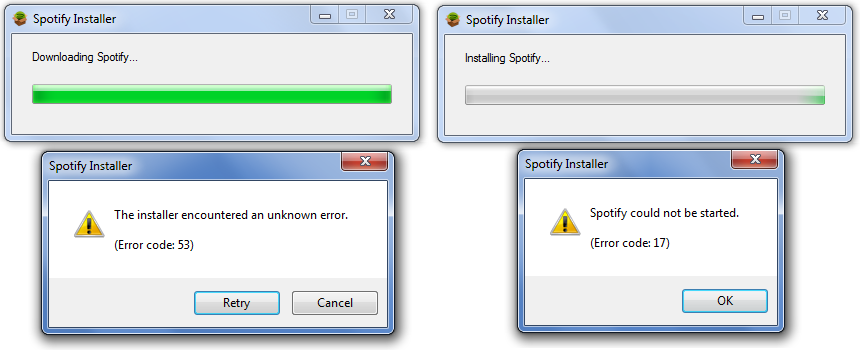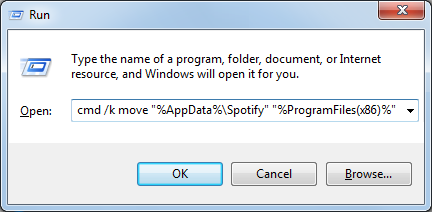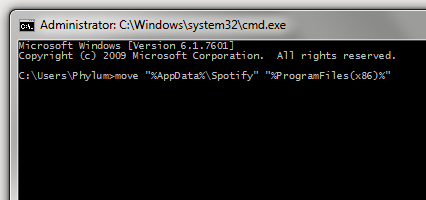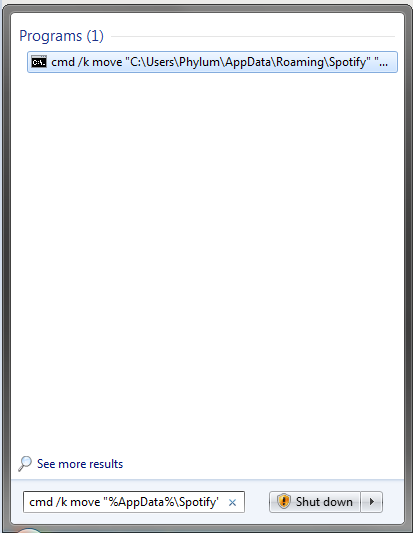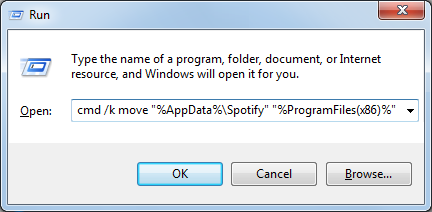- Home
- Help
- Desktop Windows
- Install & Launch Errors: Error Code 53, Error Code...
Help Wizard
Step 1
Type in your question below and we'll check to see what answers we can find...
Loading article...
Submitting...
If you couldn't find any answers in the previous step then we need to post your question in the community and wait for someone to respond. You'll be notified when that happens.
Simply add some detail to your question and refine the title if needed, choose the relevant category, then post.
Just quickly...
Before we can post your question we need you to quickly make an account (or sign in if you already have one).
Don't worry - it's quick and painless! Just click below, and once you're logged in we'll bring you right back here and post your question. We'll remember what you've already typed in so you won't have to do it again.
Install & Launch Errors: Error Code 53, Error Code 17 & This program is blocked by group policy
Solved!- Mark as New
- Bookmark
- Subscribe
- Mute
- Subscribe to RSS Feed
- Permalink
- Report Inappropriate Content
There have been dozens upon dozens of posts relating to the dreaded 'error code 17' and equally dozens of proposed solutions.
One that stands out is written by one of Spotify's own, Peter, titled '[Tutorial][Windows] How to Fix Error 17 (Installer)'.
It's a great write up, but I hope I'm not the only one that thinks rebooting into Safe Mode to install an application is kinda ridiculous. But hey, if it works, it works.
Note: Under normal circumstances, it is not recommended to install/uninstall applications from Safe Mode. One of the biggest reasons is because the Windows Installer Service (MSIService) isn't running and it takes a little work to get it started.
Like others, I've run into this problem and wanted to do my part by adding some hopefully helpful information.
Standard Disclaimer:
Neither I nor Spotify will take or otherwise accept responsibility if you break something on the computer you're doing this on.
Use and proceed at your own risk.
So if you've run into any of these errors, please read on.
(images courtesy of me)
(image courtesy of Google and Spotify!)
IN SHORT
On the surface, it seems that both Error 17 and Error 53 appear to be caused by the same root problem, and moving the Spotify directory in %AppData% to someplace else like
- %ProgramFiles% on 32-bit systems or
- %ProgramFiles(x86)% on 64-bit systems
Should resolve both errors for you. Should.
You can accomplish by pasting the command in the gray box below into the Start > Run box accessible via the Windows logo key+R:
32-bit Windows users can use this one liner:
cmd /k move "%AppData%\Spotify" "%ProgramFiles%"
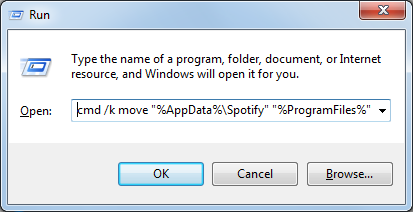
64-bit Windows users should use this one liner instead:
cmd /k move "%AppData%\Spotify" "%ProgramFiles(x86)%"
After executing the command above, check the command (cmd) prompt window (the black window that shows up) for any errors or warnings. If everything looks good, close the window.
NOTICE: IF you have User Account Control (UAC) enabled, (WHICH IS ENABLED BY DEFAULT ON WINDOWS VISTA AND HIGHER) the process WILL FAIL. You will need to do one of the following:
- Run the command (cmd) prompt with administrative privileges then type or paste the command in the elevated command prompt.
- Enter the command in the 'Search' box on the Start Menu and execute it with CTRL+SHIFT+ENTER and click 'Yes' when prompted to elevate.
If this is something people need help with, I'll document that process and update the post
Detailed screenshots of these steps are further down.
SPOTIFY OFFLINE INSTALLER DOWNLOAD LINKS
As of 8/25/15, the following links work and provide what appears to be the most recent version of the Windows Spotify Offline Installer:
- 1.0.12.161 = http://download.spotify.com/SpotifyFullSetup.exe
- 1.0.12.161 = http://download.spotify.com/SpotifySetup.exe
These links also work but provide slightly older versions:
- 1.0.7.157 = http://upgrade.spotify.com/upgrade/client/win32-x86/spotify_installer-1.0.7.157.g2a6526f9-88.exe
- 1.0.6.80 0= http://upgrade.spotify.com/upgrade/client/win32-x86/spotify_installer-1.0.6.80.g2a801a53-61.exe
- 0.9.15.27 = http://download.spotify.com/Spotify%20Installer.exe
Mac users don't run into this problem, but in the event a Mac user is looking for an offline installer, the only offline installer I'm aware of is: http://download.spotify.com/Spotify.dmg
Please note: Spotify may change or remove these links at any time, and its possible there may be a delay between when Spotify updates the offline installer after updating the web/online installer.
IN LONG: Technical Deep-Dive Explanation
For whatever reason, Spotify is a little heavy handed in that it doesn't prompt for an installation location (e.g.: C:\Program Files) and by default plants itself in "%AppData%\Spotify".
- On Windows XP I think its: C:\Documents and Settings\YOUR-USERNAME\Application Data\Spotify
- On Windows Vista & higher (7 / 8 / 8.1) its: C:\Users\YOUR-USERNAME\AppData\Roaming\Spotify
Note: Arguably it would be more efficient if it were installed in a location that's available to all users of the system (e.g.: C:\Program Files). Fortunately though Spotify is fairly lightweight, weighing in at about 80MB on a fresh install, so its not massive amounts of 'wasted space'. But that's neither here nor there.
My environment is fairly locked down which breaks a lot of things. We have a policy that prevents the execution of various file types (*.exe, *.com, *.bat, *.cmd etc.) in locations where applications tend to not be. One such location is of course %AppData% which is problematic because, well, people can't run Spotify anymore! (Hence why being able to choose the installation path would be handy!)
Fortunately since I'm the one responsible for locking things down, I know what's changed, which gives me a very good idea of where to look when something breaks. Of course, it also means I know how to circumvent some policies too. Call it a fringe benefit.
In this environment we've seen three specific errors as it pertains to installing and/or running Spotify:
- Error Code 53
- Error Code 17
- This program is blocked by group policy. For more information, contact your system administrator.
ERROR CODE 53
We tend to see this error when a user downloads & runs 'SpotifySetup.exe' which is the Spotify installer that's presented by default when you visit https://www.spotify.com/us/download/windows/
The user downloads the web installer file (SpotifySetup.exe) and runs it.
The web installer file begins downloading the core installer file (SpWebInst0.exe) and saves it to %AppData%\Spotify
Once the core installer file has been downloaded, SpotifySetup.exe tries to run the core install file but fails miserably with: "The installer encountered an unknown error. (Error code: 53)
The web installer then deletes %AppData%\Spotify (and thus everything in it)
ERROR CODE 17
This error is typically seen when a user has downloaded & run the full offline installer.
The user downloads the full offline install file and runs it
It begins the installation, and at the end fails miserably with: "Spotify could not be started. (Error code: 17)
Its important to note that in all the situations I've seen, Spotify has been successfully installed.
However, since the installer is unable to launch Spotify at the end of the install, it throws this error.
THIS PROGRAM IS BLOKED BY GROUP POLICY. FOR MORE INFORMATION CONTACT YOUR SYSTEM ADMINISTRATOR.
This error is caued by a Group Policy we've enforced which, as I mentioned above, prevents file types from being executed from specific locations. So with Spotify volunforcing us to install to %AppData%, its also committing application suicide.
Workaround / Solution?
The number one solution is for Spotify to allow us the option to change the installation path; just like every other application out there since time immemorial. (Pretty please Spotify!)
Another potential reason this is failing is due to problems within the %AppData% directory. As far as I know, the group policy we have in place is the only thing that causes these errors. So while I haven't extensively tested what could potentially cause this problem, I have not been able to reproduce it without this policy in place, which gives credence to the idea that its a permission/execution issue.
But other potential causes include, but certainly aren't limited to
- Invalid, Incorrect or Insufficient permissions on "%AppData%" or specifically the "%Appdata%\Spotify" directory (e.g.: read-only, no write access, no execute file permissions etc.)
- Insufficient administrative privileges
- Other?
IF SPOTIFY IS NOT INSTALLED AND YOU'RE GETTING THE CODE 53 ERROR
When the web installer fails to complete the install, it deletes the core install file SpWebInst0.exe and the Spotify directory in %AppData%. This happens so quickly that there's really no way to use whatever has already been downloaded in an attempt to Spotify manually.
Unfortunately, due to the way the web installer works you'll have to use the full offline installer so...
- Download the full offline installer (see links above)
- Install Spotify using the offline installer
- Then move onto the 'IF SPOTIFY IS ALREADY INSTALLED AND YOU'RE GETTING THE CODE 17 ERROR ' step IF you are getting the CODE 17 or GROUP POLICY errors!
- If you're not getting that error, Spotify should be working for you and you can stop here.
IF SPOTIFY IS ALREADY INSTALLED AND YOU'RE GETTING THE CODE 17 ERROR OR THE GROUP POLICY ERROR
To get around these errors we have to move the %AppData%\Spotify directory someplace else, like "C:\Program Files", or for those running 64-bit Windows, "C:\Program Files (x86)".
This is super easy, takes very little time and gets you back to your tunes quickly.
So very brief high-level instructions for Windows 7 people on how to do this:
- Just make sure Spotify is closed and there are no Spotify installers running
- If you have a Spotify shortcut on your Desktop, Start Menu or Taskbar, get rid of it.
- Go to your Start Menu
- Type the following text exactly as written in the 'Search programs and files' box: %AppData%
- Press return or click the 'Roaming' folder that appears at the top
- Look for the 'Spotify' folder
- Right click on it & choose 'Cut'
- Go to your Start Menu again
- Type the following text exactly as written in that search box again: %ProgramFiles%
- If you're running a 64-bit version of Windows, use this instead: %ProgramFiles(x86)%
- Press return or click the 'Program Files' folder that appears at the top
- Right click on any blank space within the 'Program Files' folder and choose 'Paste'
- Within a few moments, Spotify is moved to that location - YOU'RE ALMOST DONE!
- Open the new 'Spotify' folder in C:\Program Files and you should see 'Spotify', 'SpotfyLauncher' and some other stuff.
- If you're on 64-bit Windows, go to C:\Program Files (x86)
- Right-click on 'Spotify' and choose 'Send to > Desktop (create shortcut)' from the right-click menu
- Go to your Desktop, launch Spotify and you should be all set.
A little note about the various Windows editions:
- Windows XP: You need to upgrade to Windows 7. Seriously.
- Windows Vista: The instructions above should mostly work for you
- Windows 8/8.1: Since the Start Menu is gone, you're better off, you're better of opening an Explorer window (e.g.: Browse your C drive), clicking into the into the bar at the top that says 'This PC' or 'Local Disk C' then type %AppData% and press the Enter key to get into that directory. From there, pick up from Step 6 above.
- Windows 10: The process is the same as above.
- If all else fails: Press the Windows logo key
+R, type %AppData% and press enter and pick up from Step 6 above.
If you're not interested in doing steps 3 through 12, I offer you one line of code that does the bulk of the heavy lifting.
You still need to do steps 13 through 15 but its less work.
32-bit Windows users can use this one liner:
cmd /k move "%AppData%\Spotify" "%ProgramFiles%"
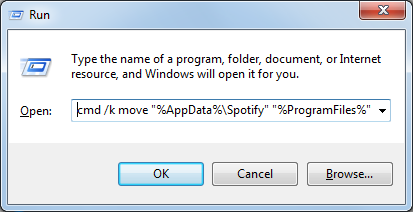
64-bit Windows users should use this one liner instead:
cmd /k move "%AppData%\Spotify" "%ProgramFiles(x86)%"
After executing the command above, check the command (cmd) prompt window (the black window that shows up) for any errors or warnings. If everything looks good, close the window.
NOTICE: IF you have User Account Control (UAC) enabled, (WHICH IS ENABLED BY DEFAULT ON WINDOWS VISTA AND HIGHER) the process WILL FAIL. You will need to do one of the following:
- Run the command (cmd) prompt with administrative privileges then type or paste the command in the elevated command prompt.
- Enter the command in the 'Search' box on the Start Menu and execute it with CTRL+SHIFT+ENTER and click 'Yes' when prompted to elevate.
If this is something people need help with, I'll document that process and update the post
You can run this code via Start > Run:
32-bit Windows:
64-bit Windows:
Or via a command window
You can also run it from the Start Menu Search box like so (this is an example for a 32-bit Windows installation):
To be sure it runs successfully, use CTRL+SHIFT+ENTER to execute the installer.
While I hope what I've shared here solves your issues, if it doesn't, I at least hope it gets you closer to the root cause so we (the community) can help you find a solution.
Also note to Spotify:
I'm joking around a bit here trying to keep it light despite potential Spotify-user frustration. Not trying to poke a bear.
I quite enjoy the music, the app is pretty slick and the community forums are neat. So all that to say: Great job!
But seriously, you should really consider maybe changing this up a bit:
- Install the application to C:\Program Files (or let the user choose)
- Store user-specific data in %AppData%\Spotify
If this post was helpful, please add kudos below!
Solved! Go to Solution.
- Labels:
-
Windows
- Subscribe to RSS Feed
- Mark Topic as New
- Mark Topic as Read
- Float this Topic for Current User
- Bookmark
- Subscribe
- Printer Friendly Page
Accepted Solutions
- Mark as New
- Bookmark
- Subscribe
- Mute
- Subscribe to RSS Feed
- Permalink
- Report Inappropriate Content
PrillDub: Thanks for bringing this to my attention!
I've updated the documentation on the front page.
All you have to do is add "cmd /k" (without quotes) infront of the move command.
So it would look like this on your 64-bit Windows installation:
Again, apologies for the mix up and I hope this helps get you rocking out again.
If this post was helpful, please add kudos below!
- Mark as New
- Bookmark
- Subscribe
- Mute
- Subscribe to RSS Feed
- Permalink
- Report Inappropriate Content
The number of reports of installer errors not related to Group Policies appears to have fallen recently, the original Error 17 guide I wrote was mainly in response to issues installing in the original versions of Windows 8, which appear to have been fixed now.
Peter
Spotify Community Mentor and Troubleshooter
Spotify Last.FM Twitter LinkedIn Meet Peter Rock Star Jam 2014
If this post was helpful, please add kudos below!
- Mark as New
- Bookmark
- Subscribe
- Mute
- Subscribe to RSS Feed
- Permalink
- Report Inappropriate Content
FOR THE MORE TECH SAVVY INDIVIDUAL(S)
In addition to the group policy we have in place that prevents things from running within %appdata%, we recently made some changes to our network that required forcing Spotify through a proxy. This not only would have created issues for our users overnight, it woudl have then created problems for our laptop users out of the office:
- Once the proxy was set in the office, they could listen to music while in the office, but not at home, requiring them to unset the proxy.
- Once the proxy was unset at home, they could listen to music while at home, but not in the office, requiring them to set the proxy.
I created a small vbscript that not only moves Spotify out of %appdata% but also sets or unsets the proxy then launches Spotify.
We replaced the Spotify shortcut with our own, so instead of a shortcut linking to C:\Whatever\Spotify.exe, we created a shortcut to C:\whatever\SpotifyScript.vbs.
The idea behing the script is that when the user is in the office, they'll be able to access a network share, and when they're not, they won't. So, the script does a real simple check for \\server\share and:
- If it can reach it, sets the proxy to allow streaming in the office.
- If it cannot reach it, it removes the proxy to allow streaming out of the office.
Fortunately the proxy settings are stored in a small text file which made this really easy. (Thanks Spotify!)
In the script, simply update the fake proxy (1.1.1.1:8080) with your proxy address and port and verify your proxy type (network.proxy.addr):
- HTTPS = "proxy:port@https"
- SOCKS4 = proxy:port@socks4"
- SOCKS5 = proxy:port@socks5"
Also, for those that don't know:
- network.proxy.mode=1 is the 'No proxy' setting within the GUI
- network.proxy.mode=2 means a proxy has been enabled within the GUI (Proxy type is specified in 'network.proxy.addr=' line above)
Extra Credit
No real error trapping here. If something bombs, it could be ugly!
If your proxy requires a username and/or password you'll need to update the script add these lines in there.
- network.proxy.user="username"
- network.proxy.pass="password"
BEWARE: The password is *NOT* encrypted, scrambled or otherwise obfuscated. (Spotify: Room for improvement here; even if it is just ROT13 🙂
option explicit
dim gwshShell : Set gwshShell = CreateObject("WScript.Shell")
Dim goFSO : Set goFSO = CreateObject("Scripting.FileSystemObject")
' spotify can live in a few places....
dim arrSpotifyPaths : arrSpotifyPaths = Array("%appdata%","%programfiles%","%programfiles(x86)%")
Dim sPath
For each sPath in arrSpotifyPaths
'wscript.echo gwshShell.ExpandEnvironmentStrings(sPath)
if goFSO.FileExists(gwshShell.ExpandEnvironmentStrings(sPath) & "\Spotify\spotify.exe") then
Dim sSpotifyPath : sSpotifyPath = gwshShell.ExpandEnvironmentStrings(sPath) & "\Spotify\spotify.exe"
Dim sSpotifyPrefs : sSpotifyPrefs = gwshShell.ExpandEnvironmentStrings(sPath) & "\Spotify\prefs"
'wscript.echo "Found Spotify in '" & sPath & "': '" & sSpotifyPath & "'"
exit for
else
'wscript.echo "Did not Find Spotify in '" & sPath & "'"
end if
Next
if LCase(sSpotifyPath) = LCase(gwshShell.ExpandEnvironmentStrings("%appdata%") & "\Spotify\spotify.exe") Then
'wscript.echo "Spotify IS in %appdata%: '" & sSpotifyPath & "'"
MoveSpotify sSpotifyPath
sSpotifyPath = "C:\Program Files\Spotify\Spotify.exe"
else
wscript.echo "Spotify is NOT in %appdata%: '" & sSpotifyPath & "'"
end if
if goFSO.FolderExists("\\server\share") Then
'wscript.echo "On the network; enabling the proxy"
SetProxy
Else
'wscript.echo "Disconnected from the network; disabling the proxy"
UnsetProxy
end if
if goFSO.FileExists(sSpotifyPath) Then
'wscript.echo "launching spotify:" & vbcrlf & "'" & sSpotifyPath & "'"
gwshShell.Run """" & sSpotifyPath & """"
''wscript.echo "spotify launched"
Else
msgbox "ERROR: Spotify Cannot be Found: " & vbcrlf & sSpotifypath,vbokonly+vbcritical,"ERROR: MISSING SPOTIFY!"
end if
wscript.quit
Sub MoveSpotify(Spotify_Path)
Spotify_Path = Replace(Spotify_Path,"\spotify.exe","")
if gofso.folderexists (Spotify_Path) Then
if not gofso.FolderExists("C:\Program Files\Spotify") then
'wscript.echo "Moving '" & Spotify_Path & "' to C:\Program Files\"
gofso.MoveFolder Spotify_Path, "C:\Program Files\"
else
'wscript.echo "Copying '" & Spotify_Path & "' to C:\Program Files\Spotify"
gofso.CopyFolder Spotify_Path, "C:\Program Files\", True
end if
else
wscript.echo "ERROR: Folder '" & Spotify_Path & "' Doesn't Exist!"
exit sub
end if
End Sub
Sub SetProxy
dim arrProxyAddrs : arrProxyAddrs = Array("network.proxy.addr=""@https""",_
"network.proxy.addr=""@socks4""",_
"network.proxy.addr=""@socks5"""_
)
dim sProxyAddr
For each sProxyAddr in arrProxyAddrs
FileContentsFindReplace sSpotifyPrefs,sProxyAddr,"network.proxy.addr=""1.1.1.1:8080@https""" & vblf & "network.proxy.mode=2"
next
'wscript.sleep 2000
End sub
Sub UnsetProxy
FileContentsFindReplace sSpotifyPrefs,"network.proxy.addr=""1.1.1.1:8080@https""","network.proxy.addr=""@https"""
FileContentsFindReplace sSpotifyPrefs,"network.proxy.mode=2" & vblf,""
'wscript.sleep 2000
End Sub
Sub FileContentsFindReplace(File_Name,Find_String,Replace_String)
Const sfcfrForReading=1
Const sfcfrForWriting=2
Dim sfcfrsFile_Name : sfcfrsFile_Name = File_Name
Dim sfcfrsFind_String : sfcfrsFind_String = Find_String
Dim sfcfrsReplace_String : sfcfrsReplace_String = Replace_String
if IsBlank(sfcfrsFile_Name) or IsBlank(sfcfrsFind_String) Then
exit sub
end if
Dim sfcfroFSO : Set sfcfroFSO = CreateObject("Scripting.FileSystemObject")
If Not sfcfroFSO.FileExists(sfcfrsFile_Name) Then
'wscript.echo "Function FileContentsFindReplace: File '" & sfcfrsFile_Name & "' does not exist!"
Exit Sub
Else
'WScript.Echo "File '" & sfcfrsFile_Name & " exists"
End If
dim sfcfrsReadFile : Set sfcfrsReadFile = sfcfroFSO.OpenTextFile(sfcfrsFile_Name, sfcfrForReading, True)
Dim sfcfrsFile_Contents : sfcfrsFile_Contents = sfcfrsReadFile.ReadAll
If InStr(1,sfcfrsFile_Contents,sfcfrsFind_String) Then
'WScript.Echo "File '" & sfcfrsFile_Name & "' does contain '" & sfcfrsFind_String & "'"
sfcfrsFile_Contents = Replace(sfcfrsFile_Contents,sfcfrsFind_String,sfcfrsReplace_String)
Set sfcfrsReadFile = sfcfroFSO.OpenTextFile(sfcfrsFile_Name, sfcfrForWriting, True)
On Error Resume next
sfcfrsReadFile.Write sfcfrsFile_Contents
If (Err.Number <> 0) Then
wscript.echo "Function FileContentsFindReplace: Error " & Err.Number & " writing to '" & sfcfrsFile_Name & "'"
Exit Sub
End If
On Error GoTo 0
sfcfrsReadFile.Close
Else
'WScript.Echo "File '" & sfcfrsFile_Name & "' does not contain '" & sfcfrsFind_String & "'"
End If
Set sfcfrsReadFile = Nothing
Set sfcfroFSO = Nothing
End Sub
Function IsBlank(Value)
'returns True if Empty or NULL or Zero
If IsEmpty(Value) or IsNull(Value) Then
IsBlank = True
Exit Function
ElseIf VarType(Value) = vbString Then
If Value = "" Then
IsBlank = True
Exit Function
End If
ElseIf IsObject(Value) Then
If Value Is Nothing Then
IsBlank = True
Exit Function
End If
ElseIf IsNumeric(Value) Then
If Value = 0 Then
'wscript.echo " Zero value found"
IsBlank = True
Exit Function
End If
Else
IsBlank = False
End If
End Function
I also have separate set & unset proxy VBScripts if you want them but they're basically the same as what you see here. Modify to suit.
If this post was helpful, please add kudos below!
- Mark as New
- Bookmark
- Subscribe
- Mute
- Subscribe to RSS Feed
- Permalink
- Report Inappropriate Content
I followed all the advice after the error 53 and error 17 messages but now it tells me 'failed loading skin.' I'm sure this is partly to do with cryptoprevent but having lost half a thesis to cryptolocker I'm not taking that off! Any ideas?
- Mark as New
- Bookmark
- Subscribe
- Mute
- Subscribe to RSS Feed
- Permalink
- Report Inappropriate Content
Hi there & thanks for responding to this.
Sorry to hear you got hit by that nasty ransomware. There are several ways to help mitigate attacks/infections in general:
- Keep all your software up to date, specificaly Java, Flash, Windows, Adobe Reader and more!
- Use a non-Internet Explorer web browser, like Mozilla Firefox or Google Chrome, when possible.
- If you don't need Java, disable or remove it.
- Make sure you have some form of antivirus installed. Many are free so get on it: Avast! Free, Microsoft Security Essentials, AVG and more.
- For crypotlocker specifically, check out this post: http://krebsonsecurity.com/2013/11/how-to-avoid-cryptolocker-ransomware/
- Don't login as an administrator - use a regular user account and promote installations as necessary
- If you're on a Windows machine, I strongly urge you to create a local group policy to prevent nasty bits from running (executing) from specific locations, which are usually temporary locations. (Note: This presents other unique challenges and is least desirable but its effective to an extent.)
justgrapes: This wasn't necessarily geared towards you, but others who may stumble across this thread while searching for CryptoLocker! I figured we could hopefully point them in the right direction!
Surely a lot more could be said on the above, but that's not the aim of this post or thread.
I personally haven't encountered the ''failed loading skin' problem, but it appears to be common. Many folks have had success doing the following:
- Uninstalling Spotify: https://support.spotify.com/uk/learn-more/faq/#!/article/reinstallation-of-spotify
- Deleting the leftover Spotify folder in %appdata% (you could also just rename the folder - that might be ok)
- Deleting the leftover Spotify folder in %localappdata% (you could also just rename the folder - that might be ok)
- If you moved Spotify to Program Files or Program Files (x86) check there for any leftover files as well
- Reinstal Spotify
- Note: Some suggested using the full offline installer (see download links in original post)
Obviously that represents the shotgun approach. But lets see if we can take some less extensive actions.
- You could just try reinstalling Spotify. That may or may not work but doesn't require much other than a few clicks.
- If you copied Spotify from %appdata% or %localappdata% to another location, just make sure there are no Spotify directories left over in %appdata% and %localappdata% directories. If there are, delete them. (or rename them - that should be ok)
- Next we could try to remove any user-specific Spotify data. In the Spotify folder, whether Spotify lives in %appdata%, %localappdata%, Program Files or Program Files (x86), you may have a 'Users' folder. In there you should have a user folder for your user ID. Delete that folder (or rename it I suppose) and try again.
Any chance you might be able to give that a try?
Would be nice to know root cause - e.g.: a bad/corrupt file. If I were having the problem I would certainly be open to digging further.
If this post was helpful, please add kudos below!
- Mark as New
- Bookmark
- Subscribe
- Mute
- Subscribe to RSS Feed
- Permalink
- Report Inappropriate Content
I tried this and I am still getting the same rror - An internal exception occured (Address: 0x10b9f08) Please contact support@spotify.com...
Thanks for the guide, but unfortunately it did not work for my issue.
- Mark as New
- Bookmark
- Subscribe
- Mute
- Subscribe to RSS Feed
- Permalink
- Report Inappropriate Content
Thanks for the reply!
I am very curious and interested in understanding what may be happening, which may seem odd considering what I'm about to say.
I think this will be my last post on your specific issue because it seems to be a completely different issue than what the original post is about. Don't get me wrong, I DO want to get to the bottom of it, but this isn't the most appropriate place to do so. We did however learn something: the above doesn't fix the issue, at least not for you. Under normal circumstances I would say "start a new thread" but in researching that exact error I came across this familiar post:
If you're paying for Spotify, perhaps you're entitled to some sort of technial support? I would forego sending emails and creating new threads in the forums and instead go right for the phone. (Of course they may ask you to email them relevant information!) I believe there is an official place to request support but I'm not in the best position to dig deep at the moment. (I'm on my mobile.)
I'll leave you with some guidance that usually helps identify where the problem lies. I'll reply later today at a later date with this information.
If this post was helpful, please add kudos below!
- Mark as New
- Bookmark
- Subscribe
- Mute
- Subscribe to RSS Feed
- Permalink
- Report Inappropriate Content
Apologies for not responding sooner - have been incredibly busy. Augh!
First, have you made any progress and do you have any updates for us?
THE ORIGINAL CONTENT HAS BEEN MOVED TO ITS OWN THREAD:
BECAUSE THIS PROCESS COULD FIX A VARIETY OF ISSUES, I THOUGHT IT BEST TO HAVE ITS OWN THREAD.
If this post was helpful, please add kudos below!
- Mark as New
- Bookmark
- Subscribe
- Mute
- Subscribe to RSS Feed
- Permalink
- Report Inappropriate Content
Thank you so much! I have been having this problem for months and I've been stuck with the web player. I stumbled upon this guide and it worked! Great work man!
- Mark as New
- Bookmark
- Subscribe
- Mute
- Subscribe to RSS Feed
- Permalink
- Report Inappropriate Content
Hi there mwright0654!
Thanks for taking the time to update the post with your experience. I'm super thrilled this worked for you and I hope others will find it helpful as well.
If this post was helpful, please add kudos below!
- Mark as New
- Bookmark
- Subscribe
- Mute
- Subscribe to RSS Feed
- Permalink
- Report Inappropriate Content
Hey, I just wanted to say thank you for your helpful directions! I followed your instructions and they worked like a charm. This coming from the most computer illiterate person out there. so thanks a million!
- Mark as New
- Bookmark
- Subscribe
- Mute
- Subscribe to RSS Feed
- Permalink
- Report Inappropriate Content
Hi there rileyjanerobb and thanks for replying to the post!
I'm always pleased to know I was able to help someone and I think the community takes comfort in learning that the proposed solutions are helping others.
Don't be so hard on yourself 😉 I'm sure you do just fine!
If this post was helpful, please add kudos below!
- Mark as New
- Bookmark
- Subscribe
- Mute
- Subscribe to RSS Feed
- Permalink
- Report Inappropriate Content
Thank you Thank you Thank you!!!!
- Mark as New
- Bookmark
- Subscribe
- Mute
- Subscribe to RSS Feed
- Permalink
- Report Inappropriate Content
UNUSUAL CASE OF ERROR:17 SOLUTION: (change the .exe name)
okay so something just happened to me that baffled the living heck out of me.... i have been dealing with the error 17 for about a week now and non of the forums, "solutions" or advice's have helped me at all... i have tried everything from changing the location to installing in safe mode, changing permissions , using hidden admin and many more steps. i have asked spotify for help and got impatient of waiting.
my problem consisted of having the error 17 upon installing, here is where it gets kind of stupid. i tried to just open the 'spotify.exe' it self since it was "technically" installed. i would always get and error described as:
(windows cannot find "C:\Users\*username*\AppData\Spotify\spotify.exe")
This baffled me.... why cant a .exe not find it self?.. till this point i still do not know why this error kept popping up and i still do not understand it. i opened it with 3rd party software and i have done the most to my knowlege's power to troubleshoot the .exe itself. and had no luck. out of mere curiosity i renamed the 'spotify.exe' to just 'spot.exe' and what do you know, it opened up... it made absolutely no sense to me... but it works now so theres that...
can a program developer explain to me why the default Spotify.exe doesnt work for me?
- Mark as New
- Bookmark
- Subscribe
- Mute
- Subscribe to RSS Feed
- Permalink
- Report Inappropriate Content
Hey there pinguinlolatu thanks for posting!
Ohh this is indeed an interesting one! I have a suspicion there may be a 'System Policy' or a 'Localized Policy' in place that prevents you from running Spotify:
- System Policy: A system policy extends through the entire system and it likely "knows" which file is the real spotify.exe.
If you move the Spotify folder someplace else it won't work.
If you rename spotify.exe to something else (like typosif.exe) it won't work. - Localized Policy: A localized policy is configured to "look" in a specific location (e.g.: "C:\Users\USERNAME\AppData\Spotify") for a file called spotify.exe.
If you move the entire Spotify folder someplace else, it could potentially work.
If you rename spotify.exe to something else (like typosif.exe), it could potentially work.
Its tough because it depends on what policy is in place, and how its configured.
I realize that what I've written below is a lot to take in. We can try to get right to the heart of the matter, and circumvent a lot of testing, by doing the following:
- Copy the folder "C:\Users\USERNAME\AppData\Spotify" to C:\
- Go to C:\
- Rename the Spotify folder to something else, like Typosif
- Go into C:\Typosif
- Rename spotify.exe to something else, like typosif.exe
- Run it: Does it work?
If no: We've eliminated the possibility of it being a location problem and an issue with the file name itself.
If yes: It was one of the above.
If you want to dig deep, here are some methods for testing this further to see what does and does not work:
STEP 1
- Go into "C:\Users\USERNAME\AppData\Spotify"
- Rename the existing spotify.exe to something different, like typosif.exe
- Try tunning typosif.exe: Does it work?
If it does not work: A policy may be in place that "knows" that is the real spotify.exe and is preventing it from running. Try copying the entire Spotify folder elsewhere (e.g.: C:\Program Files or just C:\).
If it does work: A policy may be in place that prevents any file named spotify.exe from running in that specific location. Try renaming Spotify.exe to something else, or copying the entire Spotify folder elsewhere (e.g.: C:\Program Files or just C:\).
STEP 2 (continuing from the step above)
- Copy notepad.exe from C:\Windows\system32
- Paste it into "C:\Users\USERNAME\AppData\Spotify"
- Rename notepad.exe to spotify.exe
- Run the fake spotify.exe: Does it work?
If it does not work: A policy may be in place that prevents any file named spotify.exe from running in that specific location. Try copying the entire Spotify folder elsewhere (e.g.: C:\Program Files or just C:\), or renaming the real spotify.exe to something else.
If it does work: A policy may be in place that "knows" that is not the "real" spotify.exe file so its letting it run. But because everything is still in "C:\Users\USERNAME\AppData\Spotify" we can't rule out the possibility that its a location specific problem. Try copying the entire Spotify folder elsewhere (e.g.: C:\Program Files or just C:\).
STEP 3 (continuing from the step above)
- Move the fake spotify.exe from "C:\Users\USERNAME\AppData\Spotify"
- Paste it into your Desktop and run it: Does it work?
If it does not work: A policy may be in place that prevents anything named spotify.exe from running anywhere. Try renaming the real spotify.exe to something else.
It it does work: A policy may be in place that "knows" that is not the "real" spotify.exe file so its letting it run.
I'm interested in hearing back on this one, as time permits of course.
And again, thanks for taking the time to share your detailed experience!
If this post was helpful, please add kudos below!
- Mark as New
- Bookmark
- Subscribe
- Mute
- Subscribe to RSS Feed
- Permalink
- Report Inappropriate Content
Hey there CannWebster and many thanks for your post! Its very encouraging to know this has been helpful to quite a few people!
Happy Streaming!
If this post was helpful, please add kudos below!
- Mark as New
- Bookmark
- Subscribe
- Mute
- Subscribe to RSS Feed
- Permalink
- Report Inappropriate Content
Cannot say enough thanks for this excellent guide. Thank you!!! I was getting frustrated not being able to use my paid spotify subscription on my laptop except for using the dumb webplayer. Now i got it working thanks for your instruction.I have been looking for the fix almost more than a year now, and your excellent post is what i needed. Its ridiculous spotify cannot fix their installer to work universally on all platforms without all these workarounds.
- Mark as New
- Bookmark
- Subscribe
- Mute
- Subscribe to RSS Feed
- Permalink
- Report Inappropriate Content
i apologize for my long overdue response, life's been busy. to help better understand your theory Ive proceeded to do your processes and surprisingly everything works, the notepad, other .exe and pretty much anything i put in there. the only thing giving me trouble was that spotify i still do not get why till this day. hopefully this was helpful in eliminating some possibilities.
- Mark as New
- Bookmark
- Subscribe
- Mute
- Subscribe to RSS Feed
- Permalink
- Report Inappropriate Content
Hi there henucu!
Thanks for taking a moment to post on the thread. I'm bummed to hear you had this problem for so long, but on the other hand I'm really glad this was useful, allowing you to take full advantage of all that Spotify has to offer! 🙂
Perhaps someone at Spotify will see this post and maybe consider seeign what could be done to avoid things like this! *wink*wink*
If this post was helpful, please add kudos below!
- Mark as New
- Bookmark
- Subscribe
- Mute
- Subscribe to RSS Feed
- Permalink
- Report Inappropriate Content
Appreciate the reply pinguinlolatu, and please no need to apologize, I understand completely.
In re-reading my original response to you, I realize I left out a few steps so I updated it for clarity. Sorry about that.
Now its my turn to apologize as I'm not entirely sure I'm clear the outcome.
So if I'm understanding you correctly, nothing worked:
- renaming the existing spotify.exe to something else does not work
- putting a copy of notepad.exe into the same location as spotify and renaming it to spotify.exe works: notepad launches
- copying the fake spotify.exe to your desktop works: notepad launches
- putting the real spotfy folder someplace else does not work
Apologies if I'm being dense.
If this post was helpful, please add kudos below!
Suggested posts
Let's introduce ourselves!
Hey there you, Yeah, you! 😁 Welcome - we're glad you joined the Spotify Community! While you here, let's have a fun game and get…