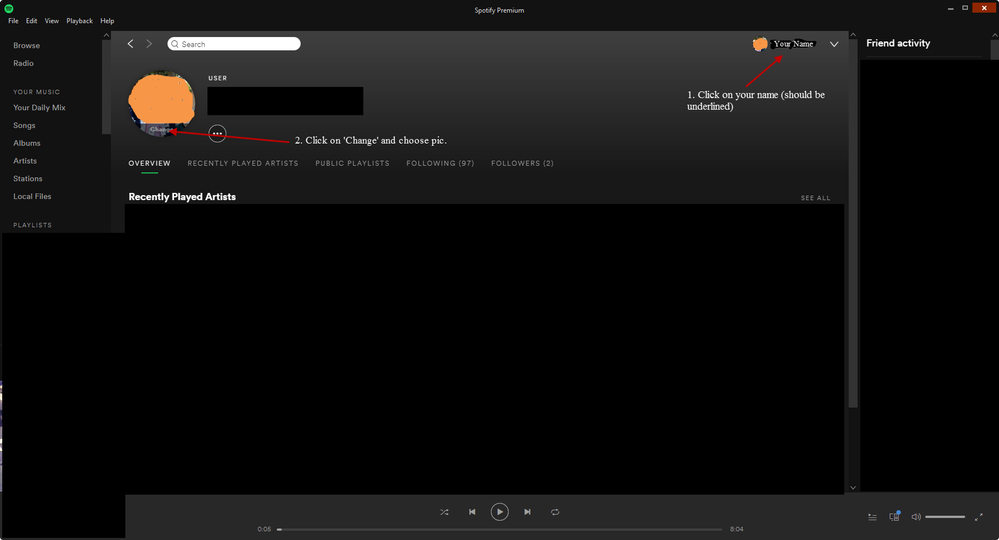Help Wizard
Step 1
Type in your question below and we'll check to see what answers we can find...
Loading article...
Submitting...
If you couldn't find any answers in the previous step then we need to post your question in the community and wait for someone to respond. You'll be notified when that happens.
Simply add some detail to your question and refine the title if needed, choose the relevant category, then post.
Just quickly...
Before we can post your question we need you to quickly make an account (or sign in if you already have one).
Don't worry - it's quick and painless! Just click below, and once you're logged in we'll bring you right back here and post your question. We'll remember what you've already typed in so you won't have to do it again.
Cannot remove user profile picture
Solved!- Mark as New
- Bookmark
- Subscribe
- Mute
- Subscribe to RSS Feed
- Permalink
- Report Inappropriate Content
In 2011 I tried out the option of linking my profile picture with Facebook once. I later unlinked my facebook account.
Now, in 2016, I sign in using my username and password (not using Facebook login).
When I login to Spotify.se my newly updated facebook profile picture is displayed next to my name.
I would like for this to not be the case. I don't want to have a link with my Facebook account and I don't want to view my picture while logged in to Spotify. Please, can I have the picture removed from my account? My Facebook profile picture appears in my "Explore" section aswell. Sometimes it's an older picture.
I like to see the picture of the artists whose music I enjoy while listening to music with Spotify, but until I start making and releasing my own music I do not want to see my own picture on Spotify.
Please can someone help. I cannot unlink with Facebook since it is not currently linked according to my Spotify client settings.
Solved! Go to Solution.
- Labels:
-
Account

- Subscribe to RSS Feed
- Mark Topic as New
- Mark Topic as Read
- Float this Topic for Current User
- Bookmark
- Subscribe
- Printer Friendly Page
Accepted Solutions
- Mark as New
- Bookmark
- Subscribe
- Mute
- Subscribe to RSS Feed
- Permalink
- Report Inappropriate Content
Hi @axelhjq,
In the desktop app, if you click on your name in the upper right hand side (next to your current pic, should be underlined when you hover the mouse over it) that should take you to you profile, looking like the image I've included below.
Step 2 is to click on the 'Change' option thats on your current pic and choose a new pic. That should overwrite whatever is currently showing up there throughout the app.
At least that works for me, My Facebook account is not connected.
- Mark as New
- Bookmark
- Subscribe
- Mute
- Subscribe to RSS Feed
- Permalink
- Report Inappropriate Content
Hey @axelhjq!
Your account must be linked to your Facebook profile. No worries, just head to Settings > Facebook > Disconnect from Facebook.
Changes may take up to 24 hours, let us know how it goes 🙂
Take care.
- Mark as New
- Bookmark
- Subscribe
- Mute
- Subscribe to RSS Feed
- Permalink
- Report Inappropriate Content
Hello I have been reconnecting and connecting to all my facebook accounts and I still get the same old picture even after 72 hours. It does not work for me.
- Mark as New
- Bookmark
- Subscribe
- Mute
- Subscribe to RSS Feed
- Permalink
- Report Inappropriate Content
My account is not linked to facebook and it still shows my facebook profile picture. Why?
- Mark as New
- Bookmark
- Subscribe
- Mute
- Subscribe to RSS Feed
- Permalink
- Report Inappropriate Content
Hi @axelhjq,
In the desktop app, if you click on your name in the upper right hand side (next to your current pic, should be underlined when you hover the mouse over it) that should take you to you profile, looking like the image I've included below.
Step 2 is to click on the 'Change' option thats on your current pic and choose a new pic. That should overwrite whatever is currently showing up there throughout the app.
At least that works for me, My Facebook account is not connected.
- Mark as New
- Bookmark
- Subscribe
- Mute
- Subscribe to RSS Feed
- Permalink
- Report Inappropriate Content
Thanks CCRDad! That worked for me (I uploaded a blank picture).
It was not obvious to me that there is a profile page, but now that I know it the solution is obvious and simple.
I wonder if this was implemented when I asked the question though. If someone from spotify is reading this it would be nice if there was a hint about the profile page options on the account settings on client settings pages, but atleast now the solution is available here and can be found on search engines.

- Mark as New
- Bookmark
- Subscribe
- Mute
- Subscribe to RSS Feed
- Permalink
- Report Inappropriate Content
[Reply deleted]
- Mark as New
- Bookmark
- Subscribe
- Mute
- Subscribe to RSS Feed
- Permalink
- Report Inappropriate Content
Hey there @Grimsfury,
Thanks for reaching out here in the Community about this!
First, if you think someone might have gained access to your account, we'd suggest taking a look at this support site article for more info and some steps to take (including reaching out to us).
As for updating your profile picture, you can follow the steps here. Keep in mind that this can be done in the desktop app, which you can download here.
Keep in mind that there was recently an Ongoing Issue regarding missing the option to change your profile picture in the app. However, this should be fixed now. If you're still experiencing this, we'd recommend trying a clean reinstallation of the desktop app with these steps.
Let us know how you get on! We'll be right here if you need more help.
Have a lovely day 🙂
Suggested posts
Let's introduce ourselves!
Hey there you, Yeah, you! 😁 Welcome - we're glad you joined the Spotify Community! While you here, let's have a fun game and get…