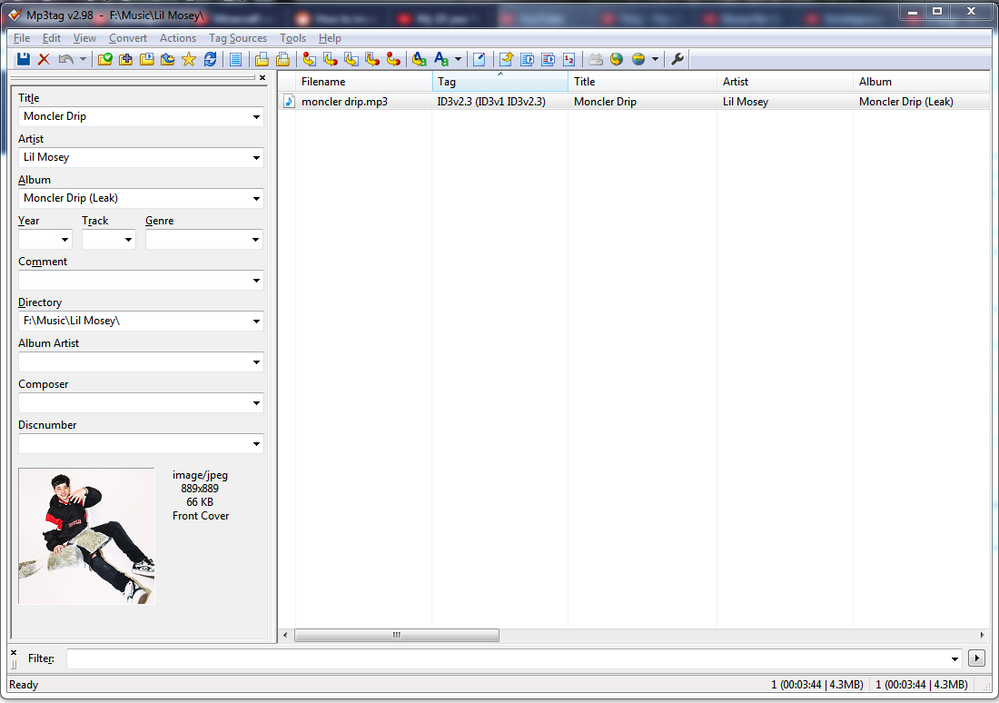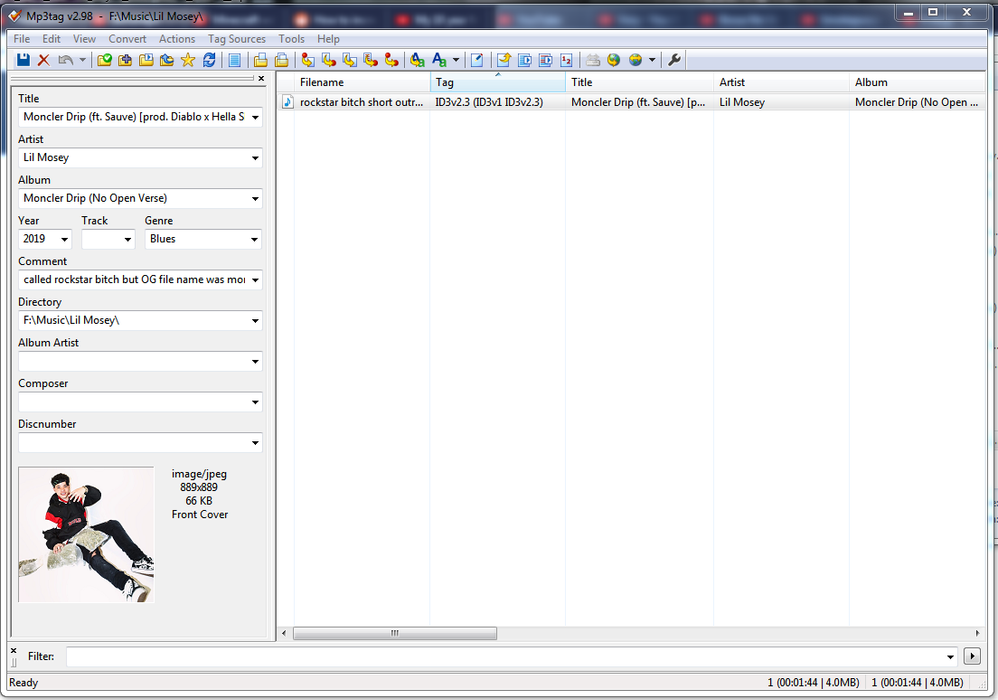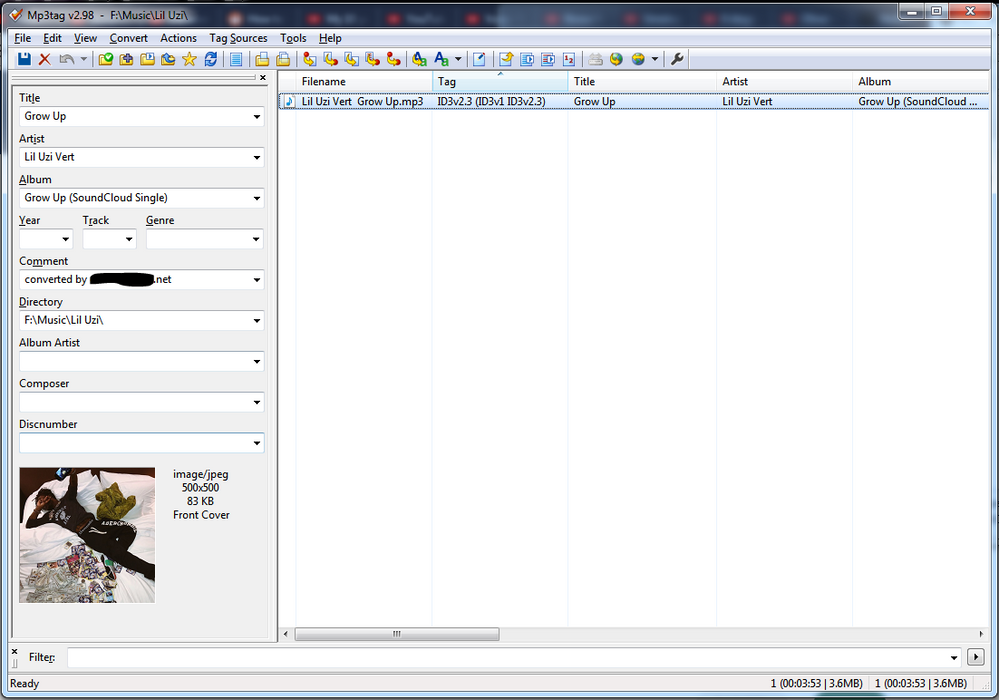Help Wizard
Step 1
Type in your question below and we'll check to see what answers we can find...
Loading article...
Submitting...
If you couldn't find any answers in the previous step then we need to post your question in the community and wait for someone to respond. You'll be notified when that happens.
Simply add some detail to your question and refine the title if needed, choose the relevant category, then post.
Just quickly...
Before we can post your question we need you to quickly make an account (or sign in if you already have one).
Don't worry - it's quick and painless! Just click below, and once you're logged in we'll bring you right back here and post your question. We'll remember what you've already typed in so you won't have to do it again.
Download copyright free music on Android
Solved!- Mark as New
- Bookmark
- Subscribe
- Mute
- Subscribe to RSS Feed
- Permalink
- Report Inappropriate Content
Plan
Premium
My Question or Issue
I have some songs that are 100% copyright free but also they are not in Spotify, so on my dekstop I can listen to them, but I've created a playlist and downloaded it and it seems like Spotify identifies them as pirated songs so I cant have them on my mobile, can I do something to solve it?
Solved! Go to Solution.
- Labels:
-
Copyright free songs
- Subscribe to RSS Feed
- Mark Topic as New
- Mark Topic as Read
- Float this Topic for Current User
- Bookmark
- Subscribe
- Printer Friendly Page
Accepted Solutions
- Mark as New
- Bookmark
- Subscribe
- Mute
- Subscribe to RSS Feed
- Permalink
- Report Inappropriate Content
Sure. Here's a local file that conflicted when I had the same metadata on both files.
Original file:
This file conflicted and was greyed out when I had the same metadata, so I changed it to look like this:
And here's a file that was conflicting with the music file on Spotify's servers, so I changed the metadata of:
Hope that helps!
- Mark as New
- Bookmark
- Subscribe
- Mute
- Subscribe to RSS Feed
- Permalink
- Report Inappropriate Content
Add the files to your "Saved Songs" section or a separate playlist, then download it.
Workflow is this:
open Spotify desktop > navigate to "local files" > right click and add the song to a playlist > go onto your phone > download that playlist
If the song you're trying to add was previously on Spotify but then taken down, Spotify might be matching the metadata of the song to the one they have on their servers and prevent you from playing it. If that's the case, you'll need to modify the metadata so it's different from the copy Spotify has.
My favorite method is just to modify the album. I usually tag my songs' album:
Song (Single)
But you can tag it
Song ([Platform] Single) - platform can be the platform it was originally released on, like SoundCloud, YouTube, etc. You can adapt this however you like, but the point is to make it different from Spotify's metadata.
So the workflow is this:
Open Spotify desktop > in your file explorer, navigate the folder containing your file > in the file explorer, right click song file > select cut > paste onto your desktop (or another folder Spotify isn't looking for music in) > close Spotify > edit the ID3/metadata of the file > open Spotify desktop > open your file explorer, drag the newly-edited file back into the folder Spotify is looking for music in > in Spotify desktop, navigate to "local files" > right click and add the song to a playlist > go onto your phone > download that playlist
Kinda convoluted, but it works for me.
- Mark as New
- Bookmark
- Subscribe
- Mute
- Subscribe to RSS Feed
- Permalink
- Report Inappropriate Content
Thanks for your reply but I still cant make it work, is there any way to know which part of the metadata creates the conflict? Or could you send me a screenshot with a example where I can see the way you make it?
- Mark as New
- Bookmark
- Subscribe
- Mute
- Subscribe to RSS Feed
- Permalink
- Report Inappropriate Content
Sure. Here's a local file that conflicted when I had the same metadata on both files.
Original file:
This file conflicted and was greyed out when I had the same metadata, so I changed it to look like this:
And here's a file that was conflicting with the music file on Spotify's servers, so I changed the metadata of:
Hope that helps!
Suggested posts
Let's introduce ourselves!
Hey there you, Yeah, you! 😁 Welcome - we're glad you joined the Spotify Community! While you here, let's have a fun game and get…