Help Wizard
Step 1
Type in your question below and we'll check to see what answers we can find...
Loading article...
Submitting...
If you couldn't find any answers in the previous step then we need to post your question in the community and wait for someone to respond. You'll be notified when that happens.
Simply add some detail to your question and refine the title if needed, choose the relevant category, then post.
Just quickly...
Before we can post your question we need you to quickly make an account (or sign in if you already have one).
Don't worry - it's quick and painless! Just click below, and once you're logged in we'll bring you right back here and post your question. We'll remember what you've already typed in so you won't have to do it again.
HTC ONE M8 Spotify not moving to SD Card.
HTC ONE M8 Spotify not moving to SD Card.
- Mark as New
- Bookmark
- Subscribe
- Mute
- Subscribe to RSS Feed
- Permalink
- Report Inappropriate Content
Hey guys, this has been wrecking my head for ages.
I've seen a lot of people having the same problem here, whereby spotify decides to save to the phone's internal, very limited 16gb storage, instead of the more obvious external storage.
I get that the app itself apparently needs to be saved to internal storage, but as far as the song library goes, the bigger storage space is the obvious choice.
So, I've tried the whole clean resets, deleting spotify properly (force stop, clear cache, uninstall, turn off phone (can't remove the battery on this one), power on, etc), although I couldn't find any com.spotify.music... in my phone files when connected to USB (?) so not sure what happened there.
I've also tried filling my internal storage up to capacity before reinstalling spotify as previous posts have suggested, based on the fact that spotify chooses storage location based on initial installation. But that was foiled too as it just laughed at me and said 'Insufficient space for installation, consider deleting apps, etc.'
Really at a loss for what to do, I'm a premium user and I listen to music all goddamn day. Would just be handy to get sorted so I could finally save all the tunes I wanna and not worry about storage space.
Any help would be much appreciated.
Cheers
- Subscribe to RSS Feed
- Mark Topic as New
- Mark Topic as Read
- Float this Topic for Current User
- Bookmark
- Subscribe
- Printer Friendly Page
- Mark as New
- Bookmark
- Subscribe
- Mute
- Subscribe to RSS Feed
- Permalink
- Report Inappropriate Content
I'm having the same issue you've described: Spotify won't store its offline cache on my SD Card on my HTC One M8 running Android 6.
I tried looking online for solutions for quite a while but was unable to find anything that worked on my phone.
I was however able to come up with a solution/workaround that will probably work for anyone else having this issue, given they're willing to make some compromises. I'm hoping this will help some people who are having the same issue.
My Solution:
This will only work if you are running Android 6.0!
If you don't have Android 6 yet you can update to it under Settings > About > Software Updates (It may not be available for you yet depending on carrier and location)
In Android 6 Google introduced a new feature that allows you to use your SD Card as internal storage.
This feature is essential to this solution, so if you don't have Android 6 this will not work as I've previously said.
What we're going to do is turn your SD Card into usable internal storage that apps can't distinguish from your phone's built-in memory.
The compromise I mentioned earlier is that once you've done this you won't be able to use your SD Card as portable storage. This means you can only use it on your phone unless you format it again.
Since I have some time on my hands and this has been bugging me for a while and I finally found a workaround I've written a detailed step by step guide. Now keep in mind that all the information I provide is to my knowledge and understanding, I might have some things wrong and if there's false information I apologize in advance.
Step 1 (Backup):
The first thing you should do is to back up your SD Card's contents since you will lose all of the data on it. Unless you don't mind losing your SD Card's contents, create a backup. The best ways to do this are to plug your SD Card into your computer and making a copy of all the data, plugging your phone into your computer via a USB cable and copying the SD Card's data or to do it directly from your phone through a cloud backup. If you need more help doing this you can try this guide.
Step 2 (Format):
Once you've created a backup of your SD Card you can start formatting your SD Card:
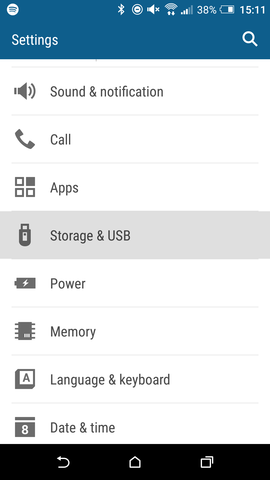
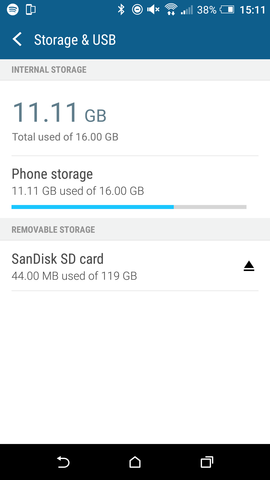
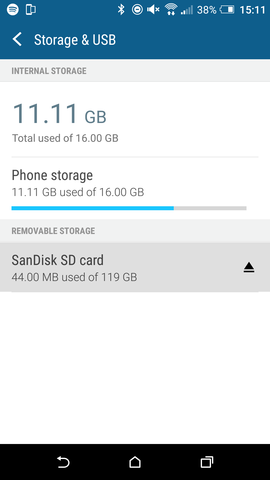
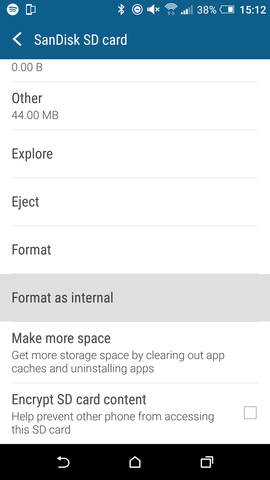
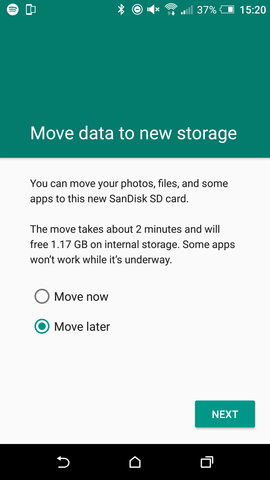
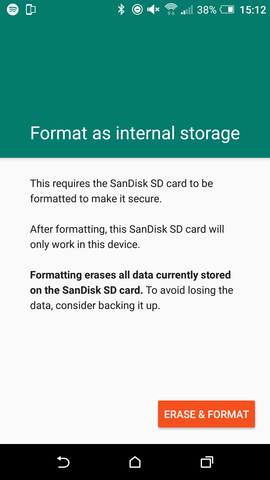
Step 3 (Moving Spotify):
If you did the previous step correctly your SD Card should now be formatted as internal storage. While you could leave it at this and Spotify would work fine and extend to your SD Card once the Internal storage is full you should still move it.
Why would you do that? Because your internal storage is much faster than your SD Card, so you'll want to keep that reserved for apps you want to load fast like your browser or messaging apps. I'm not sure if this is 100% true but to my understanding that's how it works.
So here's how to move Spotify to your SD Card:
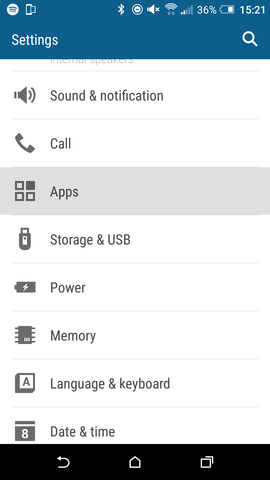
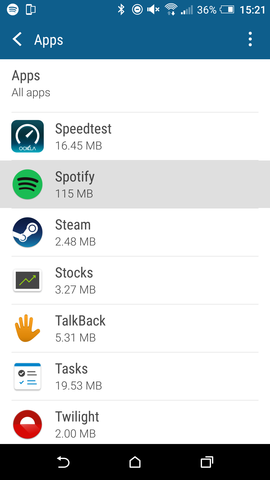
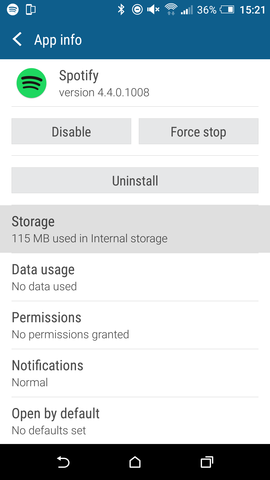
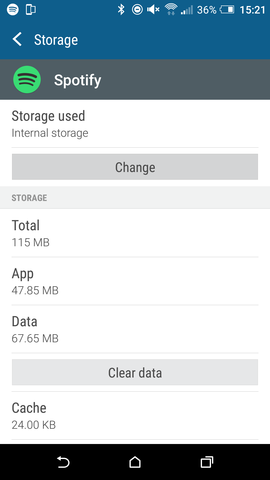
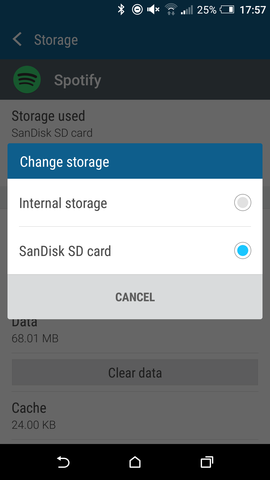
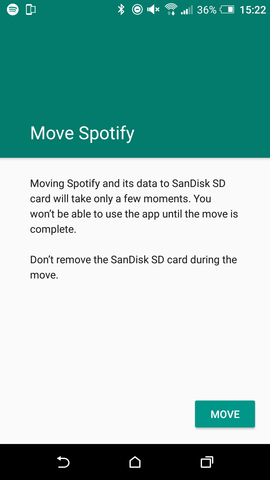
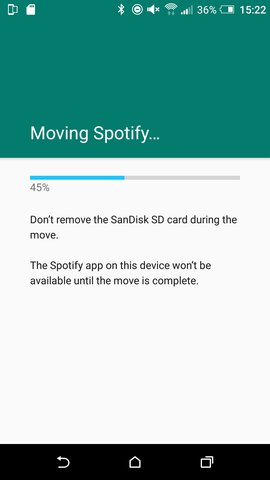
Step 4 (Using Spotify):
You're done! The only thing left to do now is save music offline until your SD Card is full!
I hope this step by step guide was able to help you in some way. As said previously after doing this you won't be able to use your SD Card with any other device unless you format it again, but at least you'll be able to download as many songs as you can fit.
If you have any questions or inputs don't hesitate to let me know! Thank you for reading!
- Mark as New
- Bookmark
- Subscribe
- Mute
- Subscribe to RSS Feed
- Permalink
- Report Inappropriate Content
Thanks so much for the reply, I was afraid it might require something like formatting the SD card (which apparently makes it incompatible with anything else afterwards). But yeah, I'll give this a go and let you know if it's worked!
- Mark as New
- Bookmark
- Subscribe
- Mute
- Subscribe to RSS Feed
- Permalink
- Report Inappropriate Content
After following your walkthrough it seems it is working for the previously installed offline playlist. Thanks for that.
But it seems if i am downloading a new album i want it stors it on both memory media. It still stores files on the internal.
Suggested posts
Let's introduce ourselves!
Hey there you, Yeah, you! 😁 Welcome - we're glad you joined the Spotify Community! While you here, let's have a fun game and get…