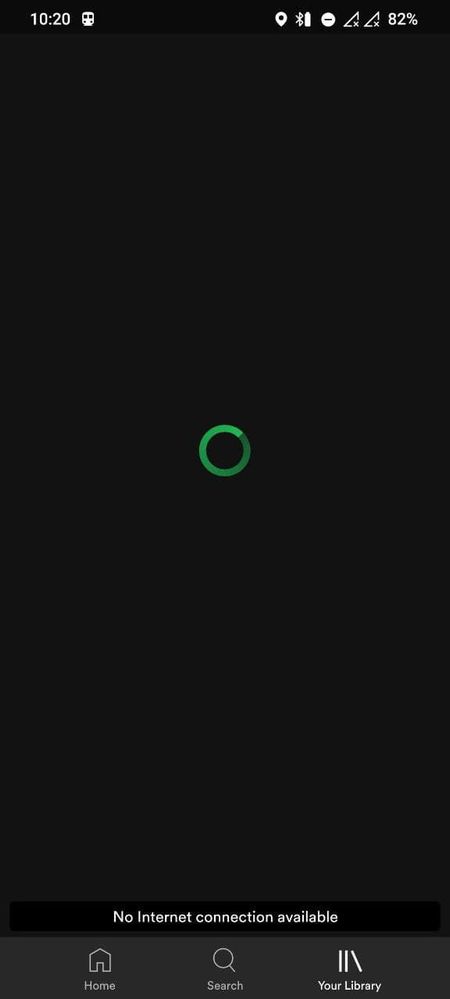Help Wizard
Step 1
Type in your question below and we'll check to see what answers we can find...
Loading article...
Submitting...
If you couldn't find any answers in the previous step then we need to post your question in the community and wait for someone to respond. You'll be notified when that happens.
Simply add some detail to your question and refine the title if needed, choose the relevant category, then post.
Just quickly...
Before we can post your question we need you to quickly make an account (or sign in if you already have one).
Don't worry - it's quick and painless! Just click below, and once you're logged in we'll bring you right back here and post your question. We'll remember what you've already typed in so you won't have to do it again.
FAQs
Please see below the most popular frequently asked questions.
Loading article...
Loading faqs...
Ongoing Issues
Please see below the current ongoing issues which are under investigation.
Loading issue...
Loading ongoing issues...
Help categories
Account & Payment
Using Spotify
Listen Everywhere
It takes 30-50 sec to open an already downloaded album in subway
It takes 30-50 sec to open an already downloaded album in subway
- Mark as New
- Bookmark
- Subscribe
- Mute
- Subscribe to RSS Feed
- Permalink
- Report Inappropriate Content
Plan
Family
Country
US
Device
OnePlus 7T HD1905
Operating System
Android 11, Oxygen OS 11.0.1.1.HD65AA
My Question or Issue
Every day twice a day the same problem drives me crazy. In the subway commute w/o having the internet it takes 30-50 sec to open an album/playlist which is already downloaded. If the internet is alive (on a subway station) I can open the album/playlist immediately without any delay.
What is the purpose of "downloading" if I can't open the music immediately while being w/o the internet?
Going to "offline" mode doesn't help. And why I have to go to "offline" if the album is downloaded and stored to the phone's internal storage?
Video:
https://www.dropbox.com/s/fcr89nypv1mxcv7/21-07-27-17-04-31.mp4?dl=0
- Labels:
-
Android
- Subscribe to RSS Feed
- Mark Topic as New
- Mark Topic as Read
- Float this Topic for Current User
- Bookmark
- Subscribe
- Printer Friendly Page
- Mark as New
- Bookmark
- Subscribe
- Mute
- Subscribe to RSS Feed
- Permalink
- Report Inappropriate Content
Hi @nickmz,
Thanks for reaching out to us. Let's see what we can do to help you out.
To start, let us know if you've already tried performing a clean reinstall of the app. This is often an overlooked step, but it’s more thorough than a regular one and can be helpful to get rid of any cache that might be causing trouble.
And to answer your question, it's not mandatory to activate the Offline Mode to listen to your saved music. However, it's a great feature if you don't want the app to consume mobile data.
Keep us posted!
- Mark as New
- Bookmark
- Subscribe
- Mute
- Subscribe to RSS Feed
- Permalink
- Report Inappropriate Content
Hey,
That doesn't help, I still have the same issue in subway when the internet is off between stations.
I removed app's data, uninstalled the app, installed the app again, downloaded the albums again - nothing helps.
- Mark as New
- Bookmark
- Subscribe
- Mute
- Subscribe to RSS Feed
- Permalink
- Report Inappropriate Content
Hi @nickmz,
Thank you for keeping us in the loop.
By any chance, can you try using an SD card to store your downloads and see if it makes a difference?
Also, can you log in with another Premium account, such as a friend's or a family member's to see if the issue persists?
We'll be on the lookout.
- Mark as New
- Bookmark
- Subscribe
- Mute
- Subscribe to RSS Feed
- Permalink
- Report Inappropriate Content
I'll try but it doesn't make any sense to me.
I can't even open "My Library" in subway when the Internet is off
- Mark as New
- Bookmark
- Subscribe
- Mute
- Subscribe to RSS Feed
- Permalink
- Report Inappropriate Content
Hey @nickmz,
Thanks for getting back to us 🙂
It's a good idea to give the steps @MafeG mentioned a go to check if anything changes.
In case the issue persists, if possible, you can also try downloading the playlist again while using another network. Does that make a difference?
Keep us posted.
- Mark as New
- Bookmark
- Subscribe
- Mute
- Subscribe to RSS Feed
- Permalink
- Report Inappropriate Content
The only thing which really helps is disabling "Data Usage" in the upper Android popup panel with the icons. After I disable mobile internet the downloaded music opens immediately. It looks like your apps tries to make a foreground API request when an album/playlist is open, and when the mobile internet is formally enabled but there is no signal then the application hangs until timeout happens. It is not what I would expect.
- Mark as New
- Bookmark
- Subscribe
- Mute
- Subscribe to RSS Feed
- Permalink
- Report Inappropriate Content
Hey @nickmz,
Thanks for keeping in touch.
When the Offline mode is disabled, the app will automatically search for a network connection to load your content even if it's already downloaded. It'll also consume mobile data (less than usual) when playing your downloaded content.
To avoid that, we suggest enabling the Offline mode whenever you won't have a stable connection, like when commuting, so Your Library loads faster and the app doesn't consume mobile data.
Hope this clears things up. If you need anything else, the Community is here for you.
Cheers!
Suggested posts
Let's introduce ourselves!
Hey there you, Yeah, you! 😁 Welcome - we're glad you joined the Spotify Community! While you here, let's have a fun game and get…