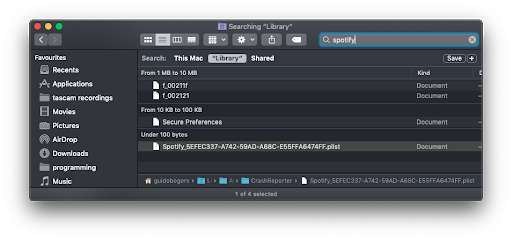- Home
- Help
- Desktop Mac
- Re: Songs gone after reinstallation
Help Wizard
Step 1
Type in your question below and we'll check to see what answers we can find...
Loading article...
Submitting...
If you couldn't find any answers in the previous step then we need to post your question in the community and wait for someone to respond. You'll be notified when that happens.
Simply add some detail to your question and refine the title if needed, choose the relevant category, then post.
Just quickly...
Before we can post your question we need you to quickly make an account (or sign in if you already have one).
Don't worry - it's quick and painless! Just click below, and once you're logged in we'll bring you right back here and post your question. We'll remember what you've already typed in so you won't have to do it again.
Songs gone after reinstallation
Solved!- Mark as New
- Bookmark
- Subscribe
- Mute
- Subscribe to RSS Feed
- Permalink
- Report Inappropriate Content
Plan
Free
Country
Sweden
Device
(Macbook Air, 2016)
Operating System
(MacOS Mojave 10.14.)
My Question or Issue
I reinstalled Spotify because some of the songs won't play. But after the reinstallation, all of my songs from all playlists are gone. And no it's not a different account.
I still have all the songs from all playlists on my phone so it's an issue on the computer.? I had reinstalled Spotify multiple times and I've also shut down my computer after each deletion but nothing seems to work, help!
Thanks!
Solved! Go to Solution.
- Subscribe to RSS Feed
- Mark Topic as New
- Mark Topic as Read
- Float this Topic for Current User
- Bookmark
- Subscribe
- Printer Friendly Page
Accepted Solutions
- Mark as New
- Bookmark
- Subscribe
- Mute
- Subscribe to RSS Feed
- Permalink
- Report Inappropriate Content
Hi again @Ysw00 ! 🙂
Sorry to hear it's persisting - I've got another suggestion I hope can get you back on track. Please try the following steps and let me know how it goes!
- Open Finder and, in Finder’s menu bar, select Go > Go to Folder. In the box, type the following location: /private/etc/hosts and press return.
- A new Finder window will open and your Mac’s hosts file will be selected. Click and drag it out of the Finder window and drop it on your desktop.
- To open it, simply double-click and it will display the file’s contents in TextEdit .
- Check for any entries with Spotify in the address.
- If you do find any lines with Spotify, please remove them
- Save your changes and restart Spotify.
- Mark as New
- Bookmark
- Subscribe
- Mute
- Subscribe to RSS Feed
- Permalink
- Report Inappropriate Content
Hi @Ysw00 and welcome to the Community! 🙂
Just in case it hasn't been tried - there are a few more steps for the clean reinstall that might help the issue you're experiencing. I've copied them below and hope you find it useful. Feel free to reply if you are still having any trouble.
Have a beautiful day! 🙂
Mac
- Quit Spotify.
- Open Finder then click Go (on the menu bar on the top of the screen).
- Select Library from the drop-down menu that appears (you may need to hold the Alt key if Library isn’t visible).
- Open Caches and delete the com.spotify.Client and com.spotify.client.helper folders.
- Click the back arrow.
- Open Application Support and delete the Spotify folder.
- Hit Command+Shift+G from your OS X desktop to bring out the Go to Folder window.
- Enter ~/Library/ to open Library folder.
- Enter “Spotify” in the search field, hit “Search: Library” and delete all files that appear:
- Head here while logged in your Spotify account in your browser and click Remove all devices.
- Shut down your computer.
- Wait a couple minutes and then hit the Power button again to boot your device.
- Download and install Spotify.
- Mark as New
- Bookmark
- Subscribe
- Mute
- Subscribe to RSS Feed
- Permalink
- Report Inappropriate Content
I've tried all the steps, but it still doesn't work 😞
I can't listen to any songs at all on Spotify.
- Mark as New
- Bookmark
- Subscribe
- Mute
- Subscribe to RSS Feed
- Permalink
- Report Inappropriate Content
Hi again @Ysw00 ! 🙂
Sorry to hear it's persisting - I've got another suggestion I hope can get you back on track. Please try the following steps and let me know how it goes!
- Open Finder and, in Finder’s menu bar, select Go > Go to Folder. In the box, type the following location: /private/etc/hosts and press return.
- A new Finder window will open and your Mac’s hosts file will be selected. Click and drag it out of the Finder window and drop it on your desktop.
- To open it, simply double-click and it will display the file’s contents in TextEdit .
- Check for any entries with Spotify in the address.
- If you do find any lines with Spotify, please remove them
- Save your changes and restart Spotify.
- Mark as New
- Bookmark
- Subscribe
- Mute
- Subscribe to RSS Feed
- Permalink
- Report Inappropriate Content
Thank you very much! This worked!
- Mark as New
- Bookmark
- Subscribe
- Mute
- Subscribe to RSS Feed
- Permalink
- Report Inappropriate Content
That's fantastic! Happy listening! 🙂
Suggested posts
Let's introduce ourselves!
Hey there you, Yeah, you! 😁 Welcome - we're glad you joined the Spotify Community! While you here, let's have a fun game and get…