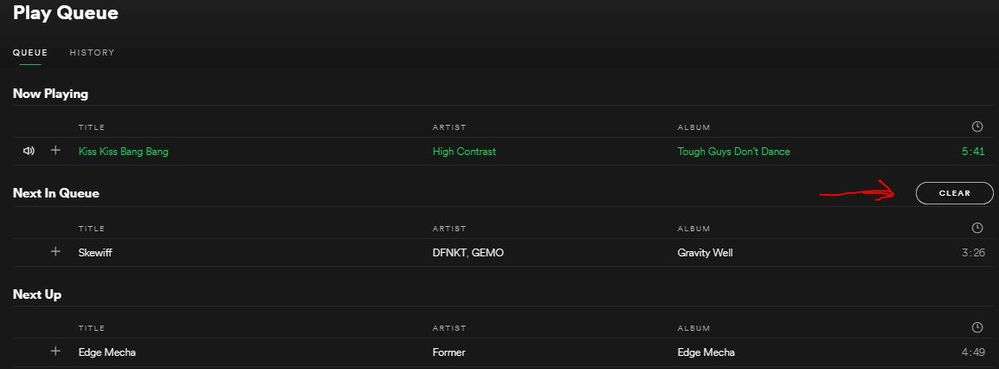- Home
- Help
- Desktop Windows
- Clearing the play queue
Help Wizard
Step 1
Type in your question below and we'll check to see what answers we can find...
Loading article...
Submitting...
If you couldn't find any answers in the previous step then we need to post your question in the community and wait for someone to respond. You'll be notified when that happens.
Simply add some detail to your question and refine the title if needed, choose the relevant category, then post.
Just quickly...
Before we can post your question we need you to quickly make an account (or sign in if you already have one).
Don't worry - it's quick and painless! Just click below, and once you're logged in we'll bring you right back here and post your question. We'll remember what you've already typed in so you won't have to do it again.
FAQs
Please see below the most popular frequently asked questions.
Loading article...
Loading faqs...
Ongoing Issues
Please see below the current ongoing issues which are under investigation.
Loading issue...
Loading ongoing issues...
Help categories
Account & Payment
Using Spotify
Listen Everywhere
Clearing the play queue
Solved!- Mark as New
- Bookmark
- Subscribe
- Mute
- Subscribe to RSS Feed
- Permalink
- Report Inappropriate Content
I saw one post that said there was a clear button by the queue, but I can't find that anywhere, and I really don't want to go and remove each song individually. How do I clear the queue?
Solved! Go to Solution.
- Labels:
-
Windows
- Subscribe to RSS Feed
- Mark Topic as New
- Mark Topic as Read
- Float this Topic for Current User
- Bookmark
- Subscribe
- Printer Friendly Page
Accepted Solutions
- Mark as New
- Bookmark
- Subscribe
- Mute
- Subscribe to RSS Feed
- Permalink
- Report Inappropriate Content
Let's try this:
Go to any of your playlists, right-click on some song (or hit the three dots on it) and choose 'Add to Play Queue'. This song should appear in the 'Next In Queue' section which is what you can clear out.
Spotify has always had this two-layered queue. One is the base queue, some album or playlist that you have decided to play, and it appears in 'Next up' when you hit play on the playlist or album, or song.
The second layer (Play Queue) is when you want to hear some extra songs, albums or playlists now and not later, but you don't want to lose track on the initially played thing. For this you click the dots on the album, playlist or songs (you can select many songs too) and 'Add to queue'.
You can wipe the Play Queue, but if you want to change the base queue, you just have to choose a different album or playlist.
You can also run out of the album on the base one, in this case you'll just have the queue you can edit, and that's how I used Spotify for a long time...
Let me know how it goes, and if you have more questions! 🙂
- Mark as New
- Bookmark
- Subscribe
- Mute
- Subscribe to RSS Feed
- Permalink
- Report Inappropriate Content
Hey @Kyesel
There should be a clear button for those songs you have added to the queue. There is no clear button for the 'Next Up' songs. See this:
If you still don't have this button even for songs you added to the queue, you should probably reinstall the program. 🙂
Keep me posted... 🙂
- Mark as New
- Bookmark
- Subscribe
- Mute
- Subscribe to RSS Feed
- Permalink
- Report Inappropriate Content
I reinstalled the program, but all I see is "Now Playing" and "Next Up"
I don't even have a section titled "Next In Queue"
I also don't have that clear button anywhere.
- Mark as New
- Bookmark
- Subscribe
- Mute
- Subscribe to RSS Feed
- Permalink
- Report Inappropriate Content
Let's try this:
Go to any of your playlists, right-click on some song (or hit the three dots on it) and choose 'Add to Play Queue'. This song should appear in the 'Next In Queue' section which is what you can clear out.
Spotify has always had this two-layered queue. One is the base queue, some album or playlist that you have decided to play, and it appears in 'Next up' when you hit play on the playlist or album, or song.
The second layer (Play Queue) is when you want to hear some extra songs, albums or playlists now and not later, but you don't want to lose track on the initially played thing. For this you click the dots on the album, playlist or songs (you can select many songs too) and 'Add to queue'.
You can wipe the Play Queue, but if you want to change the base queue, you just have to choose a different album or playlist.
You can also run out of the album on the base one, in this case you'll just have the queue you can edit, and that's how I used Spotify for a long time...
Let me know how it goes, and if you have more questions! 🙂
- Mark as New
- Bookmark
- Subscribe
- Mute
- Subscribe to RSS Feed
- Permalink
- Report Inappropriate Content
I see the option to add individual songs to the play queue, but I can't find this same option for playlists.
- Mark as New
- Bookmark
- Subscribe
- Mute
- Subscribe to RSS Feed
- Permalink
- Report Inappropriate Content
I went to check and true, can't add playlists to the queue, sorry about this misinformation. 🙂 However you should be able to select multiple songs and add them to queue.
By adding songs to the queue like that, are you now able to see the Clear button and 'Next In Queue' section?
- Mark as New
- Bookmark
- Subscribe
- Mute
- Subscribe to RSS Feed
- Permalink
- Report Inappropriate Content
Yes, thank you
Suggested posts
Hey there you, Yeah, you! 😁 Welcome - we're glad you joined the Spotify Community! While you here, let's have a fun game and get…