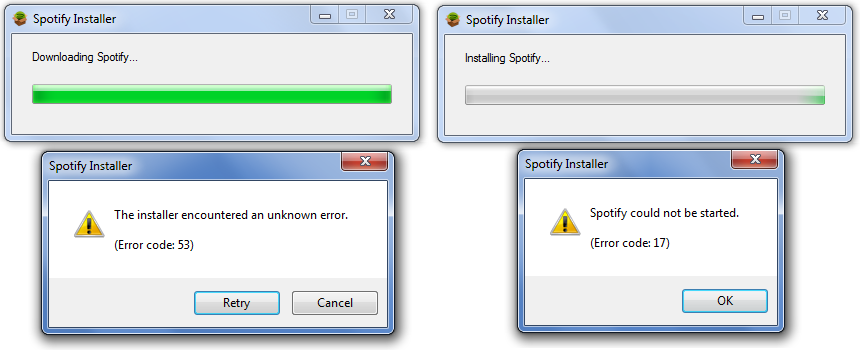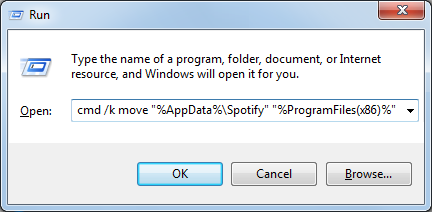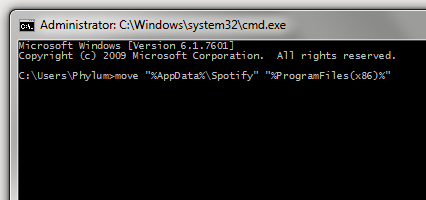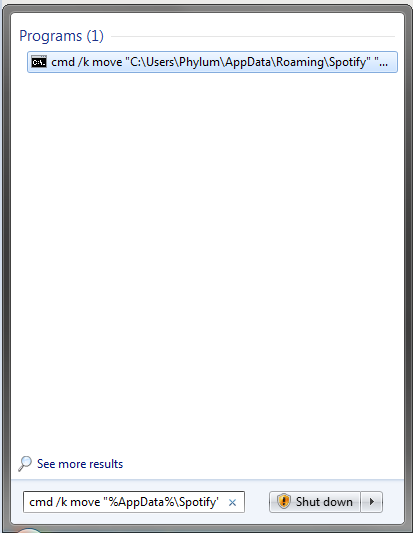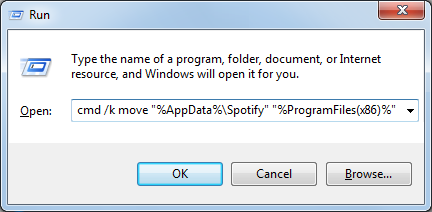- Home
- Help
- Desktop Windows
- Re: Install & Launch Errors: Error Code 53, Error ...
Help Wizard
Step 1
Type in your question below and we'll check to see what answers we can find...
Loading article...
Submitting...
If you couldn't find any answers in the previous step then we need to post your question in the community and wait for someone to respond. You'll be notified when that happens.
Simply add some detail to your question and refine the title if needed, choose the relevant category, then post.
Just quickly...
Before we can post your question we need you to quickly make an account (or sign in if you already have one).
Don't worry - it's quick and painless! Just click below, and once you're logged in we'll bring you right back here and post your question. We'll remember what you've already typed in so you won't have to do it again.
FAQs
Please see below the most popular frequently asked questions.
Loading article...
Loading faqs...
Ongoing Issues
Please see below the current ongoing issues which are under investigation.
Loading issue...
Loading ongoing issues...
Help categories
Account & Payment
Using Spotify
Listen Everywhere
Install & Launch Errors: Error Code 53, Error Code 17 & This program is blocked by group policy
Solved!- Mark as New
- Bookmark
- Subscribe
- Mute
- Subscribe to RSS Feed
- Permalink
- Report Inappropriate Content
There have been dozens upon dozens of posts relating to the dreaded 'error code 17' and equally dozens of proposed solutions.
One that stands out is written by one of Spotify's own, Peter, titled '[Tutorial][Windows] How to Fix Error 17 (Installer)'.
It's a great write up, but I hope I'm not the only one that thinks rebooting into Safe Mode to install an application is kinda ridiculous. But hey, if it works, it works.
Note: Under normal circumstances, it is not recommended to install/uninstall applications from Safe Mode. One of the biggest reasons is because the Windows Installer Service (MSIService) isn't running and it takes a little work to get it started.
Like others, I've run into this problem and wanted to do my part by adding some hopefully helpful information.
Standard Disclaimer:
Neither I nor Spotify will take or otherwise accept responsibility if you break something on the computer you're doing this on.
Use and proceed at your own risk.
So if you've run into any of these errors, please read on.
(images courtesy of me)
(image courtesy of Google and Spotify!)
IN SHORT
On the surface, it seems that both Error 17 and Error 53 appear to be caused by the same root problem, and moving the Spotify directory in %AppData% to someplace else like
- %ProgramFiles% on 32-bit systems or
- %ProgramFiles(x86)% on 64-bit systems
Should resolve both errors for you. Should.
You can accomplish by pasting the command in the gray box below into the Start > Run box accessible via the Windows logo key+R:
32-bit Windows users can use this one liner:
cmd /k move "%AppData%\Spotify" "%ProgramFiles%"
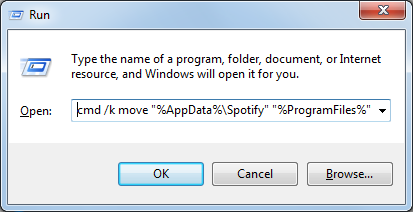
64-bit Windows users should use this one liner instead:
cmd /k move "%AppData%\Spotify" "%ProgramFiles(x86)%"
After executing the command above, check the command (cmd) prompt window (the black window that shows up) for any errors or warnings. If everything looks good, close the window.
NOTICE: IF you have User Account Control (UAC) enabled, (WHICH IS ENABLED BY DEFAULT ON WINDOWS VISTA AND HIGHER) the process WILL FAIL. You will need to do one of the following:
- Run the command (cmd) prompt with administrative privileges then type or paste the command in the elevated command prompt.
- Enter the command in the 'Search' box on the Start Menu and execute it with CTRL+SHIFT+ENTER and click 'Yes' when prompted to elevate.
If this is something people need help with, I'll document that process and update the post
Detailed screenshots of these steps are further down.
SPOTIFY OFFLINE INSTALLER DOWNLOAD LINKS
As of 8/25/15, the following links work and provide what appears to be the most recent version of the Windows Spotify Offline Installer:
- 1.0.12.161 = http://download.spotify.com/SpotifyFullSetup.exe
- 1.0.12.161 = http://download.spotify.com/SpotifySetup.exe
These links also work but provide slightly older versions:
- 1.0.7.157 = http://upgrade.spotify.com/upgrade/client/win32-x86/spotify_installer-1.0.7.157.g2a6526f9-88.exe
- 1.0.6.80 0= http://upgrade.spotify.com/upgrade/client/win32-x86/spotify_installer-1.0.6.80.g2a801a53-61.exe
- 0.9.15.27 = http://download.spotify.com/Spotify%20Installer.exe
Mac users don't run into this problem, but in the event a Mac user is looking for an offline installer, the only offline installer I'm aware of is: http://download.spotify.com/Spotify.dmg
Please note: Spotify may change or remove these links at any time, and its possible there may be a delay between when Spotify updates the offline installer after updating the web/online installer.
IN LONG: Technical Deep-Dive Explanation
For whatever reason, Spotify is a little heavy handed in that it doesn't prompt for an installation location (e.g.: C:\Program Files) and by default plants itself in "%AppData%\Spotify".
- On Windows XP I think its: C:\Documents and Settings\YOUR-USERNAME\Application Data\Spotify
- On Windows Vista & higher (7 / 8 / 8.1) its: C:\Users\YOUR-USERNAME\AppData\Roaming\Spotify
Note: Arguably it would be more efficient if it were installed in a location that's available to all users of the system (e.g.: C:\Program Files). Fortunately though Spotify is fairly lightweight, weighing in at about 80MB on a fresh install, so its not massive amounts of 'wasted space'. But that's neither here nor there.
My environment is fairly locked down which breaks a lot of things. We have a policy that prevents the execution of various file types (*.exe, *.com, *.bat, *.cmd etc.) in locations where applications tend to not be. One such location is of course %AppData% which is problematic because, well, people can't run Spotify anymore! (Hence why being able to choose the installation path would be handy!)
Fortunately since I'm the one responsible for locking things down, I know what's changed, which gives me a very good idea of where to look when something breaks. Of course, it also means I know how to circumvent some policies too. Call it a fringe benefit.
In this environment we've seen three specific errors as it pertains to installing and/or running Spotify:
- Error Code 53
- Error Code 17
- This program is blocked by group policy. For more information, contact your system administrator.
ERROR CODE 53
We tend to see this error when a user downloads & runs 'SpotifySetup.exe' which is the Spotify installer that's presented by default when you visit https://www.spotify.com/us/download/windows/
The user downloads the web installer file (SpotifySetup.exe) and runs it.
The web installer file begins downloading the core installer file (SpWebInst0.exe) and saves it to %AppData%\Spotify
Once the core installer file has been downloaded, SpotifySetup.exe tries to run the core install file but fails miserably with: "The installer encountered an unknown error. (Error code: 53)
The web installer then deletes %AppData%\Spotify (and thus everything in it)
ERROR CODE 17
This error is typically seen when a user has downloaded & run the full offline installer.
The user downloads the full offline install file and runs it
It begins the installation, and at the end fails miserably with: "Spotify could not be started. (Error code: 17)
Its important to note that in all the situations I've seen, Spotify has been successfully installed.
However, since the installer is unable to launch Spotify at the end of the install, it throws this error.
THIS PROGRAM IS BLOKED BY GROUP POLICY. FOR MORE INFORMATION CONTACT YOUR SYSTEM ADMINISTRATOR.
This error is caued by a Group Policy we've enforced which, as I mentioned above, prevents file types from being executed from specific locations. So with Spotify volunforcing us to install to %AppData%, its also committing application suicide.
Workaround / Solution?
The number one solution is for Spotify to allow us the option to change the installation path; just like every other application out there since time immemorial. (Pretty please Spotify!)
Another potential reason this is failing is due to problems within the %AppData% directory. As far as I know, the group policy we have in place is the only thing that causes these errors. So while I haven't extensively tested what could potentially cause this problem, I have not been able to reproduce it without this policy in place, which gives credence to the idea that its a permission/execution issue.
But other potential causes include, but certainly aren't limited to
- Invalid, Incorrect or Insufficient permissions on "%AppData%" or specifically the "%Appdata%\Spotify" directory (e.g.: read-only, no write access, no execute file permissions etc.)
- Insufficient administrative privileges
- Other?
IF SPOTIFY IS NOT INSTALLED AND YOU'RE GETTING THE CODE 53 ERROR
When the web installer fails to complete the install, it deletes the core install file SpWebInst0.exe and the Spotify directory in %AppData%. This happens so quickly that there's really no way to use whatever has already been downloaded in an attempt to Spotify manually.
Unfortunately, due to the way the web installer works you'll have to use the full offline installer so...
- Download the full offline installer (see links above)
- Install Spotify using the offline installer
- Then move onto the 'IF SPOTIFY IS ALREADY INSTALLED AND YOU'RE GETTING THE CODE 17 ERROR ' step IF you are getting the CODE 17 or GROUP POLICY errors!
- If you're not getting that error, Spotify should be working for you and you can stop here.
IF SPOTIFY IS ALREADY INSTALLED AND YOU'RE GETTING THE CODE 17 ERROR OR THE GROUP POLICY ERROR
To get around these errors we have to move the %AppData%\Spotify directory someplace else, like "C:\Program Files", or for those running 64-bit Windows, "C:\Program Files (x86)".
This is super easy, takes very little time and gets you back to your tunes quickly.
So very brief high-level instructions for Windows 7 people on how to do this:
- Just make sure Spotify is closed and there are no Spotify installers running
- If you have a Spotify shortcut on your Desktop, Start Menu or Taskbar, get rid of it.
- Go to your Start Menu
- Type the following text exactly as written in the 'Search programs and files' box: %AppData%
- Press return or click the 'Roaming' folder that appears at the top
- Look for the 'Spotify' folder
- Right click on it & choose 'Cut'
- Go to your Start Menu again
- Type the following text exactly as written in that search box again: %ProgramFiles%
- If you're running a 64-bit version of Windows, use this instead: %ProgramFiles(x86)%
- Press return or click the 'Program Files' folder that appears at the top
- Right click on any blank space within the 'Program Files' folder and choose 'Paste'
- Within a few moments, Spotify is moved to that location - YOU'RE ALMOST DONE!
- Open the new 'Spotify' folder in C:\Program Files and you should see 'Spotify', 'SpotfyLauncher' and some other stuff.
- If you're on 64-bit Windows, go to C:\Program Files (x86)
- Right-click on 'Spotify' and choose 'Send to > Desktop (create shortcut)' from the right-click menu
- Go to your Desktop, launch Spotify and you should be all set.
A little note about the various Windows editions:
- Windows XP: You need to upgrade to Windows 7. Seriously.
- Windows Vista: The instructions above should mostly work for you
- Windows 8/8.1: Since the Start Menu is gone, you're better off, you're better of opening an Explorer window (e.g.: Browse your C drive), clicking into the into the bar at the top that says 'This PC' or 'Local Disk C' then type %AppData% and press the Enter key to get into that directory. From there, pick up from Step 6 above.
- Windows 10: The process is the same as above.
- If all else fails: Press the Windows logo key
+R, type %AppData% and press enter and pick up from Step 6 above.
If you're not interested in doing steps 3 through 12, I offer you one line of code that does the bulk of the heavy lifting.
You still need to do steps 13 through 15 but its less work.
32-bit Windows users can use this one liner:
cmd /k move "%AppData%\Spotify" "%ProgramFiles%"
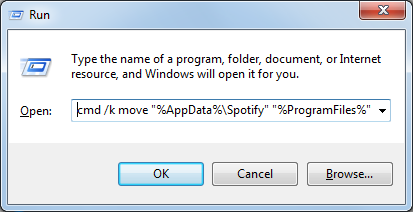
64-bit Windows users should use this one liner instead:
cmd /k move "%AppData%\Spotify" "%ProgramFiles(x86)%"
After executing the command above, check the command (cmd) prompt window (the black window that shows up) for any errors or warnings. If everything looks good, close the window.
NOTICE: IF you have User Account Control (UAC) enabled, (WHICH IS ENABLED BY DEFAULT ON WINDOWS VISTA AND HIGHER) the process WILL FAIL. You will need to do one of the following:
- Run the command (cmd) prompt with administrative privileges then type or paste the command in the elevated command prompt.
- Enter the command in the 'Search' box on the Start Menu and execute it with CTRL+SHIFT+ENTER and click 'Yes' when prompted to elevate.
If this is something people need help with, I'll document that process and update the post
You can run this code via Start > Run:
32-bit Windows:
64-bit Windows:
Or via a command window
You can also run it from the Start Menu Search box like so (this is an example for a 32-bit Windows installation):
To be sure it runs successfully, use CTRL+SHIFT+ENTER to execute the installer.
While I hope what I've shared here solves your issues, if it doesn't, I at least hope it gets you closer to the root cause so we (the community) can help you find a solution.
Also note to Spotify:
I'm joking around a bit here trying to keep it light despite potential Spotify-user frustration. Not trying to poke a bear.
I quite enjoy the music, the app is pretty slick and the community forums are neat. So all that to say: Great job!
But seriously, you should really consider maybe changing this up a bit:
- Install the application to C:\Program Files (or let the user choose)
- Store user-specific data in %AppData%\Spotify
If this post was helpful, please add kudos below!
Solved! Go to Solution.
- Labels:
-
Windows
- Subscribe to RSS Feed
- Mark Topic as New
- Mark Topic as Read
- Float this Topic for Current User
- Bookmark
- Subscribe
- Printer Friendly Page
- Mark as New
- Bookmark
- Subscribe
- Mute
- Subscribe to RSS Feed
- Permalink
- Report Inappropriate Content
Thank you!
- Mark as New
- Bookmark
- Subscribe
- Mute
- Subscribe to RSS Feed
- Permalink
- Report Inappropriate Content
Hey there Saraluna!
Thanks for the message - you are most welcome!
If this post was helpful, please add kudos below!
- Mark as New
- Bookmark
- Subscribe
- Mute
- Subscribe to RSS Feed
- Permalink
- Report Inappropriate Content
Thank you so much!! I could solve the code 17 problem. Fantastic, you're a genius.
- Mark as New
- Bookmark
- Subscribe
- Mute
- Subscribe to RSS Feed
- Permalink
- Report Inappropriate Content
Howdy JSBach!
Appreciate the kind words but I'm really just happy to know this post was helpful. Glad it's working for you once again - Happy Listening!
If this post was helpful, please add kudos below!
- Mark as New
- Bookmark
- Subscribe
- Mute
- Subscribe to RSS Feed
- Permalink
- Report Inappropriate Content
Had the error 17 in a work-place environment. I was running the offline installer. Read the part about group policies blocking things from being read on app data, and how the program is actually installed there but won't run.
Just go to Start>Run>%APPDATA%
Copy/Paste the Spotify folder to your C:/Program Files (x86) or whatever yours is.
Click SpotifyLauncher.exe
Enjoy!
- Mark as New
- Bookmark
- Subscribe
- Mute
- Subscribe to RSS Feed
- Permalink
- Report Inappropriate Content
Hey revanoner - thanks for checking the post!
Completely spot on - the one liner about 3/4 of the way down in my original post does exactly that.
Thanks for sharing this tip - greatly appreciated!
If this post was helpful, please add kudos below!
- Mark as New
- Bookmark
- Subscribe
- Mute
- Subscribe to RSS Feed
- Permalink
- Report Inappropriate Content
- Mark as New
- Bookmark
- Subscribe
- Mute
- Subscribe to RSS Feed
- Permalink
- Report Inappropriate Content
Hey JLetz - thanks for checking out the post!
I'm glad you found this helpful and even happier to know it solved your issue.
You are most welcome!
Happy jammin'! 🙂
If this post was helpful, please add kudos below!
- Mark as New
- Bookmark
- Subscribe
- Mute
- Subscribe to RSS Feed
- Permalink
- Report Inappropriate Content
@Phylum, Thanks for the post, it worked great! However...
The Offline Installer is Version 0.9.15.27, and the latest Spotify version is 1.0.2.6. Anyway you can provide the updated version as an offline installer file?
My original issue is using Spotify, I get the "Like to install the latest version? Just restart Spotify!" message.
After a restart of the program, I get the message again. So, I open "About Spotify" to find that there was a problem updating Spotify (INSTALL_503).
After a clean uninstall, and reinstall (Attempt), I get Error 53 during the spotify install. This led me to your blog, where I found the offline installer. It installed just fine, but as mentioned in the beginning, I'm back to the original update error with an outdated version of Spotify
Please help stop the vicious cycle!
- Mark as New
- Bookmark
- Subscribe
- Mute
- Subscribe to RSS Feed
- Permalink
- Report Inappropriate Content
Hey bjac007 - thanks for the post!
I'll try address what I see are two potentially separate issues:
- I was under the impression that the links previously listed were reliable static links that download updated installers when Spotify released new versions. But based on what you said, that's doesn't seem to be the case. I reached out to a 'Spotify Guy' twice but didn't hear back. As of today (8/25/15) the latest offline installer available is 1.0.12.161. I updated the links in the original post and provided version information as well.
- If you're seeing an error 53, I feel like there may be something else that's creating a problem and we're only delaying the inevitable. Consider:
Even if we found the correct offline installer download link(s) for the most recent version of Spotify, you might run into the same problem when Spotify updates in the future. I could be completely wrong here, but we could potentially be headed down that path.
I've got a full time job so I might be a little slow responding, but I'll see what I can do an post back ASAP!
If this post was helpful, please add kudos below!
- Mark as New
- Bookmark
- Subscribe
- Mute
- Subscribe to RSS Feed
- Permalink
- Report Inappropriate Content
Thanks, that helped. I had the error 53 message on Windows 8, so following your advice I used the full installer, then after getting error17 message I had to manually( copy&paste the command into RUN didn't work) move the Spotify file to ProgrammeFiles(x86), wich did the job. I don't understand how Spotify is not fixing this problem.
- Mark as New
- Bookmark
- Subscribe
- Mute
- Subscribe to RSS Feed
- Permalink
- Report Inappropriate Content
This worked perfectly!!! Thanks!!!
- Mark as New
- Bookmark
- Subscribe
- Mute
- Subscribe to RSS Feed
- Permalink
- Report Inappropriate Content
Hey SynneFree63 - thanks for the message.
I'll double check the Start > Run command on a Window 7 and Windows 8.1 machine to see what happens. Thanks for pointing that out!
It would be nice for Spotify to update their installer in the near future to avoid headaches like this.
If this post was helpful, please add kudos below!
- Mark as New
- Bookmark
- Subscribe
- Mute
- Subscribe to RSS Feed
- Permalink
- Report Inappropriate Content
Top of the morning to you flygyrl74 !
I'm so glad you found the instructions helpful! Thanks so much for reporting your experience.
Enjoy your music 🙂
If this post was helpful, please add kudos below!
- Mark as New
- Bookmark
- Subscribe
- Mute
- Subscribe to RSS Feed
- Permalink
- Report Inappropriate Content
I've tried everything. The offline installer worked for quite awhile. However, the last time I used it, it crashed my computer; blue screen and all. Now, when I go to the link, it warns of security issues.
The best solution I found was using Ninite: https://ninite.com/
Works like a charm.
- Mark as New
- Bookmark
- Subscribe
- Mute
- Subscribe to RSS Feed
- Permalink
- Report Inappropriate Content
- Mark as New
- Bookmark
- Subscribe
- Mute
- Subscribe to RSS Feed
- Permalink
- Report Inappropriate Content
Alright I tried doing what your list said but I was probably doing something incorrect. I tried typing in the code in my Run program and it didn't work it kept saying "Windows cannot find 'move'." There's probably a REALLY easy solution and I'm just stupid but I can't figure it out. I'm running on Windows 8 64 bit. Any help would be greatly appreciated
- Mark as New
- Bookmark
- Subscribe
- Mute
- Subscribe to RSS Feed
- Permalink
- Report Inappropriate Content
hey misslola!
Thanks for sharing your experience with us - glad this was helpful!
If this post was helpful, please add kudos below!
- Mark as New
- Bookmark
- Subscribe
- Mute
- Subscribe to RSS Feed
- Permalink
- Report Inappropriate Content
PrillDub: Thanks for bringing this to my attention!
I've updated the documentation on the front page.
All you have to do is add "cmd /k" (without quotes) infront of the move command.
So it would look like this on your 64-bit Windows installation:
Again, apologies for the mix up and I hope this helps get you rocking out again.
If this post was helpful, please add kudos below!
- Mark as New
- Bookmark
- Subscribe
- Mute
- Subscribe to RSS Feed
- Permalink
- Report Inappropriate Content
"Access is denied."
"C:\Windows\system 32>
Suggested posts
Hey there you, Yeah, you! 😁 Welcome - we're glad you joined the Spotify Community! While you here, let's have a fun game and get…