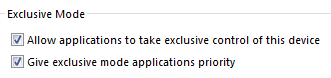- Home
- Help
- Desktop Windows
- Music Glitching Every few minutes
Help Wizard
Step 1
Type in your question below and we'll check to see what answers we can find...
Loading article...
Submitting...
If you couldn't find any answers in the previous step then we need to post your question in the community and wait for someone to respond. You'll be notified when that happens.
Simply add some detail to your question and refine the title if needed, choose the relevant category, then post.
Just quickly...
Before we can post your question we need you to quickly make an account (or sign in if you already have one).
Don't worry - it's quick and painless! Just click below, and once you're logged in we'll bring you right back here and post your question. We'll remember what you've already typed in so you won't have to do it again.
Music Glitching Every few minutes
Solved!- Mark as New
- Bookmark
- Subscribe
- Mute
- Subscribe to RSS Feed
- Permalink
- Report Inappropriate Content
Plan
Premium
Country
Australia
Device
PC
Operating System
Windows 7
My Question or Issue
About a month ago, I had to reinstall spotify on my Computer as it became very unresponsive, it would take several minutes to load and I couldnt search for artists or playlists.
After the reinstall it was quick again however now the audio will glitch every few minutes. It sounds like the cpu cannot keep up with the audio processing however there are no spikes in cpu usage anywhere.
This only happens in spotify and nowhere else on my PC, it does it for both local and streamed music.
Things I have tried:
- Fresh Reinstallation of Spotify (Multiple times)
- enabling/disabling hardware acceleration
- Using spotify on other devices (they all work fine)
- Resinstalling Audio Drivers
The only other thing I have in my set up is a Scarlett 2i2 Audio Interface which runs all my audio and I havent had any issues with it at all.
I have seen a couple other topics with the same issue but none of their solutions helped me unfortunately, I would appreciate any help
Thanks 🙂
Solved! Go to Solution.
- Subscribe to RSS Feed
- Mark Topic as New
- Mark Topic as Read
- Float this Topic for Current User
- Bookmark
- Subscribe
- Printer Friendly Page
Accepted Solutions
- Mark as New
- Bookmark
- Subscribe
- Mute
- Subscribe to RSS Feed
- Permalink
- Report Inappropriate Content
One thing you can try is making your Scarlett the default audio device.
You can do it by right-clicking on speaker icon on Taskbar, choosing 'Playback devices', selecting the device and setting it as default.
(Spotify tends to have problems when the audio device is not set as default.)
If glitches persist: if you have another audio interface (even onboard soundcard), try it to see if the glitches happen then as well.
If the glitches are gone, then the soundcard might still need a reinstall.
Found one user who had same problems, they did this:
First remove everything Focusrite related in the Device manager. Disconnect the Scarlett, and then to be 100% sure, click on "view" and enable "show hidden devices", then find everything named Focusrite something something, right click and select "uninstall device". If you can tick "delete the driver software for this device" or something similar, do that as well. Reboot PC. Install Focusrite driver.
Make sure Spotify is whitelisted in any firewall and antivirus app, sometimes traffic scans can cause pretty regular audio drops too.
Let me know how it goes 🙂
- Mark as New
- Bookmark
- Subscribe
- Mute
- Subscribe to RSS Feed
- Permalink
- Report Inappropriate Content
Hey @davidcarso
I have the same sound interface! 🙂
Anyway, by fresh reinstall you mean you deleted the Spotify files from appdata before reinstalling?
I'd suggest checking that the buffer size for the interface is high. For me it's 1024 (max), if it was any lower I'd get dropouts and glitches.
Other changes I've made is disabling Communications setting:
1. Find the speaker icon on Taskbar. Right-click on it and select Sounds.
2. In the opened window go to COmmunications and set Windows to do nothing.
Enabling some settings in Focusrite properties:
1. Right-click on the speaker icon on Taskbar. Select Playback devices.
2. Select the Focusrite and click on Properties.
3. Go to Advanced tab and do this:
I also have the highest setting in Default Format (matching what I have in Focusrite's contol panel)
Another setting which helped me with latency (and is generally recommended in favor of good sound) is this:
1. Go to Start menu, go to Computer and right-click on it. Select Properties.
2. On the left-hand menu select 'Advanced System Settings'.
3. Select the Settings under Performance (under Advanced tab).
4. Go to Advanced tab in the opened window and adjust for best performance of background services.
5. Click OK to close the windows.
Let me know how it goes 🙂
- Mark as New
- Bookmark
- Subscribe
- Mute
- Subscribe to RSS Feed
- Permalink
- Report Inappropriate Content
Hi @Sebasty
Unfortunately none of that has made any difference, im still getting these glitches 😞
I've also tried another USB port and still no luck
- Mark as New
- Bookmark
- Subscribe
- Mute
- Subscribe to RSS Feed
- Permalink
- Report Inappropriate Content
Did you remove Spotify files from %Appdata% too before reinstalling?
If not, then I highly recommend it, as these files can often cause problems.
1. Close Spotify and uninstall it.
2. Go to %AppData% in Windows Explorer, and delete any Spotify folders you find in Local and Roaming folders.
3. Restart your computer.
4. Install Spotify.
(You can also try the offline installer)
At this point I'd run a scan with Malwarebytes.
Does the same glitchiness happen when using the web player?
- Mark as New
- Bookmark
- Subscribe
- Mute
- Subscribe to RSS Feed
- Permalink
- Report Inappropriate Content
I tried the reinstall again to make sure i didnt leave any files around and it hasnt changed.
I ran a scan with Trend Micro Security not long ago and it came up with nothing.
Web player didnt have any issues.
- Mark as New
- Bookmark
- Subscribe
- Mute
- Subscribe to RSS Feed
- Permalink
- Report Inappropriate Content
One thing you can try is making your Scarlett the default audio device.
You can do it by right-clicking on speaker icon on Taskbar, choosing 'Playback devices', selecting the device and setting it as default.
(Spotify tends to have problems when the audio device is not set as default.)
If glitches persist: if you have another audio interface (even onboard soundcard), try it to see if the glitches happen then as well.
If the glitches are gone, then the soundcard might still need a reinstall.
Found one user who had same problems, they did this:
First remove everything Focusrite related in the Device manager. Disconnect the Scarlett, and then to be 100% sure, click on "view" and enable "show hidden devices", then find everything named Focusrite something something, right click and select "uninstall device". If you can tick "delete the driver software for this device" or something similar, do that as well. Reboot PC. Install Focusrite driver.
Make sure Spotify is whitelisted in any firewall and antivirus app, sometimes traffic scans can cause pretty regular audio drops too.
Let me know how it goes 🙂
- Mark as New
- Bookmark
- Subscribe
- Mute
- Subscribe to RSS Feed
- Permalink
- Report Inappropriate Content
This seems to have fixed it!
I did already reinstall the audio drivers but i didnt remove them from the device manager.
Thanks heaps mate! its been bugging me for too long now 🙂
- Mark as New
- Bookmark
- Subscribe
- Mute
- Subscribe to RSS Feed
- Permalink
- Report Inappropriate Content
Suggested posts
Let's introduce ourselves!
Hey there you, Yeah, you! 😁 Welcome - we're glad you joined the Spotify Community! While you here, let's have a fun game and get…