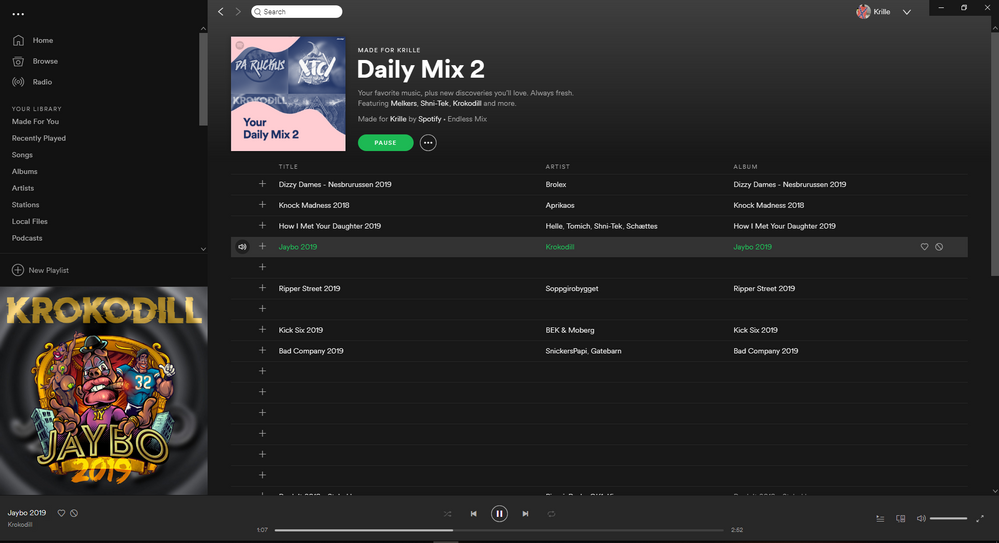- Home
- Help
- Desktop Windows
- Re: Some songs do not work on PC but works on Phon...
Help Wizard
Step 1
Type in your question below and we'll check to see what answers we can find...
Loading article...
Submitting...
If you couldn't find any answers in the previous step then we need to post your question in the community and wait for someone to respond. You'll be notified when that happens.
Simply add some detail to your question and refine the title if needed, choose the relevant category, then post.
Just quickly...
Before we can post your question we need you to quickly make an account (or sign in if you already have one).
Don't worry - it's quick and painless! Just click below, and once you're logged in we'll bring you right back here and post your question. We'll remember what you've already typed in so you won't have to do it again.
Some songs do not work on PC but works on Phone
Some songs do not work on PC but works on Phone
- Mark as New
- Bookmark
- Subscribe
- Mute
- Subscribe to RSS Feed
- Permalink
- Report Inappropriate Content
Plan
Premium
Country
Norway
Device
iPhone XS
Operating System
Windows 10
My Question or Issue
I can not play some songs on my PC but works fine on my Phone (my friend have the same problem)
Example On PC:
I see the new Album an artist posted and I press play on it, there is no picture or timeline moving. If I add the song to a playlist it's not showing for me.
Example On Phone:
on the phone it works fine, I can even see the song playing on my phone on the pc with the art and the timeline working.
If I play the song on my phone and press "connect to a device" and select my PC the music stops and the album art disappears and the timeline goes back to 0:00
If I reinstall the desktop app:
if I reinstall the app works for some hours and so the same problem appears again.
- Subscribe to RSS Feed
- Mark Topic as New
- Mark Topic as Read
- Float this Topic for Current User
- Bookmark
- Subscribe
- Printer Friendly Page
- Mark as New
- Bookmark
- Subscribe
- Mute
- Subscribe to RSS Feed
- Permalink
- Report Inappropriate Content
and it's only like new songs (songs posted in 2019)
- Mark as New
- Bookmark
- Subscribe
- Mute
- Subscribe to RSS Feed
- Permalink
- Report Inappropriate Content
I'm having the same exact issue on Windows 10. Really annoying.
- Mark as New
- Bookmark
- Subscribe
- Mute
- Subscribe to RSS Feed
- Permalink
- Report Inappropriate Content
I have the same problem. I can play the songs that i have on my favourites playlist but can't play anything outside of that list.
- Mark as New
- Bookmark
- Subscribe
- Mute
- Subscribe to RSS Feed
- Permalink
- Report Inappropriate Content
Same issue for me, it's annoying, i hope they will fix it.
- Mark as New
- Bookmark
- Subscribe
- Mute
- Subscribe to RSS Feed
- Permalink
- Report Inappropriate Content
Hey all, thanks for writing!
@user54871, @r2romx and @LewisSO, can you please try reinstalling the app and let me know if it works for you?
Also, what's the operating system and Spotify version you're using?
Keep me posted 🙂
- Mark as New
- Bookmark
- Subscribe
- Mute
- Subscribe to RSS Feed
- Permalink
- Report Inappropriate Content
Remember reinstalling the app will fix the bug for a short period of time
plz don’t reply with ”it works after reinstall” 5min after reinstalling the desktop app.
Try it out for some houers or a day.
- Mark as New
- Bookmark
- Subscribe
- Mute
- Subscribe to RSS Feed
- Permalink
- Report Inappropriate Content
already tried to reinstall and this solves the problem for only a few hours,
the temporary solution I found is to install version 1.0.96.181 by downloading on horsefile https://www.filehorse.com/download-spotify/37923/
then block the update to 1.0.99.250 by deleting the "Update" folder in appdata/local/spotify when the application informs you to restart to install the latest version. After that restart spotify and pray that the application will not ask you to update it again as soon as possible
my OS is Windows 10 64bits
- Mark as New
- Bookmark
- Subscribe
- Mute
- Subscribe to RSS Feed
- Permalink
- Report Inappropriate Content
Yeah I had the same idea, what if the new build is broken.
Reinstalling app is annoying cuz it works for few hours/minutes.

- Mark as New
- Bookmark
- Subscribe
- Mute
- Subscribe to RSS Feed
- Permalink
- Report Inappropriate Content
Found a fix.
Downgrade to version 1.0.96.181 and disable auto-updating. Should work fine after that. Recommended to completely wipe current install before reinstalling the older version.
- Mark as New
- Bookmark
- Subscribe
- Mute
- Subscribe to RSS Feed
- Permalink
- Report Inappropriate Content
Hey @CeTunes,
Thanks for sharing this workaround.
I hope they can fix this issue soon so we have a final and proper solution to this!
- Mark as New
- Bookmark
- Subscribe
- Mute
- Subscribe to RSS Feed
- Permalink
- Report Inappropriate Content
- Mark as New
- Bookmark
- Subscribe
- Mute
- Subscribe to RSS Feed
- Permalink
- Report Inappropriate Content
Guys, I found the solution, it worked 100% for me:
https://community.spotify.com/t5/Desktop-Windows/Desktop-Playlists-empty-after-update/td-p/4679818
- Mark as New
- Bookmark
- Subscribe
- Mute
- Subscribe to RSS Feed
- Permalink
- Report Inappropriate Content
Hey @user-removed, thanks for sharing that.
I hope it helps other users as well!
- Mark as New
- Bookmark
- Subscribe
- Mute
- Subscribe to RSS Feed
- Permalink
- Report Inappropriate Content
Had the same problem and this worked for me:
- Browse to C:\Windows\System32\drivers\etc
- Open file "hosts" with Notepad as Administrator
- Search for any line containing "spotify" in it and delete it
- Click on "File" and then "Save"
Now everything should work
- Mark as New
- Bookmark
- Subscribe
- Mute
- Subscribe to RSS Feed
- Permalink
- Report Inappropriate Content
Hey @Deribbile, thanks for sharing this!
- Mark as New
- Bookmark
- Subscribe
- Mute
- Subscribe to RSS Feed
- Permalink
- Report Inappropriate Content
will try
- Mark as New
- Bookmark
- Subscribe
- Mute
- Subscribe to RSS Feed
- Permalink
- Report Inappropriate Content
Do you have any other line under "For example:"?
The line containing "spotify" should be there, but if you can't see anything the problem must be something else.
I'll investigate!
- Mark as New
- Bookmark
- Subscribe
- Mute
- Subscribe to RSS Feed
- Permalink
- Report Inappropriate Content
How do i downgrade?
- Mark as New
- Bookmark
- Subscribe
- Mute
- Subscribe to RSS Feed
- Permalink
- Report Inappropriate Content
Hey @KittenLuv,
Do you mean cancelling your Premium plan? If so, just follow these steps:
- Log in to your account page.
- Click Subscription in the menu on the left.
- Click CHANGE OR CANCEL.
- Click CANCEL PREMIUM.
- Click YES, CANCEL. Your account page now shows the date you’ll return to the Free service. We hope you decide to upgrade again!
Note: If you cancel the student discount, you won’t be able to apply it to another account until its 12-month verification period expires.
You can also cancel by completing this form and sending it to Spotify.
Let me know if you have any other questions!
Suggested posts
Let's introduce ourselves!
Hey there you, Yeah, you! 😁 Welcome - we're glad you joined the Spotify Community! While you here, let's have a fun game and get…