- Home
- Help
- Desktop Windows
- Re: Spotify isnt using ANY Audio Device, yet I can...
Help Wizard
Step 1
Type in your question below and we'll check to see what answers we can find...
Loading article...
Submitting...
If you couldn't find any answers in the previous step then we need to post your question in the community and wait for someone to respond. You'll be notified when that happens.
Simply add some detail to your question and refine the title if needed, choose the relevant category, then post.
Just quickly...
Before we can post your question we need you to quickly make an account (or sign in if you already have one).
Don't worry - it's quick and painless! Just click below, and once you're logged in we'll bring you right back here and post your question. We'll remember what you've already typed in so you won't have to do it again.
Spotify isnt using ANY Audio Device, yet I can still hear the music?
Solved!- Mark as New
- Bookmark
- Subscribe
- Mute
- Subscribe to RSS Feed
- Permalink
- Report Inappropriate Content
So, Im trying to stream a little again, and heres the issue:
Even though I hear all the music I play through my headphones with absolutely no issue, Windows is actually telling me that Im not. When I record the entire Audio Output to stream it, the music isnt there for some reason, even though I can clearly hear it and only ONE Audio device is even active.
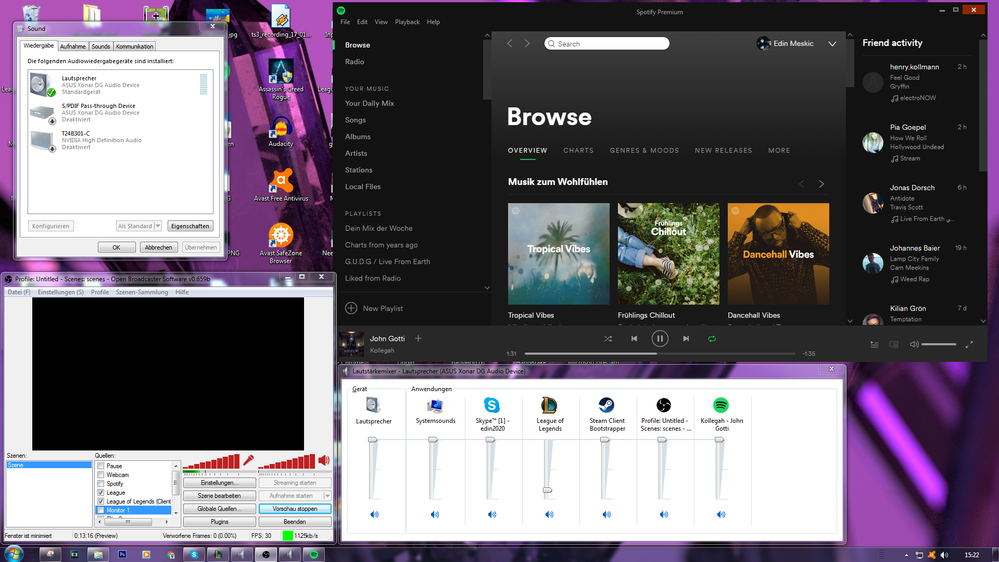
Solved! Go to Solution.
- Labels:
-
Windows
- Subscribe to RSS Feed
- Mark Topic as New
- Mark Topic as Read
- Float this Topic for Current User
- Bookmark
- Subscribe
- Printer Friendly Page
Accepted Solutions
- Mark as New
- Bookmark
- Subscribe
- Mute
- Subscribe to RSS Feed
- Permalink
- Report Inappropriate Content
Alright, update.
I found a workaround. Its tedious but it works. It has to be done every time you restart the computer. Since this might help both people with the same issues and Spotify staff with finding the issue, these are the steps:
1. Restart Windows.
2. Close all applications that currently use your audio device actively (Skype, Spotify, Google Chrome and similar).
3. Go into your device manager, go to Audio-, video- and gamecontrollers
4. Disable ASUS Xonar DG Audio Device (If it tells you that a restart is necessary, theres still applications on your computer running that are using it, so close those).
5. Have a second audio device ready, for me this is my monitor with built-in speakers.
6. Set that second audio device up to be your standard device.
7. Open Spotify, start playing a random song.
8. Pause the song, reactivate ASUS Xonar DG Audio Device in the device manager.
9. Set your usual device to the standard device again.
10. Profit: You can now record the audio from Spotify and see the peak.
I hope this will help someone. Spotify staff, please fix this issue. This has been around for years. I dont want to have to rely on a fiddly workaround everytime I want to use Spotify while streaming.
- Mark as New
- Bookmark
- Subscribe
- Mute
- Subscribe to RSS Feed
- Permalink
- Report Inappropriate Content
Hi,
Sorry to hear that you are having issues with your Spotify.
Does this happen on anything else, e.g watching a video on YouTube.
If it does not, can you try a clean install of Spotify?
Thanks
- Mark as New
- Bookmark
- Subscribe
- Mute
- Subscribe to RSS Feed
- Permalink
- Report Inappropriate Content
No, Spotify is the only Application with this issue. Ive done a couple google searches and seen that this issue is probably somehow connected to my ASUS XONAR DG Soundcard, since other people using the same card seem to have similar issues. Ill try a clean install though.
- Mark as New
- Bookmark
- Subscribe
- Mute
- Subscribe to RSS Feed
- Permalink
- Report Inappropriate Content
Hi,
I would not be any use if it is a sound card issue - I am not an expert in that unfortunalty.
But yes, if you try a clean install let me know if that helps.
- Mark as New
- Bookmark
- Subscribe
- Mute
- Subscribe to RSS Feed
- Permalink
- Report Inappropriate Content
Yeah, doesnt work, even after a clean install.
https://obsproject.com/forum/threads/no-spotify-audio.6401/
These are the 2 threads with exactly the same problem, but they went unanswered.
- Mark as New
- Bookmark
- Subscribe
- Mute
- Subscribe to RSS Feed
- Permalink
- Report Inappropriate Content
Try turning off hardware acceleration, maybe that helps?
- Mark as New
- Bookmark
- Subscribe
- Mute
- Subscribe to RSS Feed
- Permalink
- Report Inappropriate Content
Already did that, had no effect, sadly.
- Mark as New
- Bookmark
- Subscribe
- Mute
- Subscribe to RSS Feed
- Permalink
- Report Inappropriate Content
Hey,
I will allow somene else to deal with this as I am unsure, I wish you luck!
- Mark as New
- Bookmark
- Subscribe
- Mute
- Subscribe to RSS Feed
- Permalink
- Report Inappropriate Content
Alright, update.
I found a workaround. Its tedious but it works. It has to be done every time you restart the computer. Since this might help both people with the same issues and Spotify staff with finding the issue, these are the steps:
1. Restart Windows.
2. Close all applications that currently use your audio device actively (Skype, Spotify, Google Chrome and similar).
3. Go into your device manager, go to Audio-, video- and gamecontrollers
4. Disable ASUS Xonar DG Audio Device (If it tells you that a restart is necessary, theres still applications on your computer running that are using it, so close those).
5. Have a second audio device ready, for me this is my monitor with built-in speakers.
6. Set that second audio device up to be your standard device.
7. Open Spotify, start playing a random song.
8. Pause the song, reactivate ASUS Xonar DG Audio Device in the device manager.
9. Set your usual device to the standard device again.
10. Profit: You can now record the audio from Spotify and see the peak.
I hope this will help someone. Spotify staff, please fix this issue. This has been around for years. I dont want to have to rely on a fiddly workaround everytime I want to use Spotify while streaming.
- Mark as New
- Bookmark
- Subscribe
- Mute
- Subscribe to RSS Feed
- Permalink
- Report Inappropriate Content
Glad to hear your issue was resolved, I will mark it as solved.
Suggested posts
Let's introduce ourselves!
Hey there you, Yeah, you! 😁 Welcome - we're glad you joined the Spotify Community! While you here, let's have a fun game and get…