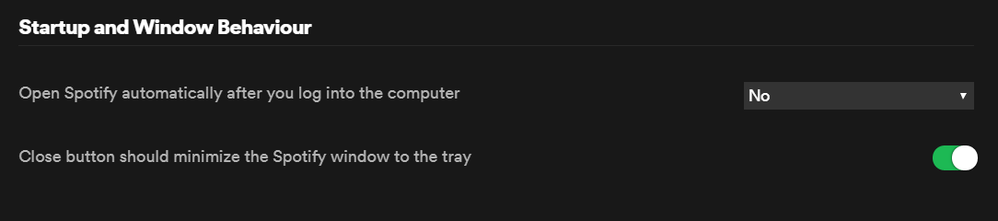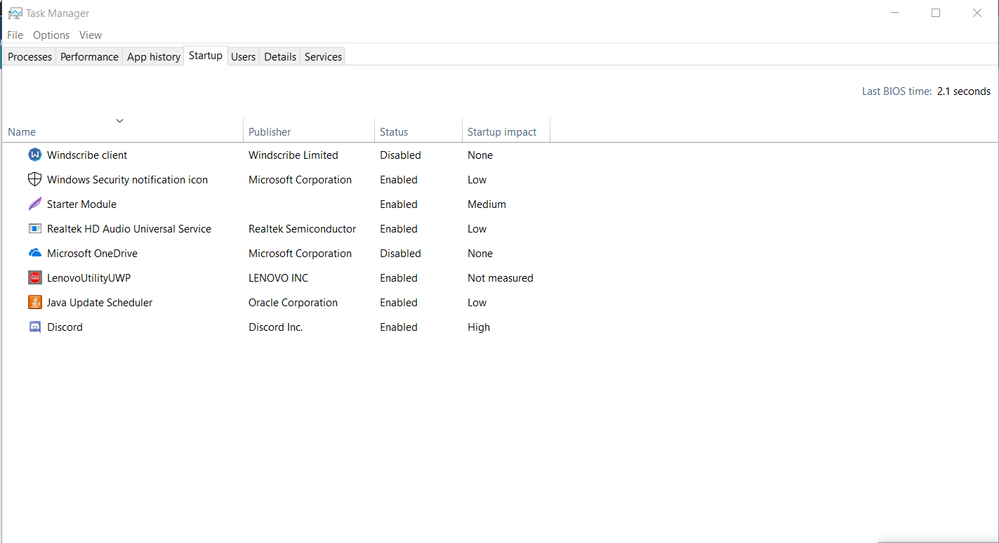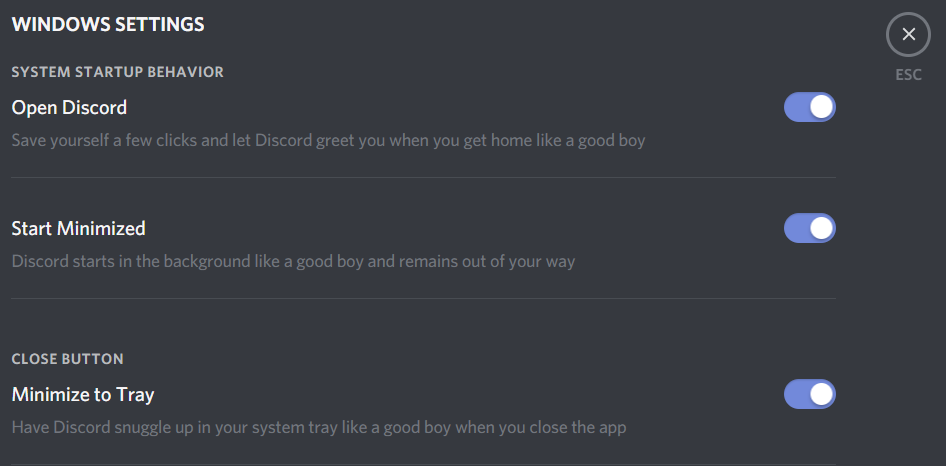- Home
- Help
- Desktop Windows
- Re: [WINDOWS] Spotify opens automatically even aft...
Help Wizard
Step 1
Type in your question below and we'll check to see what answers we can find...
Loading article...
Submitting...
If you couldn't find any answers in the previous step then we need to post your question in the community and wait for someone to respond. You'll be notified when that happens.
Simply add some detail to your question and refine the title if needed, choose the relevant category, then post.
Just quickly...
Before we can post your question we need you to quickly make an account (or sign in if you already have one).
Don't worry - it's quick and painless! Just click below, and once you're logged in we'll bring you right back here and post your question. We'll remember what you've already typed in so you won't have to do it again.
[WINDOWS] Spotify opens automatically even after turning startup settings off.
[WINDOWS] Spotify opens automatically even after turning startup settings off.
- Mark as New
- Bookmark
- Subscribe
- Mute
- Subscribe to RSS Feed
- Permalink
- Report Inappropriate Content
Plan
Free.
Country
India.
Device
Lenovo Ideapad 530s. (i7 8th Gen, 16 gigs.)
Operating System
Windows 10
My Question or Issue
So in a nutshell I want a experience like Discord has for the startup behaviour of their application.
Even after switching it to NO. The Spotify Desktop app opens automatically as soon as I log onto my computer. Spotify does not even show in my Windows Startup settings so that I can turn it off manually.
I'm pretty sure this is bug as I could reproduce it on my old laptop as well.
Basically I want a startup system which Discord has with this bug fixed. Not tryna advertise or any such.
I want it to open it automatically but minimized or just turn it off from opening on startup.
Thanks.
- Subscribe to RSS Feed
- Mark Topic as New
- Mark Topic as Read
- Float this Topic for Current User
- Bookmark
- Subscribe
- Printer Friendly Page
- Mark as New
- Bookmark
- Subscribe
- Mute
- Subscribe to RSS Feed
- Permalink
- Report Inappropriate Content
Hey there @AKSKA
thanks for posting !
I'd suggest uninstalling the app, using a Registry Cleaner app to scan your computer for issues and then and only then reinstall the Spotify app.
You may have traces of old installation that the registry app should solve.
Let me know how it goes 😃
- Mark as New
- Bookmark
- Subscribe
- Mute
- Subscribe to RSS Feed
- Permalink
- Report Inappropriate Content
Sorry but it does not work for me.
Also I reallly do think this should be considered as a bug and be fixed by the developers as soon as possible.
- Mark as New
- Bookmark
- Subscribe
- Mute
- Subscribe to RSS Feed
- Permalink
- Report Inappropriate Content
Hey @AKSKA.
Thanks for getting back to us.
We've been experiencing some issues with apps opening at start-up even when the setting is disabled, however this is not limited to Spotify.
Windows just released it's Windows 10 May 2019 Update. Do you mind installing it and seeing if that resolves the issue for you?
If not, then do you mind seeing if you're experiencing similar issues with apps other than Discord?
Keep us posted 🙂
- Mark as New
- Bookmark
- Subscribe
- Mute
- Subscribe to RSS Feed
- Permalink
- Report Inappropriate Content
Hey @AKSKA,
Sorry for the delay 🙂
Are you able to access the Group Policy Editor?
If you can't, please follow this guide from Microsoft forums to install it.
Then after you are able to open it by either searching the app in Search or by opening the run window and typing gpedit.msc I need you to follow the steps:
- Navigate to Computers Configuration
- Then expand on Administrative Templates
- Look for Windows Components in there
- After that, scroll near the bottom where you will need to find Windows Logon Options
- Now on the right panel a few options will load, double click on 'Sign-in and lock last interactive user automatically after restart' and configure it to Disabled
After that please restart your computer and see if that does the trick.
Let me know how that goes.
Suggested posts
Let's introduce ourselves!
Hey there you, Yeah, you! 😁 Welcome - we're glad you joined the Spotify Community! While you here, let's have a fun game and get…