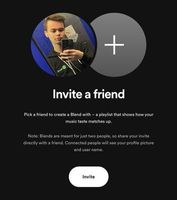Music is better when you're enjoying it together! Find tunes you and a friend both dig with Blend. Blend is a shared playlist where you can see how your taste matches up with the taste of a friend 👯
Q: How can I invite someone to a Blend?
A: Premium and free users. Just open up the Spotify app on your mobile device, head to Search select the Made for You hub and follow these simple steps:
- To create the shared experience, tap 'Create a Blend'
- Tap 'Invite' and choose a way to share the invitation with a friend
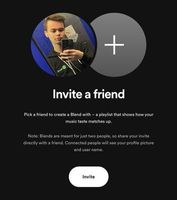
- The recipient will then receive a message with the invite
- Tap 'Spotify' from the sent invite
- Click 'Join' to create the Blend
Q: Where can I find all my Blend playlists?
A: You should see the 10 most recently created Blends on the Made For Two shelf within your Made For You hub. Blends are auto-added to the other persons’ libraries as well.
Q: Can I leave a Blend?
A: You can leave a Blend at anytime by opening the Blend playlist you'd like to leave, tapping the three dots (...) and then choose 'Leave Blend'. You and the other person won't be able to see the Blend anymore.
Q: I’m not seeing this when I open on desktop?
A: The option to create a Blend is only available on mobile devices.
Q: How can I rename a Blend?
A: At the moment, it's only possible to rename a Blend on a mobile device, just click on the three dots within the playlist > Edit name.
Q: When I click on a Blend invitation link, Spotify opens up but then nothing happens?
A: Make sure that your browser app and Spotify app is up to date and then try again.
If you want to read more about this new feature, you can check out this Newsroom article or visit our support site ✨
Didn't help? Search for more FAQs, or create a new thread and ask the Community.