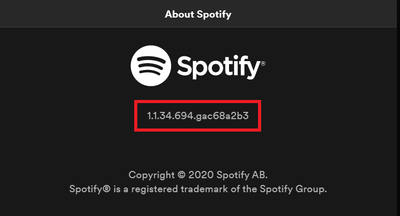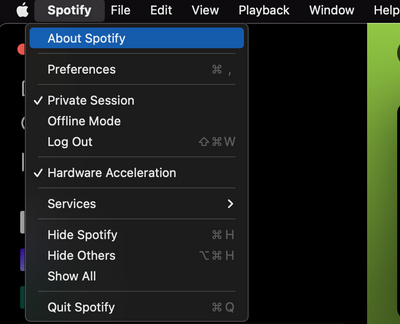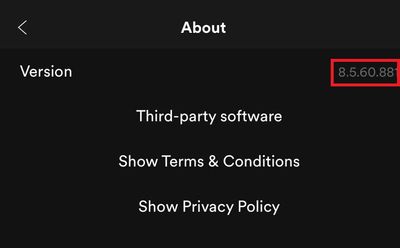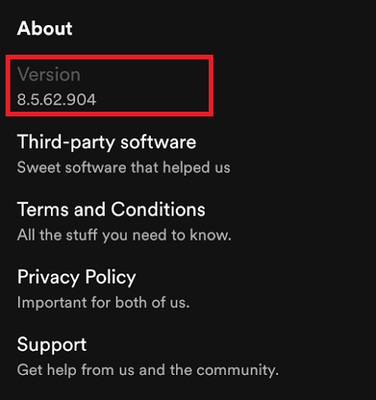If you reach out to one of our Customer Support channels, or if we're helping you out in the Community, we might ask you to confirm which version of the Spotify app you're running. This is usually so that we can pass this info along to the relevant teams who may be investigating a wider issue.
Before you do that, follow the steps listed in this Spotify Answer to makes sure your app is on the latest version. Once you've done that, here's how to locate the exact version of the app which is running on your device:
Desktop Windows
- Open the app.
- Click the three-dot menu in the top left-hand corner.
- Click on Help > About Spotify.
- A new window will open with the version number beneath the Spotify logo. You can highlight it with your mouse pointer and copy/paste it directly.
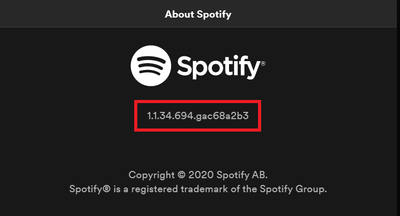 Desktop (Note: this does not show the current latest version)
Desktop (Note: this does not show the current latest version)
Desktop Mac
- Open the app.
- Click at Spotify tab in the top left-hand corner.
- Click on About Spotify.
- A new window will open with the version number beneath the Spotify logo. You can copy/paste it directly.
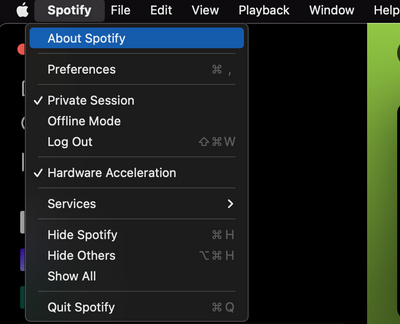 Desktop (Note: this does not show the current latest version)
Desktop (Note: this does not show the current latest version)
iPhone and iPad
- Open the app.
- Find Settings. You can access them by going to your profile picture in the top left corner at the Home page and then tapping the Settings and privacy gear icon.
- Tap on about About. You'll find the version number next to Version.
Note: this can't be copied directly, so you can either type it out or take a screenshot of it.
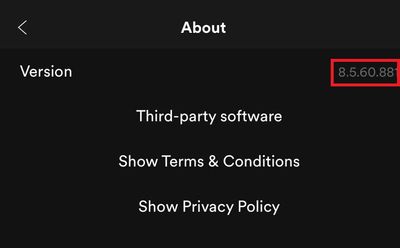 iOS (Note: this does not show the current latest version)
iOS (Note: this does not show the current latest version)
Android
- Open the app.
- Find Settings. You can access them by going to your profile picture in the top left corner at the Home page and then tapping the Settings and privacy gear icon.
- Scroll to the bottom. You'll find the version number under About > Version.
Note: this can't be copied directly, so you can either type it out or take a screenshot of it.
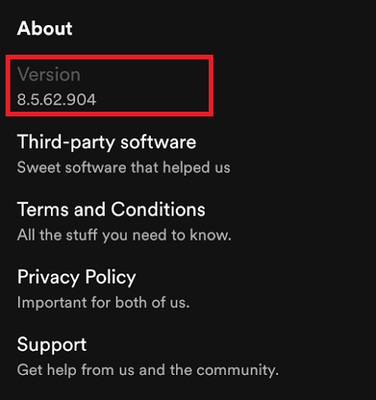 Android (Note: this does not show the current latest version)
Android (Note: this does not show the current latest version)
Didn't help? Search for more Spotify Answers, or create a new thread and ask the Community.