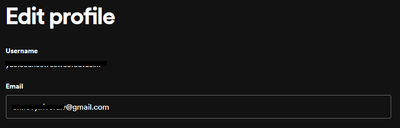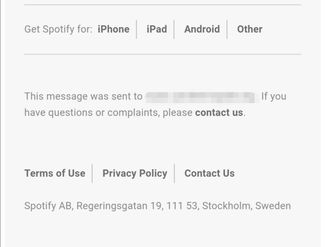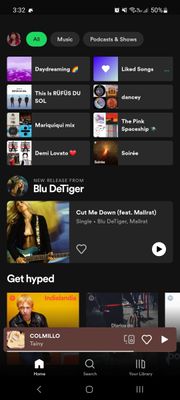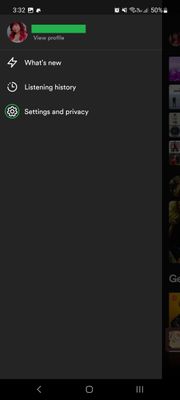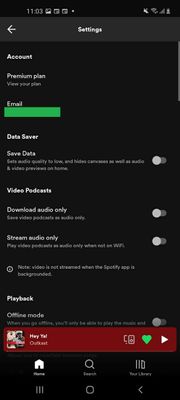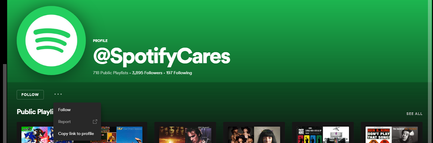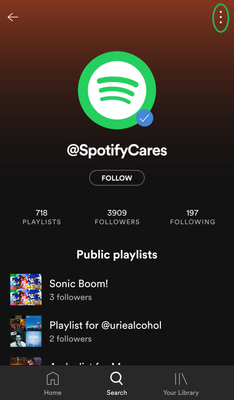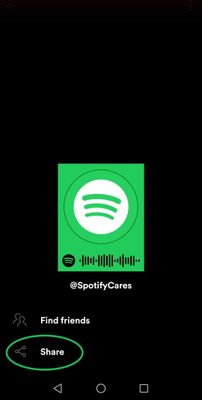Answer:
Not sure of your ID or you need a reminder of which email you used? Need those so you can reset your password?
There are different steps that you can follow in order to find your ID. The same goes for finding the email address on your account. Please note that a public display name is not the same as your ID. Newer Spotify accounts will also have unique, automatically generated IDs, rather than personally chosen usernames. This is also true if you've created your account through Facebook.
Using the Spotify website or emails
If you are already logged in on your browser, the easiest way is to head to your Account Overview page. Under "Account", go to "Edit profile". There you can find both your username along with the email address that is associated with your Spotify account.
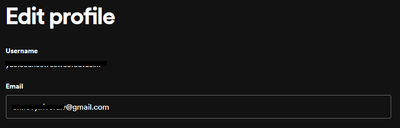
If your login session has ran out, another way is to check your email inbox for an email from Spotify. You receive emails from us on account creation, on payment or subscription changes or due to other important notifications. There should be information to which email address it was sent to at the bottom of the email body.
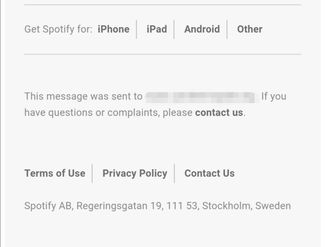
Using the mobile app
Open the app and click your profile picture at the top left of the screen. On the Settings and privacy button  you can find different options that you can turn on and off as well as your associated email address.
you can find different options that you can turn on and off as well as your associated email address.
You can use that to reset your password if you don't know it, so you can find out your unique user ID on your profile page, as described above.
But what if I can't access my account page or am not logged in?
No worries, the below methods can still work, even if you're not logged in anywhere on Spotify. You might need the help of another friend who can perform a search on Spotify though.
Using profile links
With the help from a friend or a family member's account, you can search for your name in the app and you can get a link that includes your ID.
On Desktop
- Find your profile via search and click on the three-dots menu in the top right corner.
- Then you can click on Copy link to profile.
- When you paste the link, the part that comes after "user/" and before "?si=" is your ID.
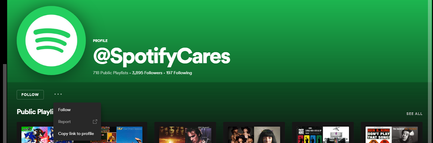
In our example the link looks like https://open.spotify.com/user/spotifycares?si=f64035f8cadf423b and the ID is "spotifycares", but take note that this can be just an auto generated ID.
For example, for profile: https://open.spotify.com/user/j7ss9vdqts9dji9qudk5y9q5x?si=2f0851eed94f4c7e, the ID is "j7ss9vdqts9dji9qudk5y9q5x ".
On Mobile
- Same as on desktop, find your profile via the search function.
- Click on the three dot menu in the right corner and choose Share.
- When you copy and paste the link, the part that comes after "user/" and before "?si=" is your ID.
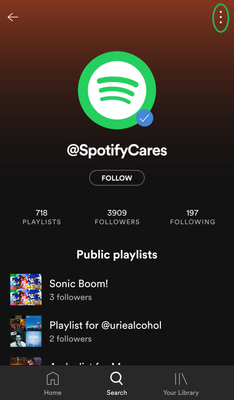
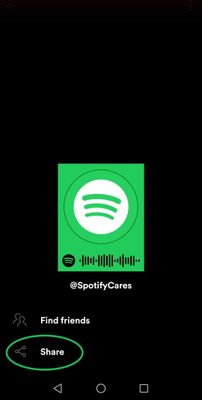
As with our example for desktop, the link will look like https://open.spotify.com/user/spotifycares?si=f64035f8cadf423b and the ID is "spotifycares".
If you have an auto-generated ID, the link will look like: https://open.spotify.com/user/j7ss9vdqts9dji9qudk5y9q5x?si=2f0851eed94f4c7e, and the ID here is "j7ss9vdqts9dji9qudk5y9q5x ".
Using the cache files on a PC, Mac or Android device
This method can be handy if you're using one of the below devices and haven't deleted any temporary files yet.
Windows
- Navigate to the folder C:\Users\Your PC username\App Data\Roaming.
A quick way to do so is to type in %AppData% (Percentage symbols included) in the search bar of your start menu/taskbar and press Enter.
- Look for a Spotify folder. If you find it, open it up. You should see a subfolder "Users" in there. In that folder will be all the usernames that you've logged in with on this device.
- Sometimes, the folders could be located in C:\Users\Your PC username\App Data\Local. If that's the case, just, navigate one folder up from Roaming and switch to the Local folder. Then repeat step 2.
Mac
- Open Finder on your Mac.
- Click Go > Library in the menu bar. (You may need to hold the Alt key if Library isn't visible.)
- Open Application Support > Spotify > Users. Here you’ll see all the usernames you've logged in with on this device.
Android
- Connect your phone to a computer with a USB cable. Alternatively, you can use a file manager on your phone.
- Find and open the directory Android > data > com.spotify.music > files > spotifycache > users. Here you’ll see all the usernames you've logged in with on this device.
If you still can't find the username or the email address after giving these steps a go, you can reach out to our support team. The folks there will be happy to assist with further help.
Didn't help? Search for more Spotify Answers, or create a new thread and ask the Community.