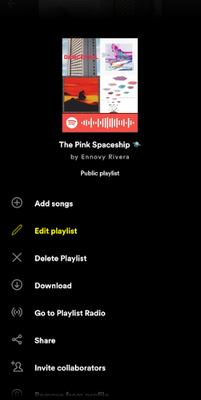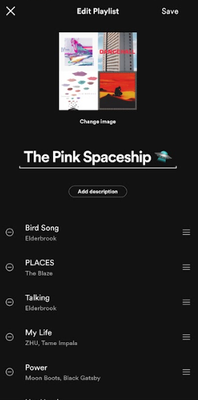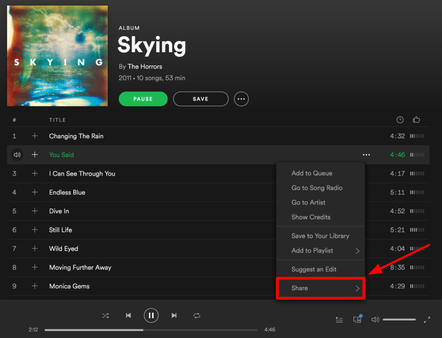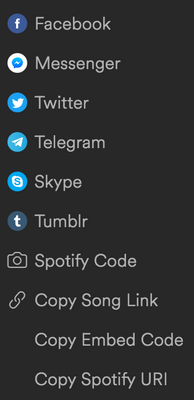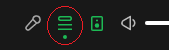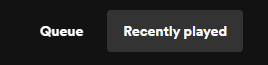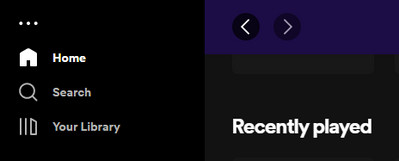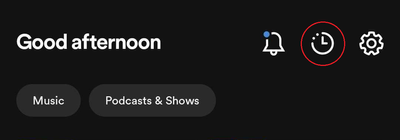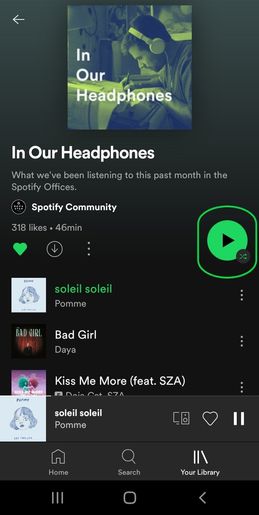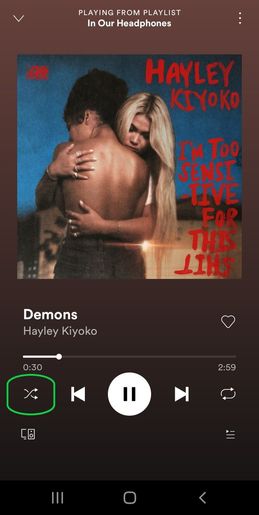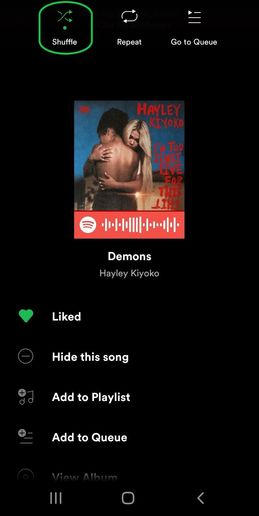Help Wizard
Step 1
Type in your question below and we'll check to see what answers we can find...
Loading article...
Submitting...
If you couldn't find any answers in the previous step then we need to post your question in the community and wait for someone to respond. You'll be notified when that happens.
Simply add some detail to your question and refine the title if needed, choose the relevant category, then post.
Just quickly...
Before we can post your question we need you to quickly make an account (or sign in if you already have one).
Don't worry - it's quick and painless! Just click below, and once you're logged in we'll bring you right back here and post your question. We'll remember what you've already typed in so you won't have to do it again.
Find answers and troubleshoot issues related to Spotify's application features. Get answers to common questions about using the app across devices and customize your listening experience.
Answer:
Desktop
- Click the three dots next to a song or album
- Go to the 'Share' option
From here, you'll see a submenu which features multiple options for how to share that music. You should have the choice to share through a number of social media platforms, a Spotify Code, or you can copy the Song Link, Embed Code, or Spotify URI.
For mobile, the steps are pretty much identical. Be sure to tap the three dots, then tap 'Share' to see the options.
For more info about Spotify URIs and advanced sharing, check out this Spotify Answer.
Didn't help? Search for more Spotify Answers, or create a new thread and ask the Community.
Labels:
Labels:
Labels:
Labels:
Labels:
Labels:
Labels:
Labels:
Answer:
Many folks in the Community have requested certain tracks, albums or artists be added to Spotify.
We’d love to have all of the world's music available on Spotify. However, songs' availability depends on permissions from rights holders.
We're adding great music every week. Hopefully your choice will be up soon!
Missing from Your Library?
If you’re on mobile, check you haven’t accidentally hidden something with a filter. Pull the screen down to see your filters.
If not, you might have it on a different account. Try logging out and back in with different login details.
If you still can’t find it, maybe it didn’t save correctly. Use Search to find and like 💚 it.
If you think someone’s gained access to your account, see Think your account's been hacked?
Didn't help? Search for more FAQs, or create a new thread and ask the Community.