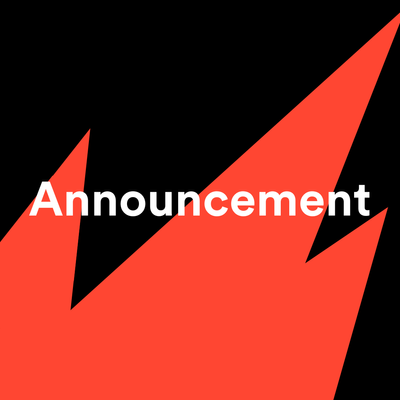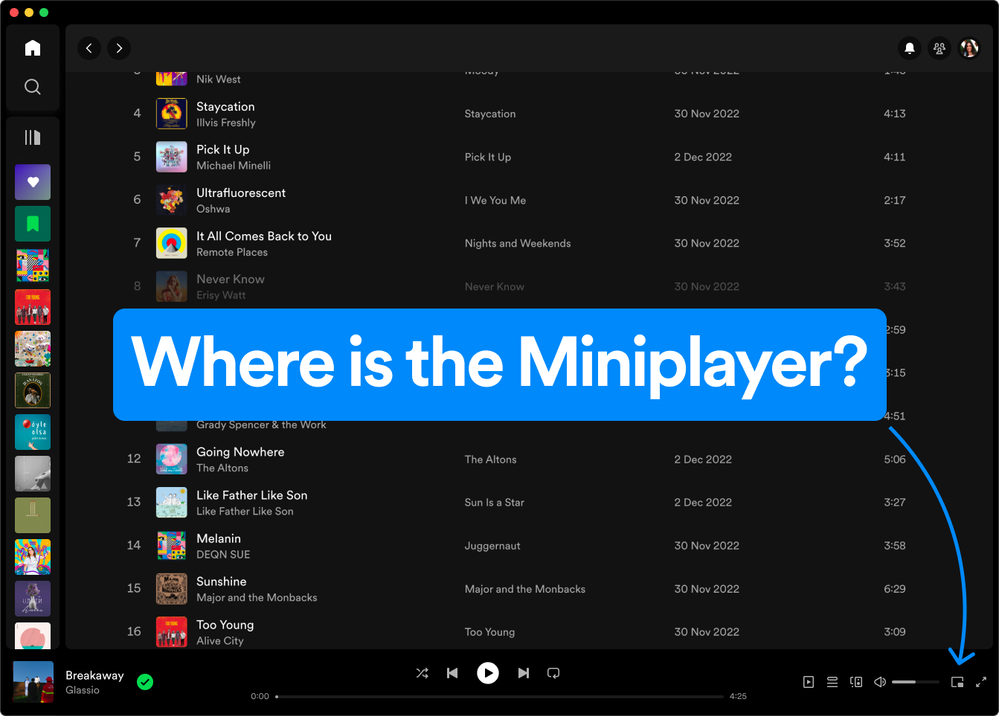Hey folks!
I’m excited to introduce a new addition to the Spotify desktop experience: the Spotify Miniplayer!
Whenever I’m working, Spotify is always running in the background. I keep jumping from track to track and this means I keep switching between windows. If I have to adjust volume or change the Repeat mode, for example, I need to switch to the Spotify window. I bet that you also felt from time to time that there should be a better way to handle these controls?
Well, we got lucky! That’s what the Miniplayer is for! Looks like this nifty feature is designed to give us maximum control over our music and podcasts with minimal intrusion, ensuring the workflow goes undisturbed.
Here’s a couple of things we can expect from the new Miniplayer:
Supported Content
Whether you're into the music, podcasts, or both, the Miniplayer is your go-to. It delivers a balanced experience, catering equally to both video and music content. I really like how it takes the video podcasts out in a picture-in-picture mode with controls. I can make the video size larger or smaller based on my preference.
Discreet
I find it neat how the Miniplayer floats over other applications. I can get all the playback controls I need without getting distracted. This helps me stay focused and does not disturb my workflow.
Fluid Transition
The Miniplayer doesn't replace the main Spotify window. It's easy to switch back and forth. I can open the Miniplayer or close it without interrupting the listening experience.
I love exploring playlists and podcasts but this can easily become a distraction. One example is the time I was listening to rock music whilst replying to some emails, and I wanted to shuffle my playlist. I switched to Spotify and a few minutes later I was browsing a classical playlist. You see? It is so easy to get lost since there are a lot of amazing curated playlists.
Thanks to the Miniplayer, I can now shuffle my queue or put a song on repeat without opening the main app. I can also quickly add or remove a song or episode from my library with just one click.
Adaptable Design
It’s awesome that I can shape my space according to my own rules. I really enjoy that the Miniplayer can transform its shape into a square, rectangle, or a sleek bar. You can adjust it to any size based on the current task.

I often use the Miniplayer in a small pill size. This gives me the basic controls while maintaining the minimum visual presence. I can then close the main Spotify window but still control my music and podcasts easily.
Earlier today I was reviewing my projects. The Miniplayer was quietly sitting at the bottom left corner of my screen. It takes the minimum screen real estate while giving me a visual glimpse of what is playing and ability to quickly pause or go to the next track.
Quick Tip: You can also click the Artist name, Song name, or the Album Art to open it in the main Spotify app.
Availability
The Miniplayer is only available for Premium users just now. To use the Miniplayer, look for this icon on your desktop app:

You can find it at the bottom right corner between the volume and the full screen buttons.
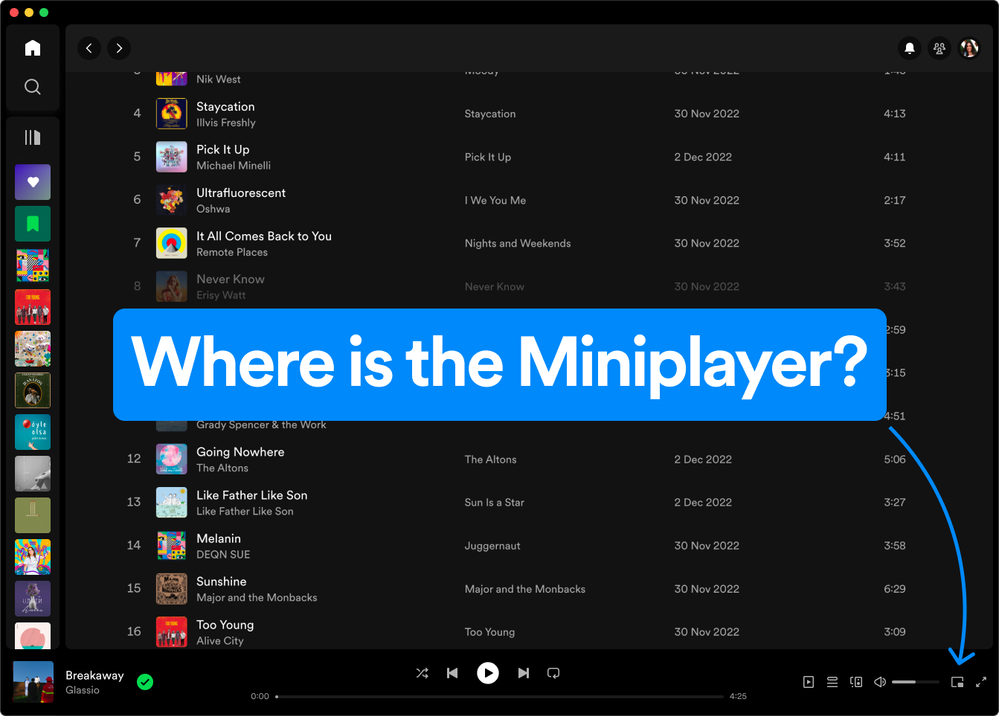 Miniplayer icon in-app
Miniplayer icon in-app
I hope you have the same handy experience with the Miniplayer as I did. Maybe you will discover even more useful things. Don’t forget to share them with the rest of the Community - feel free to drop your thoughts and feedback below.