- Home
- Help
- Your Library
- Desktop: New Your Library sidebar
Help Wizard
Step 1
Type in your question below and we'll check to see what answers we can find...
Loading article...
Submitting...
If you couldn't find any answers in the previous step then we need to post your question in the community and wait for someone to respond. You'll be notified when that happens.
Simply add some detail to your question and refine the title if needed, choose the relevant category, then post.
Just quickly...
Before we can post your question we need you to quickly make an account (or sign in if you already have one).
Don't worry - it's quick and painless! Just click below, and once you're logged in we'll bring you right back here and post your question. We'll remember what you've already typed in so you won't have to do it again.
FAQs
Please see below the most popular frequently asked questions.
Loading article...
Loading faqs...
Ongoing Issues
Please see below the current ongoing issues which are under investigation.
Loading issue...
Loading ongoing issues...
Help categories
Account & Payment
Using Spotify
Listen Everywhere
Desktop: New Your Library sidebar
Solved!- Mark as New
- Bookmark
- Subscribe
- Mute
- Subscribe to RSS Feed
- Permalink
- Report Inappropriate Content
Spotify is introducing a new Your Library sidebar in the desktop app and Web Player.
The new Your Library sidebar improves navigation and makes it easier and faster to collect and retrieve all types of content, bringing new features to desktop that you're already familiar with in the mobile app. The new sidebar is also more customizable than before to meet different preferences.
This thread is your go-to destination for learning what's new, asking questions, getting help for issues you might have, as well as to share your feedback about the new Your Library sidebar for desktop. Also, do you have any tips for other users on how you are using the new Your Library sidebar? We'd love to hear them.
What's new in the Your Library sidebar?
- See your entire collection and all of the content types (not just playlists)
- Filters for your collection (Playlists, Artists, Albums, Podcasts) that can be combined with other filters (By you, By Spotify, Downloaded)
- Sort options for your collection (Recents, Recently Added, Alphabetical, Creator, Custom Order)
- Chosen filters and sort options will be remembered in the sidebar across restarts of the desktop app
- Search through your collection in the sidebar
- Pinned library items to find your favorites, faster – current limit is 4 (Playlists, Playlist Folders, Artists, Albums, Podcasts)
- Art covers are now shown in the sidebar
- Compact library layout (no art covers) is available as an option in Settings to increase content density
- Dedicated + (plus) button to create Playlists and Playlist Folders
- Flexible Sizing: A collapsed library view (with only art covers) to maximize the browsing area, a regular width view, and an expanded view for more focused library management and curation. (you can also drag to customize the size)
- In the expanded library view, you have options for list view, compact view, and a grid view. The list and compact views show you more details in 2 columns, Date Added and Last Played, and the grid view allows you to see larger art covers.
- Playlist Folders can still be expanded into the sidebar in a tree view, and now when you click on them, the sidebar only shows the Playlist Folder and what's inside for a more focused view.
- Menu option to move a playlist to a folder (with search)
Note: The Your Library sidebar experience will be the same for the most part in the Web Player. However, the Web Player does not support all of the features found in the desktop app. To be able to use all of the features, you can download the desktop app right here.
Tips to get started:
If you need a familiar experience to help you get started with the new Your Library sidebar, here's how to get it as close as possible to the old sidebar that previously only showed playlists:
- In the left "Your Library" sidebar, click on the "Playlists" filter at the top.
- Then, in the drop down menu select "Custom Order" under "Sort by". You will then see your previous playlist order and be able to move your playlists and folders like before.
- Your currently chosen filters and sort options will be remembered across restarts of the desktop app.
- If you would like to only see text in the Your Library sidebar (no art covers), go to the drop down menu and at the bottom of the menu click on "Compact" under "View as".
- Flexible Sizing: You can drag the Your Library sidebar to different sizes. Fully expand the sidebar by clicking the arrow button at the top, and fully collapse the sidebar by clicking on the "Your Library" heading to see only art covers.
- At the top, you can scroll through the different filters with your mouse scroll wheel for faster navigation when the sidebar is set to a smaller size.
Walkthrough of the basics:
Sidebar List:
You can now see your entire collection and all of the content types (not just playlists) in the sidebar list. At the top, click on the filters to filter the content you want to see, and click on the drop down menu to change the sort order or view of the list. To create a new Playlist or Playlist Folder, click on the + (plus) button at the top right corner of the sidebar. To search through your collection, click on the search button.
Filter Options:
At the top, click on the filters to filter the content you want to see. You can scroll through the different filters with your mouse scroll wheel for faster navigation when the sidebar is set to a smaller size.
To remove the filter, click on the X or the currently selected filter and then choose another filter to see another type of content. Having no filter selected will show all types of content mixed in the list.
- Playlists
- Artists
- Albums
- Podcasts & Shows
- These can be combined with other filters: By you, By Spotify, Downloaded
Sort Options:
At the top, click on the drop down menu to change the sort order of the list under "Sort by".
- Recents
- Recently Added
- Alphabetical
- Creator
When the "Playlists" filter is selected, you have the option to see your playlists in your own custom order.
- Custom Order
When the "Podcasts & Shows" filter is selected, you have the following option:
- Recently Updated
View Options:
At the top, click on the drop down menu to change the view of the list under "View as".
- Compact (view text only without art covers)
- List
- Grid (bigger art covers)
Flexible Sizing:
You can hover over and click on the right edge of the sidebar to drag it to your preferred width. You can also fully expand the sidebar by clicking the arrow button at the top, and fully collapse the sidebar by clicking on the "Your Library" heading to see only art covers.
In the expanded library view, you have options for list view, compact view, and a grid view. The list and compact views show you more details in 2 columns, Date Added and Last Played, and the grid view allows you to see larger art covers.
FAQ:
This section will answer your frequently asked questions and will be updated with the latest answers.
Related help articles on the support website:
• Your Library • Sort and filter • Keyboard Shortcuts
Can I view the Your Library page in the main browsing area like before?
- Unfortunately, the old Your Library page in the main browsing area is being discontinued with the release of the new Your Library sidebar. You can adjust the size of the Your Library sidebar to be bigger and you can also enable the "grid view" if you would like to see bigger art covers.
How do I see only my playlists in the sidebar like I used to be able to, I can't drag and move my playlists or folders anymore?
-
In the left "Your Library" sidebar, click on the "Playlists" filter at the top.
Then, in the sort options drop down menu select "Custom Order". You will then see your previous playlist order and be able to move your playlists and folders like before.
Your currently chosen filters and sort options will be remembered across restarts of the desktop app.
I don't want to see art cover images in the sidebar, how do I turn them off?
- If you would like to only see text in the Your Library sidebar (no art covers), go to the drop down menu and at the bottom of the menu click on "Compact" under "View as".
How do I get the album art to expand in the bottom left corner like before? When I try to expand the album art, it opens the Now Playing View sidebar to the right.
-
Unfortunately, that is no longer possible. When you expand the album art in the bottom left corner of the app, it will no longer hover over the Your Library sidebar. Instead, the new right sidebar will open up. You can resize the Now Playing View sidebar to your preferred size.
You can read more information about this by going here.
How do I play or shuffle play a Playlist Folder now? (I don't see dedicated pages with play / shuffle options anymore)
- Right click on a Playlist Folder and select the "Play" option. To shuffle play, make sure to turn on the shuffle mode first before selecting the "Play" option in the right click menu.
How do I get to my Local Files now?
-
In the left "Your Library" sidebar, click on the "Playlists" filter at the top.
Then, in the sort drop down select "Custom Order".
The "Local Files" playlist will be near the top of the list under your pinned items (if any).
Feedback:
Where can I give my feedback about the new Your Library sidebar in the desktop app?
- We welcome your feedback about this change. The best way to share your feedback is to comment here in this thread.
Solved! Go to Solution.
- Subscribe to RSS Feed
- Mark Topic as New
- Mark Topic as Read
- Float this Topic for Current User
- Bookmark
- Subscribe
- Printer Friendly Page
- Mark as New
- Bookmark
- Subscribe
- Mute
- Subscribe to RSS Feed
- Permalink
- Report Inappropriate Content
Spotify has an irritating habit of taking away features and making the service worse and more awkward to use.
Sometimes I feel the designers are simply bored and justifying their pay with all these nonsense 'changes'.
- Mark as New
- Bookmark
- Subscribe
- Mute
- Subscribe to RSS Feed
- Permalink
- Report Inappropriate Content
Disgustingly ugly. What on earth were they thinking with this?!
- Mark as New
- Bookmark
- Subscribe
- Mute
- Subscribe to RSS Feed
- Permalink
- Report Inappropriate Content
Why isn't there still no comprehensive History feature? This is just not good enough!
You've had years to implement this, and still nothing.
iPhone has 3 months worth, but the desktop only has a measly 100 songs or so.
- Mark as New
- Bookmark
- Subscribe
- Mute
- Subscribe to RSS Feed
- Permalink
- Report Inappropriate Content
Simple, I want my old desktop back. thanks
- Mark as New
- Bookmark
- Subscribe
- Mute
- Subscribe to RSS Feed
- Permalink
- Report Inappropriate Content
I just noticed the name repeating over and over. My god, this is truly terrible!
- Mark as New
- Bookmark
- Subscribe
- Mute
- Subscribe to RSS Feed
- Permalink
- Report Inappropriate Content
WHAT???!!? What is the purpose of the main view now?
Bring the other version back please.
- Mark as New
- Bookmark
- Subscribe
- Mute
- Subscribe to RSS Feed
- Permalink
- Report Inappropriate Content
This UI version is genuinely awful. Even with the compact desktop option enabled, it takes up way too much space. I like to put my playlist folders in specific orders as well, and I can't do that no longer. You made the desktop version to be more like the apps when the UI and user experience of the apps always have been inferior to the desktop version. Please put it back
- Mark as New
- Bookmark
- Subscribe
- Mute
- Subscribe to RSS Feed
- Permalink
- Report Inappropriate Content
Hi @Blueara
I'm not sure if this will help much, but the sidebar is resizable. To what degree I'm not sure, as I still have the old UI.
- Mark as New
- Bookmark
- Subscribe
- Mute
- Subscribe to RSS Feed
- Permalink
- Report Inappropriate Content
Wow, I haven't found it necessary to enter this forum space for years but here I am twice in two days. So I've familiarized myself with the updates now and am still horrified by the new design. A few questions for the UK team?
- Why do I need to see a text list of the several thousand artists that I follow in the sidebar, it reminds me of computing in the 90s, how am I supposed to navigate that?
- Why are you trying to squeeze everything into the sidebar when the reason I prefer the desktop app is because it bigger, more visual and more easily accommodates my intensive Spotify use as a blogger, radio host and playlist. It makes sense to have to UIs - one mobile and one desktop considering even a small laptop is several times bigger than the largest mobile. You should compare them sometime.
- Why add more clicks to the navigation process, I have to click out of a view to enter another view, shouldn't things be getting more fluid and quicker with an update?
- I also now have to continually expand the side bar when I want to browse through albums with the cover art and then narrow it again when I just want the playlist view, more faffing about and another spanner in my workflow.
- Does anyone in the UI team actually use Spotify on a computer or are you all just mobile users? The latter is my suspicion.
- Before I move over to Deezer, which I've been considering for a while for higher res audio anyway, is there going to be a major update to this update or an option to roll it back? If not then I'm out of here.
- Mark as New
- Bookmark
- Subscribe
- Mute
- Subscribe to RSS Feed
- Permalink
- Report Inappropriate Content
What's the point of moving the library to the sidebar when it should be a main feature? What's the point of hiding the option to show albums and artists in the main view to the right of the playlist. Artists and Albums should be brought in the top list under Search.
Are any of the people designing the Spotify UI actually using the desktop version? None of these changes make any sense. I'm really, REALLY, __REALLY__ thinking of moving to Apple Music because you guys seem to hate your paying customers. All these unnecessary changes that make the current Spotify desktop version so much worse than the good old Spotify desktop version I had when I subscribed to your service a couple of years ago. Since then the desktop has only gotten worse....
- Mark as New
- Bookmark
- Subscribe
- Mute
- Subscribe to RSS Feed
- Permalink
- Report Inappropriate Content
Hate the new sidebar and Desktop design? Me too.
Express yourself here, spread the word, and be sure to check this idea for a more 90s approach to album collections, you will surely like it:
Spotify should develop in that direction, including and not restricting.
Please, hear the users!
- Mark as New
- Bookmark
- Subscribe
- Mute
- Subscribe to RSS Feed
- Permalink
- Report Inappropriate Content
I had all of my music really nicely organised and now I'm forced to use one of the preset sorting methods. I had a system to organise my hundreds (maybe over a thousand now) of playlists but **bleep** me I guess.
I get that a sorting button is good for most people, but to not even allow people to sort their own music. I relied on having my music organised the way it was to allow me to scroll down to the section I was feeling like listening to and picking from it. I now have to search but I don't know the names of things and knowing the names of things just encourages me to listen to the same things over and over.
I'm pretty **bleep** off by this destructive change. I see that online the orders haven't been deleted so it can be brought back as an option.
- Mark as New
- Bookmark
- Subscribe
- Mute
- Subscribe to RSS Feed
- Permalink
- Report Inappropriate Content
Hey @oauo
You can set the sorting order to custom and it should go back to the way it was before the update.
- Set the Filter to Playlists.
- Set the sort order to Custom order.
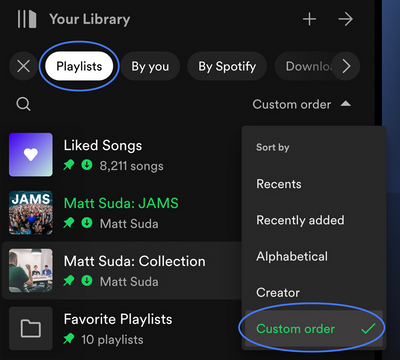
You should now be able to drag & drop playlists outside of your folders as well as change their order.
You can also turn on compact mode to make the new sidebar most like the old one.
Here's how to get it as close as possible to the old sidebar:
In the left "Your Library" sidebar, click on the "Playlists" filter.
Then, in the sort drop down select "Custom order". You will then see your previous playlist order and be able to reorganize your playlists (move playlists and folders like before)
Your current preference will be remembered each time you start up the Spotify desktop app.
If you would like to only see text in the Your Library sidebar, go to the Spotify app Settings ---> Library ---> and select "use compact library".
You can also drag the left sidebar to different sizes, as well as fully expand the sidebar by clicking the arrow button, and fully collapse the sidebar by clicking on the "Your Library" heading.
If my answer was useful, don't forget to give it a 'Like!' If my answer was the solution, don't forget to mark it as the solution! Thanks! 😇 | If you need anything else, please reply and ask, Feel free to follow my Spotify or Community profiles! Disclaimer: I am not affiliated with Spotify. |
- Mark as New
- Bookmark
- Subscribe
- Mute
- Subscribe to RSS Feed
- Permalink
- Report Inappropriate Content
The process of applying a computer skin that changes the look, feel, and navigation interface of application software.
- Mark as New
- Bookmark
- Subscribe
- Mute
- Subscribe to RSS Feed
- Permalink
- Report Inappropriate Content
I'm not gonna give a long drawn out explanation as to why this redesign is awful, because i suspect that the people over at spotify already know.
Revert this garbage change or i will consider cancelling my subscription and switching over to another service, thank you. 🙂
- Mark as New
- Bookmark
- Subscribe
- Mute
- Subscribe to RSS Feed
- Permalink
- Report Inappropriate Content
These individuals identify as UX designers, but I observe an increase in clicks, scrolling, and inefficient screen utilization. It appears that Spotify is targeting a new demographic that primarily engages with visuals and struggles with reading.
- Mark as New
- Bookmark
- Subscribe
- Mute
- Subscribe to RSS Feed
- Permalink
- Report Inappropriate Content
Can the animation when scrolling be removed, it is distracting (in old version not there so don't need it now).
- Mark as New
- Bookmark
- Subscribe
- Mute
- Subscribe to RSS Feed
- Permalink
- Report Inappropriate Content
Why oh Why change a perfectly good user interface. After many years of using Spotify I have fine tuned my folders (over 1000) to be able to listen to what I want when I want by making a custom playlist from a selection of folders. I then go offline and play the playlist and then repeat when I have played them all. This is now almost impossible - please for the sake of your customers change it back. If it ain't broke, why fix it.....? Whoever thought of this new layout should be fired.
- Mark as New
- Bookmark
- Subscribe
- Mute
- Subscribe to RSS Feed
- Permalink
- Report Inappropriate Content
Totally agree - this new layout is a mess and ruins the whole experience. Tidal here I come......
- Mark as New
- Bookmark
- Subscribe
- Mute
- Subscribe to RSS Feed
- Permalink
- Report Inappropriate Content
In what world is this "better" & "easier"? They did this atrocious move on the Mobile app & literally no one had anything good to say, and now they're forcing this down my throat on the Desktop app? It's the most convoluted bull **bleep**. Spotify get your head out of whatever hole you're in & fix this steaming garbage pile. Your platform used to be the simplest & most brilliant app, what happened? Did you fall & hit your head? Please stop & listen to your community, not your staff not whatever "focus group" you used to get the pat on your back with these changes, but your community, the people who are in this thread & the many others saying how much this sucks. People are paying you for this & you're not listening. The only reason I'm on your platform at this point is because of the sunk cost fallacy is actually true for me here. After 11+ years of using your platform & paying for this for that whole time, I'm fed up & disappointed I ever recommended your product, because these changes make me look like an **bleep**.
Suggested posts
Hey there you, Yeah, you! 😁 Welcome - we're glad you joined the Spotify Community! While you here, let's have a fun game and get…





