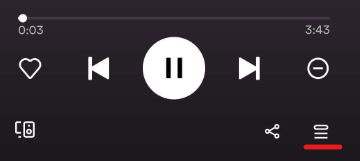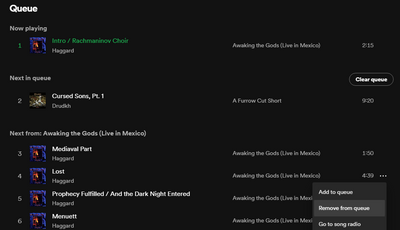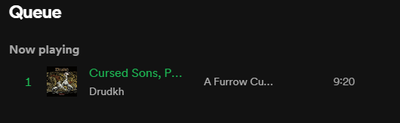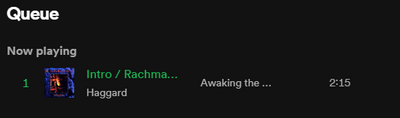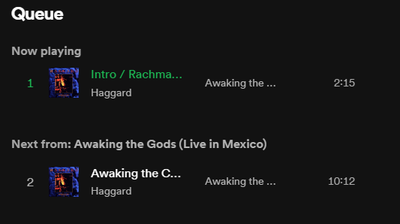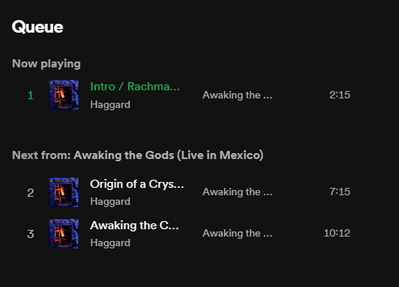Help Wizard
Step 1
Type in your question below and we'll check to see what answers we can find...
Loading article...
Submitting...
If you couldn't find any answers in the previous step then we need to post your question in the community and wait for someone to respond. You'll be notified when that happens.
Simply add some detail to your question and refine the title if needed, choose the relevant category, then post.
Just quickly...
Before we can post your question we need you to quickly make an account (or sign in if you already have one).
Don't worry - it's quick and painless! Just click below, and once you're logged in we'll bring you right back here and post your question. We'll remember what you've already typed in so you won't have to do it again.
All it plays is my 'Queue.'
Solved!- Mark as New
- Bookmark
- Subscribe
- Mute
- Subscribe to RSS Feed
- Permalink
- Report Inappropriate Content
Plan
Premium
Country
USA
Device
(iPhone 😎
Operating System
(iOS 10)
With this new update, all it plays is something called my 'Queue.' If I start playing a playlist, it plays the first song before jumping back to the 'Queue.' What is this 'Queue' and How do I disable it? The long and short of it is that I feel as though control of my music has been taken away. And, I'm paying for that.
Solved! Go to Solution.
- Subscribe to RSS Feed
- Mark Topic as New
- Mark Topic as Read
- Float this Topic for Current User
- Bookmark
- Subscribe
- Printer Friendly Page
Accepted Solutions
- Mark as New
- Bookmark
- Subscribe
- Mute
- Subscribe to RSS Feed
- Permalink
- Report Inappropriate Content
Hi Chris,
I will add an explanation of how the Queue works here at the beginning. Skip to the last paragraph to see how to clear queue.
So the Queue is just a list of what songs will play after the one you're currently listening to. If you are listening to an playlist straight through, the next song in the queue will be the next in the playlist, for example. So, say you're listening to your Discover Weekly. In your Queue list, it will show "Now Playing" at the top, and "Next From: Discover Weekly" below that.
A feature of the Queue is that you can "add a song to queue." These songs will show in a section called "Next in Queue" between Now Playing and Next From:. If you add a song to queue, Spotify will assume you want to hear it next after now playing. If you add multiple songs in the queue, it will play them in the order that you added them.
Sometimes users will accidentally add songs or even entire playlists/albums to their queue without them realizing it, and it can cause a lot of confusion. To clear the queue on mobile, tap the queue button from the now playing screen (the three lines with the triangle at the bottom right corner). In your "next in queue" section, select the songs you want to remove from queue by tapping the circle to the left of the title. After selecting the songs you want to remove, tap remove at the bottom left corner. It sounds like you have a lot of songs clogging the queue right now. To speed this process up (on mobile you have to tap each song one by one before removing), go to the desktop app if you have access to it, click the queue button (bottom right, two icons over from the sound slider), and simply click "clear" to the right of the next in queue section.
Hope this helps! Let me know if you have any problems.
- Mark as New
- Bookmark
- Subscribe
- Mute
- Subscribe to RSS Feed
- Permalink
- Report Inappropriate Content
Hi Chris,
I will add an explanation of how the Queue works here at the beginning. Skip to the last paragraph to see how to clear queue.
So the Queue is just a list of what songs will play after the one you're currently listening to. If you are listening to an playlist straight through, the next song in the queue will be the next in the playlist, for example. So, say you're listening to your Discover Weekly. In your Queue list, it will show "Now Playing" at the top, and "Next From: Discover Weekly" below that.
A feature of the Queue is that you can "add a song to queue." These songs will show in a section called "Next in Queue" between Now Playing and Next From:. If you add a song to queue, Spotify will assume you want to hear it next after now playing. If you add multiple songs in the queue, it will play them in the order that you added them.
Sometimes users will accidentally add songs or even entire playlists/albums to their queue without them realizing it, and it can cause a lot of confusion. To clear the queue on mobile, tap the queue button from the now playing screen (the three lines with the triangle at the bottom right corner). In your "next in queue" section, select the songs you want to remove from queue by tapping the circle to the left of the title. After selecting the songs you want to remove, tap remove at the bottom left corner. It sounds like you have a lot of songs clogging the queue right now. To speed this process up (on mobile you have to tap each song one by one before removing), go to the desktop app if you have access to it, click the queue button (bottom right, two icons over from the sound slider), and simply click "clear" to the right of the next in queue section.
Hope this helps! Let me know if you have any problems.
- Mark as New
- Bookmark
- Subscribe
- Mute
- Subscribe to RSS Feed
- Permalink
- Report Inappropriate Content
Thanks for this! Actually, simultaneously to your answer, I simply deleted and re-installed Spotify. Everything is working as it was before.
- Mark as New
- Bookmark
- Subscribe
- Mute
- Subscribe to RSS Feed
- Permalink
- Report Inappropriate Content
Great! Well, now if you have problems with your queue in the features, you will know what to look out for! 🙂 Have a great day.
- Mark as New
- Bookmark
- Subscribe
- Mute
- Subscribe to RSS Feed
- Permalink
- Report Inappropriate Content
I just can't understand how it is that Spotify things its queue system is the best they could do. Does anyone wonder why so many people don't get it? Why they are annoyed by it? It's because Spotify can't come up with a well designed user experience.
- Mark as New
- Bookmark
- Subscribe
- Mute
- Subscribe to RSS Feed
- Permalink
- Report Inappropriate Content
This is a terrible way to utilize a 'queue'.
At least I know now not to even try to use it.
- Mark as New
- Bookmark
- Subscribe
- Mute
- Subscribe to RSS Feed
- Permalink
- Report Inappropriate Content
There is only the share button, no lines with a triangle.
- Mark as New
- Bookmark
- Subscribe
- Mute
- Subscribe to RSS Feed
- Permalink
- Report Inappropriate Content
Hey @Gamingabe,
Thanks for posting.
Could you share a screenshot of what exactly are you seeing on your end, so we can navigate you to the button more easily?
Also check this page for a more visual guide on how to manage the queue. Keep in mind that in some versions the icons might look a bit different. For example like this:
Keep us posted,
Cheers!
- Mark as New
- Bookmark
- Subscribe
- Mute
- Subscribe to RSS Feed
- Permalink
- Report Inappropriate Content
I dont have the premium option on spotify and I was reading this because I have this issue but I cant find the three lines with the triangle at the bottom right corner a picture might help.
- Mark as New
- Bookmark
- Subscribe
- Mute
- Subscribe to RSS Feed
- Permalink
- Report Inappropriate Content
Hey @SPLNiko,
Welcome to the Community and thank you for joining the conversation.
This option is not available for the free tier in the mobile version of the app. However, this button is still available on the desktop version of the app. If possible, we'd recommend clearing the queue directly on the Desktop app or the Web Player.
Keep in mind that if the music is playing from the desktop app or the Web Player and if some songs are already added to the queue, it's possible that if you open the app on your mobile, it could show the queue button while playing on the other device.
Hope this helps. If you have any additional questions, don't hesitate to ask.
- Mark as New
- Bookmark
- Subscribe
- Mute
- Subscribe to RSS Feed
- Permalink
- Report Inappropriate Content
I have this issue with premium Spotify on Desktop.
Problem
I added an album to the queue.
The album in the queue is infinitely repeating itself against my expectations and if I add other things, they appear before, go away, then this album comes on again.
If songs have been added to the queue they appear in "Next in Queue" which can be cleared with a "Clear queue" button.
The album is in its own additional queue which has no "Clear Queue" button.
Attempted workaround
However, nearly each song can be individually removed, so in a few minutes I can remove all songs but one from the "album queue" one by one (not great if it is a huge album or a playlist [if this happens with playlists]):
I am still stuck with a single song from that album forever playing - I cannot play when it is playing, but when the other songs added to the queue (behaviour normally) are playing, it is not shown, and so cannot be removed.
Every time the album re-starts in the queue, one more song from the album magically gets added to the queue until eventually the entire album is back again. e.g (screenshots in order - I am pressing next inbetween them)
Hope this is useful to anyone else who comes across this thread, and useful to Spotify team as there is an outstanding issue.
- Mark as New
- Bookmark
- Subscribe
- Mute
- Subscribe to RSS Feed
- Permalink
- Report Inappropriate Content
Hi there @OpusMagnum,
Thank you for the detailed post. Make sure also that Repeat is toggled off as it's possible that it's generating additional tracks in the queue. As for clearing the remaining tracks, you can use Ctrl or Shift on the desktop app to select multiple songs and then remove them all at once.
If you use Spotify on multiple devices, it's worth disabling Repeat there as well as clearing the queue again to ensure there aren't any leftover tracks. Once the queue is emptied and Repeat is toggled off, what is currently playing should not be on infinite repeat.
Hope this clears things up. Let us know how it goes.
- Mark as New
- Bookmark
- Subscribe
- Mute
- Subscribe to RSS Feed
- Permalink
- Report Inappropriate Content
Hi @Yordan
Thanks for getting back to me.
I can confirm that repeat is off. I don't have Spotify on other devices anymore - I tried to see if using the web app would somehow reset/solve things.
While I thought I had tried selecting multiple songs to remove them and the option wasn't there, I can see it now! That is easier.
The issue is now happening with a new album, and the original repeating album is gone. This offers some insight.
I didn't add the new album to the queue using the "add to queue" option - What I did was go to the album, and clicked play on the first song (which plays the album).
This explains why adding other things to the queue with "add to queue" causes them to be in front of the infinitely repeating extra queue. I think this used to happen, but the album would stop when it got to the end (unless repeat was on).
- Mark as New
- Bookmark
- Subscribe
- Mute
- Subscribe to RSS Feed
- Permalink
- Report Inappropriate Content
Hey @OpusMagnum,
Thanks for your reply.
If you start playing an album, all the songs from it will appear in the Queue. If while listening to them, you add another songs using the "Add to queue" option, they will come up first in "Next in queue". When you finished listening to the songs there, the album you first started playing will resume where you had left off. However, once the whole album finishes playing, it should stop, unless you have the Autoplay option on, which would make similar songs start playing, but not the same album you've just listened to.
If that's the case, we suggest that you try logging out and then logging back in to your account twice in a row. We know it sounds odd, but this will trigger a sync between your account and device.
If the issue persist, it's well worth running a clean reinstall to get rid of any cached files that might be causing trouble.
Let us know how it goes.
- Mark as New
- Bookmark
- Subscribe
- Mute
- Subscribe to RSS Feed
- Permalink
- Report Inappropriate Content
What a terrible design... it should never add other podcasts to the queue simply because you played one. I've listened to all the other episodes yet when I play the most recent one it adds all the old ones in descending order. That's not helpful and is very annoying.
- Mark as New
- Bookmark
- Subscribe
- Mute
- Subscribe to RSS Feed
- Permalink
- Report Inappropriate Content
Hi Chris,
I have a playlist sorted by Duration. It's a playlist of 10.000 songs. I remove the songs I have listened too. It came to my attention the other day that the order in the queue is different than in my sorted by Duration playlist. I might have deleted songs I haven't listened to because I thought I was playing the playlist in order. Clearing the queue (for which I have no button in Desktop neither in Mobile) offers no help, because as soon as I click on another playlist, the queue is filled with the numbers of that playlist. I just want to play my playlist in the order I have selected. This problem seems not to exist when I sort on Artist, Album, etc. Only the way I want it, Duration, increasing, seems to have this issue. Duration, decreasing also has a different order in the queue than in the playlist, but that is limited to sometimes two songs switching places. I would like to disable the queue, because I want to play my playlist, not my queue (which does not seem to work as it is intended). I have been listening to this sorted playlist for months (adding new songs to it after I have listened to a few 100 and deleted them) and now I think I might have missed quite a few. Some background information: the reason I do this is because I want to listen to certain artists' songs, but I can't stand listening to full albums. Sorting by Duration mixes them up nicely, while still hearing everything eventually, if Spotify uses my playlist instead of the queue, that is.
Hope you can help me,
Jeroen
Suggested posts
Let's introduce ourselves!
Hey there you, Yeah, you! 😁 Welcome - we're glad you joined the Spotify Community! While you here, let's have a fun game and get…