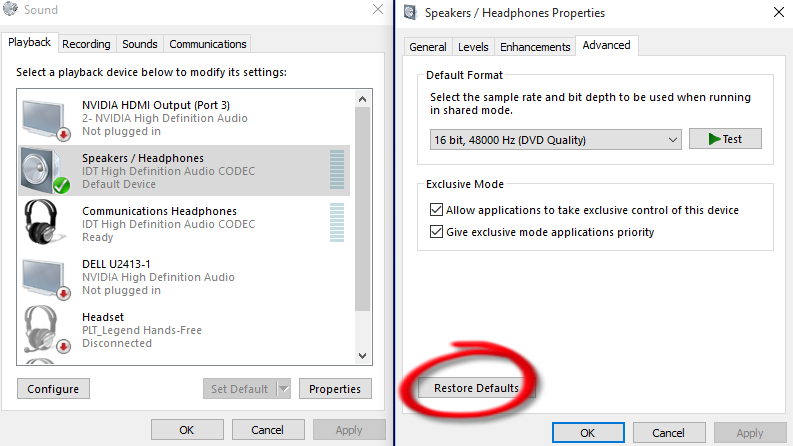- Home
- Help
- Desktop Windows
- Re: Spotify skips tracks immediately, won't play a...
Help Wizard
Step 1
Type in your question below and we'll check to see what answers we can find...
Loading article...
Submitting...
If you couldn't find any answers in the previous step then we need to post your question in the community and wait for someone to respond. You'll be notified when that happens.
Simply add some detail to your question and refine the title if needed, choose the relevant category, then post.
Just quickly...
Before we can post your question we need you to quickly make an account (or sign in if you already have one).
Don't worry - it's quick and painless! Just click below, and once you're logged in we'll bring you right back here and post your question. We'll remember what you've already typed in so you won't have to do it again.
FAQs
Please see below the most popular frequently asked questions.
Loading article...
Loading faqs...
Ongoing Issues
Please see below the current ongoing issues which are under investigation.
Loading issue...
Loading ongoing issues...
Help categories
Account & Payment
Using Spotify
Listen Everywhere
Spotify skips tracks immediately, won't play any tracks PC VOIP
Solved!- Mark as New
- Bookmark
- Subscribe
- Mute
- Subscribe to RSS Feed
- Permalink
- Report Inappropriate Content
Hi, I'm playing spotify on my desktop, not sure if it's related to just switching to a VOIP service where the ethernet cable now goes in and out of the phone to the PC, where it went directly to the PC before, but when I click on a track it starts playing the track for less than a second, then immediately skips to the next song, and again all the way down the list of tracks, can't play anything.
Any ideas? Internet otherwise works fine since using VOIP. I triied turning off "enable hardware acceleration" under Compatibility Settings, no luck.
Any help is appreciated.
Solved! Go to Solution.
- Labels:
-
Windows
- Subscribe to RSS Feed
- Mark Topic as New
- Mark Topic as Read
- Float this Topic for Current User
- Bookmark
- Subscribe
- Printer Friendly Page
Accepted Solutions
- Mark as New
- Bookmark
- Subscribe
- Mute
- Subscribe to RSS Feed
- Permalink
- Report Inappropriate Content
FIXED! - using method mentioned by the user - iknowmystuff - below, I looked at my driver and found that it hadn't installed itself properly.
Installed the audio driver that came with Windows 10 through device manager and bob's my uncle it's back to working fine - no skipping at all..
Problem
The High Definition Audio Codec that my system has been using until Windows 10 no longer works,...
Solution
High Definition Audio Device Driver DOES WORK! (the one included in Windows 10)
This is how mine was fixed
If reinstalling the driver doesn't work, then try using the generic audio driver that comes with Windows. Here's how: in Device Manager, right-click (or tap and hold) your audio driver > Update driver software... > Browse my computer for driver software > Let me pick from a list of device drivers on my computer, select High Definition Audio Device, select Next, and then follow the rest of the instructions to install it.
This is the Microsoft community page where the answer came from - http://answers.microsoft.com/en-us/windows/forum/windows_10-other_settings/mp3-sound-not-working-rig...
Hope this also helps others who have the same issues, thanks a lot to the above sources.. :0)
Cheers -
- Mark as New
- Bookmark
- Subscribe
- Mute
- Subscribe to RSS Feed
- Permalink
- Report Inappropriate Content
OK, so the problem has now stopped for me.
I did a few updates on my PC, Java, Flash, general Windows updates, and now I can play songs as normal. Spotify suggested reinstalling the application on my PC, but I didn't have to try that in the end.
I was also having problems with SoundCloud yesterday, so I figured it was probably something to do with the settings/software on my machine.
- Mark as New
- Bookmark
- Subscribe
- Mute
- Subscribe to RSS Feed
- Permalink
- Report Inappropriate Content
This has happened to me twice now on my Windows 10 desktop. Spotify had been working fine for a long time, then one day it just started skipping through the songs as soon as I tried playing.
The fix for me was to reset my "Speakers / Headphones" playback device settings to defaults (even though I don't believe I'd ever modified them myself). Right click the speaker icon in the system tray and select "Playback devices", then select the "Speakers / Headphones" playback device and choose "Properties." On the Properties dialog, select the Advanced tab, then click "Restore Defaults."
- Mark as New
- Bookmark
- Subscribe
- Mute
- Subscribe to RSS Feed
- Permalink
- Report Inappropriate Content
Have the same problem
Windows 10
- Mark as New
- Bookmark
- Subscribe
- Mute
- Subscribe to RSS Feed
- Permalink
- Report Inappropriate Content
I'm getting the same error too. Driving me insane.
- Mark as New
- Bookmark
- Subscribe
- Mute
- Subscribe to RSS Feed
- Permalink
- Report Inappropriate Content
- Mark as New
- Bookmark
- Subscribe
- Mute
- Subscribe to RSS Feed
- Permalink
- Report Inappropriate Content
I'm getting this same error on my desktop Win 10 and my android Samsung Note 3.
- Mark as New
- Bookmark
- Subscribe
- Mute
- Subscribe to RSS Feed
- Permalink
- Report Inappropriate Content
I have this problem as well. It was working perfectly on my desktop app before the spotify update and now after the update it skips virtually immediately so that it looks like just a blur of songs being skipped through until it has gone through the playlist or artist list I am on. Can't play anything.
- Mark as New
- Bookmark
- Subscribe
- Mute
- Subscribe to RSS Feed
- Permalink
- Report Inappropriate Content
At least I'm not alone. This is so frustarting! Any solutions yet?
- Mark as New
- Bookmark
- Subscribe
- Mute
- Subscribe to RSS Feed
- Permalink
- Report Inappropriate Content
Solved the problem on Windows 10!!
Found out my audio driver (Conexant) wasn'f fully compatible with my laptop hardware and Windows 10. So I just switched to the basic audio that came with Windows 10.
- Mark as New
- Bookmark
- Subscribe
- Mute
- Subscribe to RSS Feed
- Permalink
- Report Inappropriate Content
help but something got it running again.
- Mark as New
- Bookmark
- Subscribe
- Mute
- Subscribe to RSS Feed
- Permalink
- Report Inappropriate Content
Hi, I've also got this problem and have had it for a week or two.
Windows 10 PC (I don't use VOIP in any shape or form though). Not sure whether it was a Spotify update or the change to Windows 10 that threw it out.
Works fine in Chrome, and on my Android phone, but the desktop app skips through all tracks in any playlist from top to bottom imediately. when it gets to the bottom it stops and tells me it can't find any tracks... I'm online fine throughout, and have reinstalled Spotify several times but no difference.
Has anyone heard any solutions other than the work arounds above? - Any word from Spotify support? - is that likely or do we have to just sit back and wait for the next update?
Another point may be worth noting is that with the app running and playing fine on my phone, I can still control it from the desktop through wifi as per usual without any problem or skipping, but switch to the desktop entirely and its skipperty doo daa !
Cheers -
- Mark as New
- Bookmark
- Subscribe
- Mute
- Subscribe to RSS Feed
- Permalink
- Report Inappropriate Content
Have the same really annoying problem.
When I opened Spotify I got a message about new terms, clicked "I agree", clicked the link for restarting/update Spotify and then songs where shuffled every 1 second.
- Mark as New
- Bookmark
- Subscribe
- Mute
- Subscribe to RSS Feed
- Permalink
- Report Inappropriate Content
I have similar problem. But my PC is W7. And some musics are just not playing just on my pc. It's really annoying.
- Mark as New
- Bookmark
- Subscribe
- Mute
- Subscribe to RSS Feed
- Permalink
- Report Inappropriate Content
My PC is also W7. Restarted computer and now it seems to work 🙂
- Mark as New
- Bookmark
- Subscribe
- Mute
- Subscribe to RSS Feed
- Permalink
- Report Inappropriate Content
FIXED! - using method mentioned by the user - iknowmystuff - below, I looked at my driver and found that it hadn't installed itself properly.
Installed the audio driver that came with Windows 10 through device manager and bob's my uncle it's back to working fine - no skipping at all..
Problem
The High Definition Audio Codec that my system has been using until Windows 10 no longer works,...
Solution
High Definition Audio Device Driver DOES WORK! (the one included in Windows 10)
This is how mine was fixed
If reinstalling the driver doesn't work, then try using the generic audio driver that comes with Windows. Here's how: in Device Manager, right-click (or tap and hold) your audio driver > Update driver software... > Browse my computer for driver software > Let me pick from a list of device drivers on my computer, select High Definition Audio Device, select Next, and then follow the rest of the instructions to install it.
This is the Microsoft community page where the answer came from - http://answers.microsoft.com/en-us/windows/forum/windows_10-other_settings/mp3-sound-not-working-rig...
Hope this also helps others who have the same issues, thanks a lot to the above sources.. :0)
Cheers -
- Mark as New
- Bookmark
- Subscribe
- Mute
- Subscribe to RSS Feed
- Permalink
- Report Inappropriate Content
OK, so the problem has now stopped for me.
I did a few updates on my PC, Java, Flash, general Windows updates, and now I can play songs as normal. Spotify suggested reinstalling the application on my PC, but I didn't have to try that in the end.
I was also having problems with SoundCloud yesterday, so I figured it was probably something to do with the settings/software on my machine.
- Mark as New
- Bookmark
- Subscribe
- Mute
- Subscribe to RSS Feed
- Permalink
- Report Inappropriate Content
Here Spotify skips all songs in a playlist when the computer has waken from sleep mode.
Restarting the computer fixes it till after the next sleep mode.
All other sound apps work without problems.
Windows 10 - Spotify 1.0.12.161.g64b0797c
- Mark as New
- Bookmark
- Subscribe
- Mute
- Subscribe to RSS Feed
- Permalink
- Report Inappropriate Content
This solution worked for me. I have an USB Asio sound card (Tascam US-366)
http://line6.com/support/topic/133-audio-in-windows-8-randomly-stops-working-with-ux2/
Greets.
- Mark as New
- Bookmark
- Subscribe
- Mute
- Subscribe to RSS Feed
- Permalink
- Report Inappropriate Content
You, ladie, fixed not one, but two problems for me.
Thanks for taking the time and share the fix!
- Mark as New
- Bookmark
- Subscribe
- Mute
- Subscribe to RSS Feed
- Permalink
- Report Inappropriate Content
Same symptoms on windows 8.1. I had disabled the audio driver watching a movie via HDMI last night and enabling the default driver was the solution.
- Mark as New
- Bookmark
- Subscribe
- Mute
- Subscribe to RSS Feed
- Permalink
- Report Inappropriate Content
thaaaaaank you so much this works mean, even works on windows 10
Suggested posts
Let's introduce ourselves!
Hey there you, Yeah, you! 😁 Welcome - we're glad you joined the Spotify Community! While you here, let's have a fun game and get…