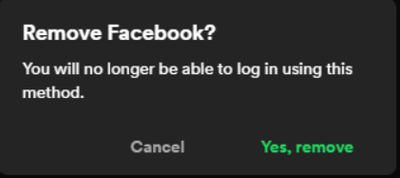If you'd like to disconnect your Spotify account from Facebook, make sure to follow these steps:
Desktop app
- Open the Spotify desktop app.
- In the top-right corner, click the arrow button next to your name, then Settings.
- Under Social, click DISCONNECT FROM FACEBOOK.
Account page (PC and mobile)
- Open your account page.
- Go to Edit login methods.
- If your Spotify is connected to Facebook - you'll see Facebook under Current login methods. Screenshot for reference below:

- Click on Remove, once you do that you'll see the following message:
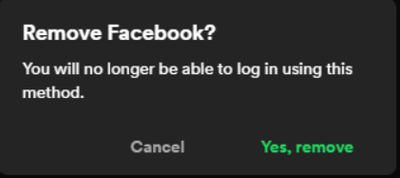
- Click on Yes, remove.
Note: It’s not possible to complete these steps on the mobile app. If you want to reconnect to Facebook in future, you can connect it from the account page using browser.
Don’t see this option?
If you don't see this option it's either because your Facebook isn't connected to that account, but more likely that you created your Spotify account with Facebook at the beginning. If that's the case you have 3 options:
1. Deactivate your Facebook but continue to log into Spotify with the email and password you used for Facebook
2. Create a new Spotify account
3. Reactivate your Facebook
Steps for option 1:
Please note your displayed Spotify username will be a string of numbers instead of your display name.
- Deactivate your Facebook
- Reset your password by entering the email address that was registered on your Facebook account
- Open the Spotify app
- Enter the email address and the new password (you cannot select the Log in with Facebook option any longer).
- You can continue to use the app as normal without a Facebook account.
Steps for option 2:
As your listening history will be lost we do not recommend this option. Your Spotify Discover Weekly, Release Radar etc will start from scratch.
- If your current account is on a Premium subscription, cancel it (you can resubscribe on your new account).
Note: If you have the student discount, you won’t be able to apply it to your new account until the 12 months have elapsed since you signed up for it.
- Go to your account page and click SIGN OUT EVERYWHERE at the bottom.
- Create your new account.
Note: It’s not possible to have two accounts with same email address. If you’d like to keep the email address associated with your old account, you first need to close the old account.
- Any saved music and playlists will still be on your old account, but you can save / create them again on your new account with these steps.
Option 3:
If you reactivate the Facebook account you used to sign up with Spotify you can also continue to use the app as normal.
Didn't help? Search for more Spotify Answers, or create a new thread and ask the Community.