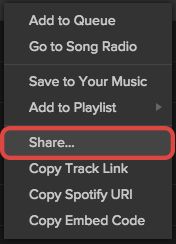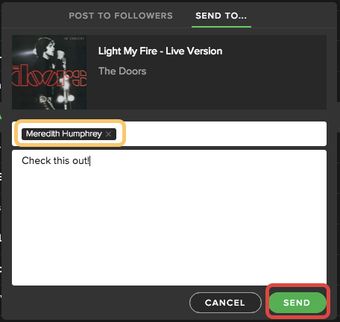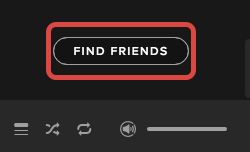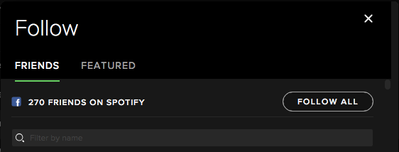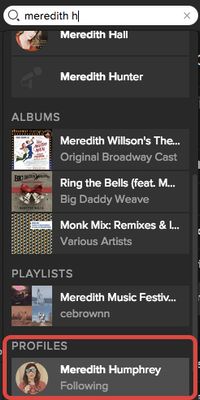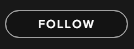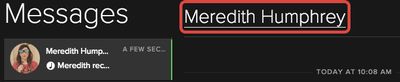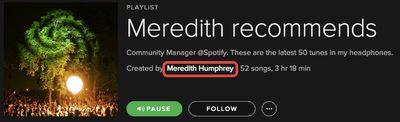Introduction
With the Spotify social system, it is amazingly easy to share content with your friends which is great! But sometimes it can be a bit tricky to find and follow your friends in the first place especially if you or your friend is not connected to Facebook. This tutorial serves as a quick "How-To" find and follow your friends in Spotify!
Contents
1. Both you and your friend are connected to Facebook (and are friends on Facebook!)
2. You or your friend is connected to Facebook, or you are not Facebook friends.
Both you and your friend are connected to Facebook (and are friends on Facebook!)
Sending tracks to friends
This makes finding, following and sharing with your friends really really easy!
If you want to share a track, album, artist or playlist with a Facebook friend just right click on the item and select "Share...".
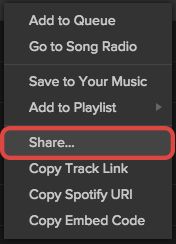
Once you get the share dialogue, press "Send to Friend" (or you can post to a feed if you like!!) and then start typing your friends name in the first box. You should get him or her offered as a suggestion below, click on that to complete the box! Add an optional message and then click SEND!
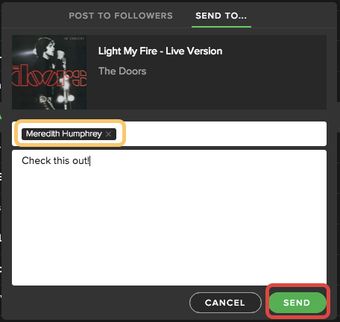
Job done! That track will then appear in your friends inbox!
Finding friends to follow
This is also amazingly easy! Find friends at the bottom of the Friend Feed on the right-hand side. To do so, click FIND FRIENDS, then find your Facebook-connected friends:
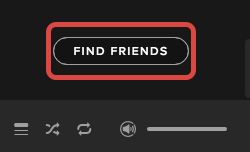
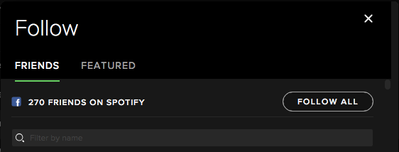
Or you can find them directly by typing their name into the main Spotify search box and their profile will be offered as a search suggestion under the heading PROFILES:
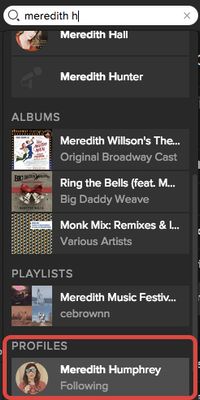
Once you get to your friend’s profile, it is just a matter of clicking the FOLLOW button and then his or her activity will show up in your Friend Feed (on the right of the client).
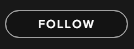
You or your friend is not connected to Facebook, or you are not Facebook friends.
If this is the case, you need to find and follow your friend before you can share tracks to his or her inbox which can be one of the most tricky parts of the Spotify social system. However, don't worry once you get it set up you are sorted!
Very useful tip: Your Spotify username is shown on your online account. Spotify usernames are different from Facebook usernames! You also can't search using email addresses (due to privacy!)
Method 1 - Works best if your friend has a dedicated Spotify username
If your friend has a dedicated Spotify username, then finding them is relatively straightforward in the desktop client! You need to carry out a Spotify URI search with the username, put simply you need to type:
spotify:user:USERNAME
into the main Spotify search box, with USERNAME replaced with your friends username and hit enter! That will load your friend’s Spotify profile in the client, from which you need to press the FOLLOW button:
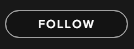
Once you are following your friend, you can share tracks with them exactly the same way as above in the Facebook friend section. If your friends account is connected to Facebook and yours isn't you should still be able to use their real name in the sharing dialogue!
This method works no matter what way a Spotify account was created. If your friend created their account using Facebook, they will have a username (shown on their online account) which is a number, if you put that number in place of USERNAME it will still work.
Method 2 - Works best if you have a Spotify username
If you have a Spotify username, then get your friend to find you using the steps in Method 1, and ask them to send you a playlist or a track. From your inbox, you can then locate and follow their Spotify profile. Just click on their name in your inbox!
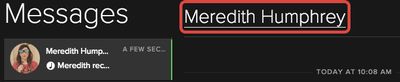
Method 3 - Finding friends without Spotify searching
The final method involves another communication channel outside of Spotify. If username searching is a little to much hassle, just get your friend to send you a link to one of their playlists outside of Spotify, via email or Facebook chat (or whatever!). Getting a link to a playlist is simple, just right click on the name of the playlist, and select either "Copy Playlist Link" or "Copy Spotify URI" (both point to the same thing!):

Note: It has to be a link to one of their own playlists (one they have created themselves!), not one that they follow!
Once you get the playlist, open the link, it should open the playlist in Spotify. Once that is done, all you need to do is click on your friends name at the top of the playlist (since they are the author) and it will load their profile and from there you can follow them!
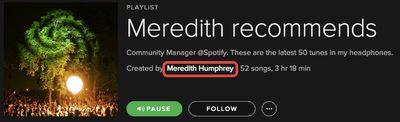
Once you are following them, you can share using the same method as in the Facebook friends section above!