Help Wizard
Step 1
Type in your question below and we'll check to see what answers we can find...
Loading article...
Submitting...
If you couldn't find any answers in the previous step then we need to post your question in the community and wait for someone to respond. You'll be notified when that happens.
Simply add some detail to your question and refine the title if needed, choose the relevant category, then post.
Just quickly...
Before we can post your question we need you to quickly make an account (or sign in if you already have one).
Don't worry - it's quick and painless! Just click below, and once you're logged in we'll bring you right back here and post your question. We'll remember what you've already typed in so you won't have to do it again.
FAQs
Please see below the most popular frequently asked questions.
Loading article...
Loading faqs...
Ongoing Issues
Please see below the current ongoing issues which are under investigation.
Loading issue...
Loading ongoing issues...
Help categories
Account & Payment
Using Spotify
Listen Everywhere
Changing animation speed on Android devices
Changing animation speed on Android devices
- Mark as New
- Bookmark
- Subscribe
- Mute
- Subscribe to RSS Feed
- Permalink
- Report Inappropriate Content
Hey there folks,
Here are a few variations of Android ROM-specific steps to change some settings of your Android device to enable a smooth Wrapped experience.
If you know the steps for other Android devices and/or versions that are not included here, we'd love for you to share those. This would help us all a lot!
The settings are located in different places depending on your specific device, but try searching for "animation" in your Settings app after activating Developer mode and configure it as follows:
Samsung:
Entering Developer mode to be able to change the Animation speed:
- Go to Settings
- Tap About device or About phone
- Tap Software information
- Tap Build number seven times.
- Enter your pattern, PIN or password to enable the Developer options menu.
- The Developer options menu will now appear at the bottom of your Settings menu.
- Animation duration scale should be set to at least .5x. Try higher values as well.
- Remove Animations should be toggled OFF. This is done via Accessibility options -> Visibility enhancements
- Any Battery Saving mode should be set to OFF:
- Open device settings menu and tap on Battery and device care.
- Tap the Battery option.
- Tap the toggle button next to the Power saving option to deactivate the Power saving mode.
- Set Spotify as an exception in the integrated performance optimizing app as described on this page.
Nokia:
How to activate Developer mode and change the Animation duration scale:
- Unlock your phone and open Settings.
- Select System.
- Open the Advanced tab.
- Open About Device.
- Tap Seven times on the Build number.
- Head to Developer options under System.
- Animation duration scale should be set to at least .5x. Try higher values as well.
- Battery saving mode should be set to OFF:
- Go to your phone settings.
- Tap Battery.
- Make sure that Battery Saver & Super Battery Saver are toggled OFF.
- Make sure Spotify is set as an exception in the integrated performance optimizing app as described here.
Xiaomi:
How to activate Developer mode and change the Animation duration scale:
- Go into the Settings.
- Tap About Phone.
- Tap All Specs
- Tap on the MIUI version repeatedly to enable Developer Options.
- After seeing You are now developer stop tapping
- Then go to Settings > Additional Settings > Developer Options to access the developer settings
- Then access the Animation level and set the Animation duration to at least .5x. Try higher values as well.
- Battery saving mode should be set to OFF:
- Tap on Settings.
- Tap on Battery & performance.
- Disable Battery saver.
- Make sure Spotify is set as an exception in the integrated performance optimizing app as described here.
Huawei:
How to activate Developer mode and change the Animation duration scale:
- Go to Settings > System > About phone on your phone.
- Keep tapping Build number until the message "You are now a developer" or "You are already a developer" is displayed.
- Go to Settings > System > Developer options.
- Animation duration scale should be set to at least .5x. Try higher values as well.
- Battery saving mode should be set to OFF:
- Open the settings.
- Tap on Battery.
- Deactivate Power Saving mode.
- Performance optimizations for the Spotify app should be disabled:
- Open the Settings on your Huawei device.
- Tap Apps.
- Tap Settings.
- Tap Special access.
- Tap Ignore optimizations.
- Tap Spotify and Allow.
- You can check this page for more info on setting Spotify as an exception in the integrated optimizing app as well.
- Subscribe to RSS Feed
- Mark Topic as New
- Mark Topic as Read
- Float this Topic for Current User
- Bookmark
- Subscribe
- Printer Friendly Page
- Mark as New
- Bookmark
- Subscribe
- Mute
- Subscribe to RSS Feed
- Permalink
- Report Inappropriate Content
for the first time since 2017, I felt disappointed by wrapped, all the stories that were shown to me were quickly scrolled through, it was impossible to have time to read anything, and the songs that are being played caused unpleasant sensations from such colorful stories. As if everything was done in a hurry
- Mark as New
- Bookmark
- Subscribe
- Mute
- Subscribe to RSS Feed
- Permalink
- Report Inappropriate Content
I think it's bug, my stories go by too fast, I can't see anything
- Mark as New
- Bookmark
- Subscribe
- Mute
- Subscribe to RSS Feed
- Permalink
- Report Inappropriate Content
wrapped drops, so I assume they’re working on this already
- Mark as New
- Bookmark
- Subscribe
- Mute
- Subscribe to RSS Feed
- Permalink
- Report Inappropriate Content
Surely Spotify can do better than rely on the system Animation Duration Scale for showing the Wrapped slideshow.
I have my Animation Duration Scale set to "off" to remove Android 12's awful "stretchy overscroll" effect and this is what my Wrapped looks like
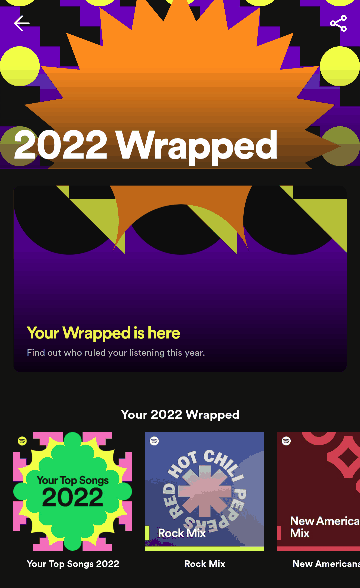
Suggested posts
Hey there you, Yeah, you! 😁 Welcome - we're glad you joined the Spotify Community! While you here, let's have a fun game and get…