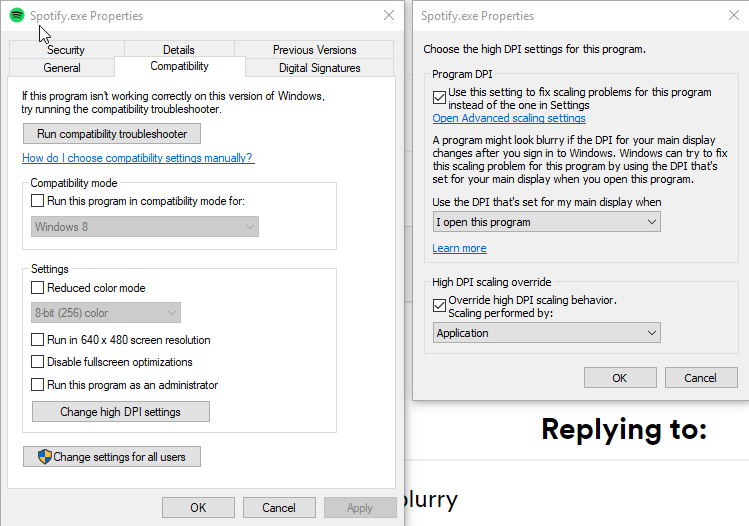- Home
- Help
- Desktop Windows
- Font appears very blurry
Help Wizard
Step 1
Type in your question below and we'll check to see what answers we can find...
Loading article...
Submitting...
If you couldn't find any answers in the previous step then we need to post your question in the community and wait for someone to respond. You'll be notified when that happens.
Simply add some detail to your question and refine the title if needed, choose the relevant category, then post.
Just quickly...
Before we can post your question we need you to quickly make an account (or sign in if you already have one).
Don't worry - it's quick and painless! Just click below, and once you're logged in we'll bring you right back here and post your question. We'll remember what you've already typed in so you won't have to do it again.
FAQs
Please see below the most popular frequently asked questions.
Loading article...
Loading faqs...
Ongoing Issues
Please see below the current ongoing issues which are under investigation.
Loading issue...
Loading ongoing issues...
Help categories
Account & Payment
Using Spotify
Listen Everywhere
Font appears very blurry
Solved!- Mark as New
- Bookmark
- Subscribe
- Mute
- Subscribe to RSS Feed
- Permalink
- Report Inappropriate Content
Plan
Free
Country
The Netherlands
Device
Lenovo Legion y540 15IRH
Operating System
Windows 10 Pro
My Question or Issue
All fonts appear blurry, it's unbearable to look at. It also won't let me fullscreen fully.
Solved! Go to Solution.
- Subscribe to RSS Feed
- Mark Topic as New
- Mark Topic as Read
- Float this Topic for Current User
- Bookmark
- Subscribe
- Printer Friendly Page
Accepted Solutions
- Mark as New
- Bookmark
- Subscribe
- Mute
- Subscribe to RSS Feed
- Permalink
- Report Inappropriate Content
Find spotify.exe on your computer (should be in AppData\Roaming\Spotify), right click and open Properties. Open the Compatibility tab. Click "Change high DPI settings". Check both boxes. In the first dropdown, set it to when "I open this program". In the second dropdown, select performed by "Application". Restart Spotify completely and the blurriness should be resolved.
- Mark as New
- Bookmark
- Subscribe
- Mute
- Subscribe to RSS Feed
- Permalink
- Report Inappropriate Content
Find spotify.exe on your computer (should be in AppData\Roaming\Spotify), right click and open Properties. Open the Compatibility tab. Click "Change high DPI settings". Check both boxes. In the first dropdown, set it to when "I open this program". In the second dropdown, select performed by "Application". Restart Spotify completely and the blurriness should be resolved.
- Mark as New
- Bookmark
- Subscribe
- Mute
- Subscribe to RSS Feed
- Permalink
- Report Inappropriate Content
Thanks. Was really annoying not being able to read anything without straining my eyes lol.
- Mark as New
- Bookmark
- Subscribe
- Mute
- Subscribe to RSS Feed
- Permalink
- Report Inappropriate Content
Hey there @OverWims,
Thanks for posting here in the Community about this and glad to hear that @AndrewBlizard's post helped!
In this case, we hope you don't mind us marking that post as solution so it's more visible to users with a similar issue.
Don't hesitate to give us a shout if there's anything else we can help with - we're happy to lend a hand!
Have a lovely day 🙂
- Mark as New
- Bookmark
- Subscribe
- Mute
- Subscribe to RSS Feed
- Permalink
- Report Inappropriate Content
I'm tried to do this but could not find the spotify.exe file - it doesn't show in User\AppData\Roaming\Spotify, that is just an empty folder.
Turns out Windows installs the Spotify as an 'App' in C:\Program Files\WindowsApps\SpotifyAB.... This folder is not accessible in File Explorer.
From the task manager you can right-click spotify.exe, select properties and then make the changes as suggested by AndrewBlizard.
The screen scaling issue is really frustrating and I hope Spotify can fix this. Also installing as an untouchable Windows App is a pain.
- Mark as New
- Bookmark
- Subscribe
- Mute
- Subscribe to RSS Feed
- Permalink
- Report Inappropriate Content
- Mark as New
- Bookmark
- Subscribe
- Mute
- Subscribe to RSS Feed
- Permalink
- Report Inappropriate Content
Known Windows issue, the same is happening in parts of Steam (the gaming platform). Yet it doesn't affect all Windows programs, so Spotify probably could fix it if they prioritized it.
Suggested posts
Hey there you, Yeah, you! 😁 Welcome - we're glad you joined the Spotify Community! While you here, let's have a fun game and get…