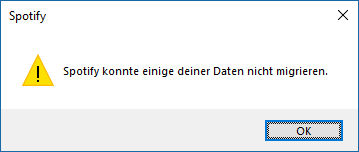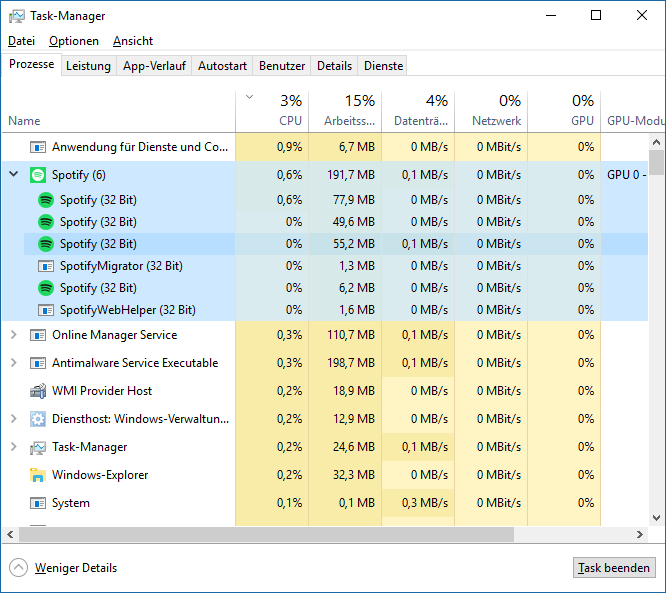- Home
- Help
- Desktop Windows
- "Spotify cannot migrate some of your data" annoyin...
Help Wizard
Step 1
Type in your question below and we'll check to see what answers we can find...
Loading article...
Submitting...
If you couldn't find any answers in the previous step then we need to post your question in the community and wait for someone to respond. You'll be notified when that happens.
Simply add some detail to your question and refine the title if needed, choose the relevant category, then post.
Just quickly...
Before we can post your question we need you to quickly make an account (or sign in if you already have one).
Don't worry - it's quick and painless! Just click below, and once you're logged in we'll bring you right back here and post your question. We'll remember what you've already typed in so you won't have to do it again.
FAQs
Please see below the most popular frequently asked questions.
Loading article...
Loading faqs...
Ongoing Issues
Please see below the current ongoing issues which are under investigation.
Loading issue...
Loading ongoing issues...
Help categories
Account & Payment
Using Spotify
Listen Everywhere
"Spotify cannot migrate some of your data" annoying start message (Win10)
Solved!- Mark as New
- Bookmark
- Subscribe
- Mute
- Subscribe to RSS Feed
- Permalink
- Report Inappropriate Content
I keep getting an error "in German "spotify konnte einige deiner daten nicht migrieren" ("Spotify cannot migrate some of your data") ,as in the screenshot attached, whenever I start Spotify.
This started to appear apparently after an automatic software update around December 31 2017. I tried to re-install manually via Windows10-Apps installer, but I did not re-install, because it showed this message and automatically opened Spotify.
I could not uninstall the software neither, due to this error. I tried the to delete everything on the harddisk directly from Spotify in %appdata%, local and roaming, it would still report this error. I then tried to delete HK_Local_Key stuff in the registry, no change after re-install! So I have this ugly error message whenever the newly installed latest spotify auto-starts itself. I can click it away and login and everything in Spotify works fine, but this annoying error-messages pops up every time I start spotify. This is ANNOYING! How to fix it (latest Windows10, latest Spotify, appears also when I try to disconnect Spotify from the network). HELP!
Solved! Go to Solution.
- Subscribe to RSS Feed
- Mark Topic as New
- Mark Topic as Read
- Float this Topic for Current User
- Bookmark
- Subscribe
- Printer Friendly Page
Accepted Solutions
- Mark as New
- Bookmark
- Subscribe
- Mute
- Subscribe to RSS Feed
- Permalink
- Report Inappropriate Content
After trying various things I managed to resolve this on my PC. I had both the windows store version and normal installed. So if your OK editing the registry etc may be worth a try.
1. Stop all spotify processes from running from task manager
2. Deleted Spotify folders under
{User}\AppData\Roaming
3. Deleted Spotify Folder under
{User]\AppData\Local\Packages
4. Uninstall the windows version of the Application (The other one will not uninstall as its been deleted from previous step.
5. Delete the uninstall key for normal spotify app in registry at :Computer\HKEY_CURRENT_USER\Software\Microsoft\Windows\CurrentVersion\Uninstall\
6. Install the Spotify WIndows App
I can only say this worked for me and cant gaurantee I havnt missed someting that I did. I would advise backing up the registry keys and files just incase. I think it was Step 5 and 6 were the elusinve steps that did it, but can't be sure.
- Mark as New
- Bookmark
- Subscribe
- Mute
- Subscribe to RSS Feed
- Permalink
- Report Inappropriate Content
I've got the same issue. I was able to re-install by killing all processes, remove spotify, clean up registry and HDD and re-install Spotify. The issues still occures, didn't change a thing. On my other PC no issues. Only difference is Windows 10 Home showing "Windows Store-version" and my Windows 10 Pro not the store version. The issues are only on the store version.
- Mark as New
- Bookmark
- Subscribe
- Mute
- Subscribe to RSS Feed
- Permalink
- Report Inappropriate Content
Hello Spotify,
this problem still exists, and I don´t seem to be the only one, can you please comment or advise? I´m a paying customer and I would like to get a functional software, not these broken error messages I have to click (twice) at each start of my PC! Please help!
- Mark as New
- Bookmark
- Subscribe
- Mute
- Subscribe to RSS Feed
- Permalink
- Report Inappropriate Content
I have the same problem.
It wont let itself deinstall... crazy...
- Mark as New
- Bookmark
- Subscribe
- Mute
- Subscribe to RSS Feed
- Permalink
- Report Inappropriate Content
- Mark as New
- Bookmark
- Subscribe
- Mute
- Subscribe to RSS Feed
- Permalink
- Report Inappropriate Content
Same thing here, very annoying. I have tried both the Win 10 store and the "normal" version, I can't even properly uninstal the former anymore because the "cannot migrate data" message pops up even if I want to uninstall. Removing everything and cleaning the registry gives me an error message from Windows because it expects the "spotify helper" service.
Spotify feels like a virus I can't get rid of properly at that point (nor use without getting annyoing error messages).
Paying costumer here as well, not that that should matter.
- Mark as New
- Bookmark
- Subscribe
- Mute
- Subscribe to RSS Feed
- Permalink
- Report Inappropriate Content
Removing the Spotify Store App should be your first step.
Now remove Spotify from Autostart in Taskmanager and restart your PC.
Instantly acess "Apps & Features" - search for Spotify - and deinstall it.
If nothing happens, maybe consider doing a Clean Restart (acess msconfig via search), check the box "Selective startup" and only load system services.
Click the Services tab. Select the Hide All Microsoft Services check box. Now click Disable all. (Source: http://www.thewindowsclub.com/what-is-clean-boot-state-in-windows).
- Mark as New
- Bookmark
- Subscribe
- Mute
- Subscribe to RSS Feed
- Permalink
- Report Inappropriate Content
@theone231 wrote:Removing the Spotify Store App should be your first step.
Now remove Spotify from Autostart in Taskmanager and restart your PC.
Instantly acess "Apps & Features" - search for Spotify - and deinstall it.
If nothing happens, maybe consider doing a Clean Restart (acess msconfig via search)
Thanks, I tried what you suggested, but it does not work: uninstalling the Appstore App worked, removing Spotify from autostart also worked. But after reboot and the attempt to uninstall, Spotify starts up (restores also the autostart stuff in the background and even install another Spotify instance again) and it will discontinue with the above-described error-message "Spotify cannot migrate some of you data", uninstall cannot be finished. And I will not clean install my PC because of Spotify.
Hey SPOTIFY, PLEASE HELP! Many people here have this problem and there is literally NO SUPPORT AND NO RESPONSE from Spotify, this is REALLY ANNOYING!!!
- Mark as New
- Bookmark
- Subscribe
- Mute
- Subscribe to RSS Feed
- Permalink
- Report Inappropriate Content
The problem still persists, stupid messages every day I start my computer - no way to uninstall, no way to upgrade, no solution from Spotify. Thinking seriously about canceling my Spotify subscription and switching to an alternative provider - Apple Music most likely.
PLEASE Spotify - react!!!!!
- Mark as New
- Bookmark
- Subscribe
- Mute
- Subscribe to RSS Feed
- Permalink
- Report Inappropriate Content
I have exactly the same problem, I reported it last week, I am a Newbe in spotify. The message I get is exactly the same but in French (I have a French installation.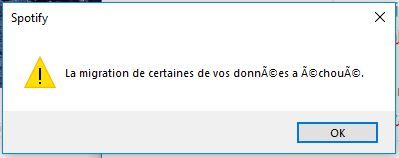
I also recently upgraded from free to Premium. I think Spotify has a problem they need to solve. I also do NOT want to reinstall my entire PC just to get rid of this annoying message.
SPOTIFY - please help with this.
- Mark as New
- Bookmark
- Subscribe
- Mute
- Subscribe to RSS Feed
- Permalink
- Report Inappropriate Content
I am experiencing the same problems. I also run Spotify on Windows 10 pro. It seems Spotify hasn't really got a solution for this yet as i am in contact with the support for about a week now. Hope they'll fix this soon.
- Mark as New
- Bookmark
- Subscribe
- Mute
- Subscribe to RSS Feed
- Permalink
- Report Inappropriate Content
Nothing changed, the unnerviing message still apears every creepy day and no help from Spotify in sight! wth is going on?
- Mark as New
- Bookmark
- Subscribe
- Mute
- Subscribe to RSS Feed
- Permalink
- Report Inappropriate Content
Same to me.
Any news how to fix this?
Where can I contact the support from Spotify directly?
- Mark as New
- Bookmark
- Subscribe
- Mute
- Subscribe to RSS Feed
- Permalink
- Report Inappropriate Content
I chat with the Spotify guys on Twitter @SpotifyCares , they asked me to try a lot of stuff, none worked so far, I´m still in touch with the guys since a month now.
I did the following things, all without success (no need to do it again)
- manually painfully deleted the native as well as the Win10 Appstore app and reinstall it (it puts you into a cycle, because when you try to remove it, it starts the app and the messaging Windows appears and thus stops uninstall)(, I then deleted the app in the powershell as sysadmin with "Get-AppxPackage *spotify* | Remove-AppxPackage" ), but the message still apears => both apps have the problem
- I used a different Spotify account on the same machine, the message still appeas => it is totally independent of the user account (no need to change to a new account therefore)
- I used my account on a different machine, on the different machine everything works fine => it is a local problem on my normal machine
- upon Spotify request, I tried all kindes of things, like reboot my Internet router, rebooted the Win10 machine in safe mode, tried a Windows restore point => all no difference, the annoying message still apears
==> in essence: so far none of suggestions from Spotify helped, no need to retry all of the above, all useless, currently waiting for their reply & next suggestion.
====> this is a bug, account-independent, machine-specific, Spotify has not yet admitted it and therefore no clue yet how to solve it.
I´ll post a solution if they should find one. Otherwise: keep hammering Spotify everywhere about this (here, Twitter ...), at some point they must find a developer to fix this bug...
- Mark as New
- Bookmark
- Subscribe
- Mute
- Subscribe to RSS Feed
- Permalink
- Report Inappropriate Content
These are the Spotify processes in the task manager btw that are running during the start of the PC app in Windows10, a "Spotify Migrator" seems suspicious, the "Spotify Migrator" process disappears when I close the annyoing "Some of your data could not be migrated" (in German) window.
No news and no fix from Spotify, two months now and counting ... this is really poor services ... some of those Spotify "squads" and "tribes" need to wake up ...
- Mark as New
- Bookmark
- Subscribe
- Mute
- Subscribe to RSS Feed
- Permalink
- Report Inappropriate Content
I have the same problem - the "Spotifiy cannot migrate ..." dialog box appears every time I start my computer. I have also tried unintalling both the windows store and desktop apps. I can uninstall the windows store app. But the desktop version will not uninstall - the "Spotifiy cannot migrate ..." dialog box shows again and the windows store app magically installs itself again. I contacted Spotify technical support via a chat session, but no helpful suggestions - only that I should contact my computer manufacturer! Please, a company with a multi-billion dollar valuation should be able to write software that can successfully uninstall itself, and also start without error.
- Mark as New
- Bookmark
- Subscribe
- Mute
- Subscribe to RSS Feed
- Permalink
- Report Inappropriate Content
I looked in the Windows10 system event log and I continuously get with every start of Spotify this DistributedCOM error, I have no clue what this maeans, but maybe someone at Spotify understands this:
Log Name: System
Source: Microsoft Windows DistributedCOM
Date: 08.03.2018 19:32:23
Event ID: 10016
Task Category: None
Level: Error
Keywords: Classic
User: ThisMachine \ usera
Computer: ThisMachine
Description:
The application-specific permission settings do not give the user "ThisMachine \ usera" (SID: S-1-5-21-CHANGEDTHIS) the address "LocalHost (using LRPC)" type Local Activation for the COM server application with the CLSID
{D63B10C5-BB46-4990-A94F-E40B9D520160}
and the APPID
{9CA88EE3-ACB7-47C8-AFC4-AB702511C276}
in the application container "SpotifyAB.SpotifyMusic_1.75.483.0_x86__zpdnekdrzrea0" (SID: Not available). Security privilege can be changed using the Component Services Administration Tool.
Event XML:
<Event xmlns = "http://schemas.microsoft.com/win/2004/08/events/event">
<System>
<Provider Name = "Microsoft-Windows-DistributedCOM" Guid = "{1B562E86-B7AA-4131-BADC-B6F3A001407E}" EventSourceName = "DCOM" />
<EventID Qualifiers = "0"> 10016 </ EventID>
<Version> 0 </ Version>
<Level> 2 </ Level>
<Task> 0 </ task>
<Opcode> 0 </ opcode>
<Keywords> 0xCHANGED0000000000 </ keyword>
<TimeCreated SystemTime = "2018-03-08T18: 32: 23.535445500Z" />
<EventRecordID> 8480 </ EventRecordID>
<Correlation />
<Execution ProcessID = "1060" ThreadID = "2124" />
<Channel> System </ channel>
<Computer> ThisMachine </ computer>
<Security UserID = "S-1-5-21-CHANGEDTHIS" />
</ System>
<Event Data>
<Data Name = "param1"> Application Specific </ Data>
<Data Name = "param2"> Local </ Data>
<Data Name = "param3"> Activation </ Data>
<Data Name = "param4"> {D63B10C5-BB46-4990-A94F-E40B9D520160} </ Data>
<Data Name = "param5"> {9CA88EE3-ACB7-47C8-AFC4-AB702511C276} </ Data>
<Data Name = "param6"> ThisMachine </ Data>
<Data Name = "param7"> usera </ Data>
<Data Name = "param8"> S-1-5-21-CHANGEDTHIS 2 </ Data>
<Data Name = "param9"> LocalHost (using LRPC) </ Data>
<Data Name = "param10"> SpotifyAB.SpotifyMusic_1.75.483.0_x86__zpdnekdrzrea0 </ Data>
<Data Name = "param11"> Not available </ Data>
</ Event Data>
</ Event>
- Mark as New
- Bookmark
- Subscribe
- Mute
- Subscribe to RSS Feed
- Permalink
- Report Inappropriate Content
Hi dr4z [and others]
I just checked both the desktop version of Spotify and the windows store App version [newly installed in a VM] and both of them while working perfectly produce that same error on start-up that you have provided. It seems to be normal and unrelated to whatever problem you are suffering from. Almost all the 'errors' recorded in there are nothing burgers which occur all the time with no outward sign of anything going wrong and that they exist is used by Microsoft scammers to try to convince people that they have loads of 'viruses' on their computer which are causing all the errors.
If you are trying to stop things from popping up during start-up the typical places to go are:
Msconfig:
Press windows key + r together bring-up the run command:
type 'msconfig' without the quotes into the run command and click ok.
Select the services tab and tick the hide all MS services and the uncheck anything that you don't need booting at start-up.
Taskmanager:
r-click the taskbar at the bottom of the screen and select taskmanager from the popup menu:
Select the 'Start-up' tab and disable anything in there that you don't need to boot at start-up.
Start-up folder in start menu.
Obviously if you have one and there is anything in it, delete it.
Services:
Start Menu -> Program list -> Windows System -> Control Panel -> Administrative Tools -> Services:
A complete list of all the services and whether they are running, and under what conditions they will run. Again, if there is anything Spotify related, disable it by r
-clicking -> properties -> set "Startup type" to "Disabled".
And now the big one that everyone misses.
Task Scheduler:
Start Menu -> Program list -> Windows System -> Control Panel -> Administrative Tools -> Task Scheduler:
On the left hand side you can see where it says "Task Scheduler (Local)"
And underneath that it says Task Scheduler Library with a drop down arrow.
In here you can find tasks that have been scheduled to automatically run, which can include programs, installations, scans, updates, etc some of which you may or may not want to automatically happen. If there is anything Spotify related obviously disable it.
A good way to get an overview of all this is to use the functionality in [the free] ccleaner program.
If you STILL have stuff starting up after you have checked all of that then you probably have something in the registry telling it to start [or another running process calling it]. I'm loath to tell you to start going through the registry because if you don't know what you're doing that's a good way to break your install and you will need to reinstall windows to fix that [if you don't have it properly backed up AND know how to restore it].
One trick you can do in that case is to open task manager and go to the offending task, and r-click on it and 'open file location' which should take you to that executable file.
If you add '.BAK' to the file name that should stop it running. [it's quite a kludge, but if you're looking for a stopgap till Spotify gets back to you with something more helpful and it's not properly uninstalling... Hard to do more without knowing more about how Spotify works or having access to your machines. If it turns out that breaks something, go back to the file {the location of which you carefully noted down 😉 } and remove the .BAK extension and it should 'unbreak'.]
One semi-nuclear option, bar full reinstallation of windows, is to do a 'repair install' of windows. Basically you do an in-place upgrade installation to exactly the same version of windows you already have.
You would use Microsoft’s "Media Creation Tool" ...
https://www.microsoft.com/en-gb/software-download/windows10
[click "Download tool now" under "Create Windows 10 installation media"]
... To download the latest version of windows and then use that to do an in-place installation. The advantage of a repair install is that unlike a windows 'refresh' or any of those options it doesn't remove your programs and it also keeps all your files and folders and most of your settings intact. It does however replace the windows system files with nice shiny new ones [if it all works properly] and repair the windows apps/registry etc. So IF that is where the problem lies, this MIGHT fix the problem without all the hassle of having to reinstall all your programs and files and re-set everything-up... However it's still a windows install, it can still go wrong, and screw-up your system all on it's own. Takes hours. And might have nothing to do with the problem.
But it's a better last ditch than a full reinstall.
If you do think about trying it, then make sure to turn off everything that is not windows from starting up and running [in taskmanager and msconfig as described above] and disable your AV/firewall [unless it's windows defender] and ideally run ccleaner to clean up the registry/temp files before you start to maximise your chances of success...
And do remember to turn them back on afterwards. 😉
I wish you good luck and hope that some of that was helpful.
EDIT: quick note, I forgot this because I use it so much I forget everyone doesn't have it.
https://www.howtogeek.com/howto/windows-vista/add-take-ownership-to-explorer-right-click-menu-in-vis...
The 'Take Ownership' reg hack [download links at the bottom of the article] are alife saver. They allow you to easily and simply take controll of pretty much any file or folder you like so that you can edit/delete/change the file name/just look at the blasted files... when windows would otherwise say no. In this case it's the key that unlocks the WindowsApps folder ... enjoy. [but when you break stuff remember I told you to make a backup first, 😉 ]
- Mark as New
- Bookmark
- Subscribe
- Mute
- Subscribe to RSS Feed
- Permalink
- Report Inappropriate Content
Hi dr4z
I don't know why, but my big long reply got unhelpfully deleted thus wasting all the time I put into trying to be helpfull. So beep to whoever did that.
So I just wanted to say that the 'error' you report happens all the time with perfectly working systems. My desktop version and a Windows Store app version in a VM I have setup to try to test this both produce this error and both work perfectly without producing the error you describe.
Testing reveals that the 'SpotifyMigrator.exe' appears to be an essential process during spotify startup [atleast for the app version] and is supposed to be there. It could be that what is going wrong is something faulty with either it, or somthing that it calls on as this process terminates along with the error message. I had a bunch of potentially helpfull tips but they took quite a long time to type out and apparently got my post deleted so im giving up at this point.
Spotify can beep hire people if they want tech support, rather than making users try to do it and then delete their hard work.
- Mark as New
- Bookmark
- Subscribe
- Mute
- Subscribe to RSS Feed
- Permalink
- Report Inappropriate Content
ORGINAL POST FROM OPPORTUNIST
Hi dr4z [and others]
I just checked both the desktop version of Spotify and the windows store App version [newly installed in a VM] and both of them while working perfectly produce that same error on start-up that you have provided. It seems to be normal and unrelated to whatever problem you are suffering from. Almost all the 'errors' recorded in there are nothing burgers which occur all the time with no outward sign of anything going wrong and that they exist is used by Microsoft scammers to try to convince people that they have loads of 'viruses' on their computer which are causing all the errors.
If you are trying to stop things from popping up during start-up the typical places to go are:
Msconfig:
Press windows key + r together bring-up the run command:
type 'msconfig' without the quotes into the run command and click ok.
Select the services tab and tick the hide all MS services and the uncheck anything that you don't need booting at start-up.
Taskmanager:
r-click the taskbar at the bottom of the screen and select taskmanager from the popup menu:
Select the 'Start-up' tab and disable anything in there that you don't need to boot at start-up.
Start-up folder in start menu.
Obviously if you have one and there is anything in it, delete it.
Services:
Start Menu -> Program list -> Windows System -> Control Panel -> Administrative Tools -> Services:
A complete list of all the services and whether they are running, and under what conditions they will run. Again, if there is anything Spotify related, disable it by r
-clicking -> properties -> set "Startup type" to "Disabled".
And now the big one that everyone misses.
Task Scheduler:
Start Menu -> Program list -> Windows System -> Control Panel -> Administrative Tools -> Task Scheduler:
On the left hand side you can see where it says "Task Scheduler (Local)"
And underneath that it says Task Scheduler Library with a drop down arrow.
In here you can find tasks that have been scheduled to automatically run, which can include programs, installations, scans, updates, etc some of which you may or may not want to automatically happen. If there is anything Spotify related obviously disable it.
A good way to get an overview of all this is to use the functionality in [the free] ccleaner program.
If you STILL have stuff starting up after you have checked all of that then you probably have something in the registry telling it to start [or another running process calling it]. I'm loath to tell you to start going through the registry because if you don't know what you're doing that's a good way to break your install and you will need to reinstall windows to fix that [if you don't have it properly backed up AND know how to restore it].
One trick you can do in that case is to open task manager and go to the offending task, and r-click on it and 'open file location' which should take you to that executable file.
If you add '.BAK' to the file name that should stop it running. [it's quite a kludge, but if you're looking for a stopgap till Spotify gets back to you with something more helpful and it's not properly uninstalling... Hard to do more without knowing more about how Spotify works or having access to your machines. If it turns out that breaks something, go back to the file {the location of which you carefully noted down 😉 } and remove the .BAK extension and it should 'unbreak'.]
One semi-nuclear option, bar full reinstallation of windows, is to do a 'repair install' of windows. Basically you do an in-place upgrade installation to exactly the same version of windows you already have.
You would use Microsoft’s "Media Creation Tool" ...
https://www.microsoft.com/en-gb/software-download/windows10
[click "Download tool now" under "Create Windows 10 installation media"]
... To download the latest version of windows and then use that to do an in-place installation. The advantage of a repair install is that unlike a windows 'refresh' or any of those options it doesn't remove your programs and it also keeps all your files and folders and most of your settings intact. It does however replace the windows system files with nice shiny new ones [if it all works properly] and repair the windows apps/registry etc. So IF that is where the problem lies, this MIGHT fix the problem without all the hassle of having to reinstall all your programs and files and re-set everything-up... However it's still a windows install, it can still go wrong, and screw-up your system all on it's own. Takes hours. And might have nothing to do with the problem.
But it's a better last ditch than a full reinstall.
If you do think about trying it, then make sure to turn off everything that is not windows from starting up and running [in taskmanager and msconfig as described above] and disable your AV/firewall [unless it's windows defender] and ideally run ccleaner to clean up the registry/temp files before you start to maximise your chances of success...
And do remember to turn them back on afterwards. 😉
I wish you good luck and hope that some of that was helpful.
Suggested posts
Hey there you, Yeah, you! 😁 Welcome - we're glad you joined the Spotify Community! While you here, let's have a fun game and get…