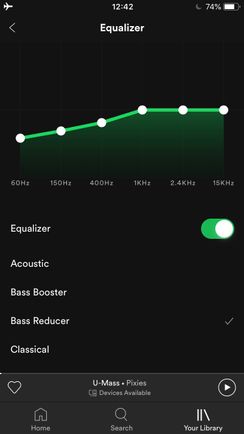Answer:
With an equalizer you are able to adjust the volume levels of various ranges in the audio spectrum. This means that you are able to, for example, increase the lower frequencies. This will increase the amount of bass you hear. The same goes for other frequencies along the spectrum, from low to high. It's recommended to use built-in equalizer presets. Below you can see a screenshot from the equalizer in the iOS app including presets:
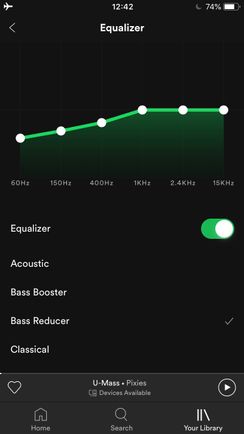
iOS:
The equalizer can be accessed by default on all iOS devices. Here's how to access the Equalizer on iOS:
- Swipe left or tap your profile picture.
- Tap Settings and privacy

- Tap Playback
- Tap Equalizer, and switch it on

- Choose a preset, or drag the dots on the equalizer to find a sound you like.
Android:
On Android devices you'll have the equalizer enabled within the Spotify Settings only if your devices' manufacturer has enabled you to access this feature. Here's how to adjust the Equalizer on Android if you have this option available:
- Swipe left or tap your profile picture.
- Tap Settings and privacy

- Under Audio Quality, tap Equalizer
-
Choose the sound you like in your device’s audio settings.
Note:
- Not all Android devices will have this option present
- If your device has a built-in equalizer, changes you apply also affect the sound of other apps.
Windows and MacOS:
- Click your profile picture at the top, and select Settings.
- Under Playback, switch Equalizer on


- Choose a preset, or drag the dots on the equalizer to find a sound you like.

Keep in mind that the equalizer can't be accessed when streaming via Connect. In this case we recommend finding out if the speaker/receiver you are streaming to, has a native equalizer built in the settings.
You can find more info about similar features like Audio Quality and Volume Normalization on our support page here.
Didn't help? Search for more Spotify Answers, return to FAQs, or create a new thread and ask the Community. Click the Tags to see related FAQ content.