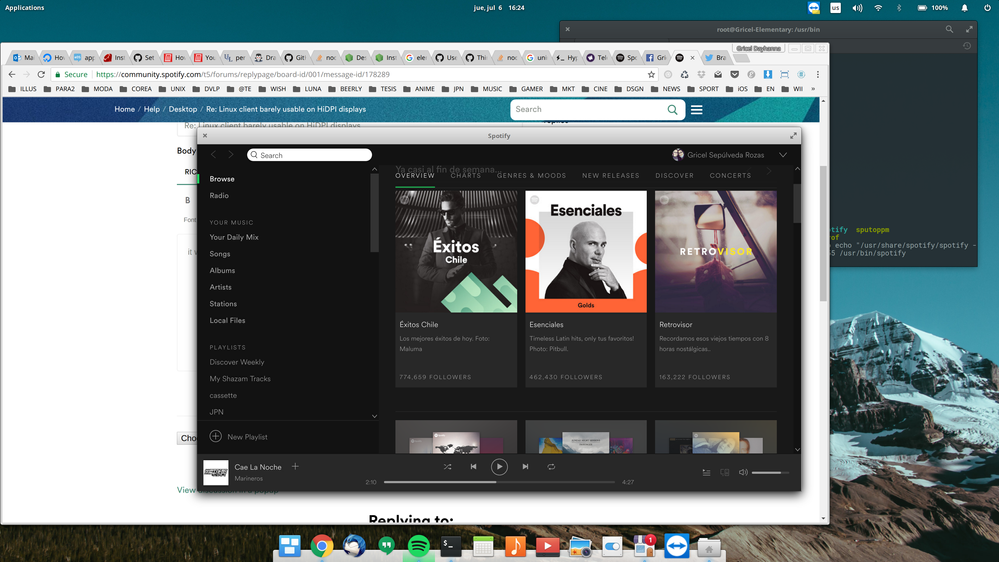- Home
- Help
- Desktop Linux
- Re: Linux client barely usable on HiDPI displays
Help Wizard
Step 1
Type in your question below and we'll check to see what answers we can find...
Loading article...
Submitting...
If you couldn't find any answers in the previous step then we need to post your question in the community and wait for someone to respond. You'll be notified when that happens.
Simply add some detail to your question and refine the title if needed, choose the relevant category, then post.
Just quickly...
Before we can post your question we need you to quickly make an account (or sign in if you already have one).
Don't worry - it's quick and painless! Just click below, and once you're logged in we'll bring you right back here and post your question. We'll remember what you've already typed in so you won't have to do it again.
FAQs
Please see below the most popular frequently asked questions.
Loading article...
Loading faqs...
Ongoing Issues
Please see below the current ongoing issues which are under investigation.
Loading issue...
Loading ongoing issues...
Help categories
Account & Payment
Using Spotify
Listen Everywhere
Linux client barely usable on HiDPI displays
Solved!- Mark as New
- Bookmark
- Subscribe
- Mute
- Subscribe to RSS Feed
- Permalink
- Report Inappropriate Content
I have a 4k display, and the Linux (at least?) client is practically unusable.
Is HiDPI support on the roadmap?
Solved! Go to Solution.
- Labels:
-
Linux
- Subscribe to RSS Feed
- Mark Topic as New
- Mark Topic as Read
- Float this Topic for Current User
- Bookmark
- Subscribe
- Printer Friendly Page
- Mark as New
- Bookmark
- Subscribe
- Mute
- Subscribe to RSS Feed
- Permalink
- Report Inappropriate Content
sudo gedit /usr/share/applications/spotify.desktop
- Mark as New
- Bookmark
- Subscribe
- Mute
- Subscribe to RSS Feed
- Permalink
- Report Inappropriate Content
I made a Alias in my .bashrc
alias spotify="/usr/bin/spotify --force-device-scale-factor=1.5"
This works on Ubuntu 16.04
- Mark as New
- Bookmark
- Subscribe
- Mute
- Subscribe to RSS Feed
- Permalink
- Report Inappropriate Content
Thanks man! worked for me
- Mark as New
- Bookmark
- Subscribe
- Mute
- Subscribe to RSS Feed
- Permalink
- Report Inappropriate Content
Works for me on GNU/Linux. Spotify client version 1.0.33.106 on Fedora 24, using a 4k monitor. although I had to bump up the scale to 1.8.
Here is my desktop file also attached.
[Desktop Entry]
Name=Spotify
GenericName=Music Player
Comment=Spotify streaming music client
Icon=spotify-client
Exec=/usr/bin/spotify --force-device-scale-factor=1.8 %U
TryExec=spotify
Terminal=false
Type=Application
Categories=Audio;Music;Player;AudioVideo;
MimeType=x-scheme-handler/spotify;
- Mark as New
- Bookmark
- Subscribe
- Mute
- Subscribe to RSS Feed
- Permalink
- Report Inappropriate Content
In a 15.4" 4k i use a 2 has a factor.
Very happy with my archlinux (artengos), very easy to install with yaourt -S spotify.
easy like android instalation, or more easy than windows.
- Mark as New
- Bookmark
- Subscribe
- Mute
- Subscribe to RSS Feed
- Permalink
- Report Inappropriate Content
Problem still exist today, but this fix works like a charm. Using Mint 18, just added scale-factor command to spotifys startup command in launcher and that's it.
- Mark as New
- Bookmark
- Subscribe
- Mute
- Subscribe to RSS Feed
- Permalink
- Report Inappropriate Content
I'm a newbie in Linux... can you explain in detail the sequence for editing the file. I found the file but I have no idea how to edit it ! Thanks
- Mark as New
- Bookmark
- Subscribe
- Mute
- Subscribe to RSS Feed
- Permalink
- Report Inappropriate Content
the file from the terminal.
Actually. Jump on Reddit and create a post in /r/linux4noobs. I (or someone
else) will answer your questions to edit the file.
- Mark as New
- Bookmark
- Subscribe
- Mute
- Subscribe to RSS Feed
- Permalink
- Report Inappropriate Content
Finally, I succeed doing it by myself... learning a little bit of Linux in the process. Thank you !
- Mark as New
- Bookmark
- Subscribe
- Mute
- Subscribe to RSS Feed
- Permalink
- Report Inappropriate Content
This only works for running it from command line.
Updating /usr/share/applications/spotify.desktop didn't work
Updating /usr/share/spotify/spotify.desktop didn't work.
Not even after reboot.
What fixed it for me globally (command line and unity apps) was to replace /usr/bin/spotify with a script to force the scale:
sudo rm /usr/bin/spotify && sudo echo "/usr/share/spotify/spotify --force-device-scale-factor=2" > /usr/bin/spotify && sudo chmod 755 /usr/bin/spotify
but seriously why is spotify the only ubuntu app that does not read this value from ubuntu's config?
- Mark as New
- Bookmark
- Subscribe
- Mute
- Subscribe to RSS Feed
- Permalink
- Report Inappropriate Content
Manager of Linux Mint. 15 seconds later, it's running perfectly on my HiPDI
screen. No command line, no research to do... just playing music!
- Mark as New
- Bookmark
- Subscribe
- Mute
- Subscribe to RSS Feed
- Permalink
- Report Inappropriate Content
But the command line is where the fun is at. It's the most efficient way to interact with your computer.
As long as you got what you needed in the end, it's all good.
- Mark as New
- Bookmark
- Subscribe
- Mute
- Subscribe to RSS Feed
- Permalink
- Report Inappropriate Content
- Mark as New
- Bookmark
- Subscribe
- Mute
- Subscribe to RSS Feed
- Permalink
- Report Inappropriate Content
I realized, I have never answered this thread, but this is obviously a bug that should just be fixed by Spotify. There is also another related, not as important, but much more complicated problem. It needs to rescale on the fly when you move the window between screens with different resolution. That probably requires the user to run a different display server, like Wayland or Mir, which is also not supported natively. Both problems are bugs and filed internally in the spotify desktop client bug tracker.
- Mark as New
- Bookmark
- Subscribe
- Mute
- Subscribe to RSS Feed
- Permalink
- Report Inappropriate Content
This worked for me. Thanks!
- Mark as New
- Bookmark
- Subscribe
- Mute
- Subscribe to RSS Feed
- Permalink
- Report Inappropriate Content
For all y'all noobs like me who aren't too fancy with the Terminal, put the commands in one line at a time:
cd /usr/share/applications
sudo nano spotify.desktop
Then put in your password and press enter. You'll see your terminal enter text edit mode. Go down to the like that reads:
Exec=spotify %U
And change it to
Exec=spotify %U --force-device-scale-factor=1.5
Or if you want an even more scaled up version like myself:
Exec=spotify %U --force-device-scale-factor=2
Then press ctrl+O and hit Enter.
Then Exit the text editor by pressing ctrl+X
Then restart Spotify and you'll be able to read all the things finally!
- Mark as New
- Bookmark
- Subscribe
- Mute
- Subscribe to RSS Feed
- Permalink
- Report Inappropriate Content
How should one apply these command parameters for a HiDpi display on a FlatPak installed version? I can't find the spotify.desktop file in either of the following folders:
~/.local/share/applications/
or
/usr/share/applications/
- Mark as New
- Bookmark
- Subscribe
- Mute
- Subscribe to RSS Feed
- Permalink
- Report Inappropriate Content
The flatpak .desktop is in:
/var/lib/flatpak/exports/share/applications
that you can copy to your home and edit.
- Mark as New
- Bookmark
- Subscribe
- Mute
- Subscribe to RSS Feed
- Permalink
- Report Inappropriate Content
it works!! thanks a lot ❤️
- Mark as New
- Bookmark
- Subscribe
- Mute
- Subscribe to RSS Feed
- Permalink
- Report Inappropriate Content
Note that under Fedora / Gnome you need to set the scaling factor to 2.0 - Gnome Desktop does not allow for decimal scaling;
Suggested posts
Hey there you, Yeah, you! 😁 Welcome - we're glad you joined the Spotify Community! While you here, let's have a fun game and get…