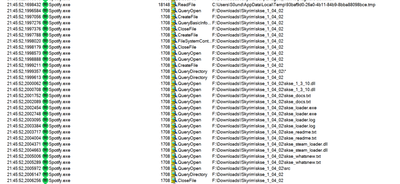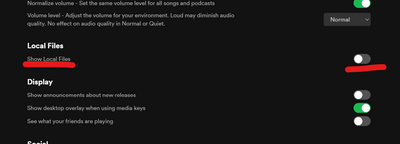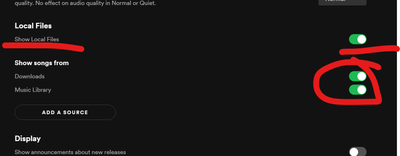- Home
- Help
- Desktop Windows
- Re: PC Spotify app collects all your regular files...
Help Wizard
Step 1
Type in your question below and we'll check to see what answers we can find...
Loading article...
Submitting...
If you couldn't find any answers in the previous step then we need to post your question in the community and wait for someone to respond. You'll be notified when that happens.
Simply add some detail to your question and refine the title if needed, choose the relevant category, then post.
Just quickly...
Before we can post your question we need you to quickly make an account (or sign in if you already have one).
Don't worry - it's quick and painless! Just click below, and once you're logged in we'll bring you right back here and post your question. We'll remember what you've already typed in so you won't have to do it again.
FAQs
Please see below the most popular frequently asked questions.
Loading article...
Loading faqs...
Ongoing Issues
Please see below the current ongoing issues which are under investigation.
Loading issue...
Loading ongoing issues...
Help categories
Account & Payment
Using Spotify
Listen Everywhere
PC Spotify app collects all your regular files in "Downloads" directory !!! Why is it so ?
PC Spotify app collects all your regular files in "Downloads" directory !!! Why is it so ?
- Mark as New
- Bookmark
- Subscribe
- Mute
- Subscribe to RSS Feed
- Permalink
- Report Inappropriate Content
Hi,
I'm using PC desktop Spotify version 1.1.1.348.g9064793a.
I was investigating the issue related to constant high CPU usage and memory leak of Spotify app, and accidentally has noticed the strange thing:
If you try to monitor the Spotify process via Sysinternals ProcessMonitor you will see, that every time Spotify starts is reads every file (which even does not belong to Spotify) located in C:\Users\<user>\Downloads despite the fact that all Offline Songs data is being saved to totally different directory by default (according to Spotify settings the path is C:\Users\<user>\AppData\Local\Spotify\Storage).
What the heck is going on ? Why does Spotify app collect the data about all my files in Downloads directory ? What is being done with this data ?
- Subscribe to RSS Feed
- Mark Topic as New
- Mark Topic as Read
- Float this Topic for Current User
- Bookmark
- Subscribe
- Printer Friendly Page
- Mark as New
- Bookmark
- Subscribe
- Mute
- Subscribe to RSS Feed
- Permalink
- Report Inappropriate Content
Hey @romanaleksejuk
It looks like your Spotify client is searching for your local music files and by default it will look from your music library and the Downloads folder.
If you don't want Spotify to do that, you can disable that by going to Spotify's Preferences, navigating to Local Files and turning off either Downloads, or the entire feature itself. 🙂
Let me know how it goes!
- Mark as New
- Bookmark
- Subscribe
- Mute
- Subscribe to RSS Feed
- Permalink
- Report Inappropriate Content
@Sebasty , thank you for your reply. Unfortunately this feature is entirely disabled (Preferences -> Local Files -> Show local files (disabled/unticked)). Nevertheless mentioned issue is still happening. The problem is - my "Downloads" directory is a hardlinked (google for NTFS hardlinks ) to another directory on another hardrive. It seems the Spotify is unable to parse such hardlinks, the app start to overload the CPU, and if you try to manually close it - the Memory (RAM) consumption begins increasing to maximum and the whole system starts to freeze and becomes totally unsusable.
- Mark as New
- Bookmark
- Subscribe
- Mute
- Subscribe to RSS Feed
- Permalink
- Report Inappropriate Content
That's an interesting case!
I'd recommend reinstalling your Spotify client - you can follow this article as a guide (restart your PC before installing).
You can also try installing Spotify using the offline installer.
Reinstalling will reset all settings, you will need to disable Local Files and modify other settings to your liking again.
Let me know how it goes 🙂
- Mark as New
- Bookmark
- Subscribe
- Mute
- Subscribe to RSS Feed
- Permalink
- Report Inappropriate Content
Sure, i have tried reinstalling Spotify for a thousand of times :), moreover - i even freshly reinstalled Windows 10 for the purpose of diagnosing what is the issue - it is still there, btw Local files are disabled by default and are currently disabled for sure. It seems some sort of bug in Spotify app.
UPDATE: It seems i should enable "Show local files", then other two options will be visible (Show songs from "Downloads"/Music library), then i should disable other two options, and only then disable the main "Show local files".
So it is NOT enought to disable just main "Show local files" :))
It seems the issue is solved now, **bleep** buggy Spotify 🙂
@Sebasty thank you for help!
- Mark as New
- Bookmark
- Subscribe
- Mute
- Subscribe to RSS Feed
- Permalink
- Report Inappropriate Content
- Mark as New
- Bookmark
- Subscribe
- Mute
- Subscribe to RSS Feed
- Permalink
- Report Inappropriate Content
It's 3 years now, Spotify is STILL monitoring my downloads folder, which is a HDD, constantly keeping it awake. The behavior is still the same as @romanaleksejuk mentioned it.
I wonder how many music files it will find in that folder...
Local files is turned off (by default)
But the moment you turn it on:
Turns out the file monitoring doesn't respect "Show local files" files setting, and won't stop until i manually turn OFF Both Downloads or Music Library.
I think it's time to fix it.
- Mark as New
- Bookmark
- Subscribe
- Mute
- Subscribe to RSS Feed
- Permalink
- Report Inappropriate Content
it's 2024 and I had the same issue
- Mark as New
- Bookmark
- Subscribe
- Mute
- Subscribe to RSS Feed
- Permalink
- Report Inappropriate Content
Same issue here. Over 5 years later and this still hasn't been fixed. Crazy.
I've just discovered the two extra hidden switches that only appear when you enable Show Local Files (seriously who designed this UI?? - I never would have found it if not for another user pointing that out).
I'm very close cancelling my account. Let's see how this goes. If it doesn't work I think it's time to switch to a new service that doesn't automatically violate the user's privacy.
Suggested posts
Let's introduce ourselves!
Hey there you, Yeah, you! 😁 Welcome - we're glad you joined the Spotify Community! While you here, let's have a fun game and get…