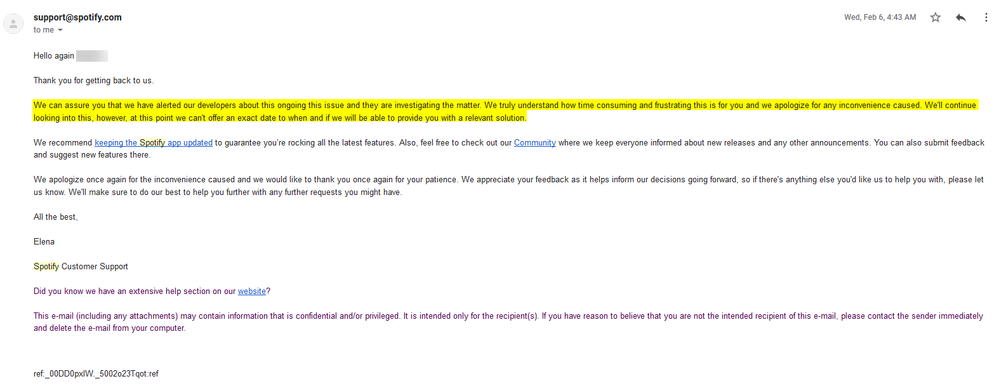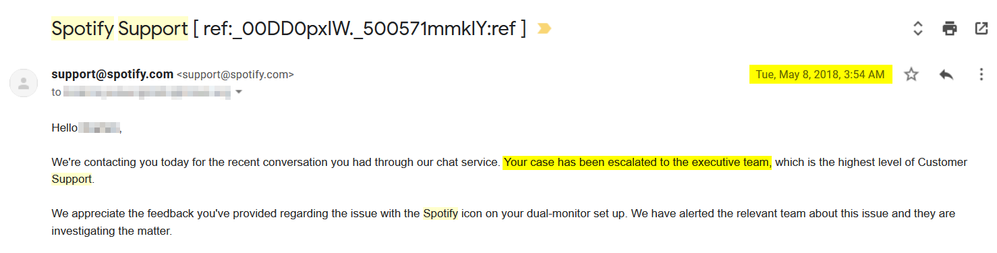- Home
- Help
- Desktop Windows
- Spotify's taskbar icon on the wrong monitor every ...
Help Wizard
Step 1
Type in your question below and we'll check to see what answers we can find...
Loading article...
Submitting...
If you couldn't find any answers in the previous step then we need to post your question in the community and wait for someone to respond. You'll be notified when that happens.
Simply add some detail to your question and refine the title if needed, choose the relevant category, then post.
Just quickly...
Before we can post your question we need you to quickly make an account (or sign in if you already have one).
Don't worry - it's quick and painless! Just click below, and once you're logged in we'll bring you right back here and post your question. We'll remember what you've already typed in so you won't have to do it again.
FAQs
Please see below the most popular frequently asked questions.
Loading article...
Loading faqs...
Ongoing Issues
Please see below the current ongoing issues which are under investigation.
Loading issue...
Loading ongoing issues...
Help categories
Account & Payment
Using Spotify
Listen Everywhere
Spotify's taskbar icon on the wrong monitor every single time (dual monitors)
Solved!- Mark as New
- Bookmark
- Subscribe
- Mute
- Subscribe to RSS Feed
- Permalink
- Report Inappropriate Content
We had a five page thread; Spotify closed it because "nobody responded in a long time". That's because, Spotify, ya never fixed it.
How to reproduce (you need two monitors):
1. Open Spotify and close it on the second monitor.
2. Open Spotify again. The icon will be on the primary monitor, but the window will be on the secondary monitor.
Windows 10 Pro x64, version 1803 (April 2018 update).
Spotify version 1.0.99.250.g936eab8d (Windows Store version).
See this 45 second video for the full walkthrough (see a normal application vs Spotify). Put the icon on the correct taskbar, Spotify.
// IGNORE THE TOP ANSWER BELOW: THERE IS NO ANSWER NOR SOLUTION. SPOTIFY COMMUNITY MODS BARELY UNDERSTAND WINDOWS.
// IGNORE "Top Answer" BELOW:
Solved! Go to Solution.
- Subscribe to RSS Feed
- Mark Topic as New
- Mark Topic as Read
- Float this Topic for Current User
- Bookmark
- Subscribe
- Printer Friendly Page
- Mark as New
- Bookmark
- Subscribe
- Mute
- Subscribe to RSS Feed
- Permalink
- Report Inappropriate Content
Hey @DJN
Just checked a couple of things out for you and I think I've narrowed it down. I think you could be running the windows store app version of Spotify which only seems to stay in the main desktop taskbar due to the windows environment settings.
If you press the windows button you should see the spotify logo as white in a green square if you do have that version.
So the way to solve your problem is to uninstall the app under windows > settings then install the desktop version found here.
Use the same login details and you should find that the logo switches taskbar when you switch display.
Hope that helps!
Andy
- Mark as New
- Bookmark
- Subscribe
- Mute
- Subscribe to RSS Feed
- Permalink
- Report Inappropriate Content
I've noticed this too. Very annoying - but can be worked around by dragging the Spotify Window to your primary monitor and back every single time Spotify opens.
This wasn't an issue with the Windows Store version of Spotify prior to the UI Redesign earlier this year though. Seems to be a problem with the Spotify Application itself now.
Might be worth noting how your Secondary Taskbars are configured in Windows 10 however, although I've not tested. For Reference: My Secondary Monitor Taskbar is set to: Show taskbar buttons on: "Taskbar where window is open".
Sidenote: If someone from Spotify actually sees this and is after feedback on that UI Redesign; personal preference favours the old version over the current as the new look just doesn't fit nice with the design and feel of the OS (Doesn't even animate to the Taskbar and back anymore).
- Mark as New
- Bookmark
- Subscribe
- Mute
- Subscribe to RSS Feed
- Permalink
- Report Inappropriate Content
I just try to avoid windows store at all costs. I don't want a phone, there is a reason I have a desktop. I just hate the idea of installing via a "third-party" rather than the vendor themselves...
- Mark as New
- Bookmark
- Subscribe
- Mute
- Subscribe to RSS Feed
- Permalink
- Report Inappropriate Content
I've noticed this too. Very annoying - but can be worked around by dragging the Spotify Window to your primary monitor and back every single time you open Spotify.
This wasn't an issue with the Windows Store version of Spotify prior to the UI Redesign earlier this year though. Seems to be a problem with the Spotify Application itself now.
Might be worth noting how your Secondary Taskbars are configured in Windows 10 however, although I've not tested. For Reference: My Secondary Monitor Taskbar is set to: Show taskbar buttons on: "Taskbar where window is open".
Sidenote: If someone from Spotify actually sees this and is after feedback on that UI Redesign; personal preference favours the old version over the current as the new look just doesn't fit nice with the design and feel of the OS (Doesn't even animate to the Taskbar and back anymore).
(I posted this earlier today, but for some reason it got deleted. Think that was my wrongdoing though, oops!).
- Mark as New
- Bookmark
- Subscribe
- Mute
- Subscribe to RSS Feed
- Permalink
- Report Inappropriate Content
Still have the same issue. Disabling the 'hardware acceleration' doesn't seem to work. Would be great if it is fixed.
Details:
Windows 10, version 1803, build 17134.48
Spotify 1.0.83.318.g6c07039d (Windows Store version)
- Mark as New
- Bookmark
- Subscribe
- Mute
- Subscribe to RSS Feed
- Permalink
- Report Inappropriate Content
Just got an update to the Deskto version and seems to have been fixed!
Windows 10 1709, Spotify version 1.0.84.344.gfc674f6f
Ignore....it came back.
- Mark as New
- Bookmark
- Subscribe
- Mute
- Subscribe to RSS Feed
- Permalink
- Report Inappropriate Content
For the store version it still seems to be an isssue.
1.0.84.344.gfc674f6f (Windows Store version)
- Mark as New
- Bookmark
- Subscribe
- Mute
- Subscribe to RSS Feed
- Permalink
- Report Inappropriate Content
I was too quick to think it was fixed...only worked the first 2 times after updating...now it's back to it's old tricks.... *sigh*
- Mark as New
- Bookmark
- Subscribe
- Mute
- Subscribe to RSS Feed
- Permalink
- Report Inappropriate Content
I had another update recently; did not fix it.
The only workaround that only works SOME OF THE TIME is to disable Hardware Acceleration. I'm not quite sure why a music player even needs hardware acceleration, but Spotify performs identically with it on vs off as far as I can tell.
- Mark as New
- Bookmark
- Subscribe
- Mute
- Subscribe to RSS Feed
- Permalink
- Report Inappropriate Content
Same here, please fix.
- Mark as New
- Bookmark
- Subscribe
- Mute
- Subscribe to RSS Feed
- Permalink
- Report Inappropriate Content
Plan
Premium
Country
GER
Device
PC
Operating System
Windows 10 1809 x64
My Question or Issue
I'm using a multi-monitor environment with Spotify on my secondary screen. Spotify remembers the position it was opened the last time. Now, when I close the Spotify app and start it again, the taskbar icon will show up on my main screen but the Spotify app will show up on the secondary screen (see screenshot). I configured my taskbar to only show the apps on the screen in the taskbar (Taskbar with open window).
The taskbar icon, in this case, should only be shown up on my secondary screen. The taskbar icon will switch the bars when I move the app to the main screen and then move it back to the secondary screen.
.png)
- Mark as New
- Bookmark
- Subscribe
- Mute
- Subscribe to RSS Feed
- Permalink
- Report Inappropriate Content
Same issue. It's not a Windows issue; I have it on Windows 1803, too!
- Mark as New
- Bookmark
- Subscribe
- Mute
- Subscribe to RSS Feed
- Permalink
- Report Inappropriate Content
Also having this issue. Where are you, Spotify...
- Mark as New
- Bookmark
- Subscribe
- Mute
- Subscribe to RSS Feed
- Permalink
- Report Inappropriate Content
It's been years:
Perhaps by 2020...
- Mark as New
- Bookmark
- Subscribe
- Mute
- Subscribe to RSS Feed
- Permalink
- Report Inappropriate Content
I just came back looking for that thread...was going to reply with a "It's been nearly a year since we posted, why isn't it fixed" but then found it locked...
*le sigh* I know others reported fixing it by disabling hardware acceleration, but that doesn't even seem to work anymore.
- Mark as New
- Bookmark
- Subscribe
- Mute
- Subscribe to RSS Feed
- Permalink
- Report Inappropriate Content
Yup, same....so here we are in this new thread. I need to set a timer each week to reply here to make sure it doesn't get closed.
Messaged Spotify again and here's the lame response:
We can assure you that we have alerted our developers about this ongoing this issue and they are investigating the matter. We truly understand how time consuming and frustrating this is for you and we apologize for any inconvenience caused. We'll continue looking into this, however, at this point we can't offer an exact date to when and if we will be able to provide you with a relevant solution.
- Mark as New
- Bookmark
- Subscribe
- Mute
- Subscribe to RSS Feed
- Permalink
- Report Inappropriate Content
Still happening, Spotify. It's been 329 days (10 months and 25 days) since "escalation to the executive team".
Fix the Spotify icon to its window in multi-monitor setups.
- Windows 10 Pro x64 1803
- Spotify 1.1.3.259.g8172f63a (Windows Store version)
- Mark as New
- Bookmark
- Subscribe
- Mute
- Subscribe to RSS Feed
- Permalink
- Report Inappropriate Content
Still happening, Spotify. It's been 300 days (9 months and 24 days) since "escalation to the executive team".
The fix: attach the Spotify icon to its window in multi-monitor setups.
- Mark as New
- Bookmark
- Subscribe
- Mute
- Subscribe to RSS Feed
- Permalink
- Report Inappropriate Content
Still happening. Not fixed since 311 Days!
- Mark as New
- Bookmark
- Subscribe
- Mute
- Subscribe to RSS Feed
- Permalink
- Report Inappropriate Content
Hey there folks,
We really appreciate your reports regarding the Spotify app's icon displaying in the wrong monitor's taskbar when using multiple monitors.
We've passed this on to our tech teams and they'll be looking into this. To stay updated, we'd recommend adding your +VOTE.
It'd be also helpful if you could let us know the following details:
- Your device and its OS version
- The exact version of the Spotify app
- Any additional information regarding the monitors you're using
Thanks!
Suggested posts
Hey there you, Yeah, you! 😁 Welcome - we're glad you joined the Spotify Community! While you here, let's have a fun game and get…