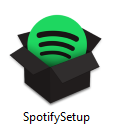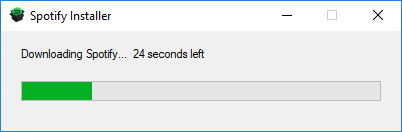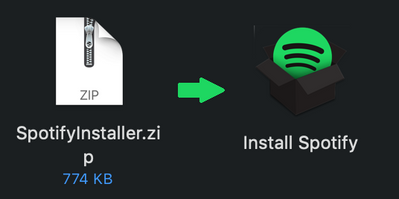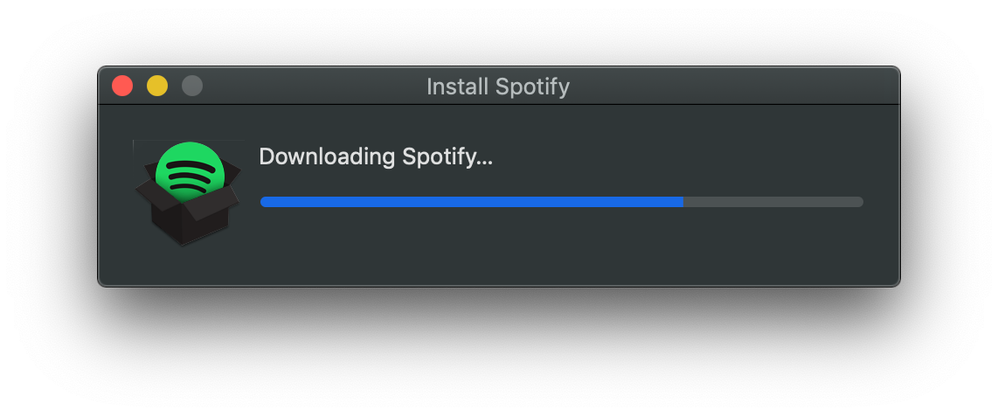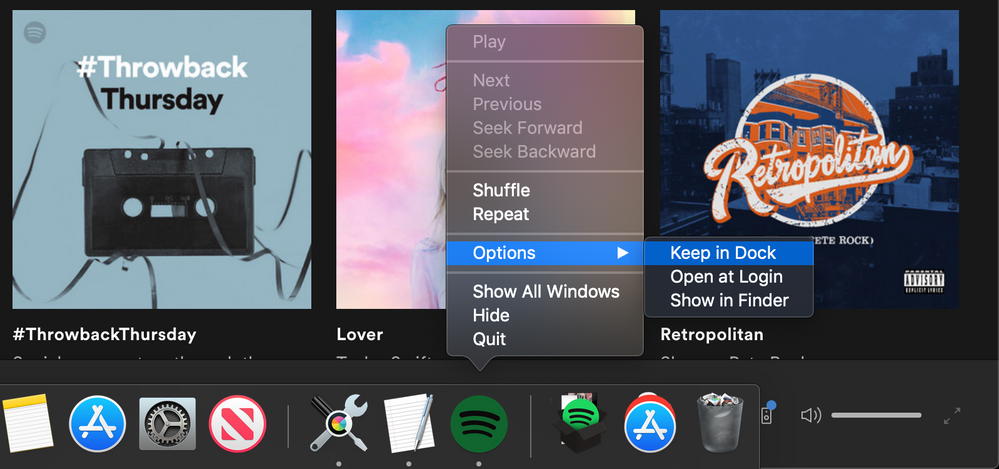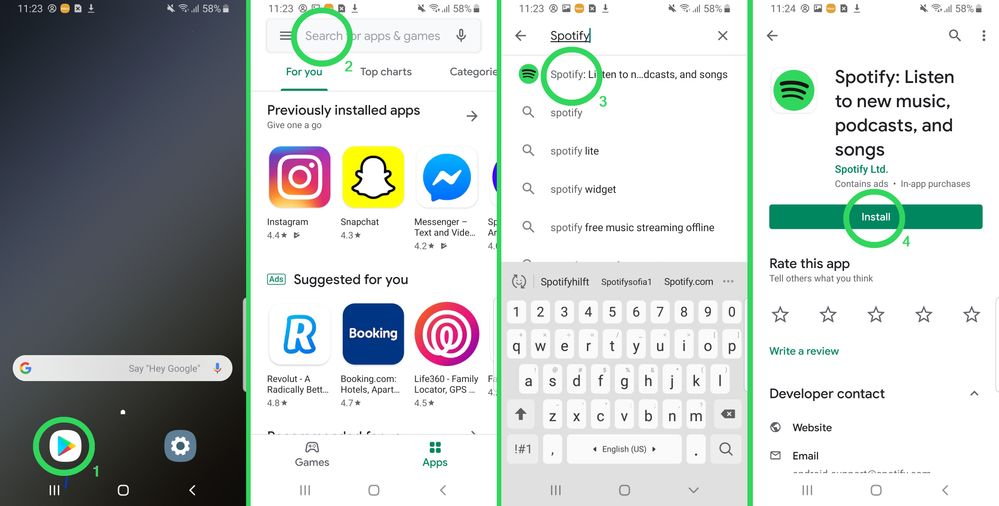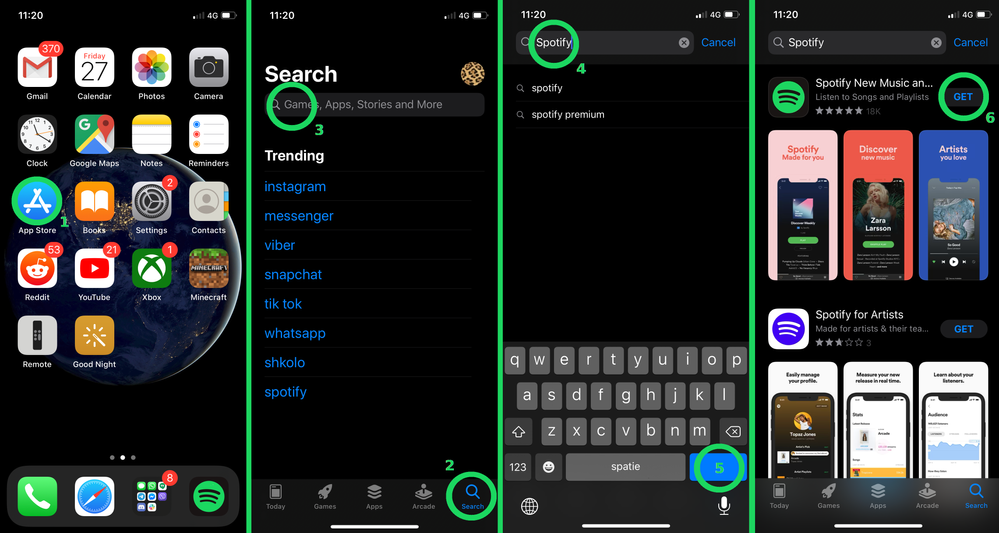Here's how you can install Spotify on your device:
Windows:
- Head over here, a file will start to download automatically
- The file will download to your default download-folder. On windows this folder is called Downloads by default
- The file you download looks like this:
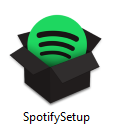
- You can double-click this file. The following window that shows the progress will appear:
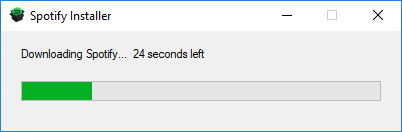
- Spotify will launch automatically when the installation is ready
- (Optional) You can 'pin' Spotify to your taskbar so you're always a click away from listening to your favorite tunes. Here's how you can do this:

MacOS:
- Head over here, a file will start to download automatically
- The file will download to your default download-folder. On MacOS this folder is called Downloads by default
- Double-click SpotifyInstaller.zip in order to unpack the actual Spotify installation:
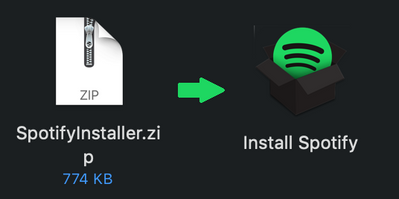
Now double-click 'Install Spotify' and the following progress bar should appear: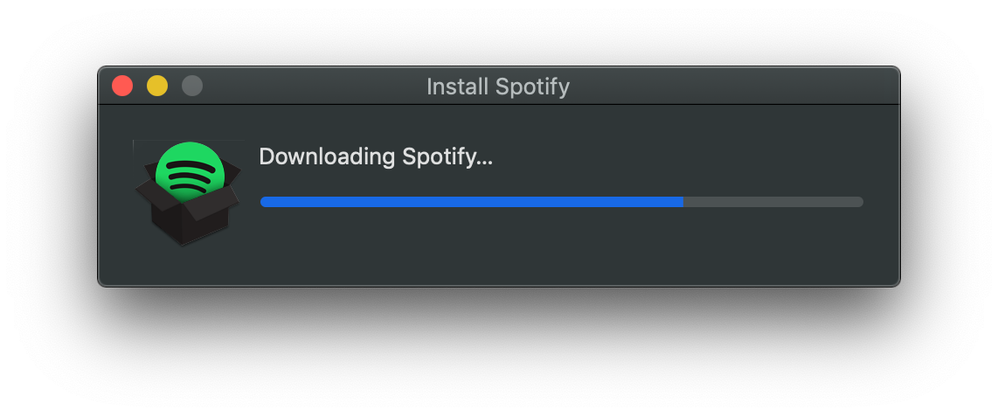
- Spotify will launch automatically when the installation is ready
- (Optional) You can keep Spotify in your dock so you're always a click away from listening to your favorite tunes. Simply right-click (or cmd+left click), choose 'Options' and then 'Keep in Dock'. Here you can also choose if you'd like to have Spotify open whenever you log into your computer.
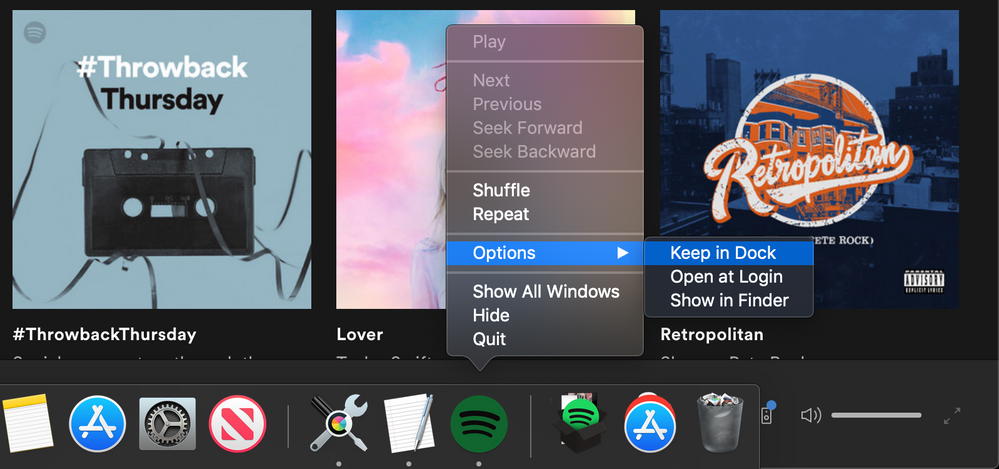
Android:
- You can install Spotify from the Google Play Store. The Android operating system across device can vary visually but usually it's something like this:
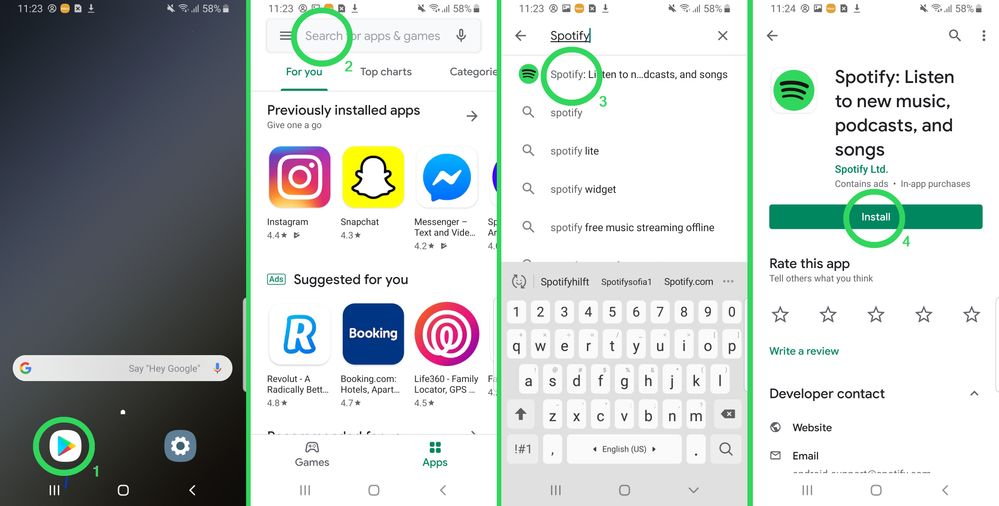
(Right-click and choose 'Open in new tab' to see a larger version of the image above)
- A Spotify icon will appear on your Home screen or in your App drawer.
iOS:
- The installation of Spotify is pretty much the same across all iOS devices. Here's how:
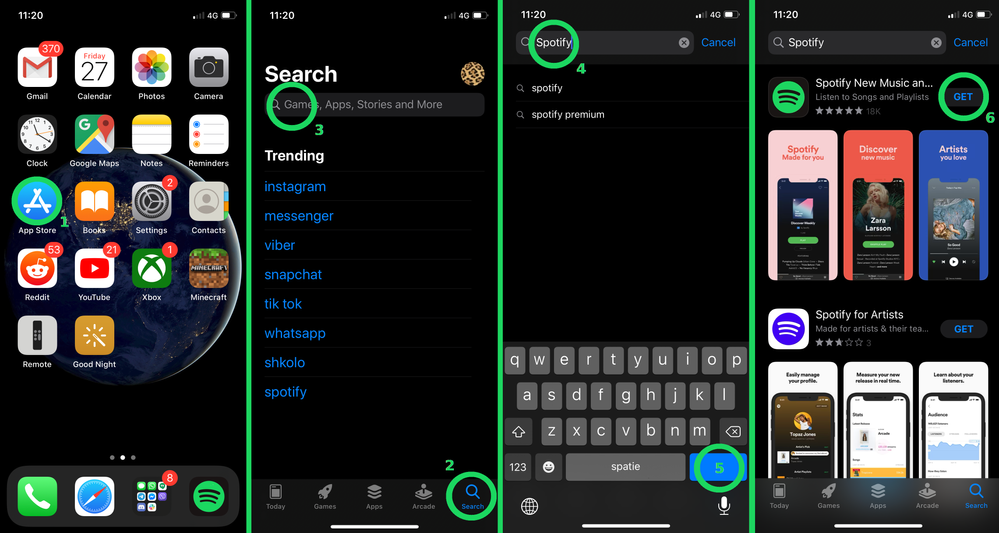
(Right-click and choose 'Open in new tab' to see a larger version of the image above)
- A Spotify icon will appear on your Home screen.
Chromebook
Currently we don't have an official Chromebook app so we recommend using the Web Player which is similar to the full desktop version of Spotify 🙂
Alternatively you can install the latest Android version of Spotify via the Chromebook's app store. More info about Spotify on a Chromebook can be found here.
Linux
Linux is a different story as it's not being supported. It's a side-project from our developers (which are Spotfy fans themselves of course) and want to be able to listen to music on their devices. You can find more info about this here.
Other
If your device is not listed above but can run an up-to-date web browser like Chrome, Firefox, Edge or Opera, you'll be able to use Spotify from the Web Player. Here's a link to the Web Player.
FAQ
Q: It's still not working. What do I do?
A: Check this page if your device meets System Requirements
Q: I'm getting an error while installing
A: Check if your device has all needed privileges. If you are at school or at work, ask the system administrator
Didn't help? Search for more Spotify Answers, or create a new thread and ask the Community.