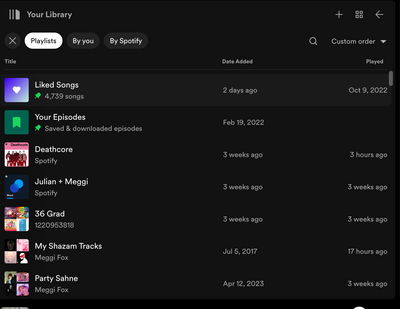- Home
- Help
- Your Library
- Desktop: New Your Library sidebar
Help Wizard
Step 1
Type in your question below and we'll check to see what answers we can find...
Loading article...
Submitting...
If you couldn't find any answers in the previous step then we need to post your question in the community and wait for someone to respond. You'll be notified when that happens.
Simply add some detail to your question and refine the title if needed, choose the relevant category, then post.
Just quickly...
Before we can post your question we need you to quickly make an account (or sign in if you already have one).
Don't worry - it's quick and painless! Just click below, and once you're logged in we'll bring you right back here and post your question. We'll remember what you've already typed in so you won't have to do it again.
Desktop: New Your Library sidebar
Desktop: New Your Library sidebar
- Mark as New
- Bookmark
- Subscribe
- Mute
- Subscribe to RSS Feed
- Permalink
- Report Inappropriate Content
Spotify is introducing a new Your Library sidebar in the desktop app and Web Player.
The new Your Library sidebar improves navigation and makes it easier and faster to collect and retrieve all types of content, bringing new features to desktop that you're already familiar with in the mobile app. The new sidebar is also more customizable than before to meet different preferences.
This thread is your go-to destination for learning what's new, asking questions, getting help for issues you might have, as well as to share your feedback about the new Your Library sidebar for desktop. Also, do you have any tips for other users on how you are using the new Your Library sidebar? We'd love to hear them.
What's new in the Your Library sidebar?
- See your entire collection and all of the content types (not just playlists)
- Filters for your collection (Playlists, Artists, Albums, Podcasts) that can be combined with other filters (By you, By Spotify, Downloaded)
- Sort options for your collection (Recents, Recently Added, Alphabetical, Creator, Custom Order)
- Chosen filters and sort options will be remembered in the sidebar across restarts of the desktop app
- Search through your collection in the sidebar
- Pinned library items to find your favorites, faster – current limit is 4 (Playlists, Playlist Folders, Artists, Albums, Podcasts)
- Art covers are now shown in the sidebar
- Compact library layout (no art covers) is available as an option in Settings to increase content density
- Dedicated + (plus) button to create Playlists and Playlist Folders
- Flexible Sizing: A collapsed library view (with only art covers) to maximize the browsing area, a regular width view, and an expanded view for more focused library management and curation. (you can also drag to customize the size)
- In the expanded library view, you have options for list view, compact view, and a grid view. The list and compact views show you more details in 2 columns, Date Added and Last Played, and the grid view allows you to see larger art covers.
- Playlist Folders can still be expanded into the sidebar in a tree view, and now when you click on them, the sidebar only shows the Playlist Folder and what's inside for a more focused view.
- Menu option to move a playlist to a folder (with search)
Note: The Your Library sidebar experience will be the same for the most part in the Web Player. However, the Web Player does not support all of the features found in the desktop app. To be able to use all of the features, you can download the desktop app right here.
Tips to get started:
If you need a familiar experience to help you get started with the new Your Library sidebar, here's how to get it as close as possible to the old sidebar that previously only showed playlists:
- In the left "Your Library" sidebar, click on the "Playlists" filter at the top.
- Then, in the drop down menu select "Custom Order" under "Sort by". You will then see your previous playlist order and be able to move your playlists and folders like before.
- Your currently chosen filters and sort options will be remembered across restarts of the desktop app.
- If you would like to only see text in the Your Library sidebar (no art covers), go to the drop down menu and at the bottom of the menu click on "Compact" under "View as".
- Flexible Sizing: You can drag the Your Library sidebar to different sizes. Fully expand the sidebar by clicking the arrow button at the top, and fully collapse the sidebar by clicking on the "Your Library" heading to see only art covers.
- At the top, you can scroll through the different filters with your mouse scroll wheel for faster navigation when the sidebar is set to a smaller size.
Walkthrough of the basics:
Sidebar List:
You can now see your entire collection and all of the content types (not just playlists) in the sidebar list. At the top, click on the filters to filter the content you want to see, and click on the drop down menu to change the sort order or view of the list. To create a new Playlist or Playlist Folder, click on the + (plus) button at the top right corner of the sidebar. To search through your collection, click on the search button.
Filter Options:
At the top, click on the filters to filter the content you want to see. You can scroll through the different filters with your mouse scroll wheel for faster navigation when the sidebar is set to a smaller size.
To remove the filter, click on the X or the currently selected filter and then choose another filter to see another type of content. Having no filter selected will show all types of content mixed in the list.
- Playlists
- Artists
- Albums
- Podcasts & Shows
- These can be combined with other filters: By you, By Spotify, Downloaded
Sort Options:
At the top, click on the drop down menu to change the sort order of the list under "Sort by".
- Recents
- Recently Added
- Alphabetical
- Creator
When the "Playlists" filter is selected, you have the option to see your playlists in your own custom order.
- Custom Order
When the "Podcasts & Shows" filter is selected, you have the following option:
- Recently Updated
View Options:
At the top, click on the drop down menu to change the view of the list under "View as".
- Compact (view text only without art covers)
- List
- Grid (bigger art covers)
Flexible Sizing:
You can hover over and click on the right edge of the sidebar to drag it to your preferred width. You can also fully expand the sidebar by clicking the arrow button at the top, and fully collapse the sidebar by clicking on the "Your Library" heading to see only art covers.
In the expanded library view, you have options for list view, compact view, and a grid view. The list and compact views show you more details in 2 columns, Date Added and Last Played, and the grid view allows you to see larger art covers.
FAQ:
This section will answer your frequently asked questions and will be updated with the latest answers.
Related help articles on the support website:
• Your Library • Sort and filter • Keyboard Shortcuts
Can I view the Your Library page in the main browsing area like before?
- Unfortunately, the old Your Library page in the main browsing area is being discontinued with the release of the new Your Library sidebar. You can adjust the size of the Your Library sidebar to be bigger and you can also enable the "grid view" if you would like to see bigger art covers.
How do I see only my playlists in the sidebar like I used to be able to, I can't drag and move my playlists or folders anymore?
-
In the left "Your Library" sidebar, click on the "Playlists" filter at the top.
Then, in the sort options drop down menu select "Custom Order". You will then see your previous playlist order and be able to move your playlists and folders like before.
Your currently chosen filters and sort options will be remembered across restarts of the desktop app.
I don't want to see art cover images in the sidebar, how do I turn them off?
- If you would like to only see text in the Your Library sidebar (no art covers), go to the drop down menu and at the bottom of the menu click on "Compact" under "View as".
How do I get the album art to expand in the bottom left corner like before? When I try to expand the album art, it opens the Now Playing View sidebar to the right.
-
Unfortunately, that is no longer possible. When you expand the album art in the bottom left corner of the app, it will no longer hover over the Your Library sidebar. Instead, the new right sidebar will open up. You can resize the Now Playing View sidebar to your preferred size.
You can read more information about this by going here.
How do I play or shuffle play a Playlist Folder now? (I don't see dedicated pages with play / shuffle options anymore)
- Right click on a Playlist Folder and select the "Play" option. To shuffle play, make sure to turn on the shuffle mode first before selecting the "Play" option in the right click menu.
How do I get to my Local Files now?
-
In the left "Your Library" sidebar, click on the "Playlists" filter at the top.
Then, in the sort drop down select "Custom Order".
The "Local Files" playlist will be near the top of the list under your pinned items (if any).
Feedback:
Where can I give my feedback about the new Your Library sidebar in the desktop app?
- We welcome your feedback about this change. The best way to share your feedback is to comment here in this thread.
- Subscribe to RSS Feed
- Mark Topic as New
- Mark Topic as Read
- Float this Topic for Current User
- Bookmark
- Subscribe
- Printer Friendly Page
Hey everyone,
Thank you for participating in this thread and sharing your feedback about the new Your Library experience on desktop.
Before anything else, we want to assure you that we're reviewing your comments and forwarding each individual user's feedback to the relevant team here at Spotify.
We'd also like to address some of the most common issues we've noticed being mentioned here:
My playlists are out of order after the update (mentioned by @Sylis_ca, @oauo, @sergioro, and others)
- As outlined in Matt's comment here, you should be able to see the original order by selecting Playlists - Custom Order in the filters section of your sidebar. Once this is selected, you can rearrange your playlists in whatever way you like.
- Please note that you can't reorder Liked Songs, Your Episodes or Local Files - they will always be at the top.
- You can "pin" items at the top of the list above these items though - this is currently limited to 4 items.
I'm unable to move playlists/folders out of a folder (pointed out by @RectangleSquare, @Hencraft, @thisisgok, and others)
- To move playlists and folders, they don't have to be sorted by Custom Order, but it may make it easier to understand where it's being moved to.
- You can open a folder using the arrow to the right of the folder. This can make it easier to drag something out into a new location.
- You can also drag a folder/playlist and hover over the sidebar back button/arrow (at top of Library) and this will update the visible structure, allowing you to place it in the desired position.
The Library sidebar has limited width
- We're happy to announce that after sharing your feedback, this was changed to make it wider.
Once again, thank you for sharing your constructive criticism and helping to make Spotify better!
- Mark as New
- Bookmark
- Subscribe
- Mute
- Subscribe to RSS Feed
- Permalink
- Report Inappropriate Content
But why not make it easily accesible (without shortcut) in the right section? I don't get it. So many people don't need a home- or discover screen all the time. Some of us never. Such a waste of space and loss of clarity, it is a pity.
- Mark as New
- Bookmark
- Subscribe
- Mute
- Subscribe to RSS Feed
- Permalink
- Report Inappropriate Content
After 3-4 weeks of this mess the solution is really pinning MihailY 's post as the Top Answer???!! More proof #spotifydoesnotcare. All I see in response to mostly the same complaints about this design disaster is the same guy spamming reddit with a cut + paste reply and choreographed support department replies on here. Is the only way you'll really listen by users cancelling subscriptions? I've been a user for over 10 years now and feel powerless; user feedback handled well can build great applications.
- Mark as New
- Bookmark
- Subscribe
- Mute
- Subscribe to RSS Feed
- Permalink
- Report Inappropriate Content
It seems like the short-cut post would be more helpful to pin (they're obviously not going to redesign or go back to the old one). I guess there is a whole thread with shortcuts somewhere.
There really should be information given to all new users that once they have a set-up and system that works for them, shut off all updates until you've vetted whether or not they're worth getting. I think that would be my advice for anyone new to Spotify - turn off any automatic updates and if you start hearing about a new feature and feel like you're missing out, just come here and see what it is and whether it's something you'd want (and how bad you'd want it, because you're probably giving up some functionality that is either your preference or objectively better).
Optional stuff is optional (so like the DJ doesn't bother me, I just wouldn't click on it). Anything you can customize in or out of, usually isn't that big of a deal. But auto-playing videos? That's a bridge too far for some people, but maybe no big deal even for some people who hate the idea because they never use the Home Screen anyway. I really like Wrapped, but I really don't like the current mobile My Library set-up. Hard choice. But if you never bothered with Wrapped (or don't mind all the extra clicks and re-sorting and all) then you have a different calculus.
I guess you just need to know (would have been nice to know going in) that "At Spotify, we’re often testing and launching improvements and new features." They might have added "some of which you'll like and some you'll hate." I guess that's implied right? Everyone has some level of change aversion.
- Mark as New
- Bookmark
- Subscribe
- Mute
- Subscribe to RSS Feed
- Permalink
- Report Inappropriate Content
Something just happened to the desktop application. The library, buttons for search and home are on the side. I hate this because it looks ugly to have these side menus! I want my library to be a whole page, not a stupid thing on the side. I cannot even fully hide it either.
- Mark as New
- Bookmark
- Subscribe
- Mute
- Subscribe to RSS Feed
- Permalink
- Report Inappropriate Content
This new library bar is definitely a step in the wrong direction. It made using the app much harder and a lot less fun than it used to be. I don't know what were you hoping to achieve with it.
- Mark as New
- Bookmark
- Subscribe
- Mute
- Subscribe to RSS Feed
- Permalink
- Report Inappropriate Content
- The phenomenon of online platforms gradually degrading the quality of their services, often by promoting advertisements and sponsored content, in order to increase profits.
- Mark as New
- Bookmark
- Subscribe
- Mute
- Subscribe to RSS Feed
- Permalink
- Report Inappropriate Content
This feels like the days when Skype had been purchased by Microsoft. From then on, everything went down the drain.
Spotify: don't be another Skype!
- Mark as New
- Bookmark
- Subscribe
- Mute
- Subscribe to RSS Feed
- Permalink
- Report Inappropriate Content
ReallyTerrible this Spotify 1.2.12.902.g1924b088 for Windows 10 is!
For all of the above noted and well-expressed reasons.
Ditto ditto
- Mark as New
- Bookmark
- Subscribe
- Mute
- Subscribe to RSS Feed
- Permalink
- Report Inappropriate Content
this looks weird? How do I get the view back where I could see many more playlists in same space? For some weird reason the rows got super large w/o any additional useful information. Instead it is wasting tons of space on my small computer screen.
- Mark as New
- Bookmark
- Subscribe
- Mute
- Subscribe to RSS Feed
- Permalink
- Report Inappropriate Content
This is so cluttered and almost unusable. Every time I open my desktop app, there is a change and the changes make my user experience worse. I can't even expand the album art now. Stop messing with this and please go back to an original simple design. I am a daily user and now never know what to expect when I open this app
- Mark as New
- Bookmark
- Subscribe
- Mute
- Subscribe to RSS Feed
- Permalink
- Report Inappropriate Content
The more I use the new version, the less intuitive and user-friendly I find it. It's a total fiasco and a UI failure.
- Mark as New
- Bookmark
- Subscribe
- Mute
- Subscribe to RSS Feed
- Permalink
- Report Inappropriate Content
Hey @burnshred!
You can toggle on the compact layout by clicking on your profile icon in the top right corner > Settings > Library:
Cheers!
- Mark as New
- Bookmark
- Subscribe
- Mute
- Subscribe to RSS Feed
- Permalink
- Report Inappropriate Content
Today it looks like I can expand my library to take up 3/4 of the screen rather than only half of it like before. This is an improvement but still not enough - I do NOT NEED a "Good afternoon" pane on the right, with "My top mixes" (which I NEVER listen to), "Made for X"( which I never look at or listen to), "New Music Friday" (which is hip-hop, pop and other stuff I NEVER listen to, or "Metal Essentials" which are the most generic, classic metal albums that I don't ever need reminded of and rarely ever listen to anyway.
Just give me back the full screen library will you?!
- Mark as New
- Bookmark
- Subscribe
- Mute
- Subscribe to RSS Feed
- Permalink
- Report Inappropriate Content
- Mark as New
- Bookmark
- Subscribe
- Mute
- Subscribe to RSS Feed
- Permalink
- Report Inappropriate Content
how is it possible that EVERY SINGLE ui update looks even uglier and harder to use than the last? I cannot continue paying for this mistreatment. THE QUEUE HAS BEEN THE ONLY THING YOU NEEDED TO FIX FOR THE PAST 10 YEARS AND IT STILL DOESN'T WORK CORRECTLY
- Mark as New
- Bookmark
- Subscribe
- Mute
- Subscribe to RSS Feed
- Permalink
- Report Inappropriate Content
Flexible Sizing does not save itself after a restart like it used to in the first version of the redesign, now I have to resize the sidebar after every restart to the computer and its very annoying, please fix.
PS: on android, the filtering options for the playlist does not save after closing the app even though I want to see my custom order on mobile too.
EDIT: just to clarify the picture is not a bug, its to demonstrate sidebar resizing

- Mark as New
- Bookmark
- Subscribe
- Mute
- Subscribe to RSS Feed
- Permalink
- Report Inappropriate Content
I have today subscribed to Youtube Premium which comes with Youtube Music, so I'll be cancelling my Spotify premium subscription thanks to the new library layout. I can't deal with it any more.
- Mark as New
- Bookmark
- Subscribe
- Mute
- Subscribe to RSS Feed
- Permalink
- Report Inappropriate Content
I've had spotify a very long time. Stop changing things. It keeps getting worse. I'm tempted to leave forever.
- Mark as New
- Bookmark
- Subscribe
- Mute
- Subscribe to RSS Feed
- Permalink
- Report Inappropriate Content
Just seeing this. Well-played. Refreshing to see someone engage in some lighthearted sarcasm.
Best,
- Mark as New
- Bookmark
- Subscribe
- Mute
- Subscribe to RSS Feed
- Permalink
- Report Inappropriate Content
still broken...
Suggested posts
Let's introduce ourselves!
Hey there you, Yeah, you! 😁 Welcome - we're glad you joined the Spotify Community! While you here, let's have a fun game and get…