Help Wizard
Step 1
Type in your question below and we'll check to see what answers we can find...
Loading article...
Submitting...
If you couldn't find any answers in the previous step then we need to post your question in the community and wait for someone to respond. You'll be notified when that happens.
Simply add some detail to your question and refine the title if needed, choose the relevant category, then post.
Just quickly...
Before we can post your question we need you to quickly make an account (or sign in if you already have one).
Don't worry - it's quick and painless! Just click below, and once you're logged in we'll bring you right back here and post your question. We'll remember what you've already typed in so you won't have to do it again.
FAQs
Please see below the most popular frequently asked questions.
Loading article...
Loading faqs...
Ongoing Issues
Please see below the current ongoing issues which are under investigation.
Loading issue...
Loading ongoing issues...
Help categories
Account & Payment
Using Spotify
Listen Everywhere
“Downloads” section gone in recent update
Solved!- Mark as New
- Bookmark
- Subscribe
- Mute
- Subscribe to RSS Feed
- Permalink
- Report Inappropriate Content
With the recent iOs app update the “downloads” section is no longer listed in the “your library” menu. As someone who almost exclusively uses this section I am super disappointed 😞
Will this feature be returning?
Solved! Go to Solution.

- Subscribe to RSS Feed
- Mark Topic as New
- Mark Topic as Read
- Float this Topic for Current User
- Bookmark
- Subscribe
- Printer Friendly Page
Accepted Solutions
- Mark as New
- Bookmark
- Subscribe
- Mute
- Subscribe to RSS Feed
- Permalink
- Report Inappropriate Content
I too had this problem. I was a big fan of having the download completely separated from the rest of the music. See below steps to just sort by music you have downloaded.
- Navigate to "Your Library"
- Select Playlists
- Scroll down until you can see the filter menu and hamburger menu (not visible by default) [See Playlists screenshot]
- Select the hamburger menu, notice the filter for downloads is not ticked. make sure this is ticked. [See Filter screenshot]
- Navigate back to your Playlists and notice all your music has been filtered by downloads ONLY
Post-script: This is also applicable for Albums, Songs and Artists.
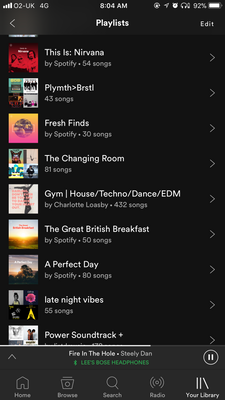
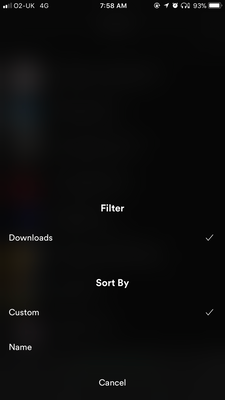
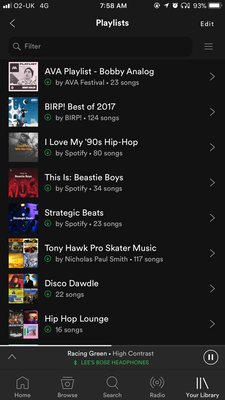
- Mark as New
- Bookmark
- Subscribe
- Mute
- Subscribe to RSS Feed
- Permalink
- Report Inappropriate Content
Same here...was getting very annoyed by this then noticed that there’s a filter under Albums which includes a Download option ie you apply this and you’ll have the downloaded albums to hand.
No idea if this was always there or is part of the “improvements” in the latest update.
May be unrelated but one thing I’ve noticed is that playing an album this way I get the first track selected then it jumps to another album... This morning I had one track from Everything Everything then jumped to the Ultimate Bee Gees. This evening I had one track from Code Orange, then jumped to...the Ultimate Bee Gees. Aargh...
- Mark as New
- Bookmark
- Subscribe
- Mute
- Subscribe to RSS Feed
- Permalink
- Report Inappropriate Content
- Mark as New
- Bookmark
- Subscribe
- Mute
- Subscribe to RSS Feed
- Permalink
- Report Inappropriate Content
I too had this problem. I was a big fan of having the download completely separated from the rest of the music. See below steps to just sort by music you have downloaded.
- Navigate to "Your Library"
- Select Playlists
- Scroll down until you can see the filter menu and hamburger menu (not visible by default) [See Playlists screenshot]
- Select the hamburger menu, notice the filter for downloads is not ticked. make sure this is ticked. [See Filter screenshot]
- Navigate back to your Playlists and notice all your music has been filtered by downloads ONLY
Post-script: This is also applicable for Albums, Songs and Artists.
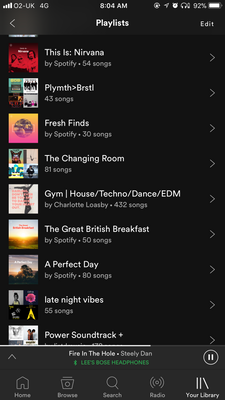
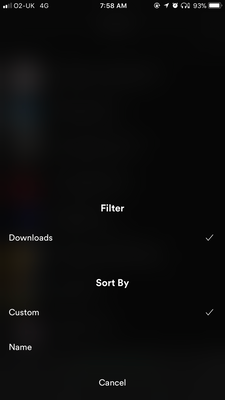
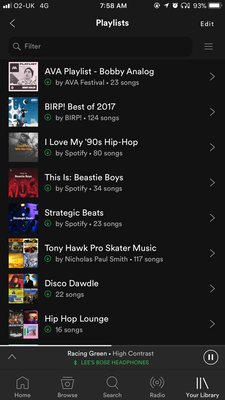
- Mark as New
- Bookmark
- Subscribe
- Mute
- Subscribe to RSS Feed
- Permalink
- Report Inappropriate Content
Yes there is a download filter but it is still not as well organized as the original "Downloads" folder in the "Your Library" section.
Now, if you view an album with only one song downloaded you still have to sift through all the undownloaded files. Also, unless you go into settings and set it to offline you end up wasting data as spotify starts streaming a radio lineup.
I realise that these are minor problems but it is poorly organised by comparison. I don't know why they removed the original folder. It's frustrating in spite of the download filter.
- Mark as New
- Bookmark
- Subscribe
- Mute
- Subscribe to RSS Feed
- Permalink
- Report Inappropriate Content
Not a solution for me .. when I filter playlist, artists or songs it doesn’t find my downloads

- Mark as New
- Bookmark
- Subscribe
- Mute
- Subscribe to RSS Feed
- Permalink
- Report Inappropriate Content
Unfortunately this section has been discontinued from the app.
You can also choose to list only Downloads in Your Library:
- Tap Your Library
 in the menu at the bottom of the screen.
in the menu at the bottom of the screen. - Tap Playlists, Songs, Albums, or Artists.
- Pull down and release to display
 at the top. Tap it.
at the top. Tap it. - Under Filter by, tap Downloads or Imported Music.
Note: Filter options may vary depending on the list you’re filtering. - To return to the original list, repeat these steps and tap the selected filter again.
Suggested posts
Hey there you, Yeah, you! 😁 Welcome - we're glad you joined the Spotify Community! While you here, let's have a fun game and get…