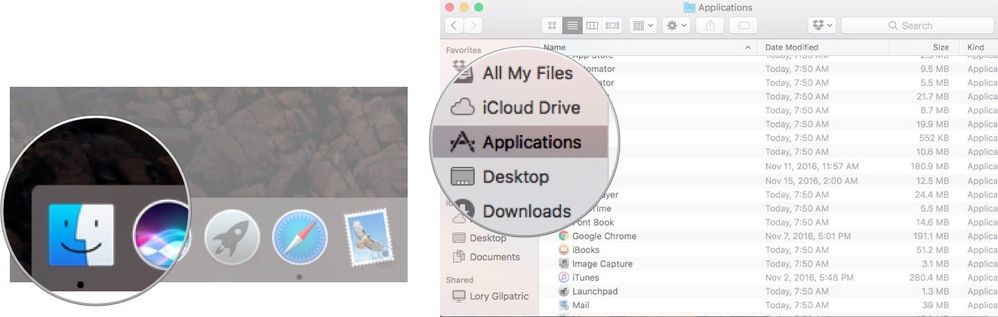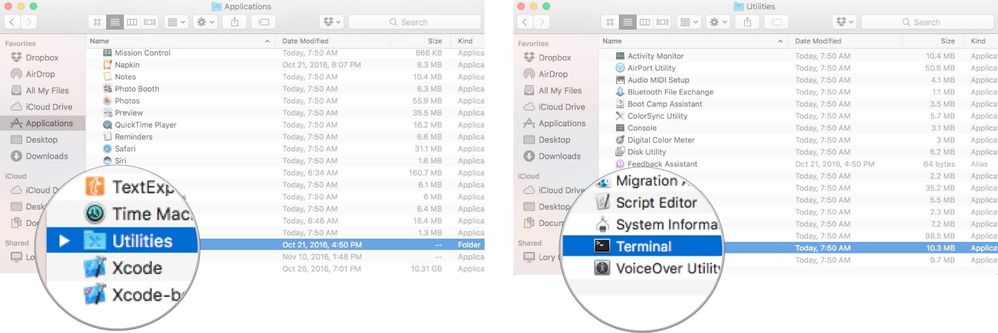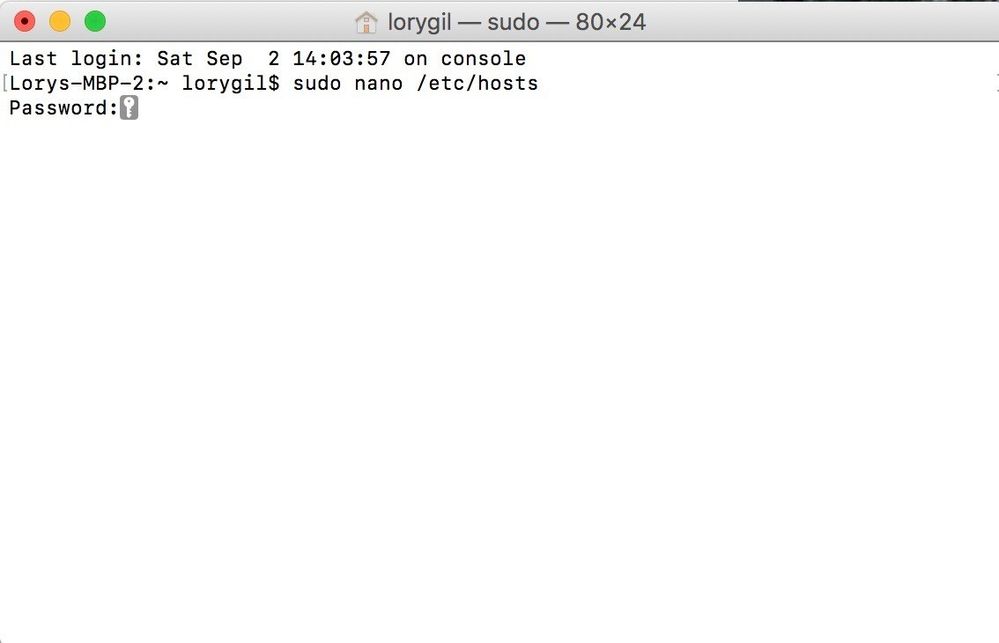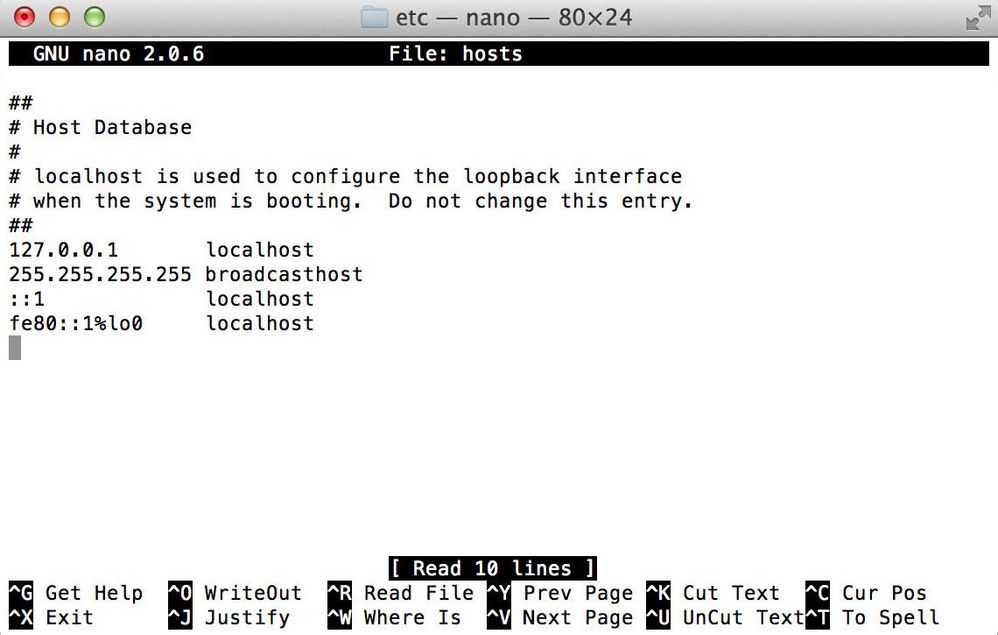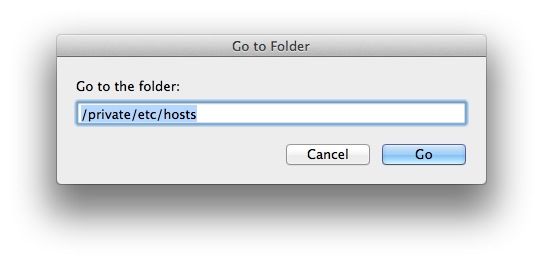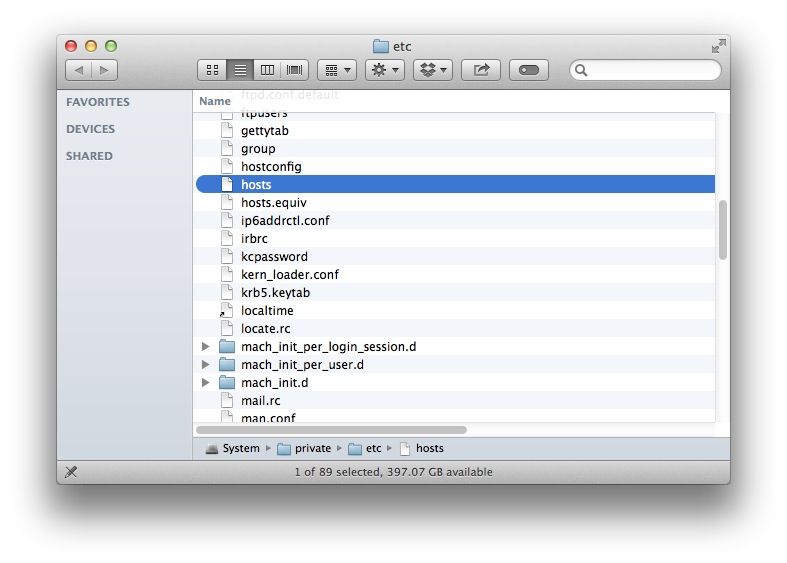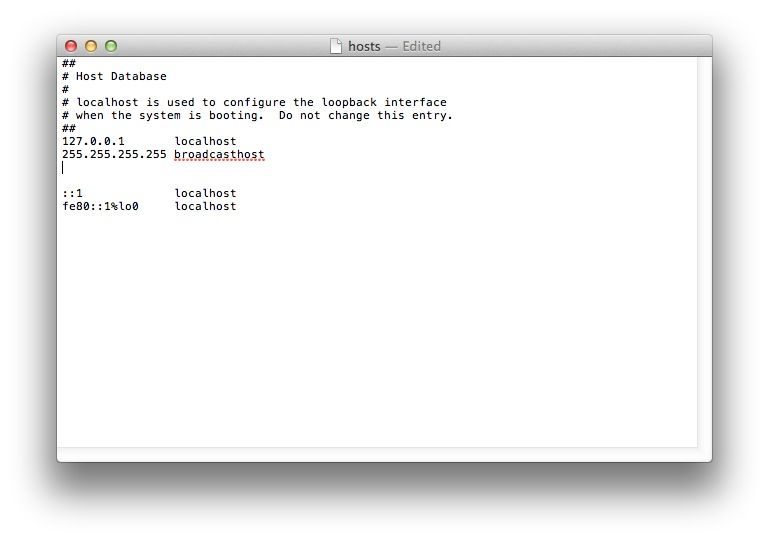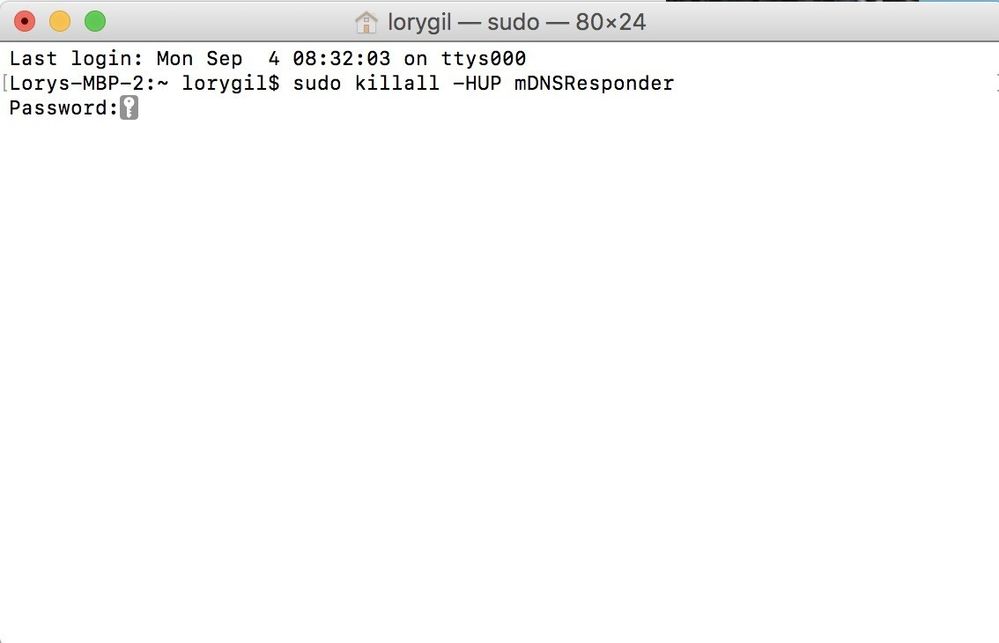Help Wizard
Step 1
Type in your question below and we'll check to see what answers we can find...
Loading article...
Submitting...
If you couldn't find any answers in the previous step then we need to post your question in the community and wait for someone to respond. You'll be notified when that happens.
Simply add some detail to your question and refine the title if needed, choose the relevant category, then post.
Just quickly...
Before we can post your question we need you to quickly make an account (or sign in if you already have one).
Don't worry - it's quick and painless! Just click below, and once you're logged in we'll bring you right back here and post your question. We'll remember what you've already typed in so you won't have to do it again.
FAQs
Please see below the most popular frequently asked questions.
Loading article...
Loading faqs...
Ongoing Issues
Please see below the current ongoing issues which are under investigation.
Loading issue...
Loading ongoing issues...
Help categories
Account & Payment
Using Spotify
Listen Everywhere
Web Player asking for log-in, but not allowing any
Web Player asking for log-in, but not allowing any
- Mark as New
- Bookmark
- Subscribe
- Mute
- Subscribe to RSS Feed
- Permalink
- Report Inappropriate Content
Plan: Free
Country: U.S.
Device
Macbook Pro late 2011
Operating System
iOS 10.10.5
Web player was working fine for a long time, now suddenly it wants me to log-in, even though when I got to spotify.com it shows I am already logged in. So I try, but when I click the log-in button through open.spotify.com or play.spotify.com, a box pops up and says "sorry - we couldn't find that" so there is no way to log in.

- Subscribe to RSS Feed
- Mark Topic as New
- Mark Topic as Read
- Float this Topic for Current User
- Bookmark
- Subscribe
- Printer Friendly Page
- Mark as New
- Bookmark
- Subscribe
- Mute
- Subscribe to RSS Feed
- Permalink
- Report Inappropriate Content
Hey @elasticfate, welcome to the Community.
Hope you are doing great!
Please try to clear your browsers cache or use incognito mode. Or even try using another network connection or a different browser 🙂
Hope it helps!
- Mark as New
- Bookmark
- Subscribe
- Mute
- Subscribe to RSS Feed
- Permalink
- Report Inappropriate Content
Hi Loxer,
I tried clearing my browser cache, restarting everything + different network connection but the problem persists. I don't want to use a different browser when it's worked well for years with Chrome - this should not be a thing I need to do.
- Mark as New
- Bookmark
- Subscribe
- Mute
- Subscribe to RSS Feed
- Permalink
- Report Inappropriate Content
Hey @elasticfate,
Sorry for the dealy!
I can suggest you something that might help you 🙂
Just follow the steps below:
You can search for Terminal using Spotlight or by selecting it in Finder.
- Open a Finder window.
- Select Applications from the sidebar.
- Double-click on Utilities.
- Double-click Terminal.
In the Terminal window, you will need to enter a command to open the Nano text editor. You will need your administrator password, as well.
- Type sudo nano /etc/hosts and then hit return.
- Enter your administrator password and then hit return.
You're now in the Nano text editor. You should see something that looks like this:
If you want to add a new device or domain, move the cursor using the arrow keys and position it after the text in the window. Then, begin typing 🙂
I'll help you skip the typing part, just copy and paste the following addresses there for Spotify 😉
0.0.0.0 weblb-wg.gslb.spotify.com
0.0.0.0 prod.b.ssl.us-eu.fastlylb.net
Once you're done, hold down the Command and O keys to save the file, then Command and Q to exit.
If the terminal is not for you I got another way of doing it.
Again just follow me:
To find the hosts file, open Finder and, in Finder’s menu bar, select Go > Go to Folder. In the box, type the following location and press Return.
A new Finder window will open and your Mac’s hosts file will be selected. Click and drag it out of the Finder window and drop it on your desktop. This will let you freely edit the file.
To open it, simply double-click and it will display the file’s contents in TextEdit (or the text editor of your choice). By default, the hosts file is relatively simple. It contains a number of lines of descriptive text which are “commented out” with the pound or number sign (#). For each line, any text after the pound sign is ignored by the computer, making it a good way to add notes and descriptions to your files. It also contains default IP values for localhost and broadcasthost. To edit the file, you’ll add your own lines after broadcasthost.
Again, just copy and paste the following addresses there for Spotify and save the changes 😉
0.0.0.0 weblb-wg.gslb.spotify.com
0.0.0.0 prod.b.ssl.us-eu.fastlylb.net
If you ever make a mistake or want to change it back and you’re not sure how to fix it, you can always restore the default hosts file contents by using one of the methods above to enter the following default information:
##
# Host Database
#
# localhost is used to configure the loopback interface
# when the system is booting. Do not change this entry.
##
127.0.0.1 localhost
255.255.255.255 broadcasthost
::1 localhost
fe80::1%lo0 localhost
One last thing!
Back at the command line, type sudo killall -HUP mDNSResponder then type return. That will flush your Mac's DNS cache, so it doesn't get confused by any changes you've made to the Hosts file.
Let me know how it goes 🙂
- Mark as New
- Bookmark
- Subscribe
- Mute
- Subscribe to RSS Feed
- Permalink
- Report Inappropriate Content
That's not working for me either, but thanks for trying.
I've also tried everything Spotify recommends - logging out of all locations, logging back in on this computer, etc.
Is there a way to contact an actual Spotify employee to see if there is a bug in some update they recently did? Everything was working fine until sometime in the last week or so.
- Mark as New
- Bookmark
- Subscribe
- Mute
- Subscribe to RSS Feed
- Permalink
- Report Inappropriate Content
Hey @elasticfate,
Sorry that it didn't work for you!
To contact support, please fill out the online contact form. If, for whatever reason you would prefer not to, or you cannot use the form, support can also be reached on twitter by reaching out to @SpotifyCares, or on Facebook by sending a message to the Spotify Cares Facebook page.
Please be aware that responses may take anywhere from 24-48 hours depending on the volume of tickets they are currently handling.
Suggested posts
Hey there you, Yeah, you! 😁 Welcome - we're glad you joined the Spotify Community! While you here, let's have a fun game and get…