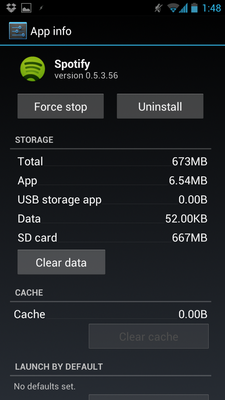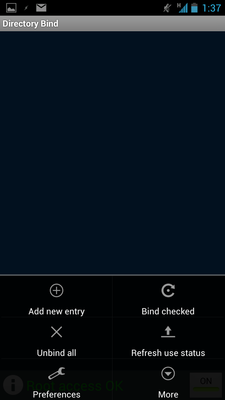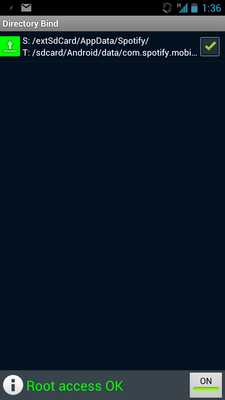Help Wizard
Step 1
Type in your question below and we'll check to see what answers we can find...
Loading article...
Submitting...
If you couldn't find any answers in the previous step then we need to post your question in the community and wait for someone to respond. You'll be notified when that happens.
Simply add some detail to your question and refine the title if needed, choose the relevant category, then post.
Just quickly...
Before we can post your question we need you to quickly make an account (or sign in if you already have one).
Don't worry - it's quick and painless! Just click below, and once you're logged in we'll bring you right back here and post your question. We'll remember what you've already typed in so you won't have to do it again.
FAQs
Please see below the most popular frequently asked questions.
Loading article...
Loading faqs...
Ongoing Issues
Please see below the current ongoing issues which are under investigation.
Loading issue...
Loading ongoing issues...
Help categories
Account & Payment
Using Spotify
Listen Everywhere
How to store offline music on the external SD card on andriod
Solved!- Mark as New
- Bookmark
- Subscribe
- Mute
- Subscribe to RSS Feed
- Permalink
- Report Inappropriate Content
Hello, my name is Paschal.
I was told from your website to contact this email if i had any troubles.
Recently, I downloaded Spotify again on my phone, because it was malfunctioning, now it works properly but a new problem has aroused. i cant store off-line music on the external SD card.
I went to your website in search of a solution and came to this page.
"http://www.spotify.com/se/help/faq/mobile/android-how-do-i-store-offline-music-on-the-external-sd-ca..."
This page is out of date compared to your new version of spotify on the android phones. i can no longer Open Spotify in your mobile
Go to “More”, “Settings” and select “Clear saved data”
Press More and then Log Out
While at the login screen, press the hardware Menu key and select SD Location
Enter the path to a folder on the SD card.
This is because the new version of Spotify android does not have a clear saved data option, or a "more" option in fact. so my question is how can i change it so that i can save my off-line play-list to the external sd card with the new version of Spotify android.
Solved! Go to Solution.
- Subscribe to RSS Feed
- Mark Topic as New
- Mark Topic as Read
- Float this Topic for Current User
- Bookmark
- Subscribe
- Printer Friendly Page
Accepted Solutions
- Mark as New
- Bookmark
- Subscribe
- Mute
- Subscribe to RSS Feed
- Permalink
- Report Inappropriate Content
Listening on Windows, Android and Sonos. Tweeting it at @davelicence
- Mark as New
- Bookmark
- Subscribe
- Mute
- Subscribe to RSS Feed
- Permalink
- Report Inappropriate Content
Hi there,
As of October 14th, this is still an issue.
If your phone is rooted (if not, just root it, c'mon, can't be that hard!), there is a perfectly stable fix.
It's not very complicated, but for the less Android-savvy, I made a little tutorial. Let me re-post it here:
This app, called DirectoryBind, deserves your attention: thanks to that App, I got the most up-to-date version of Spotify working perfectly on ICS (CM9 on Galaxy S3) and storing everything on an external 64GB MicroSD card. It got me searching for a while, but if you want to do the same I made a small tutorial. Here's what you should do (it's a detailed guide but shouldn't take very long):
I. Get the App and Set it Up
- First of all, download DirectoryBind from this thread in XDA-Developers (look at the bottom of the first post and download the latest version in "Attached Files" - as of today, this is version 0.2.0o)
- Move it to your phone if not already done. Make sur that Unkown Source installations are enabled (Settings > Security > Unknown Sources). This setting allows you to install apps from outside the Play Store
- Install the .apk by navigating to it in any file explorer (I use Astro, free and available on Play Store)
- Make sure Spotify is closed! Use "Force Stop" in application management (Settings > Application Management) to be on the safe side:
- Open DirectoryBind, press the menu key and go to Settings (see screenshot below):
- Make sure the following are checked: Bind on Boot, Handle USB Connection, Alert on Unbind Fail, Alternate dbase mgmt, Persistent Service. Exit the settings.
II. Make the Association with your SD Card
- Press the menu key and "Add new entry"
- Long-Press on the Data Path textbox to navigate to where you want your Spotify data on your external SD Card (My path is "/extSdCard/AppData/Spotify/" , for example). These folders have to be previously created using a file explorer
- Long-Press on the Target Path textbox to navigate to where your current Spotify data is stored (My path is "/sdcard/Android/data/com.spotify.mobile.android.ui)
Note1: do not use paths that start with "/mnt/". Even if this is the right way on Linux, the app can only work if you access both SD Cards directly from the root.
Note2: I know it's illogical that the source is where you want your data and the target is where it actually is, but bear with me, this is how it works.
- If you already have some files downloaded and insist on keeping them, then also check the box called "Transfer Files from Target to Data". Otherwise, delete everything that's in the original data folder before going through with this.
- Press "Add"
- When you're back on the app's main screen, make sure that the checkbox for that new entry is checked and that it shows a green disk - meaning the entry is mounted - or a green arrow pointing up - meaning that the entry is currently in use, as seen on the screenshot below:
- One last, important thing: make a backup of that entry, so if there's a problem, you can retsore it easily. Press Menu > Backup Database.
- Just to make sure that everything is set correctly, reboot your phone a couple of times and check if the links are still working OK. Otherwise restore the database (you did back it up, right?) and reboot again.
That's it! You're set.
Don't forget to say Thanks to Slig on the original xda-developers thread for that great app!
In order to understand what you just did:
What you have just done is writing a Symbolic Link between Spotify's regular storing location to the foler of your choice on your external SD card. This link operates on the Operating System level and therefore is totally transparent to Spotify. Symbolic links are actually a widespread practice for example in software backward-compatibility. This means that it is usually perfectly safe to use them.
Alright, I'll come back here from time to time to see if you guys are interested and/or need help.
Cheers!
- Mark as New
- Bookmark
- Subscribe
- Mute
- Subscribe to RSS Feed
- Permalink
- Report Inappropriate Content
If you empty the cached data from the device memory
If you empty the cached data from the device sd card
If you empty the cached data from the device usb storage
Install the older version
Set the path to the SD card location
Upgrade to the newest version
Sync offline data, then they are on the SD card only.
IDEAS: Device Management | Recover Deleted Items
Please! Give "Kudos" to posts that you found helpful. Mark "Accept as Solution" if a post solved your issue!. Thank you!
- Mark as New
- Bookmark
- Subscribe
- Mute
- Subscribe to RSS Feed
- Permalink
- Report Inappropriate Content
As long as you deleted all traces of spotify in internal memory, it should automatically create the cache on the external SD card on reinstall. It may be worth reformatting your external SD card in the phone then trying deleting the cache and reinstalling.
- Mark as New
- Bookmark
- Subscribe
- Mute
- Subscribe to RSS Feed
- Permalink
- Report Inappropriate Content
- Mark as New
- Bookmark
- Subscribe
- Mute
- Subscribe to RSS Feed
- Permalink
- Report Inappropriate Content
Hi,
In case you have not found out this already, or anybody else wants to know: Spotify for Android now has an option in the settings area to let you choose where you want to have your downloads stored, whether in the internal memory or in external SD card storage. Just go to Settings, scroll all the way down to the Other section and tap on Storage, a list with the possible options will show up (SD card and device storage in my case) and choose where you want your downloaded music to be stored.
Greetings to everybody.
- Mark as New
- Bookmark
- Subscribe
- Mute
- Subscribe to RSS Feed
- Permalink
- Report Inappropriate Content
Listening on Windows, Android and Sonos. Tweeting it at @davelicence
- Mark as New
- Bookmark
- Subscribe
- Mute
- Subscribe to RSS Feed
- Permalink
- Report Inappropriate Content
If this version is just a beta, when shall the final version come out?
- Mark as New
- Bookmark
- Subscribe
- Mute
- Subscribe to RSS Feed
- Permalink
- Report Inappropriate Content
![]() Tnx, this worked for me, I can finally use my 32 GB card, I really needed it since I'm going abroad...
Tnx, this worked for me, I can finally use my 32 GB card, I really needed it since I'm going abroad...
- Mark as New
- Bookmark
- Subscribe
- Mute
- Subscribe to RSS Feed
- Permalink
- Report Inappropriate Content
@Paschally wrote:
If this version is just a beta, when shall the final version come out?
The final version is out now - check the Play Store.
The reason for the thread title is that this issue was present in the Preview and we were hoping it would be resolved in the official release. It hasn't but there's no need to junk the votes and comment the old thread has already gotten to start a new one.
Listening on Windows, Android and Sonos. Tweeting it at @davelicence
- Mark as New
- Bookmark
- Subscribe
- Mute
- Subscribe to RSS Feed
- Permalink
- Report Inappropriate Content
I checked the play store, it says the version is up to date, i'm still not able to change to my sd storage device. please help.
- Mark as New
- Bookmark
- Subscribe
- Mute
- Subscribe to RSS Feed
- Permalink
- Report Inappropriate Content
Hi there,
As of October 14th, this is still an issue.
If your phone is rooted (if not, just root it, c'mon, can't be that hard!), there is a perfectly stable fix.
It's not very complicated, but for the less Android-savvy, I made a little tutorial. Let me re-post it here:
This app, called DirectoryBind, deserves your attention: thanks to that App, I got the most up-to-date version of Spotify working perfectly on ICS (CM9 on Galaxy S3) and storing everything on an external 64GB MicroSD card. It got me searching for a while, but if you want to do the same I made a small tutorial. Here's what you should do (it's a detailed guide but shouldn't take very long):
I. Get the App and Set it Up
- First of all, download DirectoryBind from this thread in XDA-Developers (look at the bottom of the first post and download the latest version in "Attached Files" - as of today, this is version 0.2.0o)
- Move it to your phone if not already done. Make sur that Unkown Source installations are enabled (Settings > Security > Unknown Sources). This setting allows you to install apps from outside the Play Store
- Install the .apk by navigating to it in any file explorer (I use Astro, free and available on Play Store)
- Make sure Spotify is closed! Use "Force Stop" in application management (Settings > Application Management) to be on the safe side:
- Open DirectoryBind, press the menu key and go to Settings (see screenshot below):
- Make sure the following are checked: Bind on Boot, Handle USB Connection, Alert on Unbind Fail, Alternate dbase mgmt, Persistent Service. Exit the settings.
II. Make the Association with your SD Card
- Press the menu key and "Add new entry"
- Long-Press on the Data Path textbox to navigate to where you want your Spotify data on your external SD Card (My path is "/extSdCard/AppData/Spotify/" , for example). These folders have to be previously created using a file explorer
- Long-Press on the Target Path textbox to navigate to where your current Spotify data is stored (My path is "/sdcard/Android/data/com.spotify.mobile.android.ui)
Note1: do not use paths that start with "/mnt/". Even if this is the right way on Linux, the app can only work if you access both SD Cards directly from the root.
Note2: I know it's illogical that the source is where you want your data and the target is where it actually is, but bear with me, this is how it works.
- If you already have some files downloaded and insist on keeping them, then also check the box called "Transfer Files from Target to Data". Otherwise, delete everything that's in the original data folder before going through with this.
- Press "Add"
- When you're back on the app's main screen, make sure that the checkbox for that new entry is checked and that it shows a green disk - meaning the entry is mounted - or a green arrow pointing up - meaning that the entry is currently in use, as seen on the screenshot below:
- One last, important thing: make a backup of that entry, so if there's a problem, you can retsore it easily. Press Menu > Backup Database.
- Just to make sure that everything is set correctly, reboot your phone a couple of times and check if the links are still working OK. Otherwise restore the database (you did back it up, right?) and reboot again.
That's it! You're set.
Don't forget to say Thanks to Slig on the original xda-developers thread for that great app!
In order to understand what you just did:
What you have just done is writing a Symbolic Link between Spotify's regular storing location to the foler of your choice on your external SD card. This link operates on the Operating System level and therefore is totally transparent to Spotify. Symbolic links are actually a widespread practice for example in software backward-compatibility. This means that it is usually perfectly safe to use them.
Alright, I'll come back here from time to time to see if you guys are interested and/or need help.
Cheers!
- Mark as New
- Bookmark
- Subscribe
- Mute
- Subscribe to RSS Feed
- Permalink
- Report Inappropriate Content
Tried it. It's kind of useless because it just copies the data from internal to external. You still got the same data in the original folder..
- Mark as New
- Bookmark
- Subscribe
- Mute
- Subscribe to RSS Feed
- Permalink
- Report Inappropriate Content
If you empty the cached data from the device memory
If you empty the cached data from the device sd card
If you empty the cached data from the device usb storage
Install the older version
Set the path to the SD card location
Upgrade to the newest version
Sync offline data, then they are on the SD card only.
IDEAS: Device Management | Recover Deleted Items
Please! Give "Kudos" to posts that you found helpful. Mark "Accept as Solution" if a post solved your issue!. Thank you!
- Mark as New
- Bookmark
- Subscribe
- Mute
- Subscribe to RSS Feed
- Permalink
- Report Inappropriate Content
How do you complete the 3 empty cached data tasks?
- Mark as New
- Bookmark
- Subscribe
- Mute
- Subscribe to RSS Feed
- Permalink
- Report Inappropriate Content
This surely is ONLY if you are having an issue with data still being in the device memory and you wish to clean it.
Note: Removing the cached data and resetting the path and such, you need to resync / download all the offline playlists. So be sure to do this when your not in a hurry anywhere etc. and WIFI range.
IDEAS: Device Management | Recover Deleted Items
Please! Give "Kudos" to posts that you found helpful. Mark "Accept as Solution" if a post solved your issue!. Thank you!
- Mark as New
- Bookmark
- Subscribe
- Mute
- Subscribe to RSS Feed
- Permalink
- Report Inappropriate Content
Anyways, be sure to be careful on removing files & directories.
If you are really really uncertain, ask someone else to do it
IDEAS: Device Management | Recover Deleted Items
Please! Give "Kudos" to posts that you found helpful. Mark "Accept as Solution" if a post solved your issue!. Thank you!
- Mark as New
- Bookmark
- Subscribe
- Mute
- Subscribe to RSS Feed
- Permalink
- Report Inappropriate Content
LOL my browser / computer went mental, and thats the result 🙂 Anyways I hope you get the point.
Don't hold me responsible for anything that happens when you do.
I don't work for Spotify and these are just what I do and how I have done things the past.
IDEAS: Device Management | Recover Deleted Items
Please! Give "Kudos" to posts that you found helpful. Mark "Accept as Solution" if a post solved your issue!. Thank you!
- Mark as New
- Bookmark
- Subscribe
- Mute
- Subscribe to RSS Feed
- Permalink
- Report Inappropriate Content
Trakkster wrote:Tried it. It's kind of useless because it just copies the data from internal to external. You still got the same data in the original folder..
I think you didn't really understand the purpose of a symlink. Because it operates on a file system level, a file explorer will obviously show the files both in the source and the target directory.However these files are physically stored on the target only (here the external SD card) and the space on the source medium will be displayed as free.
- Mark as New
- Bookmark
- Subscribe
- Mute
- Subscribe to RSS Feed
- Permalink
- Report Inappropriate Content
Your instructions yesterday did the trick. Actually didn't need to do any of three areas of erasing the cached data. 64 GB of external space now to save music offline too...ahhhh
Thanks!
- Mark as New
- Bookmark
- Subscribe
- Mute
- Subscribe to RSS Feed
- Permalink
- Report Inappropriate Content
@trakkster wrote:
Tried it. It's kind of useless because it just copies the data from internal to external. You still got the same data in the original folder..
It copies, then it's deleted on the internal memory... Works fine for me...
- Mark as New
- Bookmark
- Subscribe
- Mute
- Subscribe to RSS Feed
- Permalink
- Report Inappropriate Content
Thanks for that nice tutorial
worked like a charm
- Mark as New
- Bookmark
- Subscribe
- Mute
- Subscribe to RSS Feed
- Permalink
- Report Inappropriate Content
Am I the only one Confused on to where I would come across getting the old version of the application?
- Mark as New
- Bookmark
- Subscribe
- Mute
- Subscribe to RSS Feed
- Permalink
- Report Inappropriate Content
Thanks for the concise tutorial/guide Mitten. It works great (moved ~3GB worth of cache and data)! Using a symlink is definitley the way to go if ones device is rooted. Not sure why some of these folks insist on going through the uninstall, clear cache, reinstall old version, then upgrade nonsense.
- Mark as New
- Bookmark
- Subscribe
- Mute
- Subscribe to RSS Feed
- Permalink
- Report Inappropriate Content
What I would like to know is why Spotify have waged this war against their own customers who are paying £10 a month for the privelidge of this service?? It's just absolutely ridiculous.
Suggested posts
Hey there you, Yeah, you! 😁 Welcome - we're glad you joined the Spotify Community! While you here, let's have a fun game and get…