Help Wizard
Step 1
Type in your question below and we'll check to see what answers we can find...
Loading article...
Submitting...
If you couldn't find any answers in the previous step then we need to post your question in the community and wait for someone to respond. You'll be notified when that happens.
Simply add some detail to your question and refine the title if needed, choose the relevant category, then post.
Just quickly...
Before we can post your question we need you to quickly make an account (or sign in if you already have one).
Don't worry - it's quick and painless! Just click below, and once you're logged in we'll bring you right back here and post your question. We'll remember what you've already typed in so you won't have to do it again.
FAQs
Please see below the most popular frequently asked questions.
Loading article...
Loading faqs...
Ongoing Issues
Please see below the current ongoing issues which are under investigation.
Loading issue...
Loading ongoing issues...
Help categories
Account & Payment
Using Spotify
Listen Everywhere
Solution: No Storage Area Found
Solved!- Mark as New
- Bookmark
- Subscribe
- Mute
- Subscribe to RSS Feed
- Permalink
- Report Inappropriate Content
UPDATED: 3/20/2016. SEE BOTTOM OF POST.
Good Morning my Fellow Music Lovers,
I've ran into the Infamous "no storage area found, and after a chat with support, met no resolution... So since I can't let a problem go, I decided to get to the bottom of this... Below is the step by step (with pictures) that led to my resolution, and some pointers that aren't quite verified as i'm waiting for my new microsd cards to get here so I can test the root cause more effectively.
First you have to clear all of the app data, if your issue is similar to mine, you can't do this from the spotify app because it won't open, so follow along with the blue circle and the captions...
1 Open settings on your device.
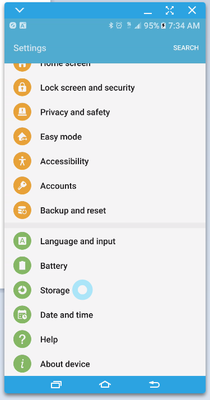
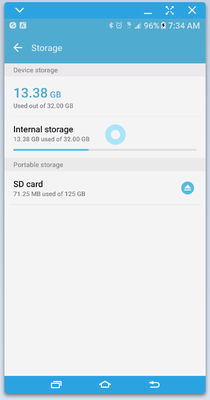
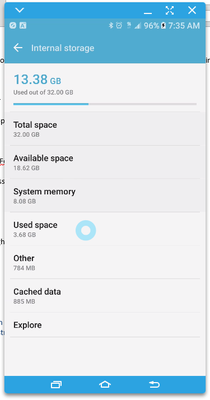
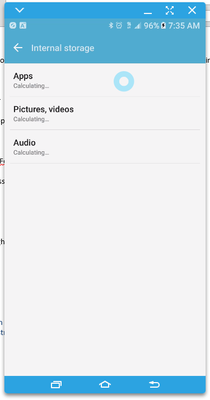
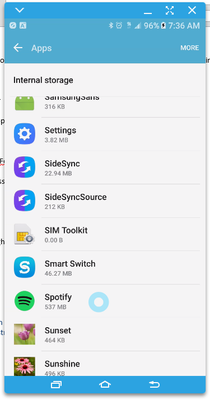
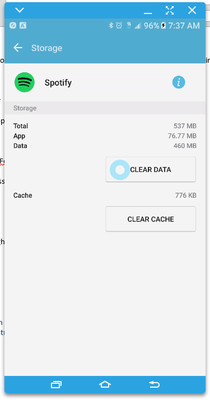
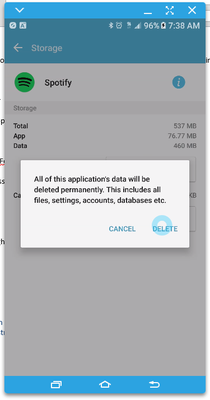
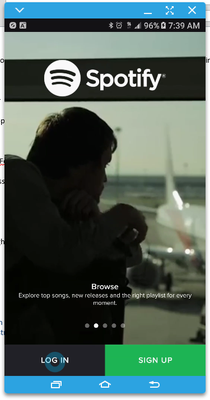
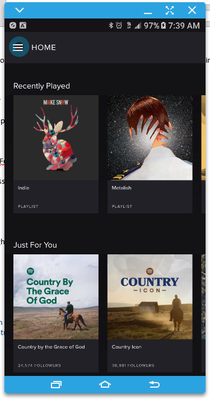
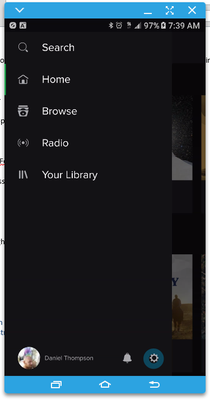
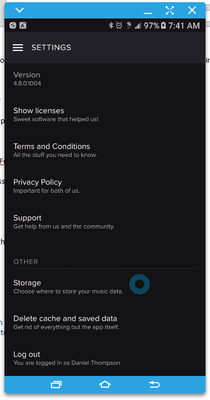
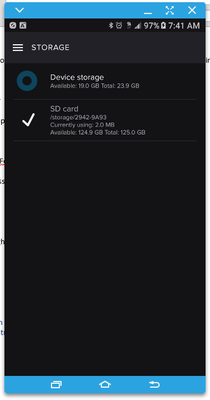
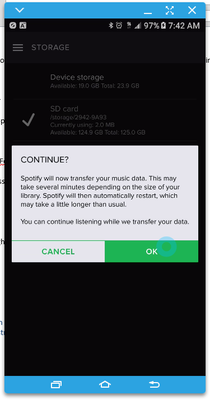
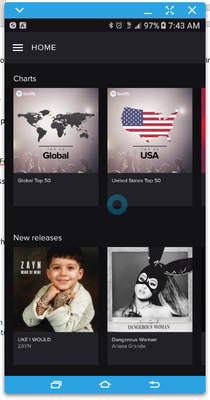
I believe that in my case, my old sd card that has survived many smartphones, is too slow and causes read write buffer issues with spotify, since spotify is set by default to utilize the SD card, one bad write could corrupt the spotify information storage, and then the app can't read what it needs to in order to start... I'm waiting for a UHS-1 and a UHS-2 card to arrive... I'll test and post my results at a later date.
NOTE: this was performed on a galaxy S7 running Android 6.0.1 Marshmallow
UPDATE: My assumption regarding the MicroSD has been confirmed. My old card maxed out at writing 10MBs a second. My new one is writing at 45MBs a second. I've switched back to using SD storage and the issue has yet to reoccur after three days and downloading playlists. I used an app called A1 SD BENCH to get my actual write speeds, and everything seems good to go now.
Solved! Go to Solution.
- Subscribe to RSS Feed
- Mark Topic as New
- Mark Topic as Read
- Float this Topic for Current User
- Bookmark
- Subscribe
- Printer Friendly Page
- Mark as New
- Bookmark
- Subscribe
- Mute
- Subscribe to RSS Feed
- Permalink
- Report Inappropriate Content
What actually worked is the following:
1. Install Spotify
2. Add permissions for storage
3. Download something in Spotify
4. Copy .com.spotify folder from internal to (in my case it's called simulated/0) to sD android/data
5. As the final step go to android storage settings and click option to "migrate data".
After this is completed any download on spotify is stored on SD card.
Hope it helps
- Mark as New
- Bookmark
- Subscribe
- Mute
- Subscribe to RSS Feed
- Permalink
- Report Inappropriate Content
- Mark as New
- Bookmark
- Subscribe
- Mute
- Subscribe to RSS Feed
- Permalink
- Report Inappropriate Content
- Mark as New
- Bookmark
- Subscribe
- Mute
- Subscribe to RSS Feed
- Permalink
- Report Inappropriate Content
being there with space available?
- Mark as New
- Bookmark
- Subscribe
- Mute
- Subscribe to RSS Feed
- Permalink
- Report Inappropriate Content
Had the same problem 12/16. And it is related to the SD card. After multiple reinstalls and clearing data, I swapped my SD and the "storage" option returned right after.
I second the need to use a faster SD Card. It drove me nuts as my new songs filled up my phone's memory. Just needed a different faster SD. Probably playing 6 hours of music off cheap SD memory daily is enough to wear the thing out...
Suggested posts
Hey there you, Yeah, you! 😁 Welcome - we're glad you joined the Spotify Community! While you here, let's have a fun game and get…