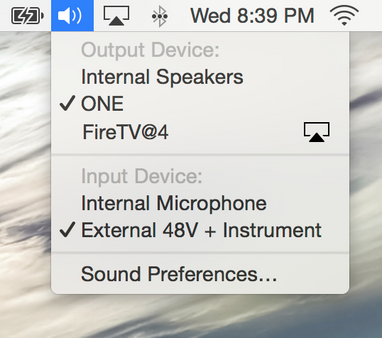- Home
- Help
- Desktop Mac
- Re: Can I listen to Spotify on my bluetooth speake...
Help Wizard
Step 1
Type in your question below and we'll check to see what answers we can find...
Loading article...
Submitting...
If you couldn't find any answers in the previous step then we need to post your question in the community and wait for someone to respond. You'll be notified when that happens.
Simply add some detail to your question and refine the title if needed, choose the relevant category, then post.
Just quickly...
Before we can post your question we need you to quickly make an account (or sign in if you already have one).
Don't worry - it's quick and painless! Just click below, and once you're logged in we'll bring you right back here and post your question. We'll remember what you've already typed in so you won't have to do it again.
FAQs
Please see below the most popular frequently asked questions.
Loading article...
Loading faqs...
Ongoing Issues
Please see below the current ongoing issues which are under investigation.
Loading issue...
Loading ongoing issues...
Help categories
Account & Payment
Using Spotify
Listen Everywhere
Can I listen to Spotify on my bluetooth speaker as well as my laptop at the same time
Solved!- Mark as New
- Bookmark
- Subscribe
- Mute
- Subscribe to RSS Feed
- Permalink
- Report Inappropriate Content
My Question or Issue
Can I listen to Spotify on my bluetooth speaker as well as my laptop at the same time.
I'm in the Study, the speaker is in the Lounge room. We are wanting the music to be heard there, but I also want to hear it here while I work. I cannot seem to get that happeing, the PC sound just shuts off when the bluetooth speaker kicks in.
thanks
Plan
Premium
Device
(Macbook Pro)
Operating System
macOS Mojave
Solved! Go to Solution.
- Subscribe to RSS Feed
- Mark Topic as New
- Mark Topic as Read
- Float this Topic for Current User
- Bookmark
- Subscribe
- Printer Friendly Page
Accepted Solutions
- Mark as New
- Bookmark
- Subscribe
- Mute
- Subscribe to RSS Feed
- Permalink
- Report Inappropriate Content
Hey @Krammigs
There is a setting in macOS to enable multi device sound output. This will allow you to have sound from your Mac as well as your bluetooth speaker at the same time.
Here are the steps to enable it:
1. Connect bluetooth speaker to Mac. Speaker should say connected on the Bluetooth settings page in system preferences app.
2. In Finder go to the top menu hit Go -> Utilities -> Audio Midi Setup
3. You should see all the audio outputs in the left sidebar
4. Hit the "+" button at the bottom left and select "Create Multi-Output Device" (You may rename the device if you wish)
5. Select (check box) your Mac speakers from the list on the right and your bluetooth speaker to add to the Multi-Output Device.
6. Right-click on the Multi-Output Device you just created and use device for sound output.
7. You may also select which device as your master device (in this case Mac speakers)
8. You may also select Drift Correction to test if you like it enabled or not - I'm not 100% sure what this does but I think it makes sure that your devices stay in sync to the audio/video playing on your computer.
I do not recommend playing around with any of the other settings in this MIDI app. Just tweak the new multi output device setting you created.
Note that you won't be able to adjust ouput volume from Mac any more when this output is enabled. Volume control is disabled.
To get around this I suggest to first make sure you have the volume menu bar icon enabled with the instructions below. When this menu bar icon is enabled, you can switch back and forth between mac speakers and the Multi-Output Device which includes mac speakers and bluetooth speaker. When you click on this menu bar icon, you should see a list of output devices. You can switch back and forth easily between the 2. Normally you would have the mac speakers selected in this dropdown. When you want to switch to sound output coming from both mac and bluetooth speaker, you will need to adjust the volume you want first, and then switch it to the multi output device in the dropdown. Then when you are done you can go back to the icon dropdown and select just the mac speakers. macOS does not currently have an option to adjust the volume with the Multi Output Device selected, but hopefully in the future Apple can add that feature. So that is why I recommend setting the volume first before switching, and then when you are done, switch back to mac speakers only as the output in the dropdown.
Open the apple menu, select System Preferences and then click the Sound icon
Place a tick next to the ‘Show Volume in menu bar’ option
Close the window to save the changes
(old screenshot, but it serves the purpose)
(just using this dropdown as an example, what you see here will depend on what your outputs are)
Hopefully that works for you. Let me know if you have any questions or still need help.
- Mark as New
- Bookmark
- Subscribe
- Mute
- Subscribe to RSS Feed
- Permalink
- Report Inappropriate Content
Hey @Krammigs
There is a setting in macOS to enable multi device sound output. This will allow you to have sound from your Mac as well as your bluetooth speaker at the same time.
Here are the steps to enable it:
1. Connect bluetooth speaker to Mac. Speaker should say connected on the Bluetooth settings page in system preferences app.
2. In Finder go to the top menu hit Go -> Utilities -> Audio Midi Setup
3. You should see all the audio outputs in the left sidebar
4. Hit the "+" button at the bottom left and select "Create Multi-Output Device" (You may rename the device if you wish)
5. Select (check box) your Mac speakers from the list on the right and your bluetooth speaker to add to the Multi-Output Device.
6. Right-click on the Multi-Output Device you just created and use device for sound output.
7. You may also select which device as your master device (in this case Mac speakers)
8. You may also select Drift Correction to test if you like it enabled or not - I'm not 100% sure what this does but I think it makes sure that your devices stay in sync to the audio/video playing on your computer.
I do not recommend playing around with any of the other settings in this MIDI app. Just tweak the new multi output device setting you created.
Note that you won't be able to adjust ouput volume from Mac any more when this output is enabled. Volume control is disabled.
To get around this I suggest to first make sure you have the volume menu bar icon enabled with the instructions below. When this menu bar icon is enabled, you can switch back and forth between mac speakers and the Multi-Output Device which includes mac speakers and bluetooth speaker. When you click on this menu bar icon, you should see a list of output devices. You can switch back and forth easily between the 2. Normally you would have the mac speakers selected in this dropdown. When you want to switch to sound output coming from both mac and bluetooth speaker, you will need to adjust the volume you want first, and then switch it to the multi output device in the dropdown. Then when you are done you can go back to the icon dropdown and select just the mac speakers. macOS does not currently have an option to adjust the volume with the Multi Output Device selected, but hopefully in the future Apple can add that feature. So that is why I recommend setting the volume first before switching, and then when you are done, switch back to mac speakers only as the output in the dropdown.
Open the apple menu, select System Preferences and then click the Sound icon
Place a tick next to the ‘Show Volume in menu bar’ option
Close the window to save the changes
(old screenshot, but it serves the purpose)
(just using this dropdown as an example, what you see here will depend on what your outputs are)
Hopefully that works for you. Let me know if you have any questions or still need help.
- Mark as New
- Bookmark
- Subscribe
- Mute
- Subscribe to RSS Feed
- Permalink
- Report Inappropriate Content
Wonderful Matt, and thank you for a terrifically clear reply, it does help an old bloke like me. 🙂
Cheers
- Mark as New
- Bookmark
- Subscribe
- Mute
- Subscribe to RSS Feed
- Permalink
- Report Inappropriate Content
You're welcome!
Suggested posts
Hey there you, Yeah, you! 😁 Welcome - we're glad you joined the Spotify Community! While you here, let's have a fun game and get…