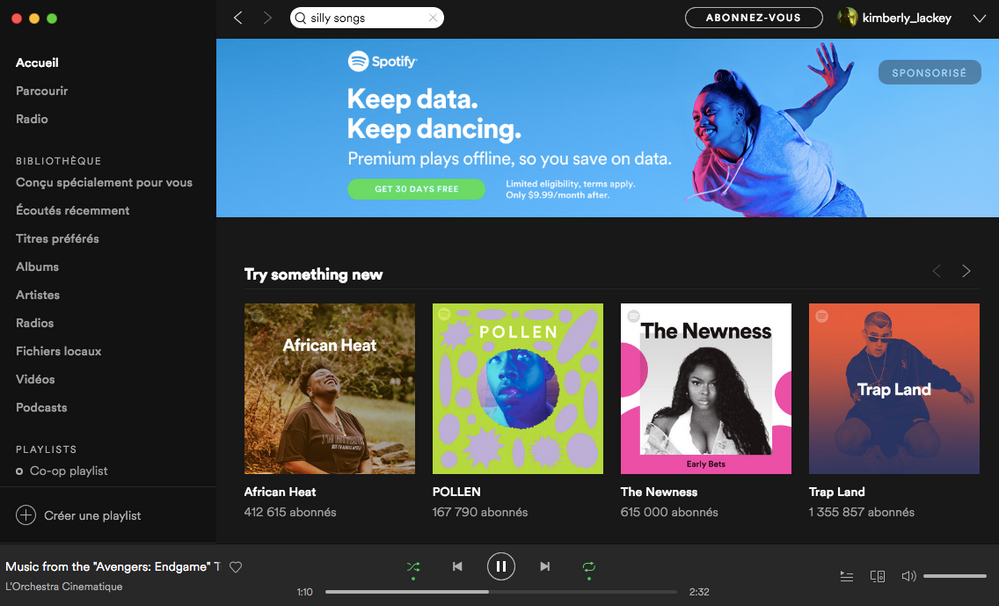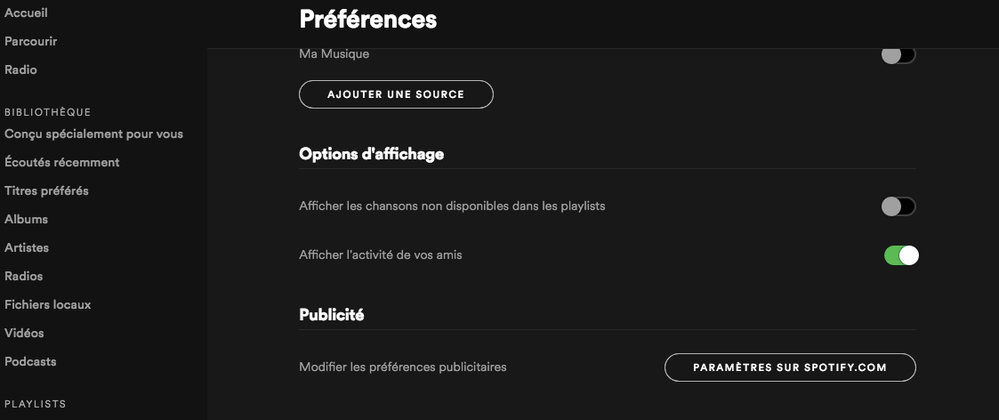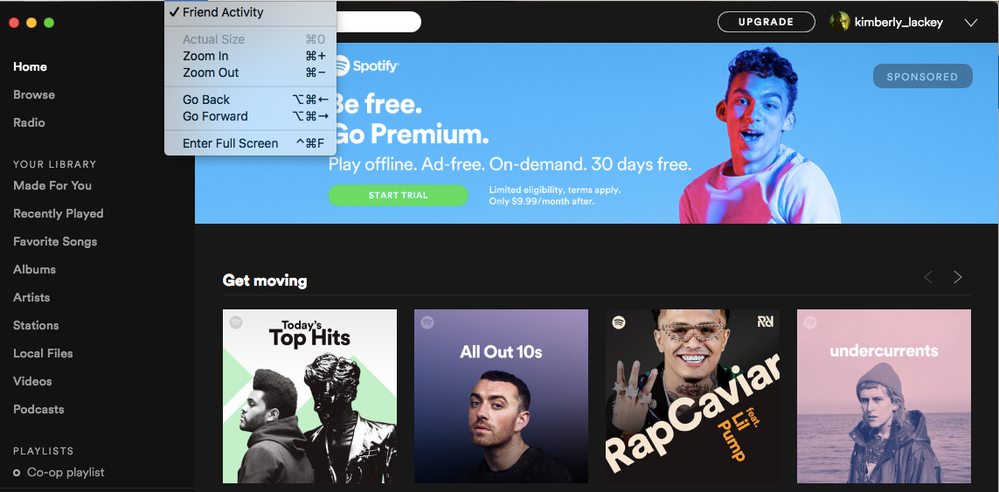- Home
- Help
- Desktop Mac
- Re: Friend feed doesn't show even though I have it...
Help Wizard
Step 1
Type in your question below and we'll check to see what answers we can find...
Loading article...
Submitting...
If you couldn't find any answers in the previous step then we need to post your question in the community and wait for someone to respond. You'll be notified when that happens.
Simply add some detail to your question and refine the title if needed, choose the relevant category, then post.
Just quickly...
Before we can post your question we need you to quickly make an account (or sign in if you already have one).
Don't worry - it's quick and painless! Just click below, and once you're logged in we'll bring you right back here and post your question. We'll remember what you've already typed in so you won't have to do it again.
FAQs
Please see below the most popular frequently asked questions.
Loading article...
Loading faqs...
Ongoing Issues
Please see below the current ongoing issues which are under investigation.
Loading issue...
Loading ongoing issues...
Help categories
Account & Payment
Using Spotify
Listen Everywhere
Friend feed doesn't show even though I have it set to show
Solved!- Mark as New
- Bookmark
- Subscribe
- Mute
- Subscribe to RSS Feed
- Permalink
- Report Inappropriate Content
My Question or Issue
I have had Spotify free on my MacBook for three or four years and only just discovered that I am supposed to be able to see what my friends are listening to. I have toyed with the settings over and over again, but it doesn't show the friend feed. After searching Spotify Community, I saw that some people have a blank space where the friend feed is supposed to load and doesn't, but I don't even have a space for it. I have restarted Spotify, pressed every button that could possibly relate to a friend feed in the settings menu, and asked people I know what they think I should do, but I can't get the friend feed to show up.
Is there anything I can do to fix this?
Solved! Go to Solution.
- Subscribe to RSS Feed
- Mark Topic as New
- Mark Topic as Read
- Float this Topic for Current User
- Bookmark
- Subscribe
- Printer Friendly Page
Accepted Solutions
- Mark as New
- Bookmark
- Subscribe
- Mute
- Subscribe to RSS Feed
- Permalink
- Report Inappropriate Content
No worries 🙂
You can see your screen resolution by doing this:
1. Click on Apple icon on the top left corner.
2. Navigate to About This Mac --> More Info --> Graphics/Display.
Small screen resolutions will keep the Friend Feed bar hidden at all times. You may try zooming out in the Spotify app which you can do by clicking the menu dots - View - Zoom Out.
Let me know how you get on 🙂
- Mark as New
- Bookmark
- Subscribe
- Mute
- Subscribe to RSS Feed
- Permalink
- Report Inappropriate Content
Hey @Violinist14
That sounds strange! The right sidebar (where Friend Activity appears in) should pop up when you go to menu dots - View - Friend Activity.
When enabled, that menu item has a checkmark in front.
I'd suggest reinstalling your Spotify app. It could be that your app needs a little refresh. 🙂
Follow this article as a guide, restart the computer before redownloading Spotify.
Let me know how it goes!
- Mark as New
- Bookmark
- Subscribe
- Mute
- Subscribe to RSS Feed
- Permalink
- Report Inappropriate Content
Thank you for the quick reply! I tried following the instructions on the website you sent, but when the installation was complete, it still didn't show the friend feed. I checked and re-checked the "Friend Activity" in View but the feed doesn't show. I think I may have to give up...
- Mark as New
- Bookmark
- Subscribe
- Mute
- Subscribe to RSS Feed
- Permalink
- Report Inappropriate Content
No need to give up yet, let's try a few other things 🙂
You can try disabling hardware acceleration - you'll find it when you follow this path:
1. click on the arrow-down to the right of your username
2. select Settings
3. scroll down, click on Advanced Settings
4. Scroll down to Compatibility and turn off (make it grey) 'Hardware Acceleration'.
Also, what is your screen resolution?
Let me know 🙂
- Mark as New
- Bookmark
- Subscribe
- Mute
- Subscribe to RSS Feed
- Permalink
- Report Inappropriate Content
I switched Hardware Acceleration on and off several times, but nothing happened. Although I didn't see it in my settings menu, so I was using the drop down menu at the top of the screen. Anyway, the friend feed is still nowhere to be seen.
I actually have no idea what my screen resolution is or how to find that out...sorry....I'm not too much of an electronics person, as you can probably tell. 😜
- Mark as New
- Bookmark
- Subscribe
- Mute
- Subscribe to RSS Feed
- Permalink
- Report Inappropriate Content
No worries 🙂
You can see your screen resolution by doing this:
1. Click on Apple icon on the top left corner.
2. Navigate to About This Mac --> More Info --> Graphics/Display.
Small screen resolutions will keep the Friend Feed bar hidden at all times. You may try zooming out in the Spotify app which you can do by clicking the menu dots - View - Zoom Out.
Let me know how you get on 🙂
- Mark as New
- Bookmark
- Subscribe
- Mute
- Subscribe to RSS Feed
- Permalink
- Report Inappropriate Content
Oh my goodness, thank you so much!! I pressed "Zoom out" and I can finally see it!!! XD I'm so excited that it finallyyy worked! Thank you!!!
Suggested posts
Hey there you, Yeah, you! 😁 Welcome - we're glad you joined the Spotify Community! While you here, let's have a fun game and get…