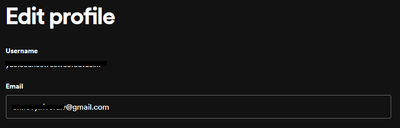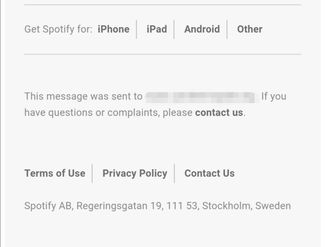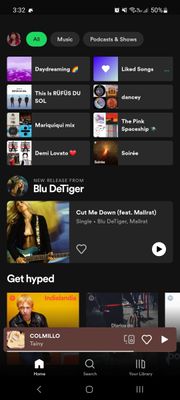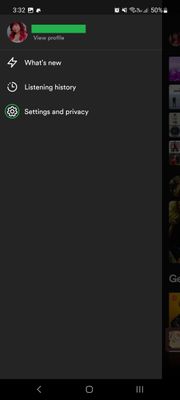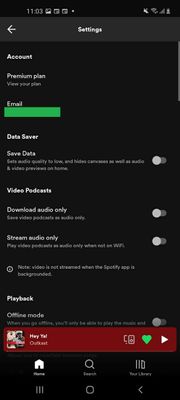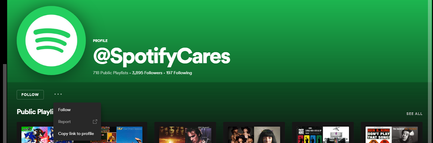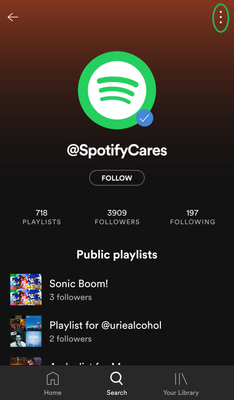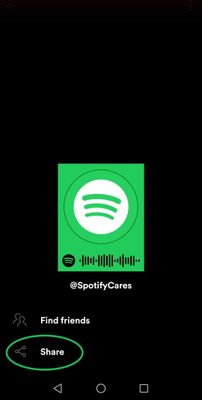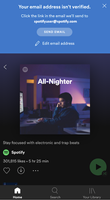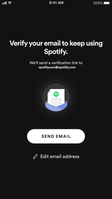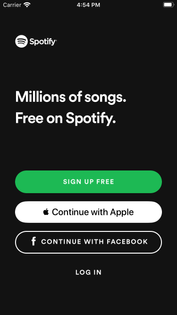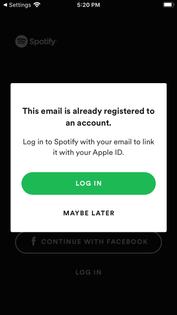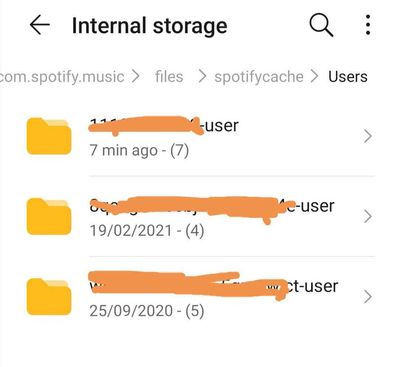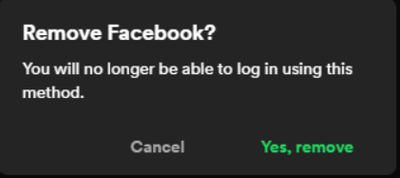If you're unable to log in to your account, let’s start with some basic troubleshooting to try and help out here:
- Check that you have an active internet connection.
- Make sure you’re on the right login screen:
- If you created your account with an email and password, enter those and tap LOG IN.
- If you created your account with Facebook, tap LOG IN WITH FACEBOOK.
- You can sign up with your Google profile as well or add it as a log in method to an already existing account- If you created an account with your phone number, keep in mind that it's not possible to log onto the desktop app with a phone number. We'd suggest using the mobile app instead.
- You can also log in through the username field by using the email address linked to your Spotify account, and your correct password.
- If you’re a free user, you can only use Spotify abroad for 14 days at a time:
- Reconnect to Spotify from the country you signed up in, or change your country settings. - Close and reopen the app.
- Restart the device you’re using Spotify on.
- Reinstall Spotify.
What if I signed up with Facebook but have deactivated my Facebook account?
You'll need to create a Spotify password to access the account connected to your deactivated Facebook account:
- Go to our password reset form.
- Enter the email address registered to your Facebook account.
- Continue through the steps to create a password for the account.
- You can now log in by entering your Facebook email address and the new password in the default log in fields.
It's also possible to reach out to our Customer Support teams to update the email address registered with your account for you or help you transfer your music collection to another account if you prefer to create a new one.
Note: As reaching out to support requires an account, if you don't have access to your own account, you can use the contact link in this article.
I forgot my password!
No worries, to reset your password just:
- Go to Spotify.com.
- If you see your username in the upper-right corner, click there, then select LOG OUT.
- If you see LOG IN in the upper-right corner, skip to the next step below.
- Head here to reset your password. We'll send you an email with a link to create a new password.
Note: If you don’t receive the reset password email, check your junk/spam folders too. - If you're getting a message that says “password reset link is not valid, or already used”, try opening it using an incognito-window.
In case your email is no longer active to reset your password, the best way to get this fixed is by contacting our customer services team directly through this link 🙂
Note: if you still have access to your account, you can edit your email by going to your account overview.
I'm getting an error message that a firewall may be blocking Spotify. The error code is 30/17. What can I do?
This issue could be caused by individual network set-ups. In case the issue persists after disabling the firewall or adjusting the proxy settings, here are some troubleshooting steps that may help you fix it:
- Perform a clean reinstall of the app following these steps.
- Check your firewall and antivirus software or apps to make sure Spotify is whitelisted or set as an exception.
- Uninstall any ad-blocker apps.
- Run Windows in Safe Mode with Networking. If the app works with no issues there, try adjusting different network settings and uninstalling any software that might be conflicting with Spotify's connectivity.
- Try connecting your desktop to the Internet via a mobile hotspot. If the app works through it, get in touch with your router's manufacturer.
- If you're on a non-personal device or network (student laptop, student network, corporate laptop or corporate network), reach out to the administrator for help.
In case you're still getting the error message after checking all these steps, let us know by starting a new thread in the related Help Board. Make sure you’ve listed all the steps you've tried so far and the outcome. We'll be happy to dig deeper into this and assist you further.
Didn't help? Search for more FAQ, or create a new thread and ask the Community.