Help Wizard
Step 1
Type in your question below and we'll check to see what answers we can find...
Loading article...
Submitting...
If you couldn't find any answers in the previous step then we need to post your question in the community and wait for someone to respond. You'll be notified when that happens.
Simply add some detail to your question and refine the title if needed, choose the relevant category, then post.
Just quickly...
Before we can post your question we need you to quickly make an account (or sign in if you already have one).
Don't worry - it's quick and painless! Just click below, and once you're logged in we'll bring you right back here and post your question. We'll remember what you've already typed in so you won't have to do it again.
FAQs
Please see below the most popular frequently asked questions.
Loading article...
Loading faqs...
Ongoing Issues
Please see below the current ongoing issues which are under investigation.
Loading issue...
Loading ongoing issues...
Help categories
Account & Payment
Using Spotify
Listen Everywhere
open.spotify.com errors
open.spotify.com errors
- Mark as New
- Bookmark
- Subscribe
- Mute
- Subscribe to RSS Feed
- Permalink
- Report Inappropriate Content
hello,
i'm not able to open any URLs starting with open.spotify.com
on firefox i'll get a "Unable to connect
Firefox can't establish a connection to the server at open.spotify.com."
crome - " This site can't be reach open.spotify.com refused to connect"
https://play.spotify.com/ wors fine tho.
what can I do ?
- Labels:
-
Windows
- Subscribe to RSS Feed
- Mark Topic as New
- Mark Topic as Read
- Float this Topic for Current User
- Bookmark
- Subscribe
- Printer Friendly Page
- Mark as New
- Bookmark
- Subscribe
- Mute
- Subscribe to RSS Feed
- Permalink
- Report Inappropriate Content
help anyone
- Mark as New
- Bookmark
- Subscribe
- Mute
- Subscribe to RSS Feed
- Permalink
- Report Inappropriate Content
Hi, I use Google Chrome and it appears to be working for me. Perhaps the problem is your connection. My suggestions are as follows: restarting your modem, disabling any Virtual Private Networks (VPN) you may be using, turning your WiFi off and back on or checking that your Internet is even working. The last thing I can suggest is using the Spotify Web Player, which can be found here. Hope this helped...
Please note: I do not work for Spotify.
If you would like to ask any further questions, I will happily answer them to the best of my ability 🙂
- Mark as New
- Bookmark
- Subscribe
- Mute
- Subscribe to RSS Feed
- Permalink
- Report Inappropriate Content
hiya, thanks for replying.
Both chrome and firefox, even edge threw the same error.
The internet connection is working fine, and the desktop player is working fine too.
i am not on any VPN and am using a wired connection.
play.spotify.com works fine but open.spotify.com not
open is suppose to open a playlist.
i have tried toggling the web player option in the webplayer but to no avail.
- Mark as New
- Bookmark
- Subscribe
- Mute
- Subscribe to RSS Feed
- Permalink
- Report Inappropriate Content
Hi, what exactly is it you would like to do? If you would like to listen to "genres and moods", your playlists or suggested playlists you can do this through the web player. Also, please note that everything on open.spotify.com can be done via the application itself. By the way, the error is likely to do with either your internet or computer. I have run various tests on different operating systems and devices (iPad - iOS 9.3, iPhone - iOS 10 beta 4, Macbook pro - 10.11.5 El Capitan, Macbook pro - Windows 7) and all have worked perfectly.
Please note: I do not work for Spotify.
If you would like to ask any further questions, I will happily answer them to the best of my ability 🙂
- Mark as New
- Bookmark
- Subscribe
- Mute
- Subscribe to RSS Feed
- Permalink
- Report Inappropriate Content
i would like to, when clicking on a "https://open.spotify.com/user/t3r3nc3t/playlist/19BG1sgVEJmTAIfpU5oeMJ" link. either launch the desktop player displaying the intended playlist, or load the intended playlist in the webplayer in the browser.
all i am getting now when i click on those "http://open.spotify.com" links are error pages.
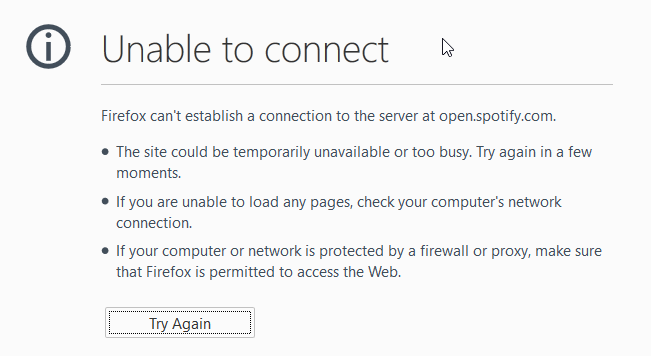
i'm trying to find out what is causing it here no? ..... lol
- Mark as New
- Bookmark
- Subscribe
- Mute
- Subscribe to RSS Feed
- Permalink
- Report Inappropriate Content
Hi, Unfortunately I do not know what else to do. As I stated before, it works perfectly for me on a range of different devices. The only other thing I can think of doing from here is checking to see if your firewall or certain restrictions on your computer are blocking access. Perhaps an antivirus program? If those do not work then I suggest filling out a customer service support form here as I am not sure of any other possible solutions.
I hope this helped.
- Mark as New
- Bookmark
- Subscribe
- Mute
- Subscribe to RSS Feed
- Permalink
- Report Inappropriate Content
no worries, thanks for trying 🙂 enjoy your music!
- Mark as New
- Bookmark
- Subscribe
- Mute
- Subscribe to RSS Feed
- Permalink
- Report Inappropriate Content
I know its a bit late but for anyone in the future
Try checking your "hosts" file. It blocks access to URLs all over your system, and some people use this for a hack Spotify to block ads as a free user.
https://en.wikipedia.org/wiki/Hosts_(file)
When you open the file, search for open.spotify.com using control (most OSs) OR command (macOS) - F, and Delete It. Then restart your computer.
- Mark as New
- Bookmark
- Subscribe
- Mute
- Subscribe to RSS Feed
- Permalink
- Report Inappropriate Content
Do I delete the ip address next to it as well? I know it's a little late but try going into a little more detail or even! add a picture and highlight what you're supposed to delete.
- Mark as New
- Bookmark
- Subscribe
- Mute
- Subscribe to RSS Feed
- Permalink
- Report Inappropriate Content
Hey @TooLong
You don't really need to delete anything in the hosts file if you're uncomfortable about it.
If you find any lines with either spotify or fastly in the address, for example something like this:
0.0.0.0 prod.b.ssl.us-eu.fastlylb.net
0.0.0.0 open.spotify.com
just add a # mark in front of the line, so it looks like this:
#0.0.0.0 prod.b.ssl.us-eu.fastlylb.net #0.0.0.0 open.spotify.com
Then you shall save the changes. These changes will start to work immediately, no need to restart.
This article is a very helpful guide to the hosts world. 🙂
If that didn't end up helpful, please let me know what kind of errors or situation you see in the web player when you try to use it. 🙂
- Mark as New
- Bookmark
- Subscribe
- Mute
- Subscribe to RSS Feed
- Permalink
- Report Inappropriate Content
Edit: didn't scroll far enough, someone already explained it in detail, haha 😛
**bleep** so simple! Thanks! No idea why that line was there but now it's fixed!
Also, if anyone is having this problem:
1. Open the host file (it should be extentionless) with notepad or something alike
2. Search for the open.spotify and/or play.spotify and/or desktop.spotify lines
3. Delete these lines entirely or add a # in front of them (this marks them as comment and won't use them
4. Click save (might have to save as .txt, delete the old host file and remove the .txt extention of the new one manually)
so e.g.:
127.0.0.1 www.googleadservices.com
#127.0.0.1 open.spotify.com
- Mark as New
- Bookmark
- Subscribe
- Mute
- Subscribe to RSS Feed
- Permalink
- Report Inappropriate Content
Thanks it works!
Suggested posts
Hey there you, Yeah, you! 😁 Welcome - we're glad you joined the Spotify Community! While you here, let's have a fun game and get…