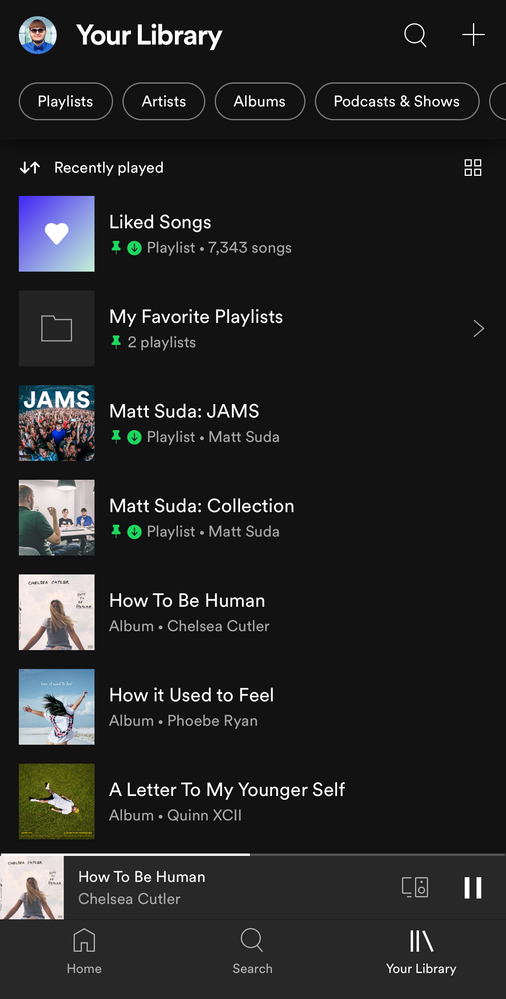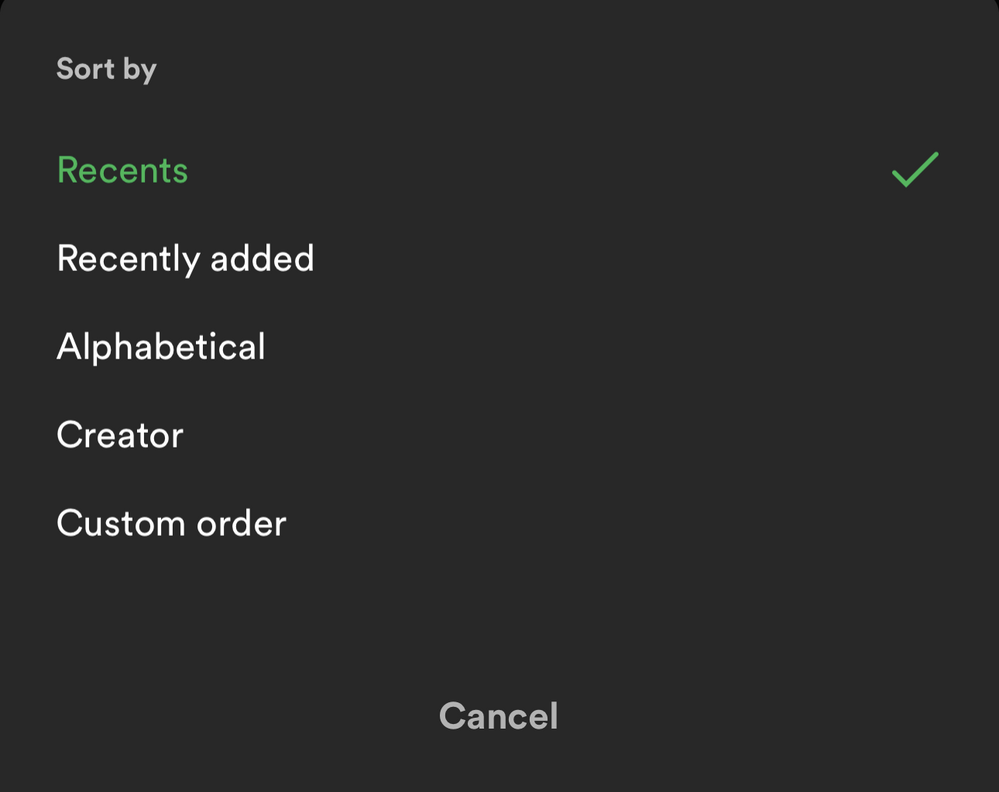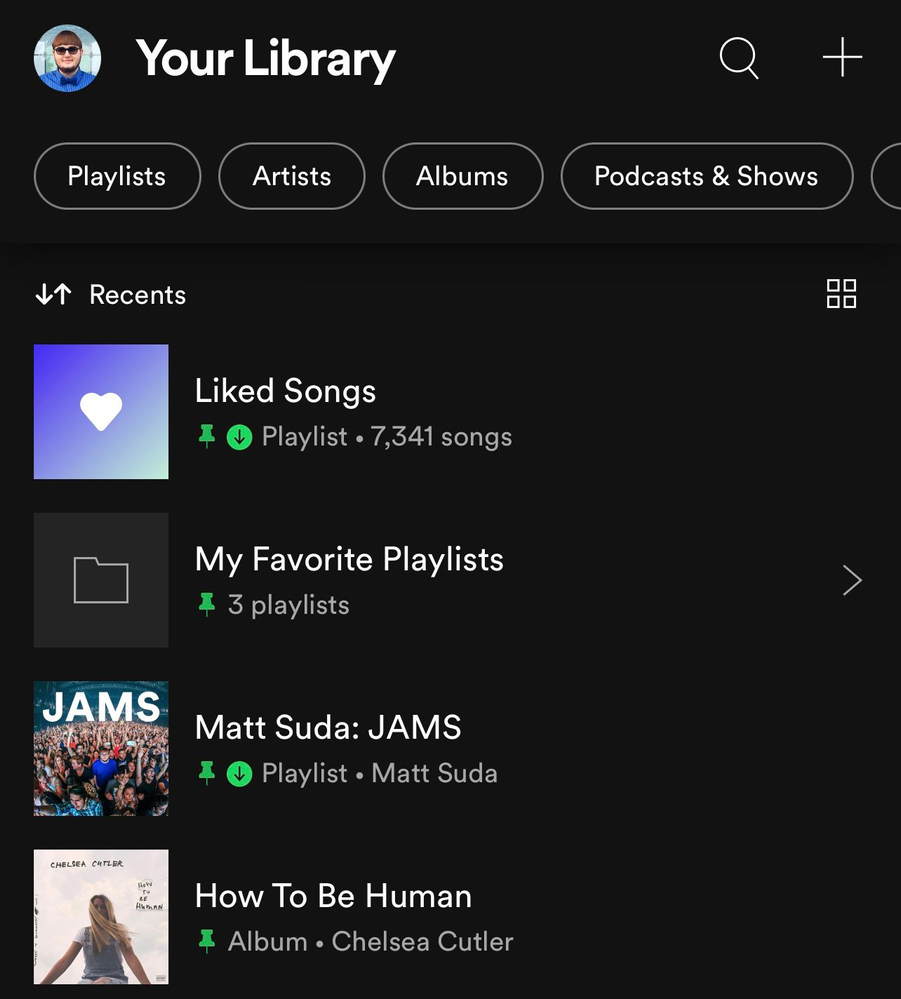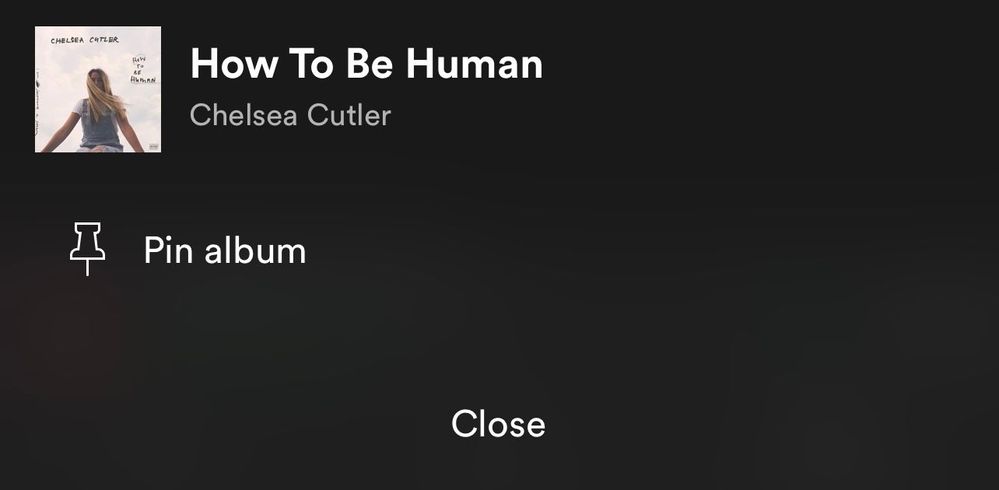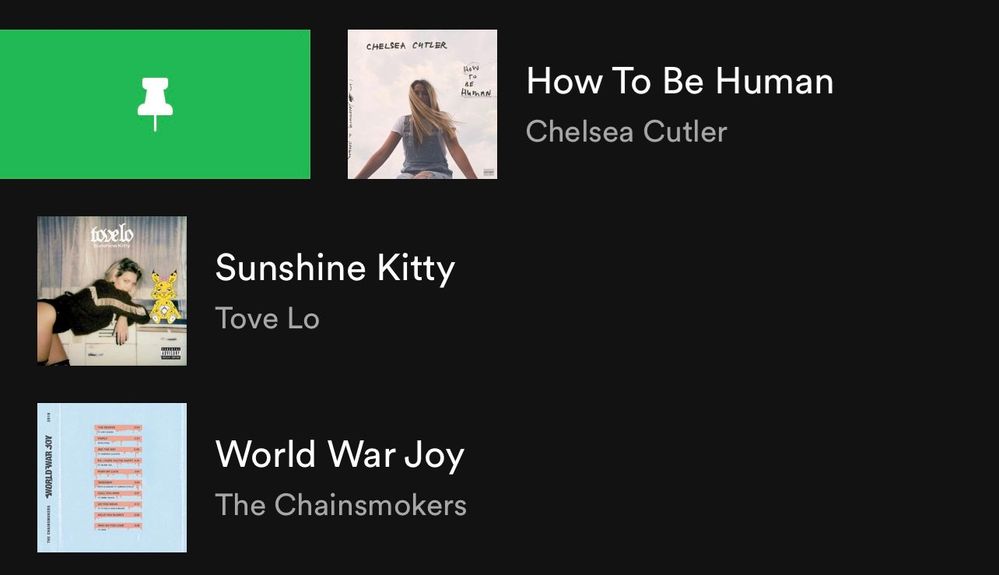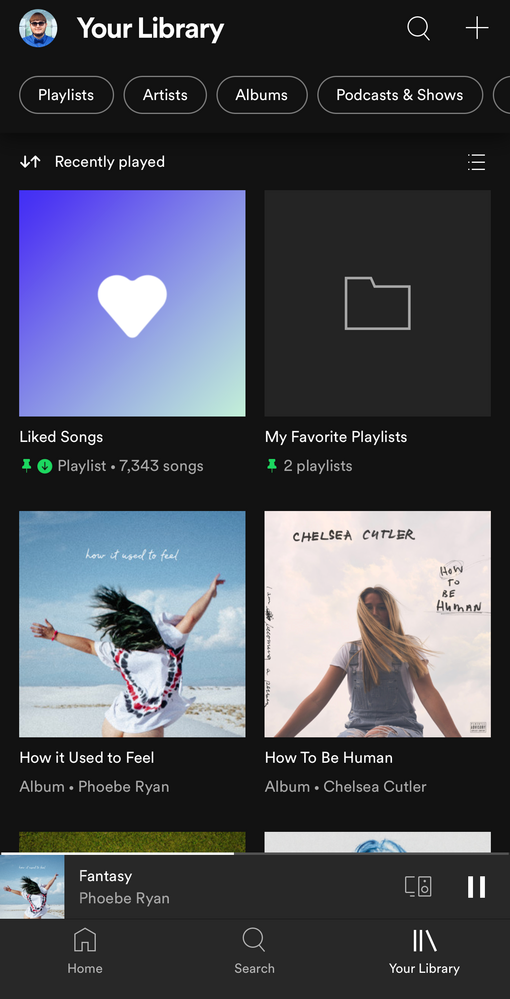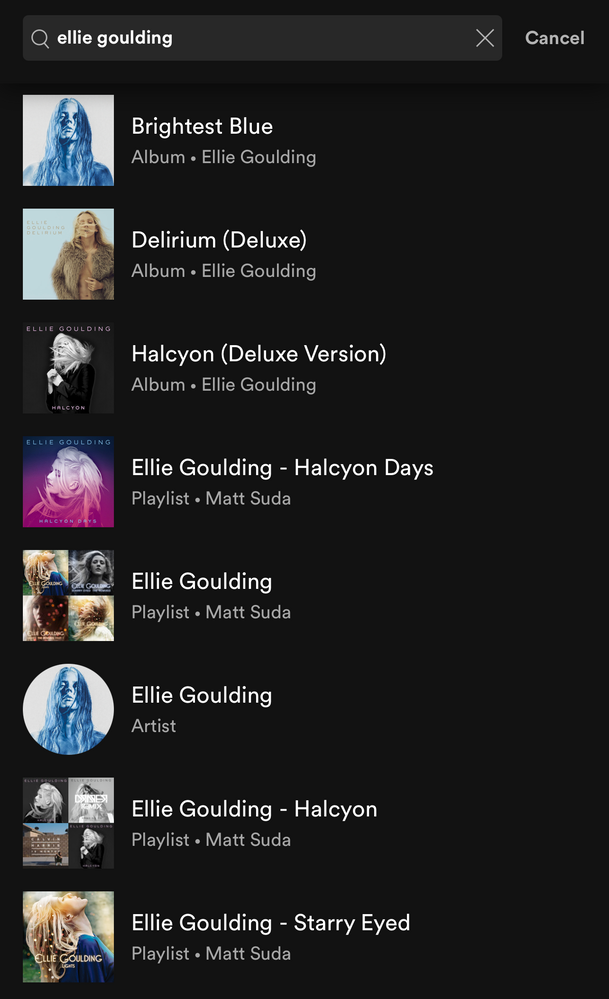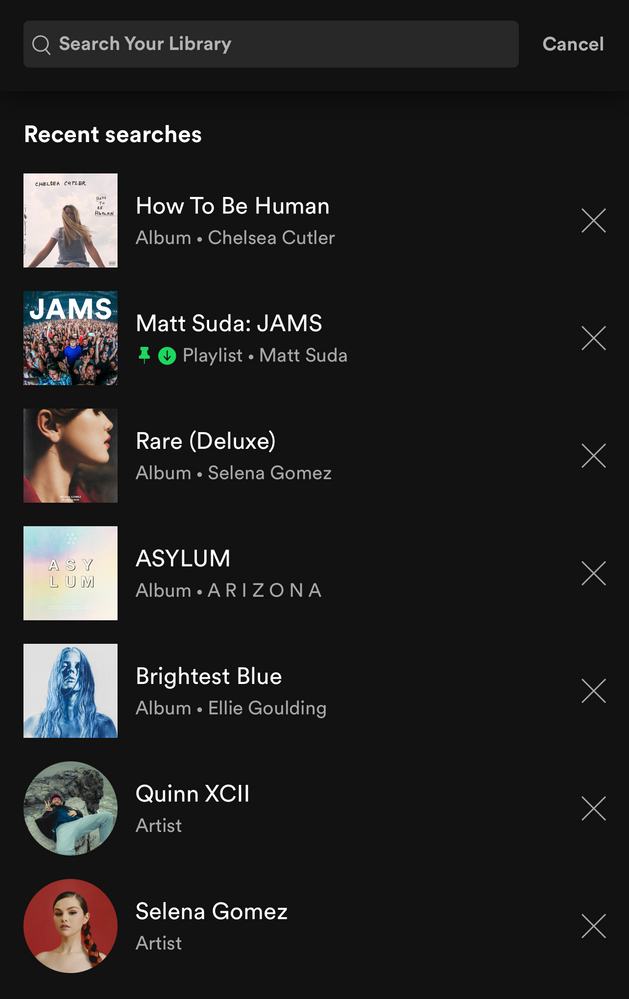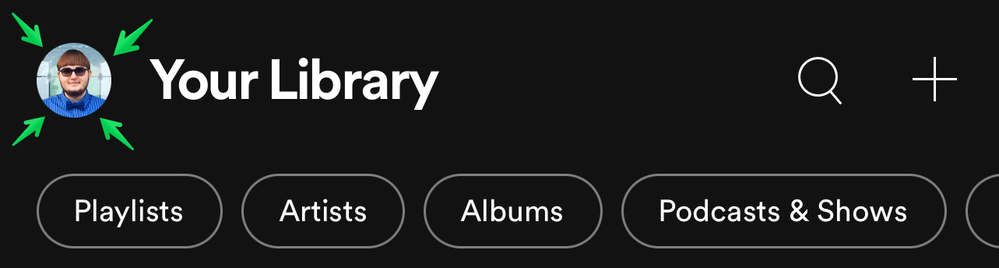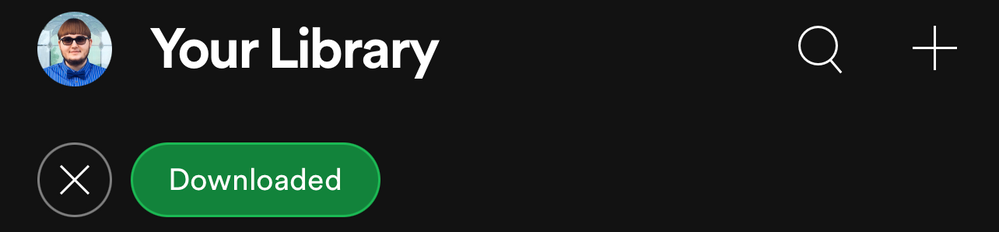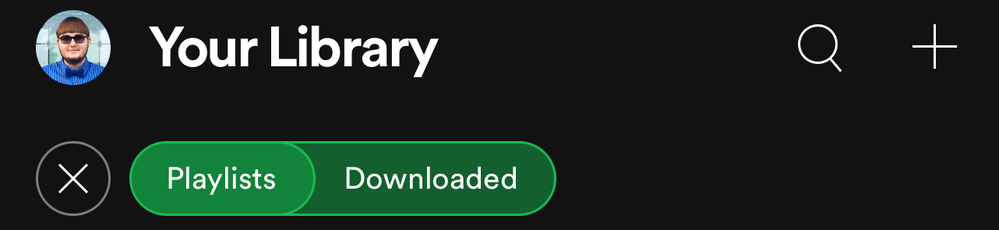- Home
- Help
- Your Library
- Re: New Your Library view (iOS & Android)
Help Wizard
Step 1
Type in your question below and we'll check to see what answers we can find...
Loading article...
Submitting...
If you couldn't find any answers in the previous step then we need to post your question in the community and wait for someone to respond. You'll be notified when that happens.
Simply add some detail to your question and refine the title if needed, choose the relevant category, then post.
Just quickly...
Before we can post your question we need you to quickly make an account (or sign in if you already have one).
Don't worry - it's quick and painless! Just click below, and once you're logged in we'll bring you right back here and post your question. We'll remember what you've already typed in so you won't have to do it again.
FAQs
Please see below the most popular frequently asked questions.
Loading article...
Loading faqs...
Ongoing Issues
Please see below the current ongoing issues which are under investigation.
Loading issue...
Loading ongoing issues...
Help categories
Account & Payment
Using Spotify
Listen Everywhere
New Your Library view (iOS & Android)
New Your Library view (iOS & Android)
- Mark as New
- Bookmark
- Subscribe
- Mute
- Subscribe to RSS Feed
- Permalink
- Report Inappropriate Content
Spotify is introducing a new version of the Your Library view to mobile users of the iOS and Android apps. When you open up the Spotify mobile app you will see this new view. 📱
Check out this Spotify news article for more information:
Listeners Can Explore Their Spotify Collections Faster and Easier With a New ‘Your Library’
This thread is your go-to destination for getting an overview of what's new, asking questions, getting help for issues you might have, as well as to share your feedback on this new version of Your Library. Also, do you have any tips for other users on how you are using the new Your Library? We'd love to hear them.
What's new?
- See your entire collection in one simple list
- Dynamic filters and better sort options for your collection
- Pinned library items to find your favorites, faster
- More control at your fingertips with a new grid view
- Universal search allows you to search through your entire collection and see your recent searches
- Faster settings navigation allows you to tap on your profile picture to get to settings faster
- Get to your downloads, faster
Here is a walkthrough of what's new:
One simple list:
Your Library is now one simple list. At the top, tap on the filters to filter the content you want to see and tap on the sort options to change the sort order of the list. To create a new playlist, tap on the + (plus) symbol at the top right corner.
Dynamic filter options:
At the top, tap on the filters to filter the content you want to see. Tap on the X and then chose another filter to see another type of content. Having no filter selected will show all types of content in the list.
- Playlists
- Artists
- Albums
- Podcasts & Shows
- Downloaded
Sort options:
At the top, tap on the sort options to change the sort order of the list.
- Recents
- Recently added
- Alphabetical
- Creator
And in the "Playlists" filter view, you'll have this option to see your playlists in your own order like in the desktop app and web player:
- Custom order
📌 Pinned library items:
If you tap and hold on the screen on any item in the Your Library list or swipe right on it, an option will show up allowing you to pin it and it will stay at the top of the Your Library list.
You can pin anything in Your Library such as playlists, playlist folders, artists, albums, and podcasts. The limit is 4 pinned items. You can unpin "New Episodes" to free up a pin and still get to that using the "Podcasts & Shows" filter or by searching for it. Same with "Liked Songs", you can unpin it and still get back to it at the top of the "Playlists" filter when it is sorted by "Custom order" or by searching for it. You can also pin the "Your Episodes" list to the main library view in addition to the "New Episodes" list if you also want to be able to access "Your Episodes" from the main library view without having to filter to "Podcasts & Shows" first.
To pin more playlists when you run out of the 4 item pins, you can make a playlist folder in the desktop app or web player and then move multiple playlists inside it and then pin the folder in the mobile app. Then tap on the folder at the top and there you go, easier access to all the playlists in that folder and that can be your 4th pin. However, you can't pin a specific playlist if it is in a folder, so you will need to pin the folder instead. Tip: In the desktop app or web player you can also move playlist folders inside of another playlist folder. That means you can pin a playlist folder that contains a whole bunch of other playlist folders if you want to get super organized.
To easily find the item you want to pin, the best way is to use the universal search. At the top of Your Library, tap on the search icon and search for the item you want to pin. The universal search searches your entire library for playlists, playlist folders, artists, albums, podcasts and also shows you your recent searches.
Grid view:
Are you a visual person? You're in control. With the new grid view you can view Your Library with bigger artwork if that's your jam. This is great for when you're on the go or in the car so you can find what you're looking for faster. To switch to the grid view, tap on the squares icon to the right. Tap on it again to go back to the list view.
Universal search:
The new universal search can be accessed by tapping the search icon at the top right corner. The new search allows you to quickly search through your entire library for playlists, playlist folders, artists, albums, and podcasts without having to go to a specific content section.
Recent searches:
The new universal search also shows you your most recent Your Library searches so you can quickly get back to what you previously searched for.
Faster settings navigation:
Tap on your profile picture in the top left corner to get to settings faster.
Downloads: (Requires Premium)
When you are in offline mode you'll see your downloaded content faster upon app launch in the home tab.
In Your Library, tap on the "Downloaded" filter either in the main list view or after tapping on a filter to view your downloaded content.
How the new version of Your Library (iOS & Android) evolved over time during testing:
When the new version of Your Library on mobile was being tested with users, a few of the main points of feedback were the following:
- Add a custom sort option for the playlists filter like in the old library view
- Add a way to see a feed of new podcast episodes like in the old library view
These two options were added during the testing phase. Other points of feedback were also made by users during the test, but Spotify is always looking to improve the app so hopefully the new library experience will improve over time.
I personally like being able to see my playlists in the same custom sort order I have them arranged in the desktop app, so I was glad to see that issue was addressed. A bonus feature was also added which is the ability to pin a few of your favorite items to the top of Your Library. I really like being able to have my favorites one tap away at the top of my library. A few other new features that I like are being able to quickly search through my entire library, being able to see my library in a new grid view, and being able to get to settings right from the library view.
Feedback:
Now that the new version of Your Library on mobile is rolling out to all users, what do you think? You can leave your feedback as a reply in this thread. If your feedback is suggesting certain changes, it is best to also post each individual idea in the Community Idea Exchange where users can vote and comment on your ideas and it'll be easier to track each idea. You can read more about how your feedback reaches Spotify here.
- Subscribe to RSS Feed
- Mark Topic as New
- Mark Topic as Read
- Float this Topic for Current User
- Bookmark
- Subscribe
- Printer Friendly Page
- Mark as New
- Bookmark
- Subscribe
- Mute
- Subscribe to RSS Feed
- Permalink
- Report Inappropriate Content
WHY CANT I HAVE MORE THAN 4 PINS
- Mark as New
- Bookmark
- Subscribe
- Mute
- Subscribe to RSS Feed
- Permalink
- Report Inappropriate Content
Data storage must be too expensive right now 😄
- Mark as New
- Bookmark
- Subscribe
- Mute
- Subscribe to RSS Feed
- Permalink
- Report Inappropriate Content
Don't know if it was because of me but this is excactly how dynamic filters work know 😄 Very cool!
- Mark as New
- Bookmark
- Subscribe
- Mute
- Subscribe to RSS Feed
- Permalink
- Report Inappropriate Content
I don't and many others like the new GUI, Spotify why don't you listen to your paying customers?
- Mark as New
- Bookmark
- Subscribe
- Mute
- Subscribe to RSS Feed
- Permalink
- Report Inappropriate Content
Add the ability to sort alphabetic on the android app
- Mark as New
- Bookmark
- Subscribe
- Mute
- Subscribe to RSS Feed
- Permalink
- Report Inappropriate Content
Today I've suddenly had random recommendations added to a playlist that I made. It's infuriating because I don't want other songs added to this playlist - which I chose for a reason. I'm a premium subscriber and I didn't want or expect this. There is no option to switch this off. Please show me how to stop this or uninstall the update. It's so frustrating.
- Mark as New
- Bookmark
- Subscribe
- Mute
- Subscribe to RSS Feed
- Permalink
- Report Inappropriate Content
Spotify why?? 4 items pin limit??! wth..
is it hard for you to remove the limit?
I pay money for premium and get limits 😮
- Mark as New
- Bookmark
- Subscribe
- Mute
- Subscribe to RSS Feed
- Permalink
- Report Inappropriate Content
So I finally got a new phone and had to upgrade to the current version of Spotify. I appreciate that albums don't default to shuffle anymore (so that's good), but the reason I avoided updating for years has proven itself to have been worth avoiding.
The library is just so much worse than it used to be. This older version was easier to navigate with fewer clicks. I hate the new version. Pinned "new episodes" list that you can't get rid of? Everything all in one big list that you have to navigate in and out of? It's awful. Split it back out into big categories of podcasts and music (and add audio books if you want). Then sort within those. What a downgrade in user experience! At least I was able to avoid it for a long time by turning off updates (after getting a test preview). Ugh.
- Mark as New
- Bookmark
- Subscribe
- Mute
- Subscribe to RSS Feed
- Permalink
- Report Inappropriate Content
Is there any way to disable the Recommended Songs list that is added to the bottom of my playlists in Android? It is composed of random songs by other artists that I have never liked or expressed any interest in, and not only does Spotify add them to the Recommended Songs list, it includes them when I play the playlist. I am a Premium user, I don't have Shuffle turned on, and I literally just want to play the songs on my playlists and nothing else unless I specifically add things.
- Mark as New
- Bookmark
- Subscribe
- Mute
- Subscribe to RSS Feed
- Permalink
- Report Inappropriate Content
I don't think you can make them go away, but they shouldn't be playing automatically for a premium user (even on shuffle unless you use the "smart" shuffle, which I also would almost never use). I think in your settings you can turn off autoplay under "playback." That should fix it.
- Mark as New
- Bookmark
- Subscribe
- Mute
- Subscribe to RSS Feed
- Permalink
- Report Inappropriate Content
Do you have to follow a podcast in order for downloaded episodes to appear in your library under "podcasts?" I sometimes download individual episodes of podcasts that I don't follow or plan to follow (because of the topic or the guest or just to sample it later before deciding whether to follow). But then I can't see these episodes in my library even if I sort to podcasts and downloads.
Does the library only display episodes from podcasts I follow? Can I only find these episodes in "your episodes?"
- Mark as New
- Bookmark
- Subscribe
- Mute
- Subscribe to RSS Feed
- Permalink
- Report Inappropriate Content
For me when I don't follow ANY podcasts podcast related tabs are not available in library. Only on home page.
This works good for me, because I want it to be this way. I do not need them.
For you I would recommend adding podcasts you download or want to listen to just a playlist... it will work.
- Mark as New
- Bookmark
- Subscribe
- Mute
- Subscribe to RSS Feed
- Permalink
- Report Inappropriate Content
Since it's unfortunately not possible to group my podcasts into folders/playlists or whatever by topic, it would at least be helpful to have a custom sorting option in the library. This way, I could at least have topic-related podcasts listed together in the library list. The current user experience is that I have to spend five minutes searching every time I want to listen to something. This is incredibly annoying.
Suggested posts
Hey there you, Yeah, you! 😁 Welcome - we're glad you joined the Spotify Community! While you here, let's have a fun game and get…