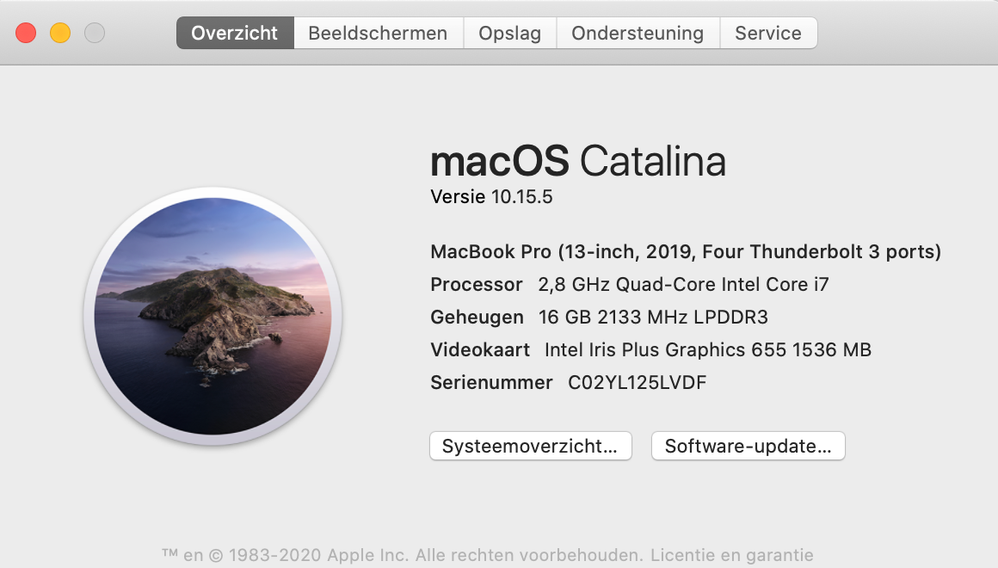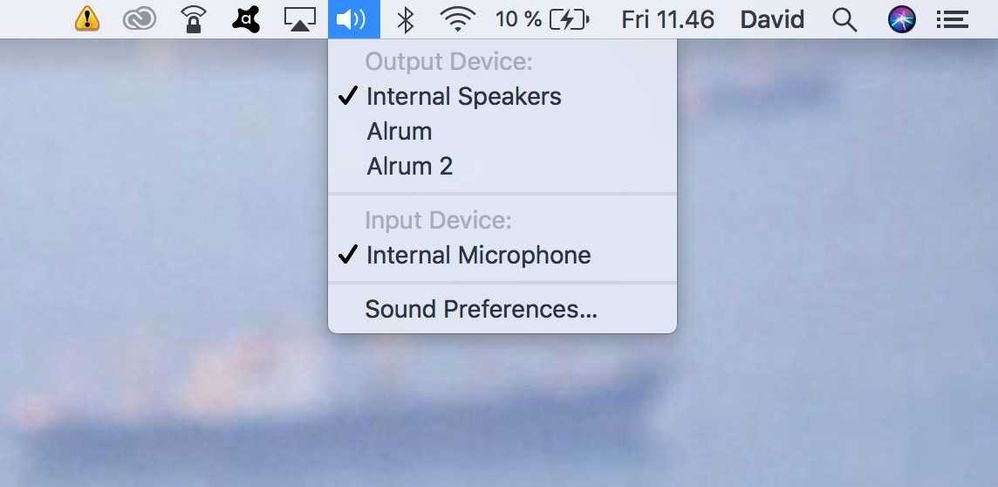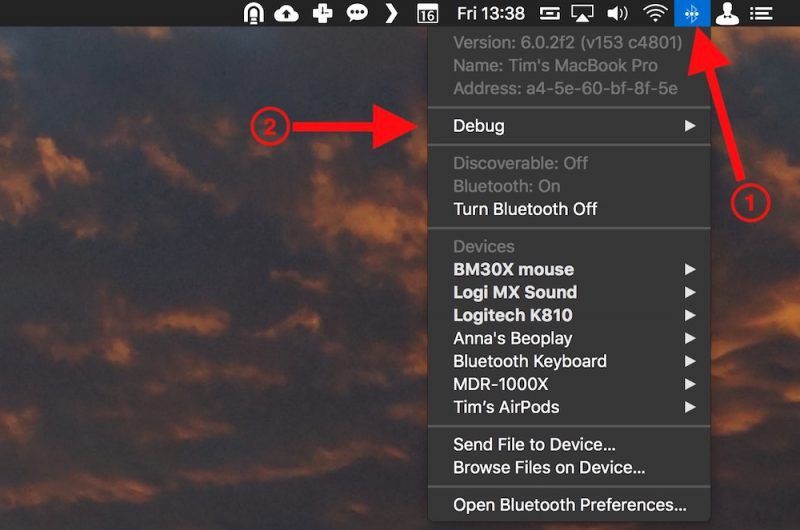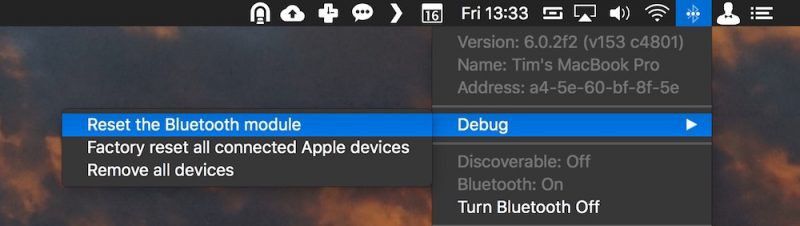- Home
- Help
- Desktop Mac
- Re: Music playing through speakers instead of head...
Help Wizard
Step 1
Type in your question below and we'll check to see what answers we can find...
Loading article...
Submitting...
If you couldn't find any answers in the previous step then we need to post your question in the community and wait for someone to respond. You'll be notified when that happens.
Simply add some detail to your question and refine the title if needed, choose the relevant category, then post.
Just quickly...
Before we can post your question we need you to quickly make an account (or sign in if you already have one).
Don't worry - it's quick and painless! Just click below, and once you're logged in we'll bring you right back here and post your question. We'll remember what you've already typed in so you won't have to do it again.
FAQs
Please see below the most popular frequently asked questions.
Loading article...
Loading faqs...
Ongoing Issues
Please see below the current ongoing issues which are under investigation.
Loading issue...
Loading ongoing issues...
Help categories
Account & Payment
Using Spotify
Listen Everywhere
Music playing through speakers instead of headphone...
Music playing through speakers instead of headphone...
- Mark as New
- Bookmark
- Subscribe
- Mute
- Subscribe to RSS Feed
- Permalink
- Report Inappropriate Content
Plan
Premium
Country
Device
MacBook Pro 2019
Operating System
Macos catalina
My Question or Issue
Hi,
I've been using the Spotify app on my MacBook Pro for a year now, with any problem. Just today, as I wanted to listen to some music; the sound of Spotify comes through the Mac speakers, not through my bluetooth headset!?
All other sounds generated by my Mac play through the headset (system sounds, phone calls, YouTube,....) only Spotify keeps playing through the max speakers.
In the Spotify app; I can choose to play the music on "this pc".
I have rebooted, uninstalled/reinstalled the Spotify app... nothing helps
- Subscribe to RSS Feed
- Mark Topic as New
- Mark Topic as Read
- Float this Topic for Current User
- Bookmark
- Subscribe
- Printer Friendly Page
- Mark as New
- Bookmark
- Subscribe
- Mute
- Subscribe to RSS Feed
- Permalink
- Report Inappropriate Content
Hey @Varry007, thanks for reaching out to the Community!
Let's see what's going on.
Can you let me know which MacBook Pro model you have, and macOS version? You can check this by heading over to the Menu > About This Mac.
Also, could you try a thorough clean reinstall of the app following the steps provided in this Spotify Answer?
Let me know how this goes!
- Mark as New
- Bookmark
- Subscribe
- Mute
- Subscribe to RSS Feed
- Permalink
- Report Inappropriate Content
Hi,
Thank you for your reply.
I followed the clean uninstall/instal procedure --> no joy, after clean reinstall: problem remains.
Here are the specs of my MacBook Pro;
- Mark as New
- Bookmark
- Subscribe
- Mute
- Subscribe to RSS Feed
- Permalink
- Report Inappropriate Content
Hey @Varry007,
Thanks for the screenshot.
Could you try following the steps provided in this support article, such as re-pairing your Bluetooth headset with the MacBook.
Let me know what happens!
- Mark as New
- Bookmark
- Subscribe
- Mute
- Subscribe to RSS Feed
- Permalink
- Report Inappropriate Content
Hi,
Re-pairing is the first thing I dit. My headset is a Bose QC35. But seems the problem also happens with my AirPods.
Best regards?
David
- Mark as New
- Bookmark
- Subscribe
- Mute
- Subscribe to RSS Feed
- Permalink
- Report Inappropriate Content
Hey @Varry007,
Thank you for the details!
Next, could you try resetting the SMC and NVRAM on your Mac? Doing this may help resolve this issue. You can check the following links for the exact steps to do this:
- How to reset the System Management Controller (SMC) on your Mac - Apple Support
- Reset NVRAM or PRAM on your Mac - Apple Support
Let me know how this goes!
- Mark as New
- Bookmark
- Subscribe
- Mute
- Subscribe to RSS Feed
- Permalink
- Report Inappropriate Content
Hi Billy-J,$
Thank you for all the effort you put into helping me, I really appreciate it!!
I just followed both procedures; and I could see at the behaviors of the Mac that both procedures worked. But none of the two solved the issue.
- Mark as New
- Bookmark
- Subscribe
- Mute
- Subscribe to RSS Feed
- Permalink
- Report Inappropriate Content
Hey @Varry007
I've had this same problem happen to me on Mac but with a bluetooth speaker.
There are 2 things you can try. I've had to do both of these at some point to get my bluetooth speaker working again.
First, try switching the output settings. There are 2 ways to do this.
First way is to click on the sound icon in the menu bar like this and select your bluetooth headphones from the list this list.
Second way is to go to System Preferences ---> Sound ---> Output
Tip: Under sound effects you can also choose where to play system alert sounds.
If that doesn't work there is another thing you can try.
For the next part, you will need to reset your bluetooth settings. After resetting bluetooth, you will need to re-pair any bluetooth devices you have paired such as headphones, speakers, keyboards, mouse.
Taken from: https://www.macrumors.com/how-to/reset-mac-bluetooth-module/
How to Reset Your Mac's Bluetooth Module:
Before proceeding, bear in mind that if your setup relies exclusively on Bluetooth for communicating with your keyboard and mouse, then you're going to temporarily lose connection to them using the following methods, so you might want to have a backup wired input device option just in case or use the built in keyboard and trackpad.
1: Holding the Shift + Option (Alt) keys on your Mac's keyboard, click the Bluetooth symbol in the top-right corner of the macOS menu bar. (If you don't see it there, you need to check Show Bluetooth in menu bar in System Preferences -> Bluetooth.)
2: Locate the revealed Debug submenu and hover your mouse cursor over it.
3: Click Reset the Bluetooth module.
4: Now, restart your Mac.
5: After you restart your Mac, re-pair your bluetooth headphones and make sure they are selected as the sound output.
Does this solve your problem? Let us know.
- Mark as New
- Bookmark
- Subscribe
- Mute
- Subscribe to RSS Feed
- Permalink
- Report Inappropriate Content
Something happened with my post and it wasn't showing everything I wrote. I have now fixed the post. Sorry about that.
- Mark as New
- Bookmark
- Subscribe
- Mute
- Subscribe to RSS Feed
- Permalink
- Report Inappropriate Content
Hi @mattsuda,
Thank you.
Tried both tips; none solved the issue.
It's really strange I let Spotify play and I play a YouTube video. Audio output set to speakers; all audio comes out of the speakers.
While both are playing; I switch audio output to speakers : there's a second of silence as the switch is happening, then I hear YouTube through headphone; and Spotify through speakers again...
Spotify app on macOS is really of inferior quality.
- Mark as New
- Bookmark
- Subscribe
- Mute
- Subscribe to RSS Feed
- Permalink
- Report Inappropriate Content
And it goes further!!
I just tested with a 3,5mm jack apple earbuds --> same issue!
- Mark as New
- Bookmark
- Subscribe
- Mute
- Subscribe to RSS Feed
- Permalink
- Report Inappropriate Content
Hey there @Varry007,
After all this troubleshooting, we feel this is most likely isolated to your device or specific setup.
We'd recommend to make sure you have your Mac set as the playback device in the Spotify app and also double-check that all settings are correct in the Audio MIDI Setup app that’s built-in to Mac, if you don't have any other apps installed to control the sound output.
One other thing you could try is to uninstall Spotify using a third party app cleaner and then reinstall the app again.
If the issue persists, we suggest contacting Apple support for further help.
In the meantime you might consider using the web player instead, to see if that makes a difference.
Thanks - Let us know how you get on.
- Mark as New
- Bookmark
- Subscribe
- Mute
- Subscribe to RSS Feed
- Permalink
- Report Inappropriate Content
Since you said the problem is only happening with Spotify it might be good to try a reinstall of Spotify.
The best way to completely uninstall apps on Mac and all of the files they usually leave behind is to use this free app cleaner. Download button is on the right side. Do not click on any ads on the website.
http://freemacsoft.net/appcleaner/
When you open up the app, click the icon in the top right corner to switch to search mode and search for Spotify and it will automatically find and delete all files on your computer related to Spotify.
I use it all the time and it's a really great tool. If you ever decide to uninstall an app, the best way is to use this tool.
After that, download and reinstall Spotify.
Note: after you reinstall make sure to go into the Spotify settings and redo your preferences
Hopefully the reinstall of Spotify helps. If not, then there may be a setting or something else in macOS that is causing this issue.
- Mark as New
- Bookmark
- Subscribe
- Mute
- Subscribe to RSS Feed
- Permalink
- Report Inappropriate Content
need to have the earphones up and running before Spotify........
- Mark as New
- Bookmark
- Subscribe
- Mute
- Subscribe to RSS Feed
- Permalink
- Report Inappropriate Content
If your desktop app is not showing Google speakers as a device to connect to, you might be facing a connectivity or compatibility issue. Here’s a step-by-step guide to help you troubleshoot and resolve the problem:
Step 1: Check Compatibility
- Update App and OS: Ensure that your desktop app and operating system are up to date. Outdated software can cause compatibility issues with Google speakers.
- Check App Compatibility: Make sure that the desktop app you are using is compatible with casting or connecting to Google speakers.
Step 2: Ensure Proper Setup
- Connect to the Same Network: Your desktop and Google speakers should be connected to the same Wi-Fi network.
- Enable Bluetooth (if Necessary): If you’re trying to connect via Bluetooth, ensure that Bluetooth is enabled on your desktop.
Step 3: Restart Devices
- Restart Google Speaker: Unplug the Google speaker from the power source, wait for 10 seconds, and then plug it back in.
- Restart Computer: Restart your computer to resolve any temporary glitches that might be causing the issue.
Step 4: Check Speaker Settings
- Enable Speaker in Google Home App: Open the Google Home app on your mobile device, find the speaker, and ensure it is set up and available for connection.
- Check for Firmware Updates: Ensure that your Google speaker’s firmware is up to date.
Step 5: Check Firewall and Network Settings
- Check Firewall Settings: Ensure that your desktop’s firewall is not blocking the connection to the Google speakers.
- Check Router Settings: Some routers have settings that can block certain devices from connecting. Ensure that your router settings are not preventing the connection.
- Mark as New
- Bookmark
- Subscribe
- Mute
- Subscribe to RSS Feed
- Permalink
- Report Inappropriate Content
Plan
Premium
Country
Germany
Device
(Desktop App)
Operating System
(Windows 11)
My Question or Issue
The desktop app on Windows 11 ignores the sound settings, which means that the music only plays through my speakers. When I change audio device, Spotify ignores this setting and still plays the music through the speakers instead of the headphones that are also connected to the PC! All other apps, e.g. Chrome with Youtube open, play the music through the headphones!
- Mark as New
- Bookmark
- Subscribe
- Mute
- Subscribe to RSS Feed
- Permalink
- Report Inappropriate Content
Any updates on that topic?
- Mark as New
- Bookmark
- Subscribe
- Mute
- Subscribe to RSS Feed
- Permalink
- Report Inappropriate Content
This is a joke! Spotify has this issue since 2014!!! and still didn't fix it
- Mark as New
- Bookmark
- Subscribe
- Mute
- Subscribe to RSS Feed
- Permalink
- Report Inappropriate Content
it is most probably because it is playing on another device!
at the bottom right side of the app, you would see, playing on....
- Mark as New
- Bookmark
- Subscribe
- Mute
- Subscribe to RSS Feed
- Permalink
- Report Inappropriate Content
Suggested posts
Hey there you, Yeah, you! 😁 Welcome - we're glad you joined the Spotify Community! While you here, let's have a fun game and get…