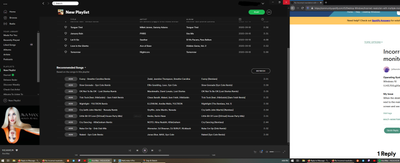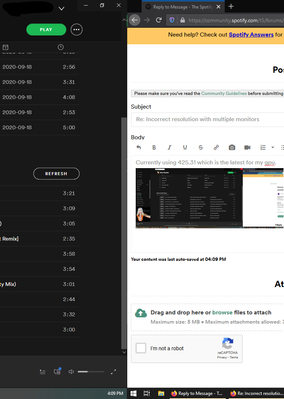- Home
- Help
- Desktop Windows
- Re: Incorrect resolution with multiple monitors
Help Wizard
Step 1
Type in your question below and we'll check to see what answers we can find...
Loading article...
Submitting...
If you couldn't find any answers in the previous step then we need to post your question in the community and wait for someone to respond. You'll be notified when that happens.
Simply add some detail to your question and refine the title if needed, choose the relevant category, then post.
Just quickly...
Before we can post your question we need you to quickly make an account (or sign in if you already have one).
Don't worry - it's quick and painless! Just click below, and once you're logged in we'll bring you right back here and post your question. We'll remember what you've already typed in so you won't have to do it again.
FAQs
Please see below the most popular frequently asked questions.
Loading article...
Loading faqs...
Ongoing Issues
Please see below the current ongoing issues which are under investigation.
Loading issue...
Loading ongoing issues...
Help categories
Account & Payment
Using Spotify
Listen Everywhere
Incorrect resolution with multiple monitors
Incorrect resolution with multiple monitors
- Mark as New
- Bookmark
- Subscribe
- Mute
- Subscribe to RSS Feed
- Permalink
- Report Inappropriate Content
Operating System
Windows 10
1.1.43.700.g20acee0f (Microsoft Store version)
My Issue
When the desktop app is maximized on one screen one line of pixels stays on both sides of the monitors next to the main monitor. I'm able to close the application from the other monitor at the edge of the screen and see the content too. On my 1920x1080 monitor the app is 1922x1050.
- Labels:
-
multi-monitor
-
resoultion
- Subscribe to RSS Feed
- Mark Topic as New
- Mark Topic as Read
- Float this Topic for Current User
- Bookmark
- Subscribe
- Printer Friendly Page
- Mark as New
- Bookmark
- Subscribe
- Mute
- Subscribe to RSS Feed
- Permalink
- Report Inappropriate Content
Hi there @jsilverstreak,
Thanks for reaching out about this in the Community!
We'd recommend checking whether you're running the latest version of the available graphic drivers.
If that doesn't help, could you tell us if this happens when you try to maximize the app on both monitors or just on one of them? Also, does it happen when you change the monitor resolution?
A photo of what you're seeing simultaneously on your screens would also be helpful. You can add it as an attachment to your next response.
We'll be on the lookout for your reply.
- Mark as New
- Bookmark
- Subscribe
- Mute
- Subscribe to RSS Feed
- Permalink
- Report Inappropriate Content
Currently using 425.31 which is the latest for my gpu.
This is what happens when i maximize it on one screen there is a one pixel black border and the exit button on the second monitor.
When having some on both monitors the black bar becomes whatever was on the transition between the monitors when maximized.
Still happens at different resolutions.
- Mark as New
- Bookmark
- Subscribe
- Mute
- Subscribe to RSS Feed
- Permalink
- Report Inappropriate Content
Hey @jsilverstreak,
Thanks for the info.
Can you try running a clean reinstall of the app. Follow the device specific steps from this Guide.
After that, if the issue persists can you try moving the app window to the second monitor and right-click > Maximize and then drag the app window to the primary monitor.
Let us know how it goes.
Cheers.
- Mark as New
- Bookmark
- Subscribe
- Mute
- Subscribe to RSS Feed
- Permalink
- Report Inappropriate Content
Reinstalled and now luck, still shows on the other monitor.
- Mark as New
- Bookmark
- Subscribe
- Mute
- Subscribe to RSS Feed
- Permalink
- Report Inappropriate Content
Hey @jsilverstreak,
Thanks for keeping us in the loop.
We have a view more troubleshooting steps we'd like you to try out and share the results. You can toggle Hardware Acceleration on/off either from the setting menu or by right clicking in the top part of the app screen and see of that solves the display issues. Make sure to also restart the your pc after changing the setting, this is a very effective, but often overlooked step.
If that doesn't do the trick by itself, we recommend that you try zooming out/in with Hardware Acceleration on and off and see if that affects the display on multiple monitors. This option is accessible either through three dot menu in the upper left corner of the app > View or by pressings Ctrl + =/-
Keep us posted. We’ll keep an eye out for your reply.
- Mark as New
- Bookmark
- Subscribe
- Mute
- Subscribe to RSS Feed
- Permalink
- Report Inappropriate Content
No change
- Mark as New
- Bookmark
- Subscribe
- Mute
- Subscribe to RSS Feed
- Permalink
- Report Inappropriate Content
Hey there @jsilverstreak,
Thank you for your reply and confirmation.
Can you let us know which version of the app you have?
We'll keep an eye out for your reply.
Cheers!
- Mark as New
- Bookmark
- Subscribe
- Mute
- Subscribe to RSS Feed
- Permalink
- Report Inappropriate Content
Windows 10 Build 19042
- Mark as New
- Bookmark
- Subscribe
- Mute
- Subscribe to RSS Feed
- Permalink
- Report Inappropriate Content
Hey @jsilverstreak,
Thanks for keeping us in the loop.
We've recently rolled out a new version which introduces a couple of updates and hotfixes. Would you mind running one more clean reinstall using the steps here, as this makes sure that you have the most recent version running? If you have the option to test it with different resolutions on your monitor set-up and check if the problem persists when using only one or two of them, that would also help the troubleshooting process.
Keep us posted. We’ll keep an eye out for your reply.
- Mark as New
- Bookmark
- Subscribe
- Mute
- Subscribe to RSS Feed
- Permalink
- Report Inappropriate Content
- Mark as New
- Bookmark
- Subscribe
- Mute
- Subscribe to RSS Feed
- Permalink
- Report Inappropriate Content
Hi there @jsilverstreak,
Thanks for getting back to us.
I'm running a dual monitor set-up and wasn't able to reproduce this. Also, couldn't find other reports of this exact issue.
So what I'd suggest is to try playing around with your display and resolution settings, as both monitors can run different resolutions which can sometimes affect how different apps are displayed.
You can try maximizing the app on your second monitor as well and see if that makes a difference.
- Mark as New
- Bookmark
- Subscribe
- Mute
- Subscribe to RSS Feed
- Permalink
- Report Inappropriate Content
I have the exact same issue as OP. Maximised window creeps onto the second monitor marginally.
- Mark as New
- Bookmark
- Subscribe
- Mute
- Subscribe to RSS Feed
- Permalink
- Report Inappropriate Content
same for me in ubuntu.
One of my screens has a scaling of 1.5
- Mark as New
- Bookmark
- Subscribe
- Mute
- Subscribe to RSS Feed
- Permalink
- Report Inappropriate Content
Not sure if this is still getting looked at, but I still have the same issue too. A vertical line of 1-2 pixels is bleeding over to the other monitor. This has been going on for years and kept coming back over multiple system rebuilds and Windows installations, both Win 10 and 11. All I can think of is an issue with Spotify's scaling or fitment when using multiple monitors and/or different resolutions. I have a 1080p + 1440p monitor.
The only program I use that has a similar problem is Steam, where just the window's shadow bleeds over.
To be fair this is not a huge issue and Spotify works perfectly fine, but its just sloppy and distracting.
- Mark as New
- Bookmark
- Subscribe
- Mute
- Subscribe to RSS Feed
- Permalink
- Report Inappropriate Content
Hey folks,
Thanks for keeping us in the loop 🙂
Our tech team is aware of the situation and they're currently looking into it. Nevertheless, we can't commit to an exact timeline for when this will be solved. In the meantime, make sure to keep the app and your devices up to date.
If you need anything else, the community will be here for you.
Take care!
- Mark as New
- Bookmark
- Subscribe
- Mute
- Subscribe to RSS Feed
- Permalink
- Report Inappropriate Content
Same issue on Windows 11 and Linux.
- Mark as New
- Bookmark
- Subscribe
- Mute
- Subscribe to RSS Feed
- Permalink
- Report Inappropriate Content
Hi !
Since a few months, at every start up of my computer, Spotify opens itself in the background, however when I go to open the window, the window is disproportionned, covered by the taskbar, or even sometimes the half of it is out of the screen, like not visible, so it's up to me to drag it back and put everything in its place. As time goes by this issue is really starting to bother me more and more, that's why I came here to try and get some help.
I have 2 screens but it's probably not the issue since it wasn't present before when I already had both screens, moreover the windows goes out the window to the right while my second screen is on top of my first screen so it does not correlate.
I attached a screenshot of a reproduction I made of the issue.
Plan
Free
Country
France
Device
Computer
Operating System
Windows 11
My Question or Issue

- Mark as New
- Bookmark
- Subscribe
- Mute
- Subscribe to RSS Feed
- Permalink
- Report Inappropriate Content
3 years later and still not fixed.
- Mark as New
- Bookmark
- Subscribe
- Mute
- Subscribe to RSS Feed
- Permalink
- Report Inappropriate Content
pls fix, im having to minimize and maximize for years now to get the window bleed away. it's driving me nuts!
Suggested posts
Hey there you, Yeah, you! 😁 Welcome - we're glad you joined the Spotify Community! While you here, let's have a fun game and get…