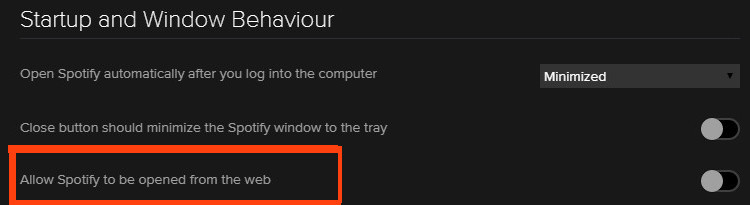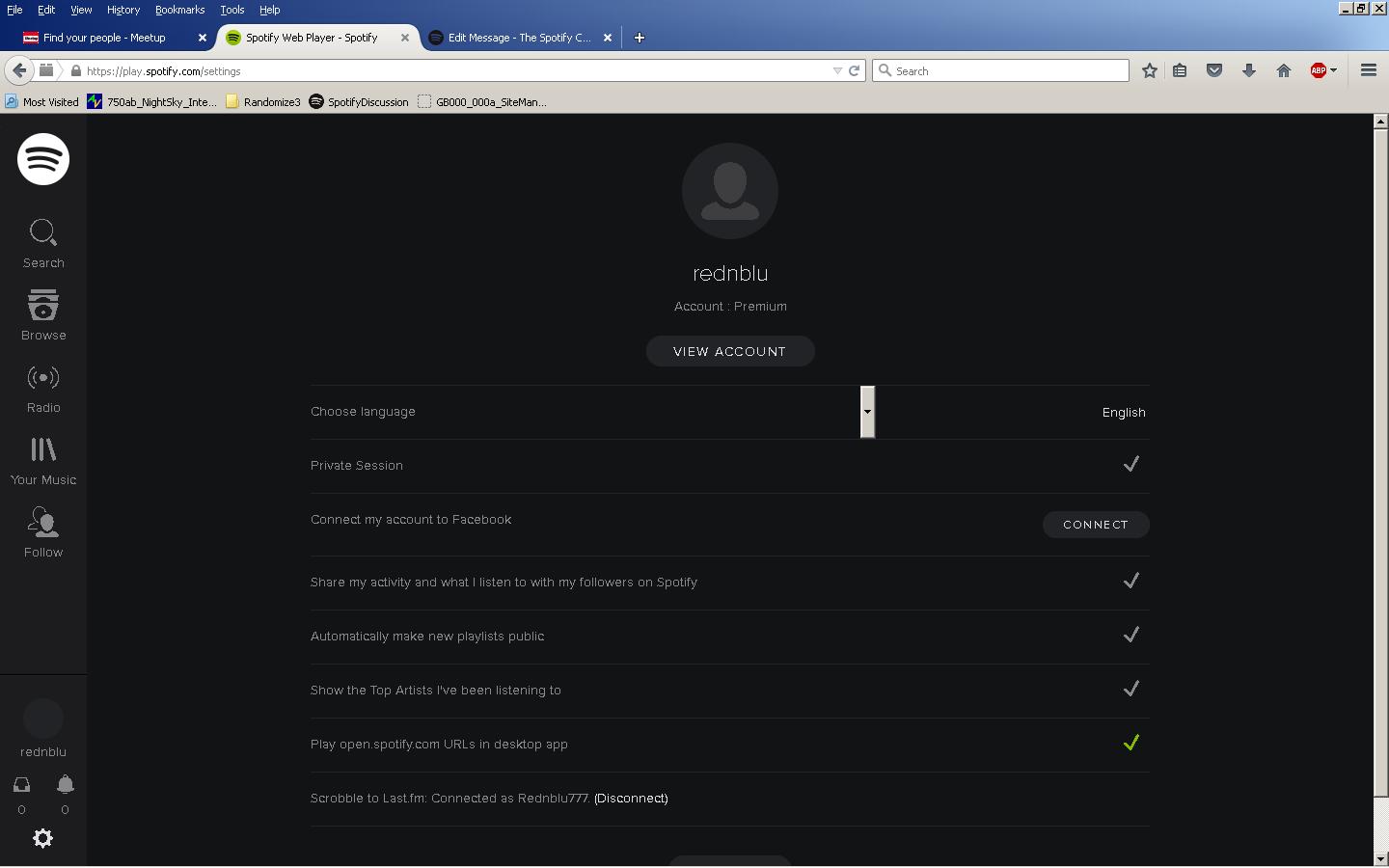Help Wizard
Step 1
Type in your question below and we'll check to see what answers we can find...
Loading article...
Submitting...
If you couldn't find any answers in the previous step then we need to post your question in the community and wait for someone to respond. You'll be notified when that happens.
Simply add some detail to your question and refine the title if needed, choose the relevant category, then post.
Just quickly...
Before we can post your question we need you to quickly make an account (or sign in if you already have one).
Don't worry - it's quick and painless! Just click below, and once you're logged in we'll bring you right back here and post your question. We'll remember what you've already typed in so you won't have to do it again.
FAQs
Please see below the most popular frequently asked questions.
Loading article...
Loading faqs...
Ongoing Issues
Please see below the current ongoing issues which are under investigation.
Loading issue...
Loading ongoing issues...
Help categories
Account & Payment
Using Spotify
Listen Everywhere
How do I force Spotify to open links in the webplayer rather than the desktop player?
Solved!- Mark as New
- Bookmark
- Subscribe
- Mute
- Subscribe to RSS Feed
- Permalink
- Report Inappropriate Content
I find it extremely irritating that it keeps trying to open the desktop client every time I click on an open.spotify link. There used to be an option to force the links to open the music in the webplayer, why has this vanished?
Solved! Go to Solution.
- Labels:
-
Web Player
-
Windows
- Subscribe to RSS Feed
- Mark Topic as New
- Mark Topic as Read
- Float this Topic for Current User
- Bookmark
- Subscribe
- Printer Friendly Page
Accepted Solutions
- Mark as New
- Bookmark
- Subscribe
- Mute
- Subscribe to RSS Feed
- Permalink
- Report Inappropriate Content
Hello @zzzsleepingas,
That's odd.
Can you open up your Desktop client press ctrl + P
Click "SHOW ADVANCED SETTINGS"
Navigate to Startup and Window Behaviour
Disable "Allow Spotify to be opened from web"
- Mark as New
- Bookmark
- Subscribe
- Mute
- Subscribe to RSS Feed
- Permalink
- Report Inappropriate Content
Have you tried, please, the following?
* Uninstall Spotify. (Later you can Reinstall Spotify 1.0.14 from >> this link. << )
Now in a FireFox browser, please try this link >> https://play.spotify.com/user/rednblu/playlist/5i44MpqdV8Oi3rjy9S4DAq << which should display my playlist of Ocean sounds.
In the lower left corner, please click on the Gears icon which should open the Web player "Settings".
In the screen that comes up, you will see a line "Play open spotify.com URLs in desktop app". If you hover your MousePointer over the CheckMark at the end of this line, you will see that the CheckMark is very barely green-- rather than gray. If you Click on that CheckMark slowly a few times, you will see that it alternates between Gray and VeryBarelyGreen.
* Click on that CheckMark at the end of the "Play open spotify.com URLs in desktop app" line so that the CheckMark turns the Grayest gray that you can get-- without any green. (laughing) Can you see it?
* Then Logout of all of your sessions with the "Sign out Everywhere" button under "View Account".
Now play any "HTML link" of a Spotify track, such as >> Turbo Fruits – The Way I Want You <<. Does that track now play in the WebPlayer as you wanted? (If the WebPlayer stalls in a "Spinning circle"-- just kill that FireFox TabSession and restart by clicking on the >> Turbo Fruits – The Way I Want You << link again. (smile and smile for every Spinning circle)
Screen shot follows-- of the WebPlayer "settings" that you want to use I think.
- Mark as New
- Bookmark
- Subscribe
- Mute
- Subscribe to RSS Feed
- Permalink
- Report Inappropriate Content
Hello @zzzsleepingas and welcome to the Spotify Community,
You can disable it by going to this page.
Make sure to uncheck Play open.spotify.com URLs in desktop app
- Mark as New
- Bookmark
- Subscribe
- Mute
- Subscribe to RSS Feed
- Permalink
- Report Inappropriate Content
Hi Dreadlord I can't find any switch whatsoever on the page. There used to be a switch but I can't find it anymore and by default it keeps trying to open in the desktop app which is quite annoying especially if I'm on a computer with no admin access to install the desktop client on.
There is no longer any switch there!
- Mark as New
- Bookmark
- Subscribe
- Mute
- Subscribe to RSS Feed
- Permalink
- Report Inappropriate Content
Hello @zzzsleepingas,
This screenshot is taken from Desktop application, not from the webpage I linked to you.
Please visit this web page https://play.spotify.com/settings and change the settings there, accordingly. 🙂
- Mark as New
- Bookmark
- Subscribe
- Mute
- Subscribe to RSS Feed
- Permalink
- Report Inappropriate Content
It's from the web page x___x I'm in Australia if it makes any difference
I think they removed it/phased it out because everyone else was complaining about the webplayer rather than the other way round!
I've spent a couple of hours trying to rewrite every single last fm link to convert open.spotify links into player.spotify links using Switcherooo and looked at the URLs in my debugger, but no dice - no matter what I do it still stubbornly tries to open last fm links in the desktop rather than the webplayer. I've also looked up assigned protocols and things but that doesn't work either and I've tried to figure out what's causing the desktop player to come up but because I'm not very good with technology I can't figure out how to stop it. It's just a little disconcerting to be browsing the web and have it come up in a desktop application especially as sometimes it takes a while to load.
I totally understand why they'd discontinue a feature that nobody uses though. 😞 I miss the webplayer links...
- Mark as New
- Bookmark
- Subscribe
- Mute
- Subscribe to RSS Feed
- Permalink
- Report Inappropriate Content
Hello @zzzsleepingas,
That's odd.
Can you open up your Desktop client press ctrl + P
Click "SHOW ADVANCED SETTINGS"
Navigate to Startup and Window Behaviour
Disable "Allow Spotify to be opened from web"
- Mark as New
- Bookmark
- Subscribe
- Mute
- Subscribe to RSS Feed
- Permalink
- Report Inappropriate Content
@Dreadlord That's weird... Maybe I just have a messed up spotify or something.
/>
- Mark as New
- Bookmark
- Subscribe
- Mute
- Subscribe to RSS Feed
- Permalink
- Report Inappropriate Content
Have you tried, please, the following?
* Uninstall Spotify. (Later you can Reinstall Spotify 1.0.14 from >> this link. << )
Now in a FireFox browser, please try this link >> https://play.spotify.com/user/rednblu/playlist/5i44MpqdV8Oi3rjy9S4DAq << which should display my playlist of Ocean sounds.
In the lower left corner, please click on the Gears icon which should open the Web player "Settings".
In the screen that comes up, you will see a line "Play open spotify.com URLs in desktop app". If you hover your MousePointer over the CheckMark at the end of this line, you will see that the CheckMark is very barely green-- rather than gray. If you Click on that CheckMark slowly a few times, you will see that it alternates between Gray and VeryBarelyGreen.
* Click on that CheckMark at the end of the "Play open spotify.com URLs in desktop app" line so that the CheckMark turns the Grayest gray that you can get-- without any green. (laughing) Can you see it?
* Then Logout of all of your sessions with the "Sign out Everywhere" button under "View Account".
Now play any "HTML link" of a Spotify track, such as >> Turbo Fruits – The Way I Want You <<. Does that track now play in the WebPlayer as you wanted? (If the WebPlayer stalls in a "Spinning circle"-- just kill that FireFox TabSession and restart by clicking on the >> Turbo Fruits – The Way I Want You << link again. (smile and smile for every Spinning circle)
Screen shot follows-- of the WebPlayer "settings" that you want to use I think.
- Mark as New
- Bookmark
- Subscribe
- Mute
- Subscribe to RSS Feed
- Permalink
- Report Inappropriate Content
Suggested posts
Hey there you, Yeah, you! 😁 Welcome - we're glad you joined the Spotify Community! While you here, let's have a fun game and get…