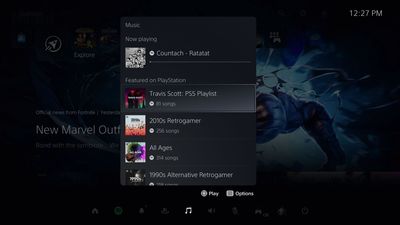Help Wizard
Step 1
Type in your question below and we'll check to see what answers we can find...
Loading article...
Submitting...
If you couldn't find any answers in the previous step then we need to post your question in the community and wait for someone to respond. You'll be notified when that happens.
Simply add some detail to your question and refine the title if needed, choose the relevant category, then post.
Just quickly...
Before we can post your question we need you to quickly make an account (or sign in if you already have one).
Don't worry - it's quick and painless! Just click below, and once you're logged in we'll bring you right back here and post your question. We'll remember what you've already typed in so you won't have to do it again.
FAQs
Please see below the most popular frequently asked questions.
Loading article...
Loading faqs...
Ongoing Issues
Please see below the current ongoing issues which are under investigation.
Loading issue...
Loading ongoing issues...
Help categories
Account & Payment
Using Spotify
Listen Everywhere
[PS5] No option to listen to liked songs through PS5 "quick action" menu
[PS5] No option to listen to liked songs through PS5 "quick action" menu
- Mark as New
- Bookmark
- Subscribe
- Mute
- Subscribe to RSS Feed
- Permalink
- Report Inappropriate Content
Wanted to make sure I'm not missing something. On PS5, when you tap the PS button and access Spotify through the music tab at the bottom of the screen, there is no option to listen to liked songs. The only options are Featured on Playstation, Recently played, Spotify recommends, and Your music (which only includes your playlists, not your liked songs).
When listening to songs, there is an option to add a song to your liked songs, but again, there is no way to play them without opening the full app. This was an option on PS4, perhaps this was just overlooked?
Thanks.
- Labels:
-
PlayStation
- Subscribe to RSS Feed
- Mark Topic as New
- Mark Topic as Read
- Float this Topic for Current User
- Bookmark
- Subscribe
- Printer Friendly Page
- Mark as New
- Bookmark
- Subscribe
- Mute
- Subscribe to RSS Feed
- Permalink
- Report Inappropriate Content
Yep, I have this problem. It aggravates me, and I have to go through the trouble of actually pressing a bunch of stuff to launch the Spotify app just to play my Liked Songs playlist. But even then, the playlist won’t appear in the Music quick action menu.
- Mark as New
- Bookmark
- Subscribe
- Mute
- Subscribe to RSS Feed
- Permalink
- Report Inappropriate Content
Hey @heisenbergstew and @lkhbklbljhb,
Thanks for searching for the answer you need here.
Could you log out back in to your account two times in a row? This prompts a resynch with our servers. If that doesn't fix things it's a good idea to reinstall the Spotify app on your PlayStation devices. That way if damaged files are causing the issue, they'll get replaced.
If your liked songs still don't show up, we'd appreciate a screenshot of how your Library gets displayed at your end. You can attach it to your post in the post editor, just make sure to hide any private/ sensitive info.
Hope you find this useful. Keep us posted how you get on.
- Mark as New
- Bookmark
- Subscribe
- Mute
- Subscribe to RSS Feed
- Permalink
- Report Inappropriate Content
Thanks for the response. Screenshot is attached. I can't get the entire list to show at once, so you'll have to take my word that "Liked Songs" or anything representing it is nowhere to be found.
Edit: I should mention, this was after logging out twice and reinstalling the Spotify PS app.
- Mark as New
- Bookmark
- Subscribe
- Mute
- Subscribe to RSS Feed
- Permalink
- Report Inappropriate Content
Hi there @lkhbklbljhb,
Thanks for the screenshot and the info.
The Quick Action menu is part of the PlayStation 5's interface, so it's not something that you can change in the Spotify app, which will influence that. You'll need to contact Sony to provide feedback of what you'd like to see in the Quick Action Menu.
As a workaround we can suggest copying all of your liked songs in a separate playlist. We know it's a bit of a hustle, but it should work. The easies way to copy all songs would be to use the Desktop app and select all songs with the Ctrl+A command, and copy them over.
Hope this clears things up. Don't hesitate to give us a shout if you have more questions.
- Mark as New
- Bookmark
- Subscribe
- Mute
- Subscribe to RSS Feed
- Permalink
- Report Inappropriate Content
How do you go about doing that because when I try to copy the music I am not able to
- Mark as New
- Bookmark
- Subscribe
- Mute
- Subscribe to RSS Feed
- Permalink
- Report Inappropriate Content
Hey @Ayo213,
Thanks for posting.
Keep in mind that copying titles from your Liked Songs to a separate playlist the way @Alex suggested can be done only on a desktop device. Note also that if the playlist is quite large, it's possible that Ctrl+A doesn't select all tracks. In that case a workaround would be to select multiple items using Shift + Click and transfer the songs in batches.
If none of these methods work, could you describe with more detail what happens when you try to copy to songs to a new playlist? A screenshot or recording to help us see things as they appear at your end would also be really useful.
Hope this helps. Keep us posted on your progress.
Suggested posts
Hey there you, Yeah, you! 😁 Welcome - we're glad you joined the Spotify Community! While you here, let's have a fun game and get…