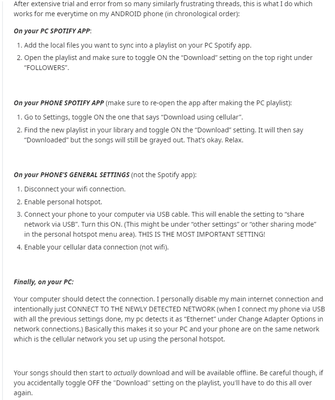Help Wizard
Step 1
Type in your question below and we'll check to see what answers we can find...
Loading article...
Submitting...
If you couldn't find any answers in the previous step then we need to post your question in the community and wait for someone to respond. You'll be notified when that happens.
Simply add some detail to your question and refine the title if needed, choose the relevant category, then post.
Just quickly...
Before we can post your question we need you to quickly make an account (or sign in if you already have one).
Don't worry - it's quick and painless! Just click below, and once you're logged in we'll bring you right back here and post your question. We'll remember what you've already typed in so you won't have to do it again.
FAQs
Please see below the most popular frequently asked questions.
Loading article...
Loading faqs...
Ongoing Issues
Please see below the current ongoing issues which are under investigation.
Loading issue...
Loading ongoing issues...
Help categories
Account & Payment
Using Spotify
Listen Everywhere
Local Files playing for a second and then shutting off on Mobile
Solved!- Mark as New
- Bookmark
- Subscribe
- Mute
- Subscribe to RSS Feed
- Permalink
- Report Inappropriate Content
Plan
Premium
Country
USA
Device
iPhone 11
Operating System
iOS 15.2
My Question or Issue
I recently upgraded to a new phone. When I went to play my Local Files for the first time, the bar at the bottom showing the song would pop up for a second, and then immediately turn off. All of my songs are labeled as downloaded, none are greyed out, and they can all be played just fine on my computer. When I deselect the download button at the top of the playlist, nothing happens and all of the songs stay downloaded. I have tried removing all of the local files, removing all of the files in the playlist with the local files in it, as well as playing a local file on my computer then switching the casting to be on my phone, only for the song to immediately stop playing. Along with the song only showing up for a moment, if I shuffle a playlist that only has my local files in it on my phone, the songs glitch out rapidly, switching through the songs very quickly, and after a moment gives me the "Song Not Downloaded" message, despite all of my music and the playlist being labeled as downloaded.
I am very confused about what is going on and have never seen anything like this before. I would really appreciate some assistance.
Solved! Go to Solution.
- Subscribe to RSS Feed
- Mark Topic as New
- Mark Topic as Read
- Float this Topic for Current User
- Bookmark
- Subscribe
- Printer Friendly Page
Accepted Solutions
- Mark as New
- Bookmark
- Subscribe
- Mute
- Subscribe to RSS Feed
- Permalink
- Report Inappropriate Content
Hi there @LohaiiSully,
Thank you for your reply.
Can you check the firewall and the anti-virus to be sure Spotify is not blocked?
We'll keep an eye out for your reply.
Take care!
- Mark as New
- Bookmark
- Subscribe
- Mute
- Subscribe to RSS Feed
- Permalink
- Report Inappropriate Content
Hi there @LohaiiSully,
Thank you for reaching out to the Community.
Can you perform a clean reinstall of the app? This will make sure there's no old cache files causing this.
Another useful step is to change the source folder of the local files on the pc. The steps are: Uninstall Spotify on both devices > create a new folder somewhere else on the pc and move the local files there > install Spotify again > remove any potential source folders and add the new one > download the playlist again.
Let us know how it goes.
Take care!
- Mark as New
- Bookmark
- Subscribe
- Mute
- Subscribe to RSS Feed
- Permalink
- Report Inappropriate Content
Following those steps luckily removed the files from my phone. But now I am struggling to get the local files back onto it.
Just as I did a year ago when first downloading the files, I put all of the songs into a playlist so I could download the playlist on my phone for the songs to be playable. Except now, the local files are not showing up in the playlist, despite them all being there when I view the playlist from my computer.
Do you have any more suggestion?
I really appreciate the help!
- Mark as New
- Bookmark
- Subscribe
- Mute
- Subscribe to RSS Feed
- Permalink
- Report Inappropriate Content
Hi there @LohaiiSully,
Thanks for getting back to us.
Just to make sure, have you tried following the steps in this article?
If so, and you're still not able to see the local files in your phone, could you go to the settings of the Spotify app on your iPhone, scroll down to Local Files and make sure Desktop Sync / Local audio files are enabled?
It's also a good idea to check if the app has access to your network. You can do this in your iPhone settings under Spotify.
Keep us posted on how it goes.
- Mark as New
- Bookmark
- Subscribe
- Mute
- Subscribe to RSS Feed
- Permalink
- Report Inappropriate Content
Hello Eni, thank you for the reply!
I apologize for all of the troubleshooting, but I feel I'm getting closer to the solution thanks to all of the help!
I made sure to follow all of the steps in the article you suggested, as well as checked that the "local audio files" are turned on within the mobile app.
I had connected both my computer and my phone to the same network. When opening the Spotify app, for a quick moment the local audio files section would state there is one device available, only to quickly change to there being none available.
Following that, I attempted another method using a mobile hotspot through a USB, following the exact steps in the photo below.
After following the steps, the local audio files message turned to "one device available." Except, even with that message, and my phone connected through Bluetooth to my computer, the files would not show up in my playlist. (This includes after I reloaded both the desktop and mobile app, redownloaded the playlist on my computer, as well as connected to the same network alongside the mobile hotspot.)
Like I mentioned before, I feel we are incredibly close to the solution. Perhaps it is simply one minor step I'm missing.
I once again sincerely appreciate the help!
- Mark as New
- Bookmark
- Subscribe
- Mute
- Subscribe to RSS Feed
- Permalink
- Report Inappropriate Content
Hey @LohaiiSully,
Thanks for the reply and for going through these steps with us.
Can you check that your original WiFi network is set as private and not public on your computer. This might be stopping your computer from being discovered by other devices.
Make sure that both devices are connected to the same network and that they're both open when you try to sync the local files playlist.
Keep us posted on this.
- Mark as New
- Bookmark
- Subscribe
- Mute
- Subscribe to RSS Feed
- Permalink
- Report Inappropriate Content
Hello Alex,
I apologize for the delayed response.
When attempting to connect my phone and computer’s local files, I am sure that they are both on the same WiFi connection, along with having also attempted connecting both devices to a personal hotspot through USB. I am using my household’s internet connection, which is a private WiFi network, aside from the hotspot.
Another option I can see if possible is a portable WiFi router, in which can ensure and control which devices are connected to it. I believe one of my family members used to have one for travelling, but I’m not sure if it is still in his possession.
If I am not able to retrieve one, is there other options you may know of?
- Mark as New
- Bookmark
- Subscribe
- Mute
- Subscribe to RSS Feed
- Permalink
- Report Inappropriate Content
Hi there @LohaiiSully,
Thank you for your reply.
Can you check the firewall and the anti-virus to be sure Spotify is not blocked?
We'll keep an eye out for your reply.
Take care!
- Mark as New
- Bookmark
- Subscribe
- Mute
- Subscribe to RSS Feed
- Permalink
- Report Inappropriate Content
Thank you so so very much for your help. I think we finally figured out the issue, it was in fact my anti-virus software! The anti-virus had randomly set my household's WiFi as untrusted (likely after some edits made to the WiFi connection a while back), not allowing my phone to detect my computer. Once I had switched it to trusted, my local files began downloading immediately without any issue.
I sincerely thank you and all of the other moderators for your help. Your patience and advice mean so much, I really appreciate it!
I hope you have a wonderful rest of your day/night!
- Mark as New
- Bookmark
- Subscribe
- Mute
- Subscribe to RSS Feed
- Permalink
- Report Inappropriate Content
Hi @LohaiiSully,
Thank you for your reply and confirmation.
We're really glad to see that everything works as it should for you again 🙂
Let us know if we can help you with anything else.
Take care!
Suggested posts
Hey there you, Yeah, you! 😁 Welcome - we're glad you joined the Spotify Community! While you here, let's have a fun game and get…