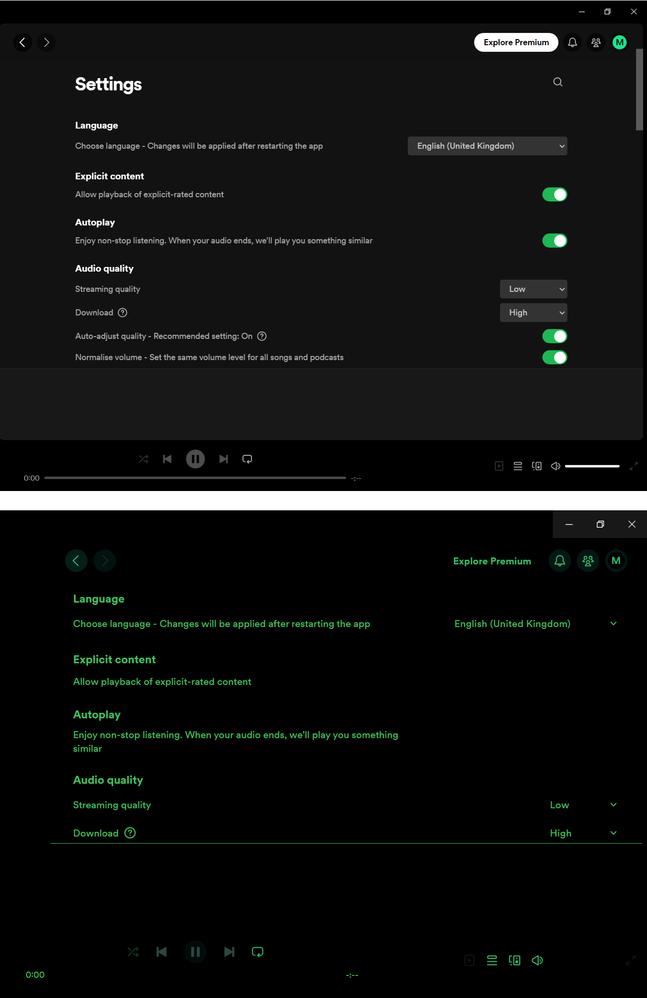- Home
- Help
- Desktop Windows
- Re: [Desktop][Other] Some controls not visible wit...
Help Wizard
Step 1
Type in your question below and we'll check to see what answers we can find...
Loading article...
Submitting...
If you couldn't find any answers in the previous step then we need to post your question in the community and wait for someone to respond. You'll be notified when that happens.
Simply add some detail to your question and refine the title if needed, choose the relevant category, then post.
Just quickly...
Before we can post your question we need you to quickly make an account (or sign in if you already have one).
Don't worry - it's quick and painless! Just click below, and once you're logged in we'll bring you right back here and post your question. We'll remember what you've already typed in so you won't have to do it again.
FAQs
Please see below the most popular frequently asked questions.
Loading article...
Loading faqs...
Ongoing Issues
Please see below the current ongoing issues which are under investigation.
Loading issue...
Loading ongoing issues...
Help categories
Account & Payment
Using Spotify
Listen Everywhere
[Desktop][Other] Some controls not visible with high-contrast black theme on Windows 10
[Desktop][Other] Some controls not visible with high-contrast black theme on Windows 10
- Mark as New
- Bookmark
- Subscribe
- Mute
- Subscribe to RSS Feed
- Permalink
- Report Inappropriate Content
Hello,
With the new look/view of the Spotify app for Windows desktop (the one from the Microsoft Store for Windows 10), I've noticed that some controls are not visible while using the Windows 10 high-contrast black theme. Those controls include, but may not be limited to, the following:
- The playback progress seek slider.
- The Volume adjustment slider.
- The Play/Pause button.
All of those are located in the lower part of the Spotify window.
Steps to reproduce it:
1. Install and launch the Spotify desktop app from the Microsoft Store.
2. Start playing a song and observe how all controls are normally visible, as they should be.
3. Close the Spotify app.
4. Enable high-contrast mode in Windows 10, by doing the following:
4.1. Open Windows Settings (Windows+I).
4.2. Go to Ease of access -> High-contrast.
4.3. Turn on the high-contrast mode, using the respective toggle.
4.4. From the "High-contrast theme" combo-box, select "High-Contrast Black".
5. Relaunch the Spotify app.
6. Start playing a song and observe how some playback controls (e.g. the playback progress seek slider, the Volume adjustment slider, the Play/Pause button) are not visible, even though they should be.
Test environment:
- Operating system: Windows 10 Pro version 21H1 (build 19043.1052), 64-bit, in Bulgarian with all locale settings set to "Bulgarian".
- Spotify version: 1.1.60.672.g6ad9c215-a.
- Processor: Intel Core i5-9400F at 2.90GHz.
- RAM Memory: 16.00GB.
- Graphics: MSI GeForce GTX-1050TI Gaming X 4G, 4096MB dedicated memory, desktop resolution set to 1920x1080.
- Sound Card: Realtek ALC892 at Intel Cannon Point PCH.
Can this be fixed on the developers end?
Thanks much in advance!
- Subscribe to RSS Feed
- Mark Topic as New
- Mark Topic as Read
- Float this Topic for Current User
- Bookmark
- Subscribe
- Printer Friendly Page
- Mark as New
- Bookmark
- Subscribe
- Mute
- Subscribe to RSS Feed
- Permalink
- Report Inappropriate Content
Hey there @k-kolev1985,
Thanks for reaching out here in the Community 🙂 Apologies for the delayed response, we just came across this thread.
Would you mind letting us know if you've already tried any troubleshooting steps? This will help us give you better suggestions.
It would also be helpful to have some screenshots where we can take a better look at this behavior. You can attach them to your next response to us by using the Insert Photos option in the post editor.
We'll be on the lookout for your reply.
- Mark as New
- Bookmark
- Subscribe
- Mute
- Subscribe to RSS Feed
- Permalink
- Report Inappropriate Content
Hi, @novy,
No, I haven't tried any troubleshooting steps, mainly because I think this is a bug in the app's program code and not a technical issue caused by an external factor.
I'll try to attach the screenshots here. The first one is with high-contrast mode enabled, and the second one - with high-contrast disabled.
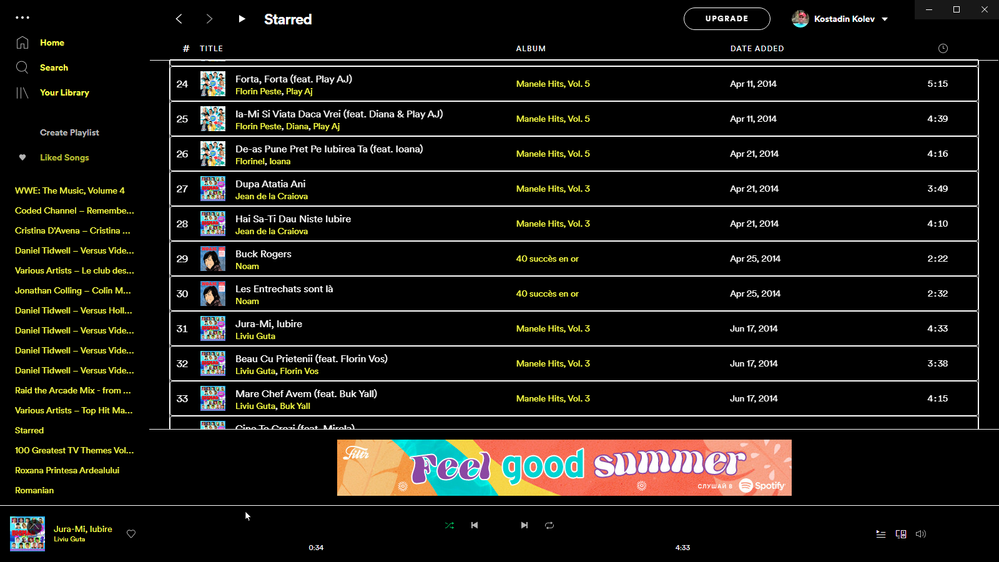
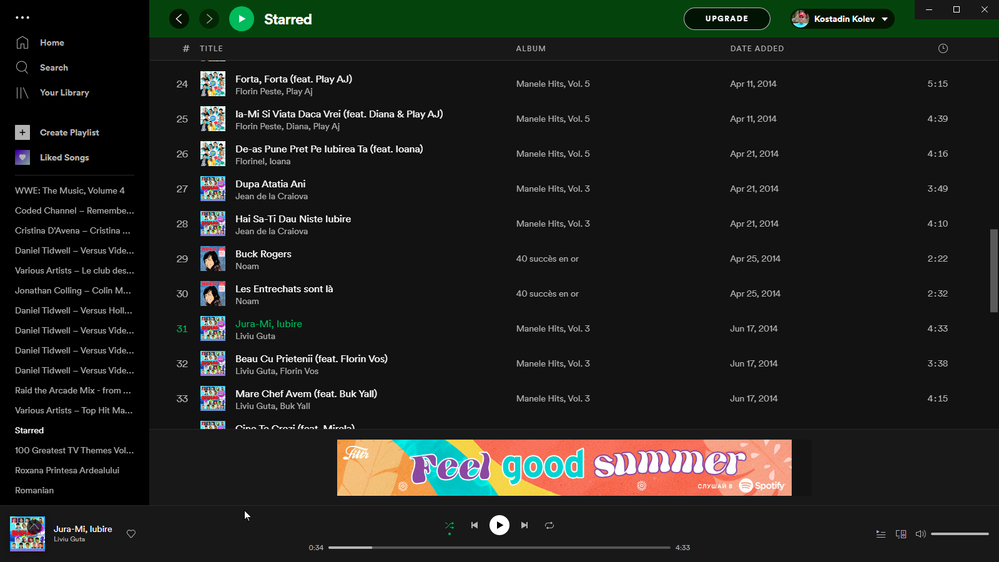
- Mark as New
- Bookmark
- Subscribe
- Mute
- Subscribe to RSS Feed
- Permalink
- Report Inappropriate Content
Hi there @k-kolev1985,
Thank you for your reply and for the screenshots.
In this case we suggest that you perform a clean reinstall of the app. This will make sure there's no old cache files causing this.
If that doesn't do the trick, can you have someone log in with their account - such as a friend or a family member to see if the issue persist? This will help us understand if it's account related or not.
We'll keep an eye out for your reply 🙂
Cheers!
- Mark as New
- Bookmark
- Subscribe
- Mute
- Subscribe to RSS Feed
- Permalink
- Report Inappropriate Content
Hello Jeremy,
I tried a clean install of the Spotify app from the Microsoft Store. It did not help, unfortunately.
I don't know anyone with a Spotify account, who can login with it on my machine.
Has anyone from the Spotify team tried to reproduce the issue? If so, what are the results?
Because this here is a bug report and not a request for technical support. Or is this place not the one for bug reports? If so, where should I file my bug report?
- Mark as New
- Bookmark
- Subscribe
- Mute
- Subscribe to RSS Feed
- Permalink
- Report Inappropriate Content
Hi @k-kolev1985,
Thank you for your swift reply.
After doing some tests we were able to reproduce the same issue on our side.
We went ahead and reported this to the right team, who will look into it backstage. At the moment we're not able to provide you with a timeframe for a fix, but we can recommend keeping the app updated.
Let us know if we can help you with anything else.
Take care!
- Mark as New
- Bookmark
- Subscribe
- Mute
- Subscribe to RSS Feed
- Permalink
- Report Inappropriate Content
How are we looking? 😅
- Mark as New
- Bookmark
- Subscribe
- Mute
- Subscribe to RSS Feed
- Permalink
- Report Inappropriate Content
Hi there @n0tu,
Thank you for your reply in this thread.
This is still being looked into.
Let us know if we can help you with anything else in the meantime.
Take care!
- Mark as New
- Bookmark
- Subscribe
- Mute
- Subscribe to RSS Feed
- Permalink
- Report Inappropriate Content
I'd like to add that settings controls are also not visible. I think they're supposed to be toggle buttons on the side, instead there's nothing. It still toggles when you click the text, but you can't tell what setting it's already on.
- Mark as New
- Bookmark
- Subscribe
- Mute
- Subscribe to RSS Feed
- Permalink
- Report Inappropriate Content
2023 and still not fixed 😞
- Mark as New
- Bookmark
- Subscribe
- Mute
- Subscribe to RSS Feed
- Permalink
- Report Inappropriate Content
Please! Can this get fixed? I love the high-contrast night move but just make the things visible ❤️
- Mark as New
- Bookmark
- Subscribe
- Mute
- Subscribe to RSS Feed
- Permalink
- Report Inappropriate Content
I found a workaround based on a reddit post I found. Here is how I fixed the problem:
Locate Spotify Shortcut: Find your Spotify shortcut, this could be on your desktop, start menu, taskbar, etc. If you don't already have one, create it by navigating to the Spotify application in your Start Menu, right-clicking it, and choosing "Send to > Desktop (create shortcut)".
Open Properties: Right-click on the Spotify shortcut icon and click on "Properties" from the dropdown menu.
Modify Target Field: In the properties window, there will be a field labeled "Target". This field contains the path that your computer uses to launch Spotify. At the end of the existing line (outside the quotation marks), add a space and then paste --disable-features=ForcedColors. For instance, if the original line was:
"C:\Users\YourUser\AppData\Roaming\Spotify\Spotify.exe"
It should now look something like this:
"C:\Users\YourUser\AppData\Roaming\Spotify\Spotify.exe" --disable-features=ForcedColors
Apply and Close: Click on "Apply", then "OK" to save the changes and close the properties window.
Exit Spotify and Re-launch: Make sure to close any currently running Spotify application completely. You can do this by right-clicking the Spotify icon in your system tray (next to your computer's clock) and selecting "Quit". Then, double-click on the modified shortcut to open Spotify.
- Mark as New
- Bookmark
- Subscribe
- Mute
- Subscribe to RSS Feed
- Permalink
- Report Inappropriate Content
Thanks that worked, but in my case the original shortcut was not editable, so I had to create a new shortcut pointing to the Spotify.exe alias file:
"%userprofile%\AppData\Local\Microsoft\WindowsApps\Spotify.exe" --disable-features=ForcedColors
Since it refers to an alias, and not to the real file, an icon must be set manually, and also there may be a delay to opening the context menu, in my case of about 6 sec.
- Mark as New
- Bookmark
- Subscribe
- Mute
- Subscribe to RSS Feed
- Permalink
- Report Inappropriate Content
Looks like this is broken again.
- Mark as New
- Bookmark
- Subscribe
- Mute
- Subscribe to RSS Feed
- Permalink
- Report Inappropriate Content
Hi there @tronik,
Thanks for your reply in this thread.
Just to check, did you have the chance to try the steps posted by @MugaiKame and @micha3wl in this thread? If you already did and that didn't help, could you send over screenshots of how the app looks while High Contrast is on.
Additionally, let us know the make, model, and OS version of the device and the Spotify version you're running.
Keep us posted!
- Mark as New
- Bookmark
- Subscribe
- Mute
- Subscribe to RSS Feed
- Permalink
- Report Inappropriate Content
I have been using @MugaiKame 's approach, which had been working until the most recent update.
- Mark as New
- Bookmark
- Subscribe
- Mute
- Subscribe to RSS Feed
- Permalink
- Report Inappropriate Content
Yes, it's true, I think the --disable-features=ForcedColors parameter is no longer supported in the new version 😢
Here is an example as you can see in the high contrast version you cannot see the options slider buttons, progress and volume indicators.
- Mark as New
- Bookmark
- Subscribe
- Mute
- Subscribe to RSS Feed
- Permalink
- Report Inappropriate Content
Hey folks,
Thanks for your replies.
We've forwarded this to our tech team and received a confirmation that we don't officially support the High contrast theme, however, they were able to identify why the disable-features=ForcedColors workaround stopped working and a fix will be deployed in one of the next versions.
In the meantime, you can use the following instead:
Run the below commands in a cmd prompt (copy paste and hit enter). You can use WinKey + r and type "cmd" to launch.
Spotify clients installed from Microsoft Store:
start Spotify.exe --disable-chrome-runtime --disable-features=ForcedColors
Spotify clients installed using Web Installer:
start %APPDATA%\Spotify\Spotify.exe --disable-chrome-runtime --disable-features=ForcedColors
We hope this helps!
- Mark as New
- Bookmark
- Subscribe
- Mute
- Subscribe to RSS Feed
- Permalink
- Report Inappropriate Content
Thank you! It also works when inserted into a shortcut, in my case with Microsoft Store version:
%userprofile%\AppData\Local\Microsoft\WindowsApps\Spotify.exe --disable-chrome-runtime --disable-features=ForcedColors
- Mark as New
- Bookmark
- Subscribe
- Mute
- Subscribe to RSS Feed
- Permalink
- Report Inappropriate Content
thank you!!!!
Suggested posts
Hey there you, Yeah, you! 😁 Welcome - we're glad you joined the Spotify Community! While you here, let's have a fun game and get…