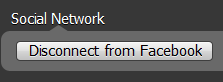1. Check your account type.
The method of how to disconnect from Facebook depends on how you originally created your account.
- If you have a dedicated Spotify username and password, then go to step 2a.
- If you created your Spotify account using Facebook, and therefore log in using your Facebook email address and password, go to step 2b.
- If you log in using Facebook normally, but are unsure if you created your Spotify account using Facebook or a Spotify username, log into your online profile using your Facebook details. If you see a username consisting of ten digits you're likely using a Spotify account created through Facebook. and need to go to step 2b.
2a. Disconnect from Facebook.
Since you have a dedicated Spotify account, disconnecting from Facebook is easy.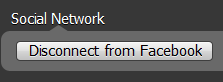
In the desktop client:
- Windows - Go to Edit > Preferences > Social Network > Disconnect from Facebook.
- Mac - Go to Spotify > Preferences > Social Network > Disconnect from Facebook.
Once you have done that, your Spotify account is no longer linked to Facebook, you need not continue any of the steps below.
You may find due to data caching in the client, that you still see Facebook information (such as the People list) hanging around, a quick clean reinstallation of the application should fix that for you.
If you can't see the option to connect/disconnect, then you are logged into a Spotify account created with Facebook not a dedicated Spotify one.
2b. Create a new account.
Disconnecting from Facebook is not possible if you have a Spotify account created with Facebook.
You can obviously select not to share your activity on Facebook from the Preferences menu, however, if you wish to completely disconnect then read on.
If you wish to stop using your Spotify account created through Facebook, then you will need to create a new dedicated Spotify account from the signup page which should now be available in all launch countries. Once you have done that, make sure to note down your new Spotify username and password and keep them in a safe place. Continue to step 3.
The easiest and quickest way to move your playlists from one account to another is explained in steps 3 and 4. Since there is no way to directly transfer playlists from one account to another, this process subscribes your new dedicated Spotify account to the playlists on your old Spotify account created via Facebook.
This was written as a do it yourself kind of guide, if you need help in migrating the customer services team will be able to help you out if you email them.